How To Set or Change Timezone on Ubuntu 18.04
Setting the correct timezone on your Ubuntu 18.04 system is crucial for accurate timekeeping and ensuring that your system’s clock is synced with the correct time. In this article, we’ll walk you through the steps to set or change the timezone on Ubuntu 18.04.
Step 1: Check the Current Timezone
Before changing the timezone, it’s always a good idea to check the current timezone setting on your Ubuntu 18.04 system. To check the current timezone, run the following command in your terminal:
timedatectl
This command will display the current date, time, and timezone on your system.
Step 2: List Available Timezones
To list all available timezones, run the following command in your terminal:
timedatectl list-timezones
This command will display a long list of time zones that you can use to set your system’s time zone.
Step 3: Set the Timezone
To set the timezone, run the following command in your terminal, replacing Zone/SubZone with your desired timezone:
sudo timedatectl set-timezone Zone/SubZone
For example, to set the timezone to Eastern Standard Time (EST), run the following command:
sudo timedatectl set-timezone America/New_York
After running the command, you can verify that the timezone has been set correctly by running the timedatectl command again.
Step 4: Sync the Clock
Finally, it’s a good idea to sync your system’s clock with the internet time servers to ensure that it stays accurate. To do this, run the following command in your terminal:
sudo timedatectl set-ntp on
This command will enable the Network Time Protocol (NTP) service and automatically sync your system’s clock with the Internet time servers.
Conclusion
Setting or changing the timezone on Ubuntu 18.04 is a simple process that can be done in just a few steps. By setting the correct timezone, you can ensure that your system’s clock stays accurate and synced with the correct time. Remember to always check the current timezone before making any changes and to sync your clock with the internet time servers for the best results.
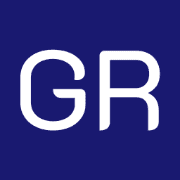







Leave a Reply