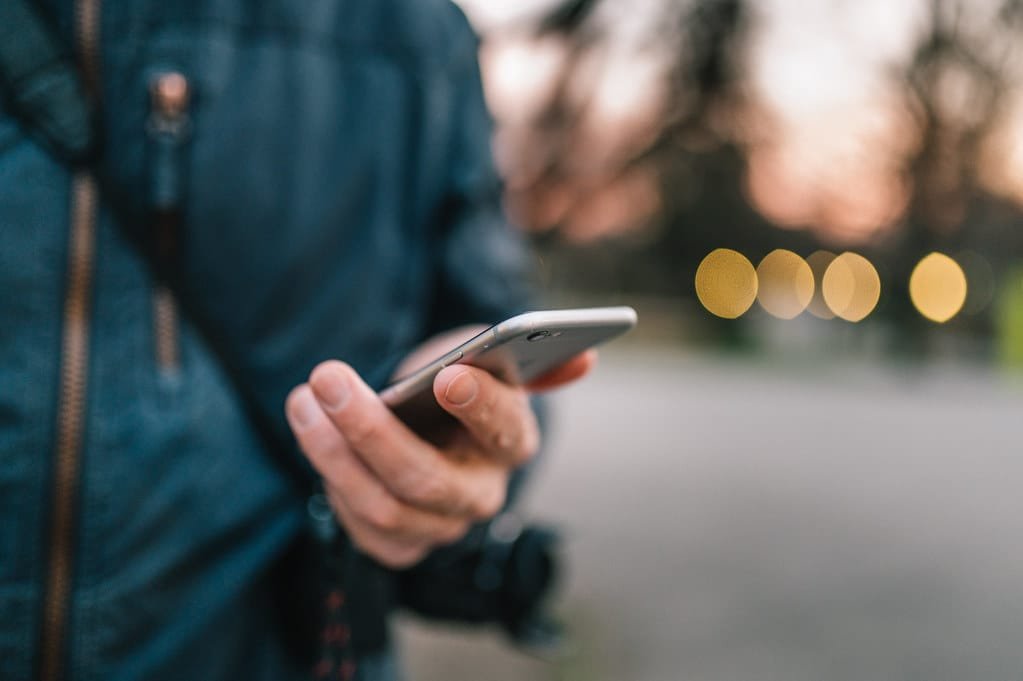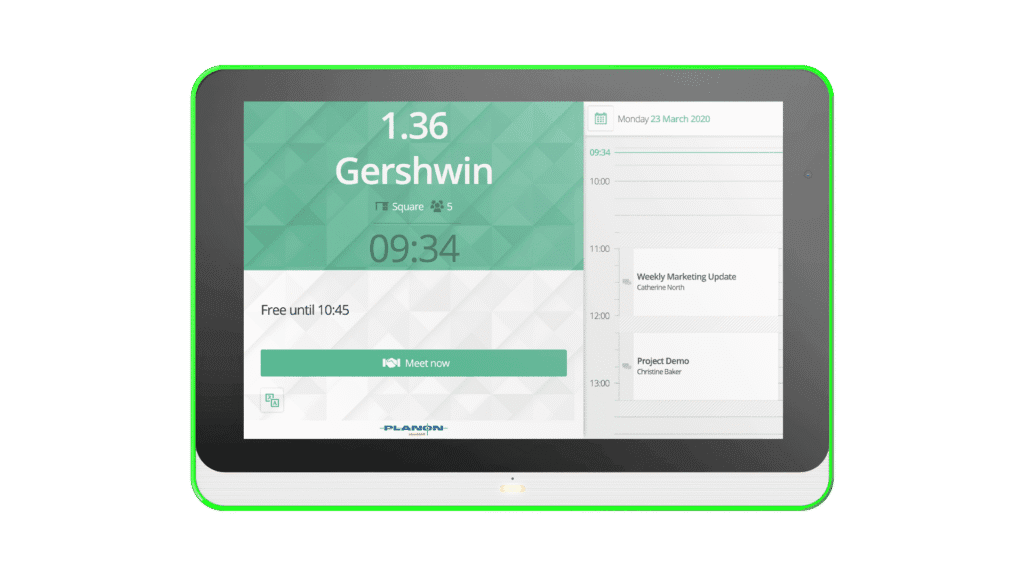Gmail is a free web-based email service provided which is launch by Google. Gmail has the greatest platform for sending and receiving, videos, images, file, data, document, and another user requirement which they want to share. And the other most interesting factor is that hangout service. We can chat with each other with the help of a hangout service.
Gmail has the best capability feature for sending and receiving mail from one mail address to another mail address from one place to another place with the help of internet facilities. As like that another service provider is WhatsApp, there is also have a sending and receiving capability. We can send emoji, gif, and another document. It is very easy to use and we can access anywhere anytime with an internet facility and we can access in a slow internet connection for chatting also.
If you want to use Gmail then you need to create a Gmail account. And you can also download the Gmail app from the Google play store and easily install it on your smartphone. If you are an Android user, log in to your Gmail in the Android app. You will connect the Gmail account in the Gmail app and get an instant notification.
Whenever if we use a Gmail account and then sometimes face so many problems and issues related to Gmail account these problems are common and have their solution. Some problems are like that forget Gmail password in this case they cannot access his Gmail account. If you are suffering that problem you don’t worry about it because we discussed how to reset Gmail password.
Let know how to reset Gmail password
Here we discuss 3 methods for recover Gmail password:
- By Email id
- By phone number
- By created date
Reset Gmail password with the help of Email id
If you have used secondary email id for Gmail account then you follow these steps to reset your Gmail password. If you have not used secondary email id then you will not follow.
1 step: Go to Gmail sign in page.
2 step: Enter your Email id.
3 step: Scroll down and click on forget password.
4 step: Now google recovery dialogue box will appear.
5 step: Google ask you for entering your last password.
- If you remember your last password then you can enter your last password and if you do not remember then you follow step 6.
6 step: Click on try another way.
7 step: Google ask you for sending a verification code.
- For sending a verification code, the code will send on your recovery email as a text message.
- Check your recovery mail inbox and find that verification code and put on it and click on next.
8 step: Finally you get, reset your password and click on change password.
You can enter the password as you choose and click on continue button.
Reset Gmail password with the help of valid phone number
If you no one adds any secondary Gmail id but you have registered a phone number you can follow these steps.
1 step: Go to Gmail sign in page.
2 step: enter your Email id.
3 step: scroll down and click on forget password.
4 step: now google recovery dialogue box will appear.
5 step: google ask you for enter your last password.
- If you remember your last password then you can enter your last password and if you do not remember when you follow step 6.
6 step: click on try another way.
7 step: Google ask you for sending a verification code.
- For sending a verification code, the code will send on your phone number as a text message.
- Check that message and type that code on the password box and then click on next
8 step: finally you get, reset your password with the help of phone number and click on change password.
- You can enter the password as you choose and click on continue button and you can use your Gmail account.
Reset Gmail password with the help of month and year.
If you can’t add any email or phone number then you can follow these steps.You can repeat 1 to 6 steps and the next steps are listed below.
7 step: Ask you for the verification code, but click to the “try another way”.
8 step: A simple question asked by Google “when did you create this Account?” go to drop down list select your answer month and year.
9 step: reset your password and click on change password. After that, you can continue with your Gmail account.
Move to here for Gmail customer service
If you have any problem and issue regarding reset Gmail password. You can contact our Gmail supports team. Gmail technicians listen to your problem and they provide a better solution for you within a few minutes. I am sure you will be happy after taking the service and you will be understood well.
Related Tech Articles
- How to Factory Reset HP Laptop with or without Password in Windows 10/8.1/8/7?
- How to Prevent Data Loss during Mac Hard Drive Factory Reset
- How to Password Protect a PDF Before Sending it By E-Mail
Tech content on this site may include contributed articles and partnerships with industry voices. Learn more in our Editorial Policy.