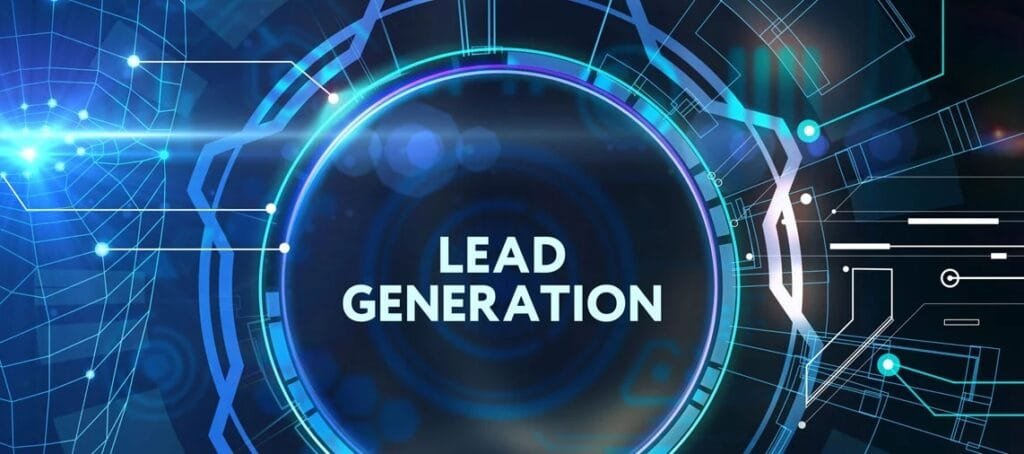Next week, specifically on September 19, Apple will officially launch iOS 13 for iPhone and iPod touch users. The software update will bring many new features, including a dedicated dark mode, a new sliding keyboard and a renewed photo application (complete with video editing tools). But before you start eagerly touching that update button, there are some things you should do on your iPhone to make sure everything goes well.
Take a few minutes at this time and make a backup of your iPhone; just in case.
There are two ways to back up your device: through iCloud or through iTunes. Whichever you use is up to you.
Each has its advantages and disadvantages, but in the end, having your phone backed up can avoid many headaches if something goes wrong when you upgrade to iOS 13.
When will iOS 13 and iPadOS 13 be available?
- iOS 13 will be available on September 19
- iPadOS will launch on September 30
Get rid of old apps and photos
I recommend using the main operating system updates as an annual reminder, and it is time to review all the apps that you have installed on your iPhone or iPad and remove those applications or games you used for a few minutes and then completely forgot. It is also a good time to go through the Photos application and eliminate all those random screenshots, photos, and videos that you no longer need.
Removing unused applications will reduce the amount of storage you use and also speed up the backup process, as iTunes or iCloud have fewer backups.
Backup your iOS device
There are two methods to make a backup of your iOS device. You can use the Apple iCloud service or iTunes on a Mac or PC. Making backup copies through iCloud is possibly the easiest method. It is a good idea to make a backup of your device just before updating, that way, if something goes wrong, you are not restoring a backup created a few days ago and all your current information will be restored.
iCloud
Using Apple’s iCloud service to back up your iOS device is the easiest method. Each iCloud account receives 5GB for free to back up your device, so why not use it?
To backup, your iOS device through the iCloud service go to Settings> click on your username> iCloud> Backup in iCloud / Backup now.
Make sure you are connected to a Wi-Fi network, and your phone is plugged in because the process can drain your battery. Do not use your cellular data plan.
Backup via iTunes
Another way to back up your iOS device is by using iTunes. You will need a computer with the latest version of iTunes installed and with an Apple Lightning cable.
Connect your iOS device to the computer and unlock it. Enter your code to approve the connection between the device and the computer.
In iTunes, click the small icon that represents your device next to the Music and Movies menu.
If the Summary option is selected on the left, you will see a screen full of the details of your device. On that screen, there is also a Backup section. Leave iCloud enabled, but also select the encrypted iPhone Backup box (Encrypt iPhone backup). You will be asked for a password that will be used for backup encryption. Do not miss the password or forget it, because without it you will not be able to restore the backup of your iOS device when you need it.
When you enter the password, click on backup Now and let iTunes get to work. A few minutes later, you will have an encrypted backup saved on your computer.
An encrypted backup will prevent you from having to enter your account passwords for things like Facebook or your email when you are restoring the device, unlike iCloud backups that do not include that option.
You might also like to read Android or iOS – Which is the best Mobile Platform in 2019?
Tech content on this site may include contributed articles and partnerships with industry voices. Learn more in our Editorial Policy.