A Guide to Windows 10 Updates: What You Need to Know
Windows 10 is a popular operating system used by millions of people worldwide. One of the essential aspects of keeping your Windows 10 system running smoothly is to ensure that it is up to date with the latest software updates. In this article, we will provide a comprehensive guide to Windows 10 updates and what you need to know to keep your system up-to-date and secure.
Why are Windows 10 updates essential? Windows 10 updates provide critical security fixes, bug fixes, and new features to enhance the user experience. These updates address vulnerabilities and potential security risks that can compromise your system’s safety and data. Additionally, updates help to optimize system performance and improve compatibility with other software applications.
How do Windows 10 updates work? Windows 10 updates are released periodically by Microsoft and are delivered to your system via Windows Update. These updates can be installed automatically or manually by the user. The automatic update option is the default setting and ensures that your system receives updates as soon as they are released. However, some users may prefer to control when and how their system is updated and can choose to install updates manually.
Types of Windows 10 updates There are two types of Windows 10 updates: feature updates and quality updates.
Feature updates: These are significant updates that introduce new features and functionality to the operating system. Feature updates are typically released twice a year and can take several hours to install.
Quality updates: These are smaller updates that address security vulnerabilities and fix bugs in the operating system. Quality updates are released monthly and can be installed in a matter of minutes.
How to check for updates on Windows 10, follow these steps:
- Click on the Start menu and select “Settings.”
- Click on “Update & Security.”
- Click on “Windows Update” and then “Check for updates.”
How to install updates If updates are available, they will be listed under “Optional updates available” or “Quality updates available.” To install updates, click on the “Download and install” button.
It is important to note that you should not turn off your computer while updates are being installed, as this can cause serious problems with the system.
Conclusion Keeping your Windows 10 system up to date with the latest updates is essential for ensuring that your system remains secure and optimized for performance. By following this guide to Windows 10 updates, you can ensure that you have the latest software updates installed on your system and can enjoy a safe and seamless computing experience.


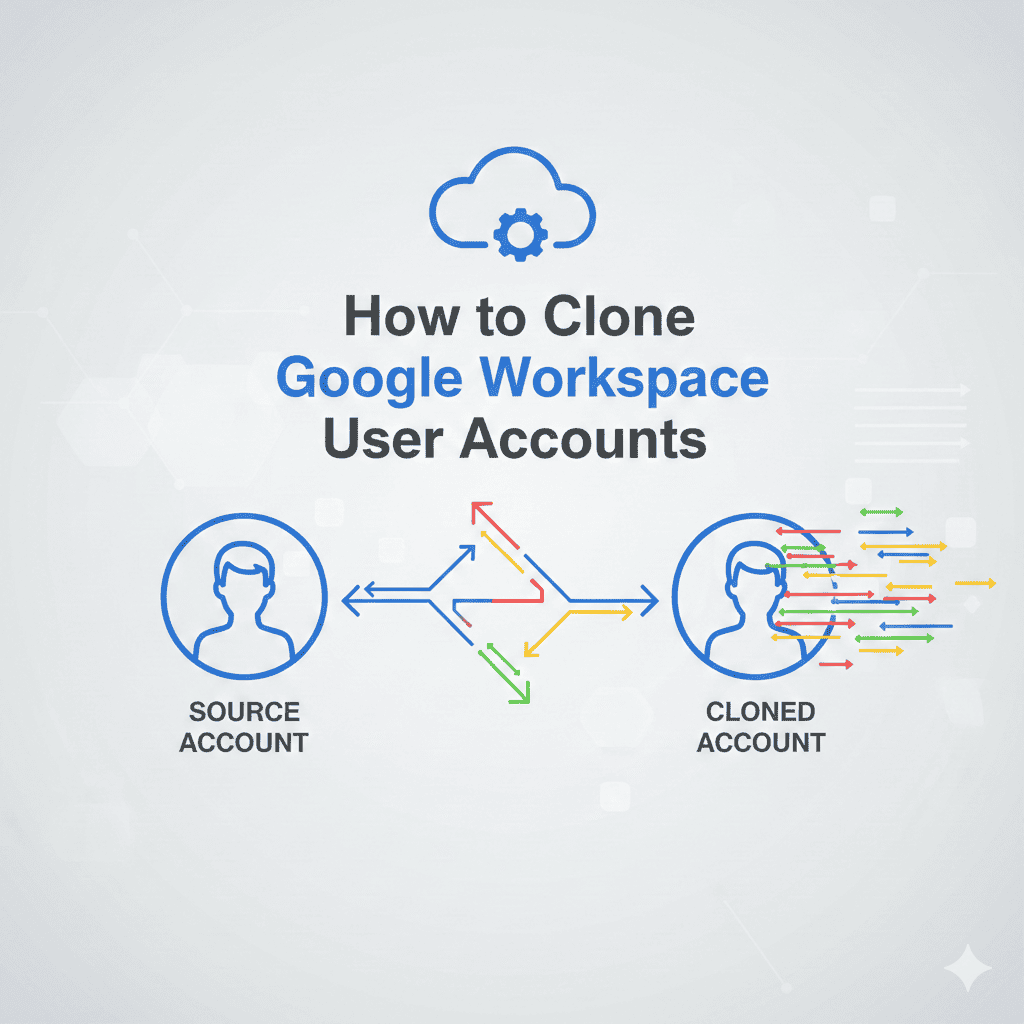
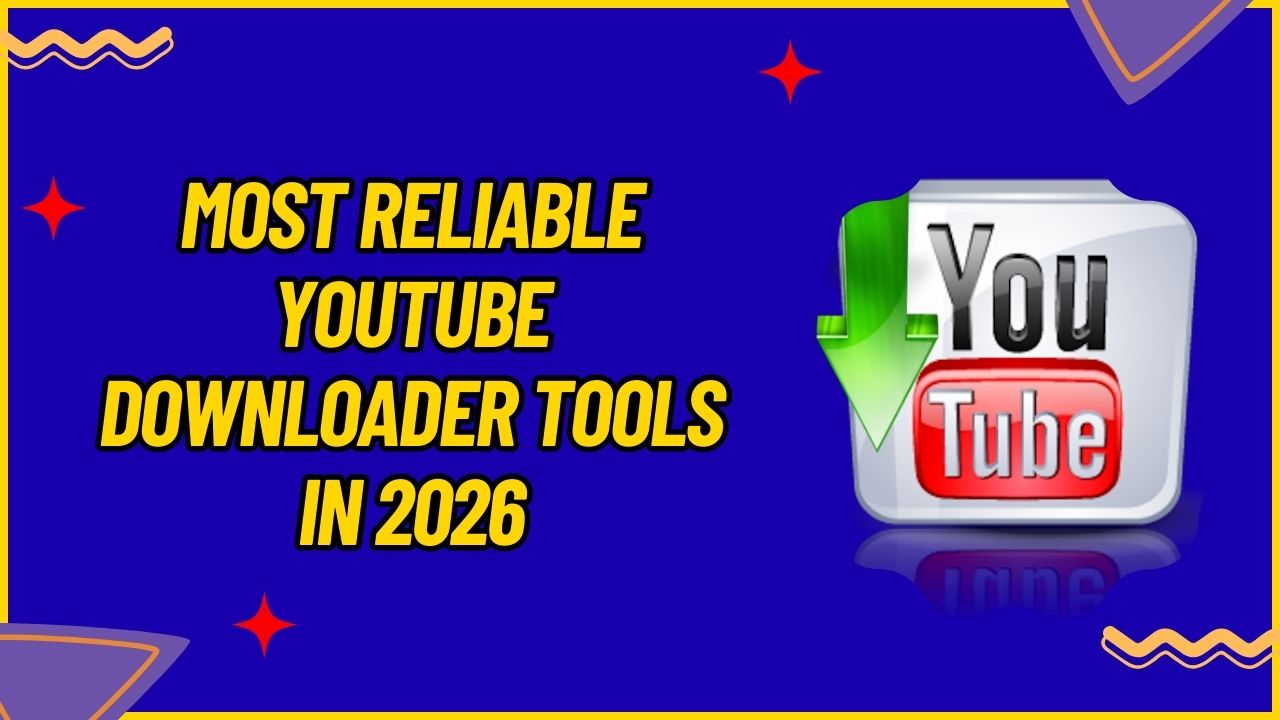
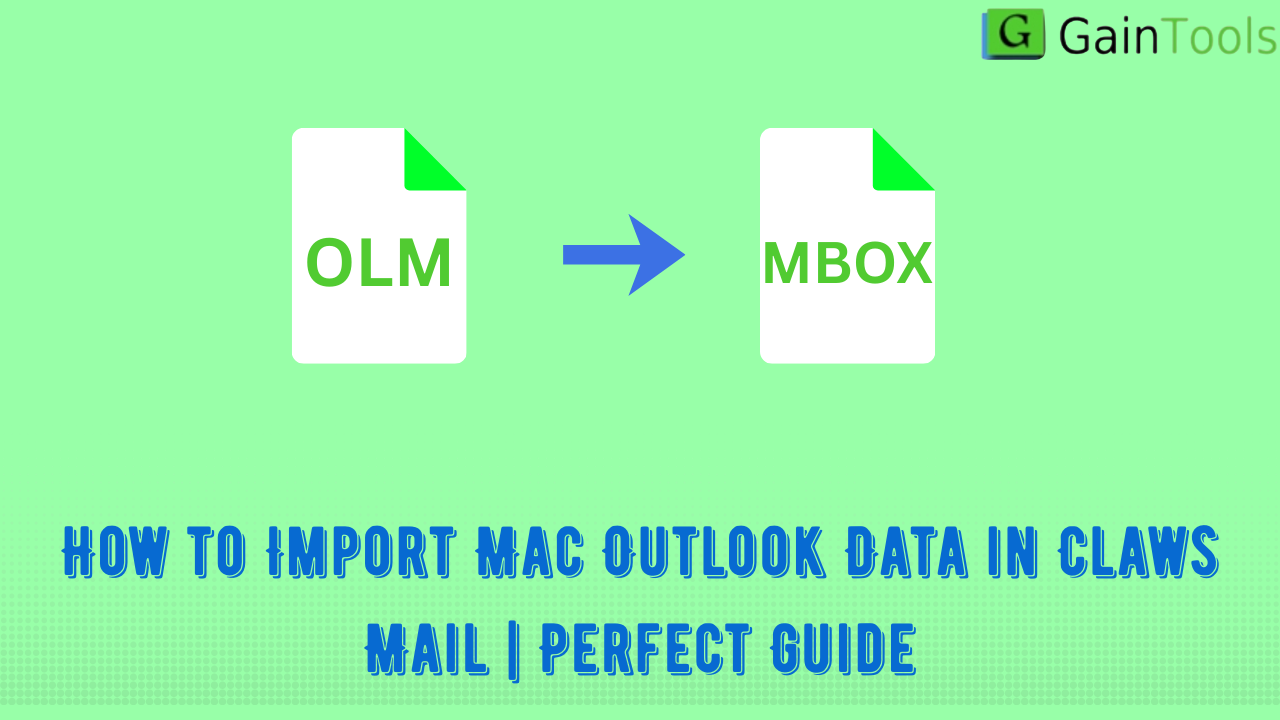
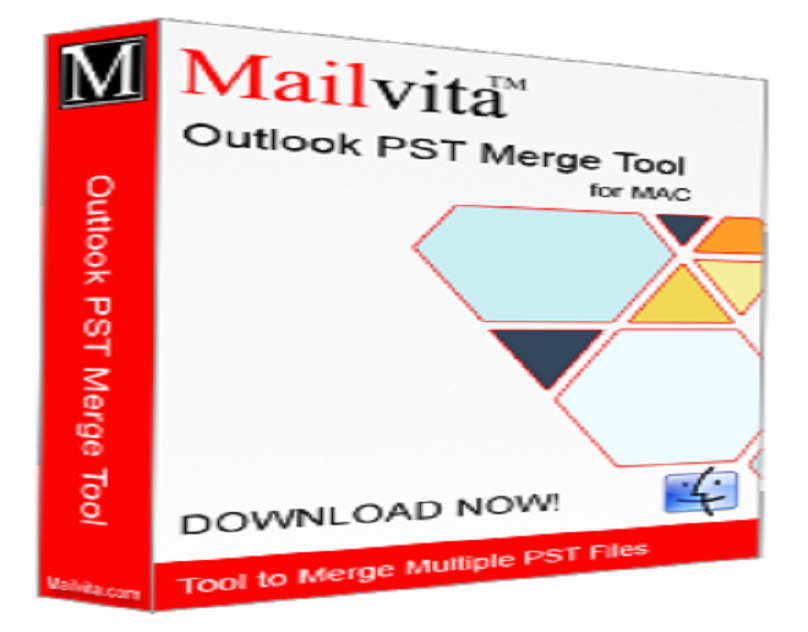
Leave a Reply