Apple released iPhone SE 2020 and is the best cheap iPhone to date. It borrows a lot from current flagship iPhones but looks exactly like iPhone 8. In this form factor, it comes with A13 Bionic chipset and more for just $399. NoobSpace is the best source of tech guides, tips, tricks, and the latest tech news. I decided to put together 11 iPhone SE 2020 tips and tricks that you would find useful.
If you’re planning to get iPhone SE 2020 or have bought this phone, these are the tips and tricks you need for your new iPhone SE:
1. Turn on/off 4K video:
iPhone SE 2020 now supports 4K video recording, just like the iPhone 8. Turning on the 4K video can take plenty of space on your iPhone. Unless you have got a paid cloud storage plan, you can’t store everything on the phone with 64GB storage. And even if you had a 128GB storage phone, it will get filled one day. To avoid the “storage space running out” message, you need to turn off 4K video recording and set it to 1080p or whatever you prefer.
2. Use Multiple Fingerprints for Touch ID:
Imagine this situation. You picked your iPhone in a hurry, and the moment you tried to unlock it, you realize that it’s in the wrong hand, and iPhone isn’t picking up your fingerprint. Guess what? You can set up to five fingers with the iPhone. Since there’s no Face ID on iPhone SE, so you can only use Touch ID.
3. Wireless charging:
Unlike 2016’s iPhone SE, this year’s iPhone SE comes with wireless charging. Thanks to the glass back. iPhone SE has wireless charging, which is also a fresh breath for those who’re looking for a solution to such a small battery in this form factor. iPhone SE has a smaller battery, and wireless charging will help you in getting the whole day. You can easily charge your phone by placing it on a wireless charger.
4. Enable Dark Mode:
The dark mode is a gift to everyone. It makes your eyes suffer way less than the light mode. The dark mode is useful for your eyes and in the night when you’re using your iPhone in dim or no light. Enabling dark mode will make your iPhone SE using experience even better. The dark mode is available in iOS 13, and you can enable it manually from the display and brightness settings, or you can set a dark mode schedule accordingly.
5. Haptic Touch:
iPhone SE doesn’t have the 3D Touch. Apple discontinued 3D Touch in favor of more battery life. I loved 3D Touch, back in iPhone 6s and newer models, but unfortunately, it’s no more. Instead, Apple is offering you Haptic Touch, which feels almost the same as 3D Touch. You can long-press the screen, and it brings menus for that particular app. Menus are different depending on the app you’re using.
6. Assistive Touch:
Assistive Touch comes handy when you’re tired of the physical home button. Unlike other current iPhone models, iPhone SE comes with the classic Home button. If you don’t want to use the home button, you can create a virtual one using the Assistive Touch feature. You can enable Assistive touch from Settings>General> Assessibility>Assistive Touch.
7. Charge your iPhone SE faster:
Charging your phone’s battery when you’re in a hurry is the most important thing. In order to charge your iPhone SE battery faster, you need to follow some tips and tricks.
Make sure that you’re using an original iPhone charger and cable because it matters. Third-party chargers and cables can impact your phone’s charging speed and might cause damage. You can also turn on the Airplane mode and charge your phone faster. It’s because the connectivity of all types is disabled in Airplane mode. You can also charge your phone even faster by turning it off.
8. Use other keyboards
Now, you can use third-party keyboards with your iPhone. So, why not try some other great keyboards out there? Download Google Keyboard in your iPhone SE and start using the best keyboard I’ve known to date. It doesn’t have all the features that it offers on Android due to the limitations of iOS, but it’s still a great pick. Make sure to enable swipe gestures and suggestions for a better experience.
9. Undo type by shaking:
If you want this cool feature on your iPhone SE, we’ve got you. You can enable this in Accessibility Settings. Find Shake to Undo and enable it from there. With this, you can simply shake your iPhone and undo what you’ve written instead of using the delete button.
10. Don’t close apps:
There’s this myth that clearing iPhone recent apps will not help in saving battery; instead, they’ll consume extra power when you do. There’s a twist in that. Most of the apps aren’t optimized to do so and take much battery when you restart them. But they take more battery in the background. You don’t have to clear all the apps, but you can clear the ones that are taking more battery on your iPhone. Just check the stats.
11. Calculator life-saving tip:
iOS Calculator seems unfinished, but that’s the choice you have. If you’re struggling with finding a way to delete the input, then don’t. It’s very simple. Just swipe right or left over the input, and it’ll clear one digit at a time. It’s like a hidden feature, but now you know this cool trick.
These were the best iPhone SE tips and tricks that you can get on your new iPhone SE 2020. Now try and share these tips and tricks with your friends and make sure to comment below your favorite ones.
Tech content on this site may include contributed articles and partnerships with industry voices. Learn more in our Editorial Policy.


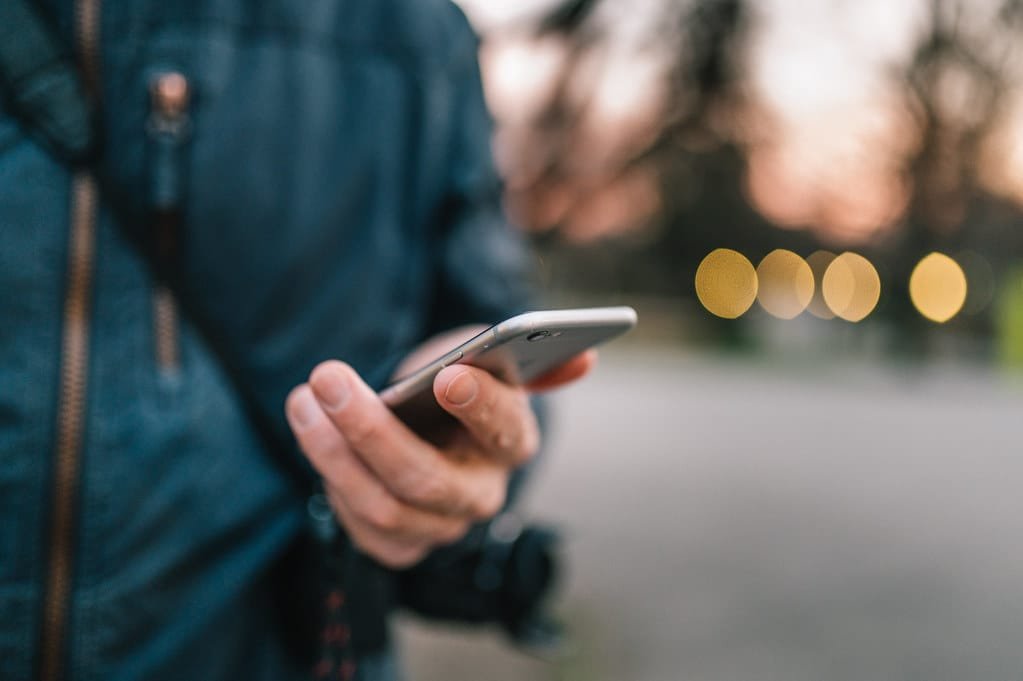
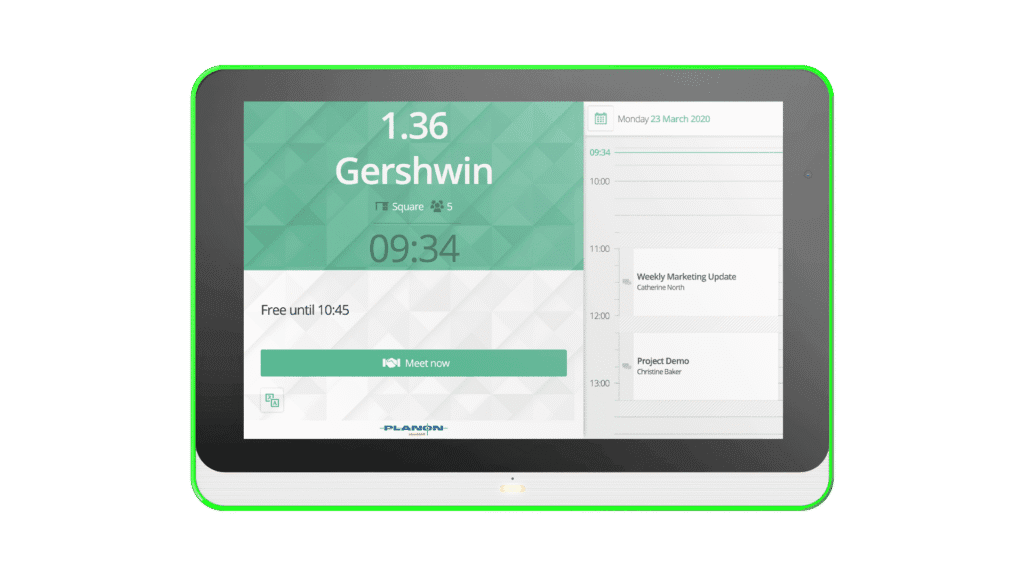


Hi Zulfiqar
I have the old iPhone SE, but this seams to be a nice upgrade and still to a fair price. I just hope that the battery is good enough.