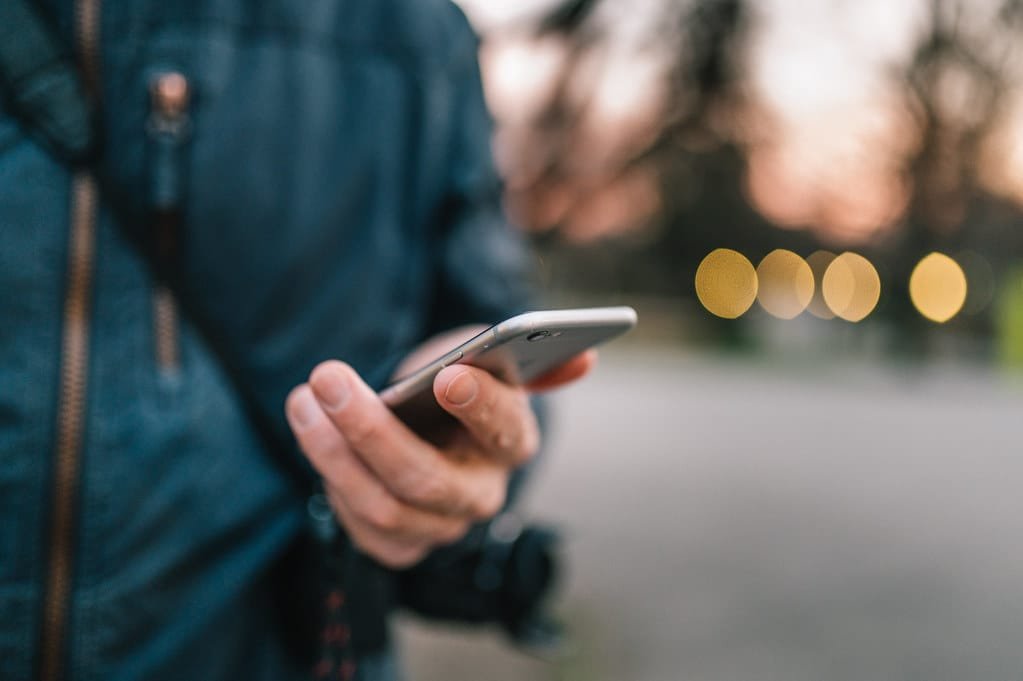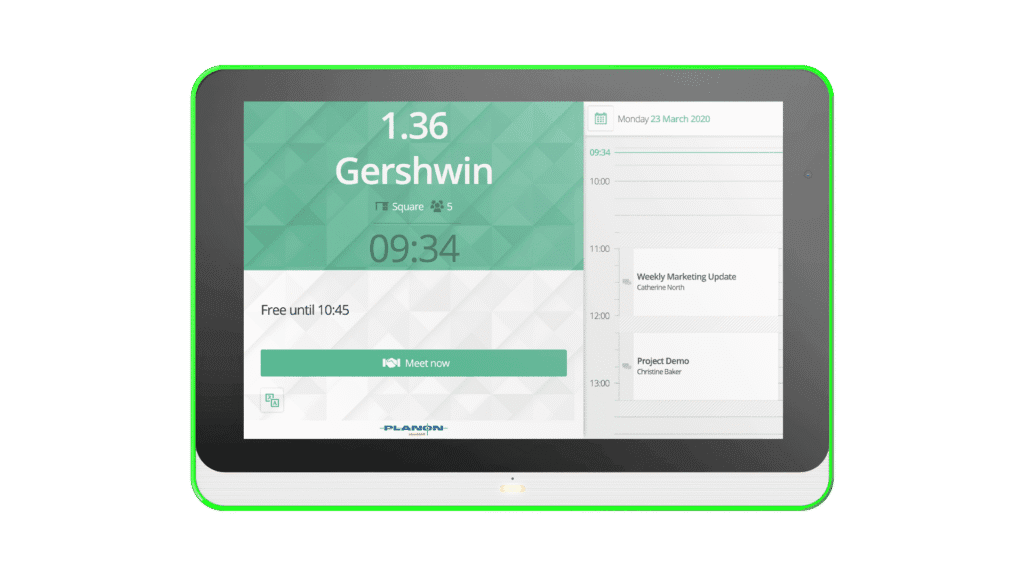In today’s fast-paced technological landscape, Intel processors have revolutionized the way we experience computing. With their powerful performance and innovative features, Intel processors have become an essential component in various devices, from laptops to desktop computers. As technology enthusiasts continue to seek ways to enhance their computing experience, the significance of efficient hardware has become more apparent. In this context, home improvements can play a crucial role in optimizing the performance of Intel processors. By ensuring proper cooling, adequate power supply, and optimized system configurations, users can unlock the full potential of their Intel processors and achieve seamless multitasking, faster processing speeds, and improved overall efficiency.
Computers, on the other hand, are made possible by processor chips, which are the brains behind them. And when it comes to processor chips, there are few better-known brands than Intel and AMD.
For most computers, you will get to interact with the run on an Intel processor. But despite how widespread these processors are, it hasn’t gotten any easier to understand how they are named. Except through the help of benchmarks and reviews, it is almost impossible to tell the difference in performance between processors.
However, to Intel’s defense, they’ve churned out loads of processors in the past… each meant to meet the needs of a unique segment of consumers, and are still churning out more. The vast number of processors and categories of each make finding an easier naming system a daunting task.
Intel processors naming convention
Now, let’s make it a little easier to understand how they go about their naming.
The two main aspects of a CPU naming include its:
- Processor line
- Processor Generation (which is determined by its microarchitecture)
Let’s now tackle these two.
1. Processor lines
Most people are to some degree conversant with the Intel Core naming system which includes the Intel Core i3, i5, i7, and i9 series of processors. It’s not so hard to figure out which one performs better than the other as bigger numbers often denote better performance.
However, before the Core naming system came around, there were other lines of processors in existence such as the Pentium/ Celeron and Atom series of processors. These are low-performance processors compared to the Core processors we’ve mentioned above. We’ll leave these for another article.
Note that higher-end Core processors for servers and workstations are sold as Xeon processors
Since Intel churns numerous processors ever so often with each designed to meet the needs of a specific market segment, it was necessary to class these processors in categories otherwise referred to as lines.
You can know the line a processor belongs to by the suffix at the end or middle of its name.
Some of the common suffixes you will likely come across are:
Mobile
- X – Very High End, Unlocked – Processors in this category have the most number of cores, offer the best performance and are the most costly. Best for Video Rendering, Gaming, servers, etc. Example: Intel Xeon Core i9-7980XE (XE standing for Extreme Edition).
- K – Unlocked – Processors in this category have an unlocked multiplier and can be overclocked using traditional methods as long as you have a similarly enabled motherboard. Such is good for gamers and power users.
- H – High-performance graphics – Processors in this category come with high-end graphics in the mobile segment and consume more power.
- HK – High-performance graphics, Unlocked
- HQ – High-performance graphics, Quad-Core – Processors in this category offer high-end graphical performance and have four cores.
- U – Ultra-Low power – Processors in the category
- Y – Extremely low power –
- M – Mobile workstation – You’ll only find this suffix in Xeon Processor for mobile workstations.
Desktops
- T = Power- Optimized Life – Processors in the line are designed to consume less power and thus produce less heat. They fit in a standard LGA Desktop socket and are low power processors. They are ideal for small form factor desktops and all-in-ones designed with smaller power supplies or less aggressive cooling.
- P – Slow/ Poor Integrated graphics – Example: Intel HD 510
- G – Features Radeon RX Vega Graphics that are built-in
Legacy suffixes used in the 5th Generation Broadwell (5000 Series) include:
- R – High-End Mobile – This is a desktop processor with a similar architecture to a mobile processor. Is soldered onto the motherboard. The suffix R is Similar to H in other generations.
- C – Unlocked processor with high-end graphics (Desktop processor) – Similar to K in more decent generations.
Now that that’s handled, let’s help you feel at home with the basics of Core processors.
Intel Core i3 Vs i5 Vs i7 vs i9
The Core line of processors is made up of mid to high-end processors and was introduced in 2006 as a replacement of the Pentium lineup. The Pentium, which was formerly enjoyed a high seat, was now posted as an entry-level line, at the same time pushing the Atom to lower down to an entry-level line of processors.
Examples of the core line include the Enhanced Pentium M (Core Solo and Core Duo) and 64-bit microarchitecture (Core 2 Solo, Core 2 Duo, Core 2 Quad, Core 2 Extreme) before entering the 1st to 9th Generation of processors, each with their own Core i3, i5, and i7 processors.
Our main focus is the Core i3, i5, i7, and i9 series of processors.
Core i3
Core i3 processors offer two cores, come with hyperthreading, have a low Thermal Design Point (Meaning they consume less power and produce less heat) and have onboard graphics. They do not feature hyperthreading They offer enough power for users with light computing needs such as content consumption, word processing, browsing, and some light gaming.
Core i5
Core i5 mobile processors equally come with two cores, while their desktop counterparts come with 4 cores. They offer all the features the Core i3 offer in addition to having a larger cache memory, improved onboard graphics, and hyperthreading. A core i3 processor will comfortably meet the needs of any ordinary user with moderate-high demands.
Core i7
The Core i7 processor on the other hand has the largest volume of Cache, better onboard graphics, has two or eight cores (ultrabook and workstation respectively), and supports hyperthreading and virtualization.
Core i9
Core i9, on the other hand, is the latest entrant with the Intel® Core™ i9-12900K Processor with 16 Cores, and a total of 24 threads, and a massive 30Mb of Cache memory.
Source: https://ark.intel.com/#@PanelLabel122139
2. Intel Processor Generations
Every year or year and a half, Intel releases a new generation of processors. Each succeeding generation comes with improvements in either clock speed, power consumption, die area or some slight microarchitecture optimizations.
There are currently 13 Generations of desktop processors and 12 Generations of laptop processors, each with its own series of Core i3, i5, and i9 processors. The 9th Generation of processors, however, has only Core i5 and i7 processors.
These generations are:
- Westmere microarchitecture (1st Generation)
- Sandy Bridge (2nd Gen)
- Ivy Bridge (3rd Gen)
- Haswell (4th Gen)
- Broadwell (5th Gen – For mobile processors only)
- Sky Lake (6th Gen)
- Kaby Lake (7th Gen)
- Coffee Lake (8th Gen)
- Cannon Lake (9th Gen- Currently for mobile processors only).
- Comet Lake (10th Gen) Released on August 21, 2019
- Rocket Lake-S (11th Gen) Released on March 16, 2021
- Alder Lake (12th Gen) Released on November 4, 2021
- Raptor Lake (13th Gen) released October 20, 2022
However, it’s not strange to find a processor or two from a previous generation outperforming one from a more recent generation. This is especially the case when you compare a top-of-the-line processor from one generation against mid-tier chips in the newer generation. That tells you that while going for a newer generation chip is advisable, it’s worth comparing it with older generation chips to find the chip that offers the best cost-to-performance ratio.
One way to determine how well a processor performs is by checking for processor benchmarks in sites like PassMark. Let’s have a look at an example of what we mentioned above regarding generations and performance.
13th Gen Intel Core Processor (Raptor Lake)
Advancing Performance Hybrid Architecture
13th Gen Intel® Core™ processors advance performance hybrid architecture1 with up to eight Performance-cores (P-core) and up to 16 Efficient-cores (E-core), combined with workloads intelligently routed by Intel® Thread
Built for Modern Gaming
Built for gamers looking for maximum performance to play the latest games, while also having the capabilities to tackle other workloads. New 13th Gen Intel® Core™ processor-based PCs make it all possible.
Superior Creating Experience
The 13th Gen Intel® Core™ processor family offers faster P-cores and more E-cores with support for DDR4/DDR5 and PCIe 4.0/5.0. That provides a platform that can max out multitasking and choice for reconfigurability.
Customize for What You Do Every Day
13th Gen Intel® Core™ processors deliver highly flexible architecture and industry-leading tools for the ultimate in performance customization.
| General information | |
|---|---|
| Launched | October 20, 2022; 3 months ago[1][2] |
| Marketed by | Intel |
| Designed by | Intel |
| Common manufacturer(s) | Intel |
| Performance | |
| Max. CPU clock rate | Up to 6.0 GHz (P-cores)Up to 4.3 GHz (E-cores) |
| Architecture and classification | |
| Technology node | Intel 7 (previously known as 10ESF) |
| Architecture | x86-64 |
| Microarchitecture | Raptor Cove (P-cores) Gracemont (E-cores) |
| Instruction set | x86-64 |
| Extensions | AES-NI, CLMUL, RDRAND, SHA, TXT, MMX, SSE, SSE2, SSE3, SSSE3, SSE4, SSE4.1, SSE4.2, AVX, AVX2, FMA3, AVX-VNNI, VT-x, VT-d |
| Physical specifications | |
| Cores | Up to 8 P-coresUp to 16 E-cores |
| Socket(s) | LGA 1700 |
| Products, models, variants | |
| Product code name(s) | RPL |
| Brand name(s) | Intel CoreIntel Processor |
| History | |
| Predecessor | Alder Lake |
| Successor | Meteor Lake |
| Support status | |
| Supported |
List of 13th-generation Raptor Lake processors
Desktop processors (Raptor Lake-S)
Common features of Raptor Lake desktop CPUs:
- Socket: LGA 1700.
- RAM support in actual computers varies depending on the motherboard and chipset
- All CPUs support up to 128 GB of RAM and up to 192 GB of DDR5 on selected MSI motherboards[22]
- All CPUs support up to DDR4-3200 or DDR5-4800 in dual-channel mode
- The i5-13600 K/KF and all higher tier CPUs also support DDR5-5200 and DDR5-5600
- All CPUs support up to 20 (1×16+4 or 2×8+4) PCI Express lanes
- Models without the F suffix feature either of the following integrated UHD Graphics GPUs, all with a base frequency of 300 MHz:
- UHD Graphics 770 with 32 EUs,
- UHD Graphics 730 with 24 EUs
- Max Turbo Power: the maximum sustained (> 1 s) power dissipation of the processor as limited by current and/or temperature controls. Instantaneous power may exceed Maximum Turbo Power for short durations (≤ 10 ms). Maximum Turbo Power is configurable by the system vendor and can be system specific.
- CPUs in bold below feature ECC memory support only when paired with a motherboard based on the W680 chipset.[23] Other SKUs do not support ECC memory at all.
| Processor branding | Model | Cores (threads) | Base clock rate (GHz) | Turbo Boost 2.0 (GHz) | Turbo Max 3.0 (GHz) | GPU | Smart cache | Power | Price (USD) | |||||
|---|---|---|---|---|---|---|---|---|---|---|---|---|---|---|
| P | E | P | E | P | E | P | Model | Max. clock rate (GHz) | Base | Turbo | ||||
| Core i9 | 13900KS | 8 (16) | 16 (16) | 3.2 | 2.4 | 6.0 | 4.3 | 5.8 | UHD 770 | 1.65 | 36 MB | 150 W | 253 W | $699 |
| 13900K | 3.0 | 2.0 | 5.8 | 5.7 | 125 W | $589 | ||||||||
| 13900KF | — | $564 | ||||||||||||
| 13900 | 2.0 | 1.5 | 5.2 | 4.2 | 5.5 | UHD 770 | 1.65 | 65 W | 219 W | $549 | ||||
| 13900F | — | $524 | ||||||||||||
| 13900T | 1.1 | 0.8 | 5.1 | 3.9 | 5.3 | UHD 770 | 1.65 | 35 W | 106 W | $549 | ||||
| Core i7 | 13790F[24][25] | 8 (8) | 5.1 | — | 33 MB | 65 W | China exclusive | |||||||
| 13700K | 3.4 | 2.5 | 5.4 | 4.2 | 5.4 | UHD 770 | 1.6 | 30 MB | 125 W | 253 W | $409 | |||
| 13700KF | — | $384 | ||||||||||||
| 13700 | 2.1 | 1.5 | 5.1 | 4.1 | 5.2 | UHD 770 | 1.6 | 65 W | 219 W | |||||
| 13700F | — | $359 | ||||||||||||
| 13700T | 1.4 | 1.0 | 4.8 | 3.6 | 4.9 | UHD 770 | 1.6 | 35 W | 106 W | $384 | ||||
| Core i5 | 13600K | 6 (12) | 3.5 | 2.6 | 5.1 | 3.9 | — | 1.5 | 24 MB | 125 W | 181 W | $319 | ||
| 13600KF | — | $294 | ||||||||||||
| 13600[a] | 2.7 | 2.0 | 5.0 | 3.7 | UHD 770 | 1.55 | 65 W | 154 W | $255 | |||||
| 13600T[a] | 1.8 | 1.3 | 4.8 | 3.4 | 35 W | 92 W | ||||||||
| 13500[a] | 2.5 | 1.8 | 3.5 | 65 W | 154 W | $232 | ||||||||
| 13500T[a] | 1.6 | 1.2 | 4.6 | 3.2 | 35 W | 92 W | ||||||||
| 13490F[24][25] | 4 (4) | 4.8 | — | China exclusive | ||||||||||
| 13400[a] | 2.5 | 1.8 | 4.6 | 3.3 | UHD 730 | 1.55 | 20 MB | 65 W | 154 W | $221 | ||||
| 13400F[a] | — | 65 W | 148 W | $196 | ||||||||||
| 13400T[a] | 1.3 | 1.0 | 4.4 | 3.0 | UHD 730 | 1.55 | 35 W | 82 W | $221 | |||||
| Core i3 | 13100[a] | 4 (8) | — | 3.4 | — | 4.5 | — | 1.5 | 12 MB | 60 W | 89 W | $134 | ||
| 13100F[a] | — | 58 W | $109 | |||||||||||
| 13100T[a] | 2.5 | 4.2 | UHD 730 | 1.5 | 35 W | 69 W | $134 |
Intel Processors naming convention
Now that we know about Generations and product lines, let’s find what those letters at the end of processor names mean and why it matters.
Source: https://www.intel.ca/content/www/ca/en/processors/processor-numbers.html
Take for instance this 8th Generation processor. Then after the Intel Core alludes to the fact that the processor comes with integrated graphics.
The first digit after the i7 brand modifier represents the generation of the processor, while the three other digits are the processor SKU number (the processor part number). At the end of the processor, the name is an alpha suffix letter that represents the processor line.
Source: https://www.intel.ca/content/www/ca/en/processors/processor-numbers.html
In this example, however, things are slightly different. The number after the i7 brand modifier shows that it’s a 7th Generation processor. The product line suffix comes next followed by the SKU number.
You can find out more about how Intel names its processors by visiting this site.
You can also compare Intel Processors, one against another by visiting their product page here. As a bonus just in case you were considering an AMD processor, you can compare one AMD processor against another by visiting their product page.
Just in case you need to compare an Intel processor and an AMD processor, you can do so by visiting CPUBoss.
Conclusion
Intel’s processor naming convention isn’t as friendly to its users as it ought to be ideal. Without a doubt, they need to find an easier and more accommodating method of naming to cater to the majority who don’t particularly care to know but wouldn’t mind knowing if it were a tad easier to do so. But all the same, we as users are not absolved from the necessity of knowing how they do it as long as we buy their products and want to get the best out of our money. If you’ve read this far, congratulations!! Welcome to the camp of the initiated.
Bio
Victor R currently covers tech news and gadgets at mogz.tech. Besides being an enthusiastic writer and published author, when not writing he spends his time building computers and practicing guitar.
Read more related articles:
Tech content on this site may include contributed articles and partnerships with industry voices. Learn more in our Editorial Policy.