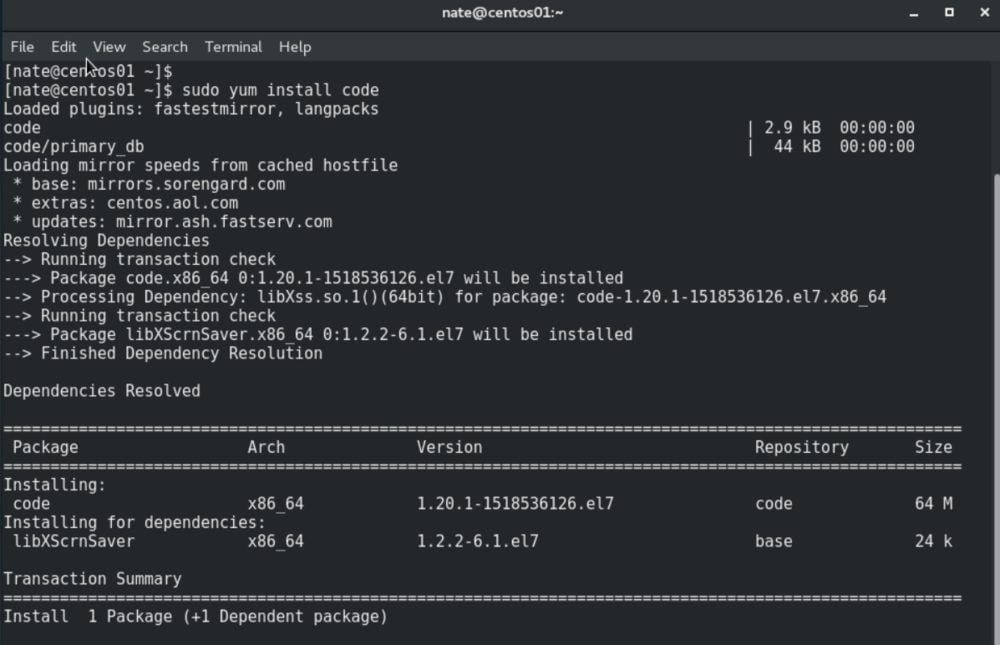
Visual Studio Code is an open-source cross-platform code editor developed by Microsoft. It has built-in debugging support, embedded Git control, syntax highlighting, code completion, integrated terminal, code refactoring, and snippets.
Visual Studio Code (VS Code) has gained immense popularity as a versatile and powerful source code editor. Its extensibility, wide range of features, and support for various programming languages make it a preferred choice among developers. If you’re a CentOS 7 user looking to install Visual Studio Code on your system, you’ve come to the right place. In this article, we will provide you with a detailed, step-by-step guide to help you install Visual Studio Code on CentOS 7.
Step 1: Update System Packages:
Before proceeding with the installation, it’s important to ensure that your system packages are up to date.
Open the terminal on your CentOS 7 system and execute the following command:
sudo yum updateStep 2: Import Microsoft GPG Key:
To install Visual Studio Code, you need to import the Microsoft GPG key. This key is used to sign the packages and verify their authenticity. Run the following command in the terminal:
sudo rpm --import https://packages.microsoft.com/keys/microsoft.ascStep 3: Add Visual Studio Code Repository:
Next, you need to add the Visual Studio Code repository to your CentOS 7 system. Execute the following command:
sudo sh -c 'echo -e "[code]\nname=Visual Studio Code\nbaseurl=https://packages.microsoft.com/yumrepos/vscode\nenabled=1\ngpgcheck=1\ngpgkey=https://packages.microsoft.com/keys/microsoft.asc" > /etc/yum.repos.d/vscode.repo'Step 4: Install Visual Studio Code:
With the repository added, you can now proceed to install Visual Studio Code. Run the following command in the terminal:
sudo yum install codeStep 5: Launch Visual Studio Code:
Once the installation process is complete, you can launch Visual Studio Code from the command line by typing:
codeAlternatively, you can find Visual Studio Code in your applications menu and launch it from there.
Conclusion:
By following these simple steps, you can easily install Visual Studio Code on your CentOS 7 system. Visual Studio Code provides an excellent development environment with numerous features and extensions to enhance your coding experience. Whether you’re a beginner or an experienced developer, Visual Studio Code on CentOS 7 can significantly boost your productivity and make your coding tasks more efficient. Enjoy coding with Visual Studio Code on CentOS 7!





Leave a Reply