Two of the most widely used desktop email clients are Microsoft Outlook and HCL Notes. Many firms utilize it to handle their critical emails and other data. Furthermore, compared to Lotus Notes, Microsoft Outlook is a more intelligent and feature-rich email application. Many Lotus Notes users are now switching to Outlook email programs instead of Lotus Notes. This article will describe how to use the NSF to PST Converter program to import IBM Notes into Outlook.
Reasons for Converting Emails from Lotus Notes to Outlook
The Lotus Notes database is being transferred to Outlook PST format for several reasons. A few of them are described as follows:
- Outlook from Microsoft provides instant access to mailboxes even when an Exchange server is not present.
- Compared to IBM Lotus Notes, Microsoft Outlook is built with greater security.
- IBM Notes is a more complicated and expensive email application than Microsoft Outlook.
- Users can set up many accounts at once with the Outlook program.
- When it comes to ease of use, Outlook is superior to Lotus Notes.
How Can I Manually Import IBM Notes Into Outlook?
Note: Before using the manual method, you need to save a backup copy of the original NSF files.
Users must take two actions to migrate from Lotus Notes to Outlook.
- NSF to CSV File Conversion
- Open MS Outlook and import the transformed CSV files.
Method 1: NSF to CSV Conversion for Lotus Notes
- Launch the Lotus Notes software.
- Select the File menu, then click Open to launch the Lotus Notes program.
- After selecting the NSF file using the browse option, click Open.
- Click the Export option under the File menu.
- Enter the file name, destination location, and file saving type in this Export dialog box.
- Choose the format for values separated by commas.
- Lastly, select the necessary parameters in the CSV Export wizard based on your needs.
Step 2: Open Outlook and import CSV.
- Open Microsoft Outlook.
- Select File > Open & Export > Import/Export at this point.
- Click Next after selecting “Import from another program or file.”
- Here, choose “Comma-Separated Values,” then choose Next.
- After locating the CSV file made using the Export command by tapping the Browse option, click the Next button.
- Click Next after entering the place to store the transformed data.
- Click Finish after checking the Import a file box.
The Drawbacks of a Manual Fix
- Difficult, drawn-out, and time-consuming process.
- fails to convert many NSF files at once.
- The likelihood of NSF file corruption is high.
- does not ensure the conversion of NSF files successfully.
- The free approach has a lot of phases, which might confuse operators.
- The free solution could cause data loss or file damage if used improperly.
- It is not possible to transfer NSF files in bulk to PST files.
- IBM Notes and Outlook must be used in tandem for the conversion procedure to be completed.
Here’s a quick and easy method to read an open Lotus Notes NSF file in Outlook if you’d rather not deal with these restrictions and drawbacks.
Bulk Lotus Notes Email Migration to Outlook Using the NSF to PST Converter
For seamless conversion of all emails, contacts, calendars, tasks, notes, and other data from Lotus Notes NSF files to Outlook PST files, Softaken Lotus Notes to PST Converter Software is the greatest and most useful tool available. It is effective for reliably, safely, & securely migrating NSF files to Outlook PST file format. Any Windows operating system version can be used to install the program. All versions of Lotus Notes and Outlook are also supported. Outlook 2021, Outlook 2019, Outlook 2016, Outlook 2013, Outlook 2010, Outlook 2007, Outlook 2003, Outlook 2002, and all other MS Outlook versions are supported by the app. All versions of Windows OS, including Windows 11, Windows 10 S, Windows 10, Windows 8/8.1, Windows 7, Windows Vista, Windows XP, Windows 2000, and so on, are compatible with the application.
Steps to Convert NSF Files to Outlook PST Format:
- To convert NSF files to PST without any restrictions, make sure you download the full version of the utility.

- The NSF file you wish to convert to PST format can then be added by browsing and clicking the Add File(s) button.

- Since both options are available in the software program, you can also choose to pick the names.nsf file and the Domino database file.
- Next, pick the data categories you wish to export as a PST file.

- Applying filters is essential if you need to export data that is within a specific time frame.
- To begin the process of converting NSF files to PST format, click the Export button.
- Subsequently, the PST file is successfully saved in the specified destination place, and the program produces an extensive report.
- Use the Import/Export feature to quickly import the PST file into Outlook if you wish to access the file there. Outlook 2021, 2019, 2016, 2013, 2010, 2007, and 2003 are all compatible with it.

In Summary
To find out how to import IBM Notes into Outlook, try any of the previous methods. However, I advise you to use the expert Lotus Notes to PST Converter software if you want a simple, safe, and secure transfer of NSF data to the PST file format.

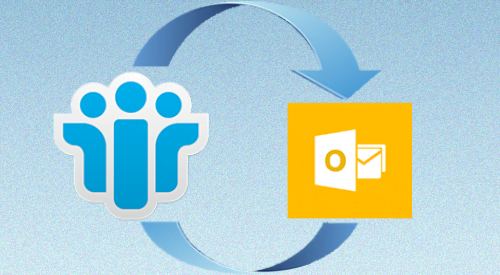

Leave a Reply