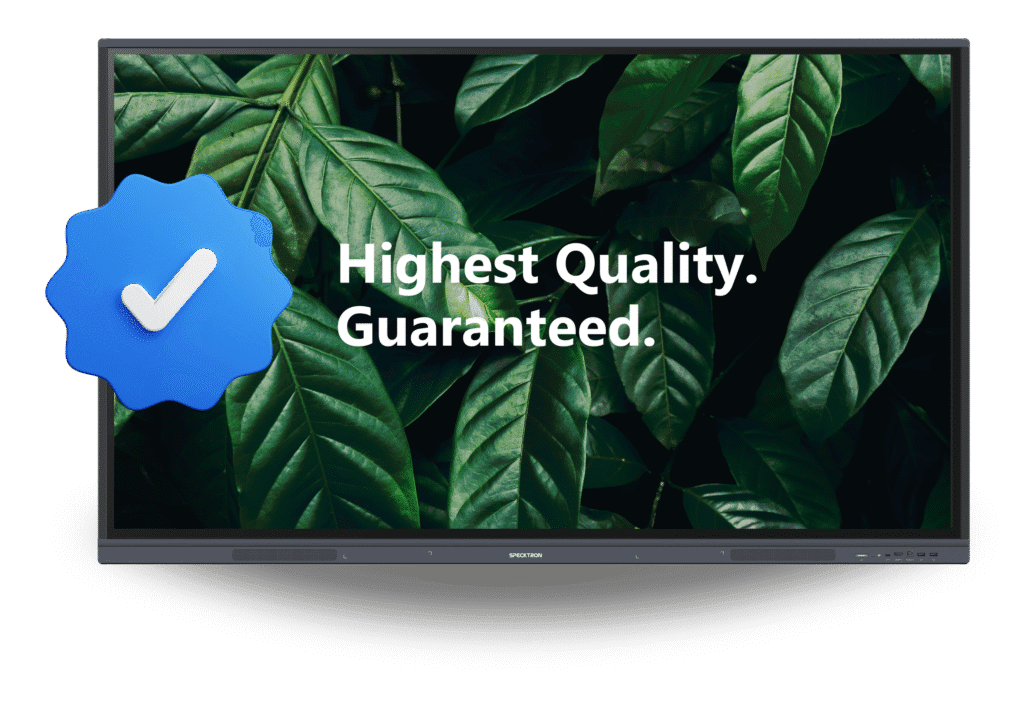If you are using two cloud drive OneDrive and Google Photos. You stored your photos on your OneDrive, but now you want to move your photos to the Google Photos. How do you do this? Of course, you can download photos from OneDrive to your local hard drive, and then upload them to your Google Photos. But this way will take a lot of time, the downloading and uploading speed depends on the data size and the network speed. Is there a way that I can move photos from Dropbox to Google Photos faster? The answer is yes, and today we will recommend you a great tool MultCloud, MultCloud is a cloud storage manager that can helps you to transfer photos from OneDrive to Google Photos in a few clicks. It can connect your OneDrive and Google Photos account into one same interface, which makes every operation visible and directly.
MultCloud is basically a powerful cloud file manager that allows you to combine multiple popular cloud drives into one. MultCloud also supports many other cloud storage services including Google Drive, AmazonS3, Box, OneDrive, FTP, Amazon, Cloudme, MEGA, SugarSync. etc. The latest version of MultCloud 4.5.3 has released, you can visite the web service here: https://www.multcloud.com/
How to transfer photos from OneDrive to Google Photos with MultCloud?
Step1, get into http://www.multcloud.com, click “Create an Account” or “Sign up” to get an MultCloud account. You can also log in directly through ” Experience First”.

Step2, you need to add Onedrive and Google photos to MultCloud platform. Click “Add Cloud Drives” in the top left, select Onedrive, then click Next. It will skip to a page that you need to input your Onedrive display name, and then click “ Add Onedrive Acoount”. To add Google Photos, please repeat above process.

Step3, when you add Onedrive and Google photos to MultCloud, click “Cloud Sync” tab, and specify the photos in Onedrive and Google Photos cloud respectively as source and destination locations. Then click “Sync Now”.

At last, you can view the synchronization progress by using the “Task Manager” button in the top right corner and complete the photos transfer. In addtition, you can also move photos from Google photos to Onedrive with MultCloud, the steps are similar.

Conclusion
MultCloud provides any easy way to access and manage your files on a single platform whilst providing a smooth user experience as well as an intuitive user interface. In addtition, MultCloud provides two plans. One of them is lifetime free plan but you are limited to 2TB data traffic which should be suitable for most users. The other plan is a premium subscription which is available for $7.99 per month, $19.99 for a quarter and $69.99 for a year. Here are the main differences between the free and premium plan. It is a cool tool to move files between cloud storage, try it today!
Tech content on this site may include contributed articles and partnerships with industry voices. Learn more in our Editorial Policy.