Are you having an issue resetting PC?
You are probably encountering the error:
“There was a problem resetting your PC. No changes were made.”
It is a common issue when resetting Windows and is typically caused by either corrupted system files or a broken Windows Recovery Environment (WinRE).
Don’t give up too soon on a simple, clean install of Windows.
Before doing that, try the following methods that should work based on everyone’s experience:
Quick Fixes to Try First
Reboot and Try Again: Sometimes, a restart might just do the trick.
Repair System Files: Run an
SFC /scannowandDISMtool commands.Repair WinRE: Disable and re-enable the recovery environment using
reagentc /disable.Use System Restore: Restore your operating system back to a time before the problem appeared.
Fresh Start: Use the built-in Windows Security tool.
The “Ultimate Fix”: Clean Install: Boot from a bootable USB/media to sidestep the internal failure to reset the PC.
What Is the Problem? A Look At Your PC Failed To Reset
You attempted to give your computer a new start and then received the ‘Windows reset failed’ message.
This is one of the most annoying errors, as the Windows tool was meant to solve your problems, but is now broken.
If your PC will not mirror factory reset and shows no changes were made, then you are experiencing a fundamental failure of the system to rebuild itself.
Why This Happens
The reset process relies on a separate, hidden part of the system known as the Windows Recovery Environment (WinRE) and main system files.
If any of these are corrupt, you will see the dreaded error.
6 Big Methods to Solve the Resetting PC Problem
This guide takes you through the solution gradually, opting for the simple steps first if your factory reset PC process hangs.
Method 1: System File Scanning (The Key Fix)
Most common issues are due to file corruption.
The SFC /scannow command and DISM tool help you check and repair Windows’ components.
Steps via Command Prompt (Admin)
Enter “Command Prompt” into the Windows search bar.
Right-click on the result and select Run as administrator.
Execute the SFC Command
Enter:
sfc /scannowCould you wait for it to complete 100%?
Then, Run the DISM Command
Enter:
DISM /Online /Cleanup-Image /RestoreHealth- Requires an internet connection. Please wait for it to finish.
Restart your PC and try the Reset function again.
Approach #2: Repair the Windows Recovery Environment (WinRE)
If the recovery files themselves are broken, disable and re-enable the recovery environment using reagentc.exe.
How to Repair WinRE
Open Command Prompt (Admin).
Type:
reagentc /disableand press Enter.Then type:
reagentc /enableand press Enter.Close Command Prompt, restart the PC, and attempt the Reset again.
Option 3: Roll Back with System Restore
If System Protection is turned on, Windows creates restore points.
Steps
Type “create a restore point” in the search bar and open it.
Click System Restore.
Choose a restore point from before the issue began.
Follow the prompts to complete the restore.
(This will not affect personal files like documents or photos.)
Approach 4: Use the Fresh Start Feature
An alternative to “Reset this PC”, Fresh Start reinstalls Windows, removes most third-party apps, and keeps personal files.
Steps
Go to: Settings → Update & Security (Windows 10)
or Privacy & Security (Windows 11)Navigate to:
Windows Security → Device performance & health → Additional info under Fresh startClick Get started
Approach 5: Use Advanced Startup Options
If the desktop won’t load, access reset from pre-boot using Advanced Startup Options.
Steps to Access
- Hold Shift while clicking Restart (from the power menu) or force a shutdown three times before the desktop loads to trigger recovery.
Once in recovery:
Click: Troubleshoot → Reset this PC
Choose an option:
- Keep my files (may fail if the user profile is corrupted)
Remove everything (recommended after backup)
Approach 6: The Last Resort—A Clean Install
If all else fails, a clean install is the best fix.
Steps
Create a Bootable USB
Use the Media Creation Tool from Microsoft on another working PC.Backup Your Data
Copy critical files to an external drive.Boot From The USB
Plug in the USB drive.
Reboot your computer.
Use the key (F2, F10, F12, or Delete) to enter BIOS/UEFI and change boot order.
Install Windows
Follow on-screen prompts.
Choose Custom Installation.
- Format the previous Windows drive and install a fresh OS.
PAA Corner: Your Remaining Reset Questions Answered
Does resetting my PC delete viruses or malware on my PC?
Yes, usually.
“Remove everything” and Clean Install options wipe the device, eliminating viruses.
Third-party tools like Bitrecover Data Wipe Software can also securely erase data before disposal.
What is the difference between a “Reset” and “Clean Install” of Windows?
Reset uses recovery files already on your PC.
Clean Install requires external media and formats the drive completely, fixing even the worst issues.
Will I lose my user files if a reset does not work?
Generally, no.
When it says “No changes were made”, the reset didn’t run, and your files remain.
Still, always back up your data first.
Conclusion
Having an issue resetting the PC can be a big obstacle, but it is not the end of the road.
The main problem is nearly always a corruption in the recovery files.
By using the troubleshooting methods above — especially SFC /scannow the DISM tool — you are likely to fix the problem without needing a clean install.
If nothing works, a clean install using a bootable USB/media is going to offer your PC the renewal of life it is looking for.

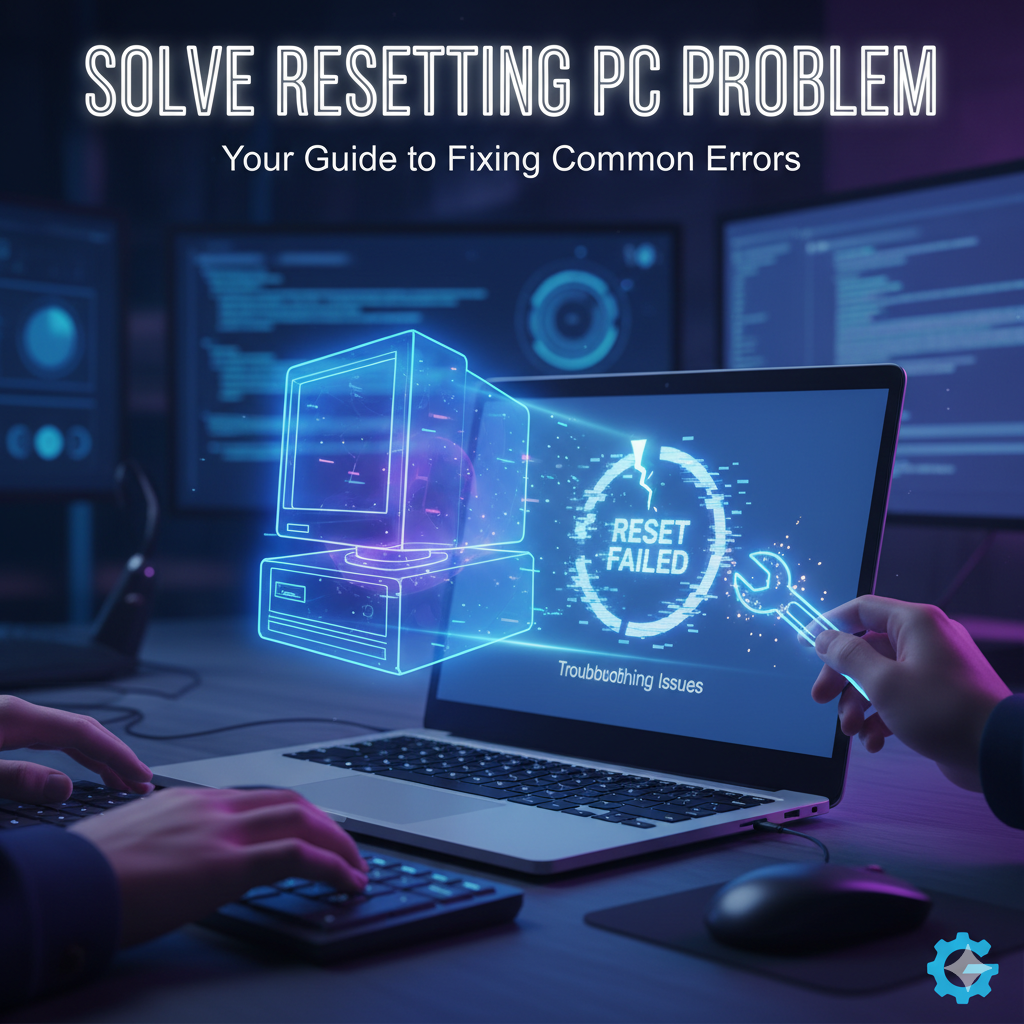

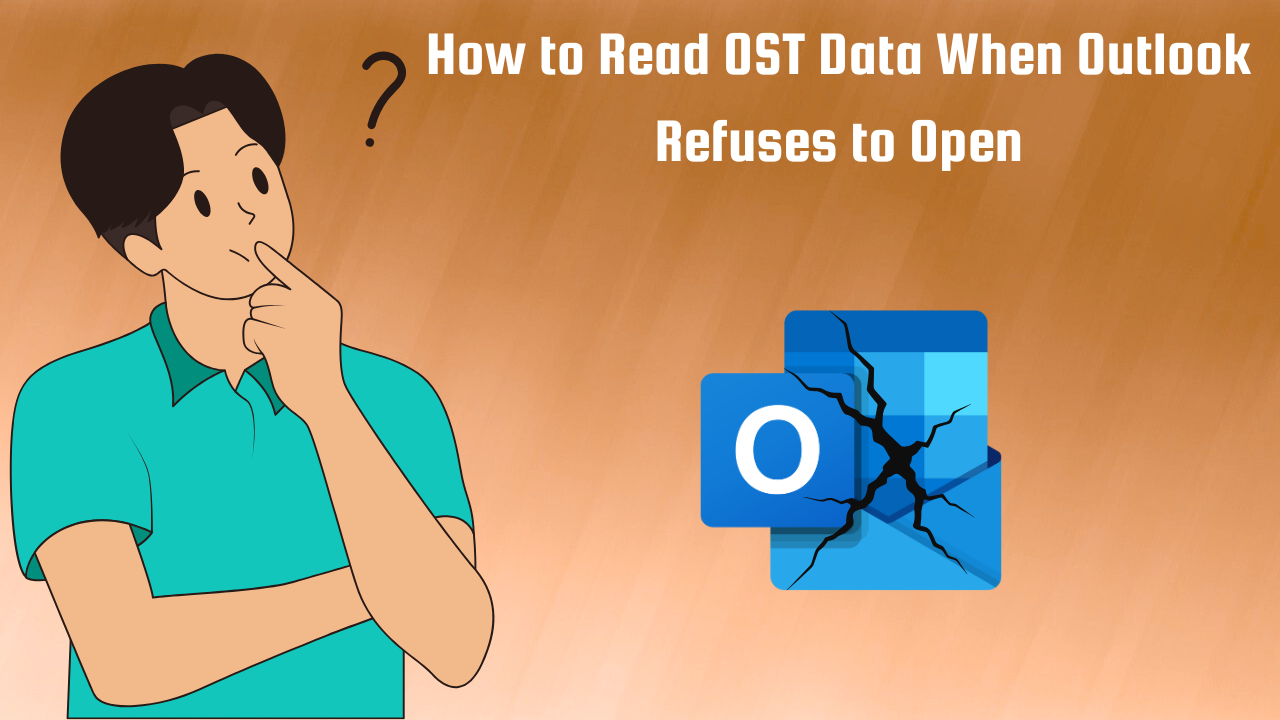


Leave a Reply