MP4 is a popular multimedia format that lets you put audio and video together in one file. But there are occasions when you only need the audio, like when you’re editing music, making a podcast, or doing professional sound processing. WAV is the best format for these situations because it gives you high-quality audio that isn’t compressed and works with a lot of audio editing applications and professional processes.
This post will show you different ways to get audio out of an MP4 file and save it as a WAV file. These include desktop software, web converters, and audio editing tools.
Why do you want to change MP4 to WAV?
Before we talk about the ways, let’s look at why WAV is typically better than other formats:
- Lossless Quality: WAV files keep all of the audio quality without compressing it, which makes them great for making, mixing, and editing music.
- Better for Editing: WAV files keep raw audio data, which makes it easier to edit and process without losing sound quality.
- Wide Compatibility: WAV is the standard format for professional projects since many professional audio workstations (DAWs) and editing programs support it natively.
- No Loss During Conversion: When you change an MP4 file to an MP3 or other compressed format, the quality can go down. WAV files, on the other hand, keep all the original sound features.
A Few Effective Methods for Converting MP4 to WAV.
Desktop software is the greatest choice for people who need conversions that are trustworthy and of excellent quality. Desktop apps don’t depend on internet bandwidth, let you convert many files at once, and usually provide you with greater control over output settings than online tools.
1: Use UniFab Video Converter
UniFab makes it easy and quick to get audio out of MP4 files and change them to WAV files. It can handle multiple files at once, convert them quickly, and let you change the audio settings.
How to Change MP4 to WAV: How to Use UniFab
- Get UniFab Video Converter for your computer and install it.
- To add your MP4 file to the software, click “Add Files.”
- Under “Audio,” pick WAV as the output format.
- If you need to, change the bitrate, sampling rate, and channels to get the best quality.
- To start the conversion, click Start.
- You can find the WAV file in the output folder after the conversion is done and use it for what you need it for.
2: Use Online Converters to Change MP4 files to WAV Files
Online solutions are a quick way to get audio from MP4 files if you don’t want to install software. You can upload an MP4 file to these websites, choose WAV as the output format, and then get the file that has been changed.
How to Change MP4 to WAV Online
- Go to an online converter like CloudConvert or Online Audio Converter.
- To add your MP4 file, click Upload.
- Choose WAV as the output format you want.
- Change the parameters for things like bitrate, sampling rate, and audio channels (if you can).
- Click “Convert,” and when the procedure is done, get the WAV file.
Limitations to Change MP4 to WAV Online:
- Slower speeds could make processing take longer.
- Many free apps only let you upload a certain amount of data.
- Files that are submitted to online sites might not be completely safe.
3: Use Audio Editing Tool to Change MP4 Files to WAV Files.
Audacity and other audio editing software are great tools for professionals who work with music production, podcasts, or sound editing to get audio out of MP4 files and improve it.
How to Change MP4 Files to WAV Using Audacity
- To open Audacity, go to File and choose Import.
- Choose the MP4 file you want to change.
- When the audio waveform shows up, choose File and then Export.
- Select Export as WAV, and then choose the quality parameters.
- Save the file where you want it to go.
Limitations of Using this Software:
- You need the FFmpeg plugin to open MP4 files.
- A little more complicated than simple converters.
4: Best Method to Export MP4 to WAV Format
There are a lot of free tools that can export an MP4 file into a WAV file. But it can get boring when you have to work with a lot of files. It takes a lot of time to convert files by hand, especially if you have to change the output settings for each one. That’s where Softaken Audio Video Converter comes in with a batch conversion feature that helps to export multiple MP4 Files to WAV format. It helps with this problem by letting you convert files into batches. It is a strong and easy-to-use program that lets you quickly and easily change the format of audio and video files. It works really well for batch processing, letting users convert a lot of MP4 files to WAV at once. This software will support all editions of Windows OS.
Key Features of Using This Converter Software
- It can quickly convert dozens or hundreds of MP4 files to WAV format in one go.
- It can change between MP4, AVI, MOV, MKV, MP3, WAV, FLAC, and a lot more.
- Make sure that the audio quality doesn’t change during conversion.
- Change the audio bitrate, sample rate, and channels to fit your needs.
- The interface is easy to use for people of all skill levels, so you don’t need to know anything about technology.
- Optimized for speed, so you can swiftly convert big files without crashing or slowing down.
How to Convert MP4 to WAV with This Converter:
- Download the program and click “Add Files” to bring in your MP4 files.
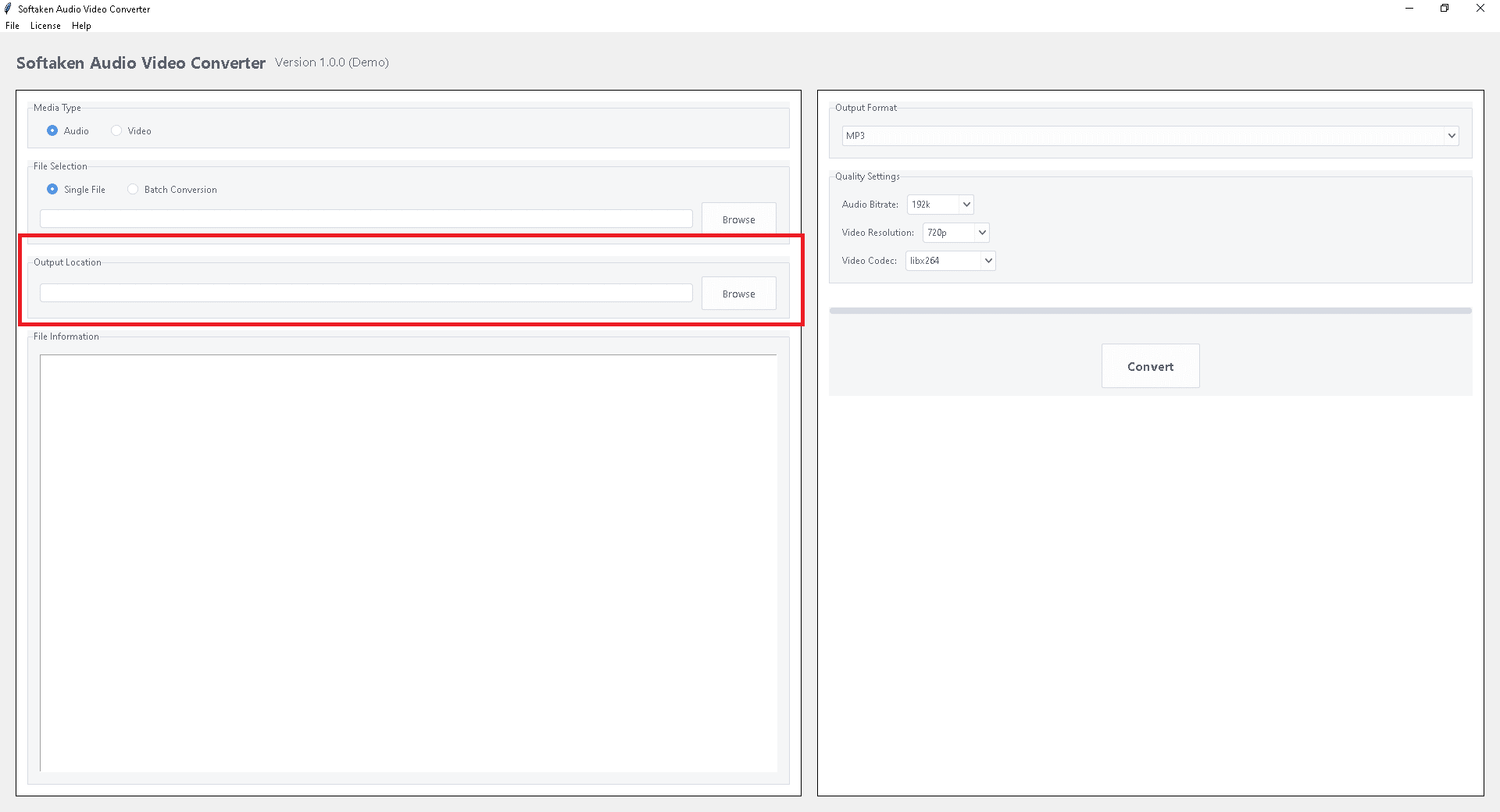
- Choose your output options, like sample rate or bit rate, if you want to.
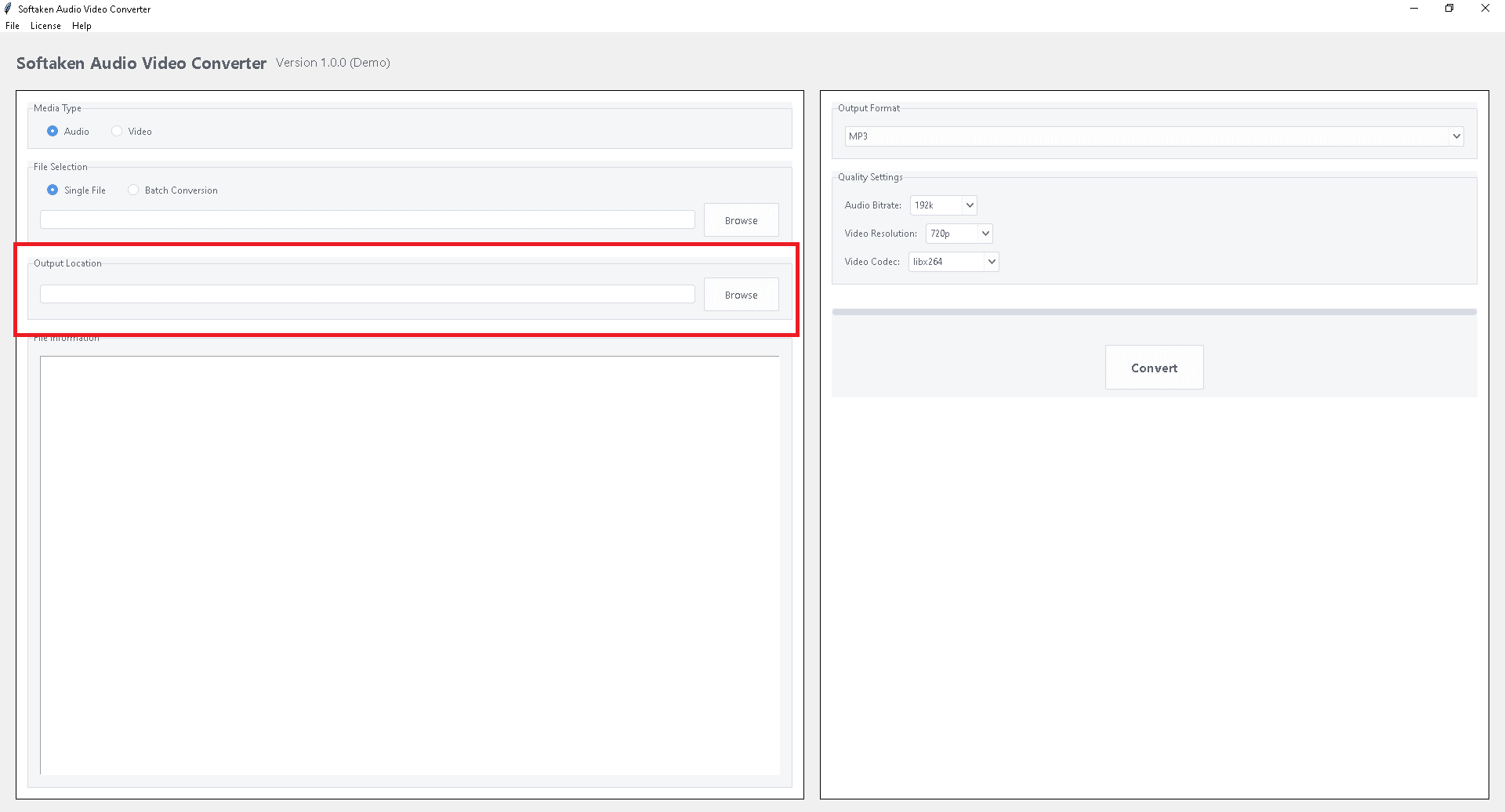
- Choose WAV from the list of output formats.
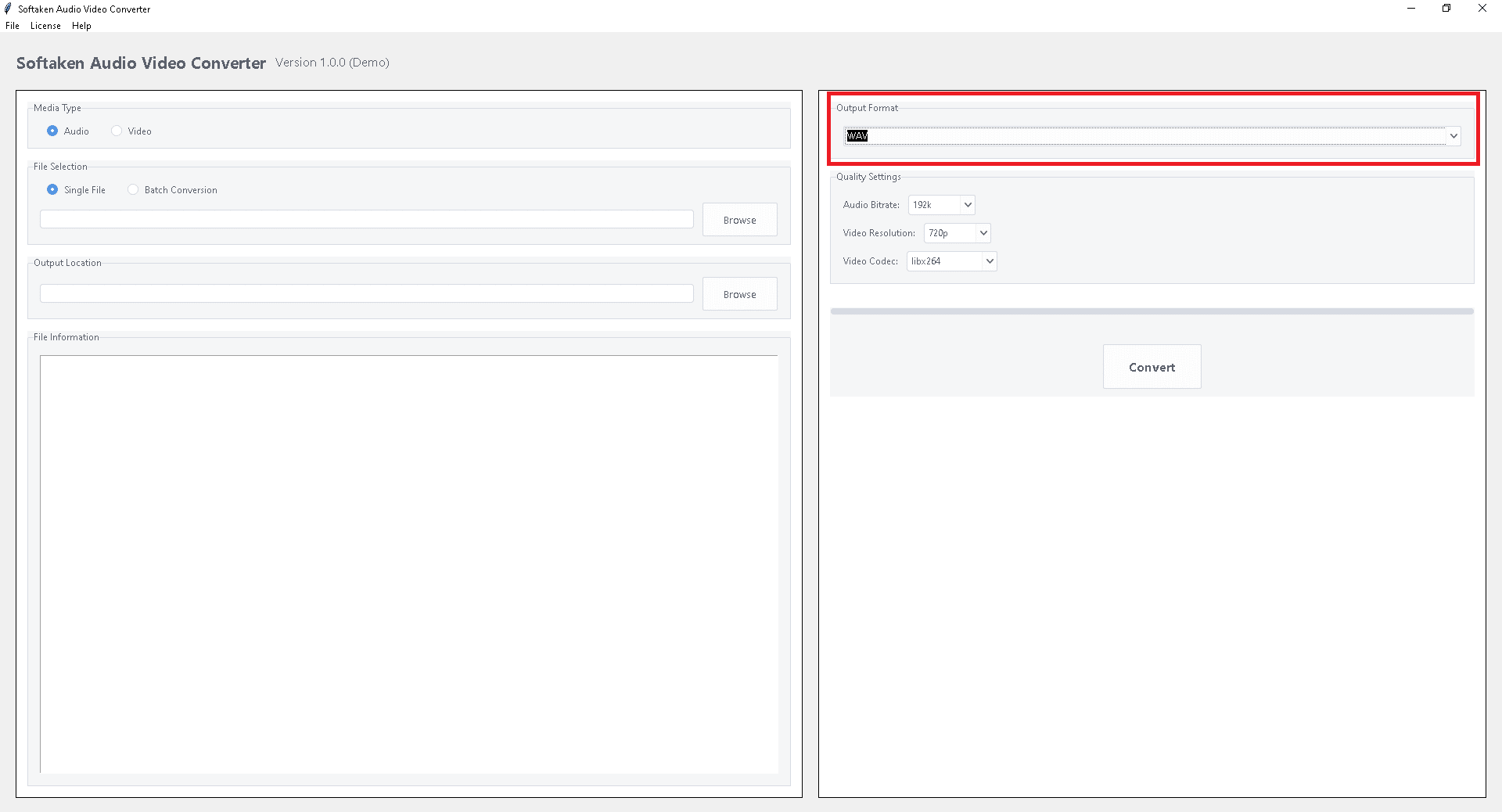
- To start the batch conversion, click the Convert button.
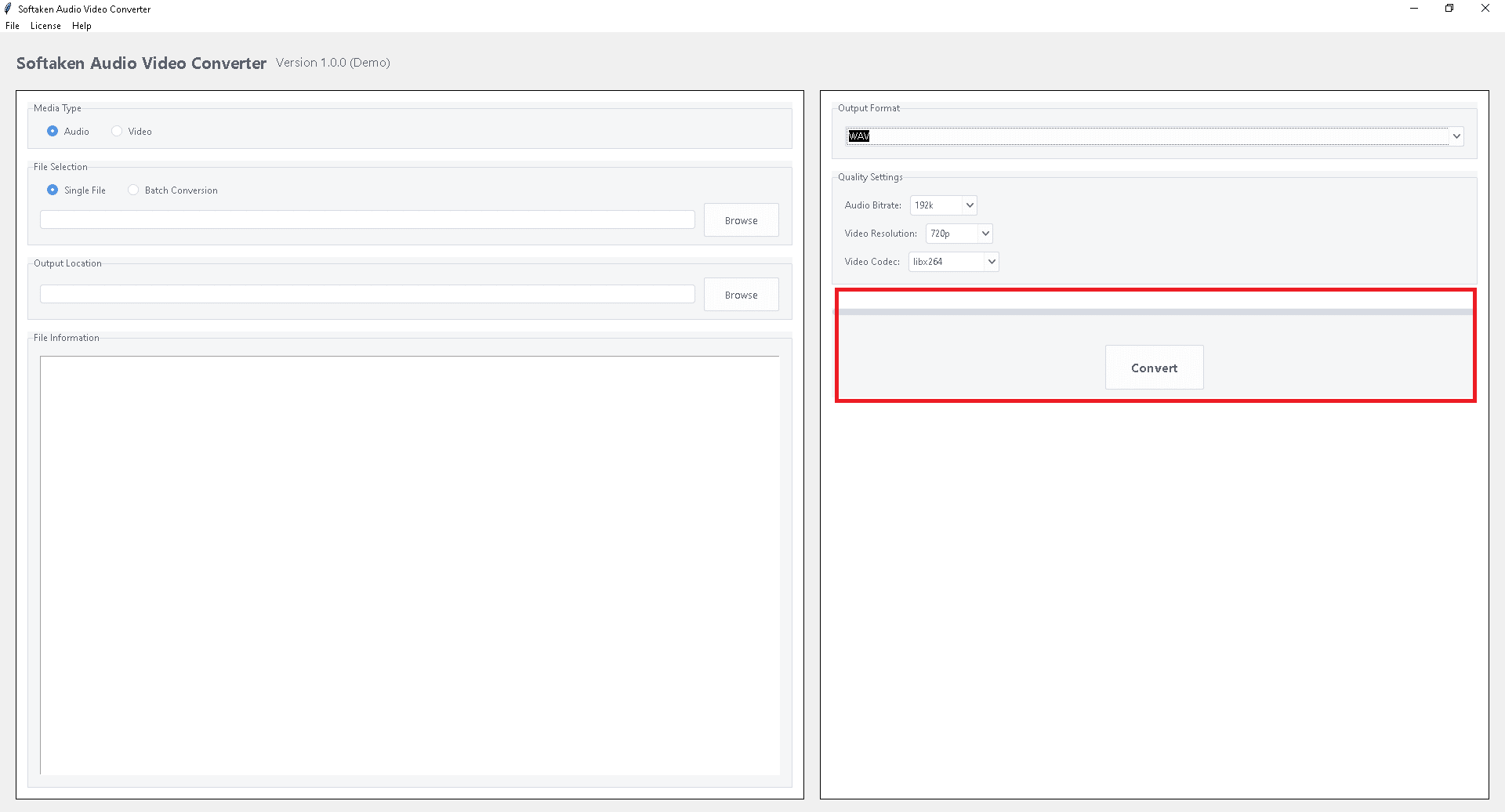
- After the process is finished, you can find your new WAV files in the location you chose.
In Conclusion
If you require high-quality, lossless audio for editing, mixing, or playing back, you need to change MP4 to WAV. You can choose from the following based on what you need: GStory and other desktop tools can help you do rapid, reliable, and high-quality conversions. You can use online converters quickly and easily without having to install anything. Advanced audio editing and modification programs like Audacity. There are pros and cons to each method, so the best tool for you will depend on things like the size of the file, how quickly you need to convert it, and how much customization you need. If you know how, it’s easy to get audio out of MP4 files and save it as a WAV file for personal or professional usage.


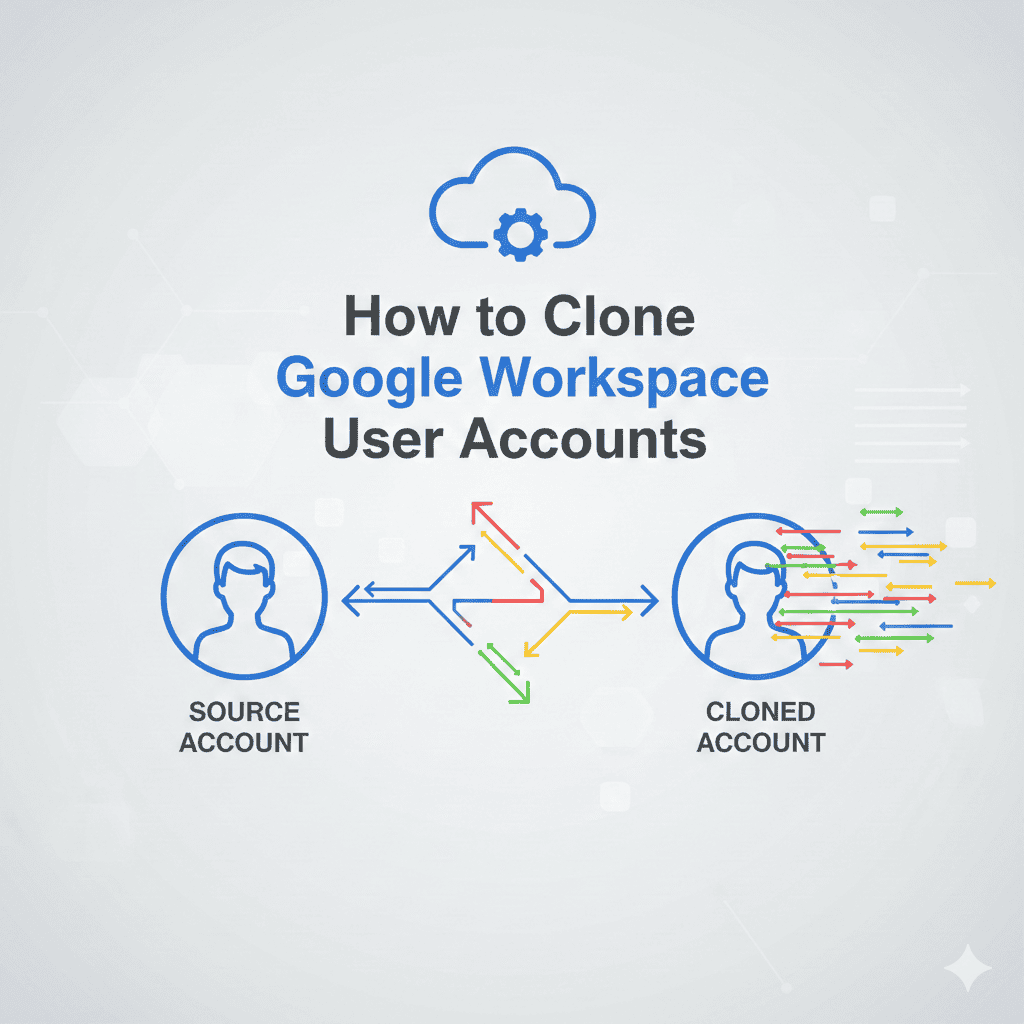
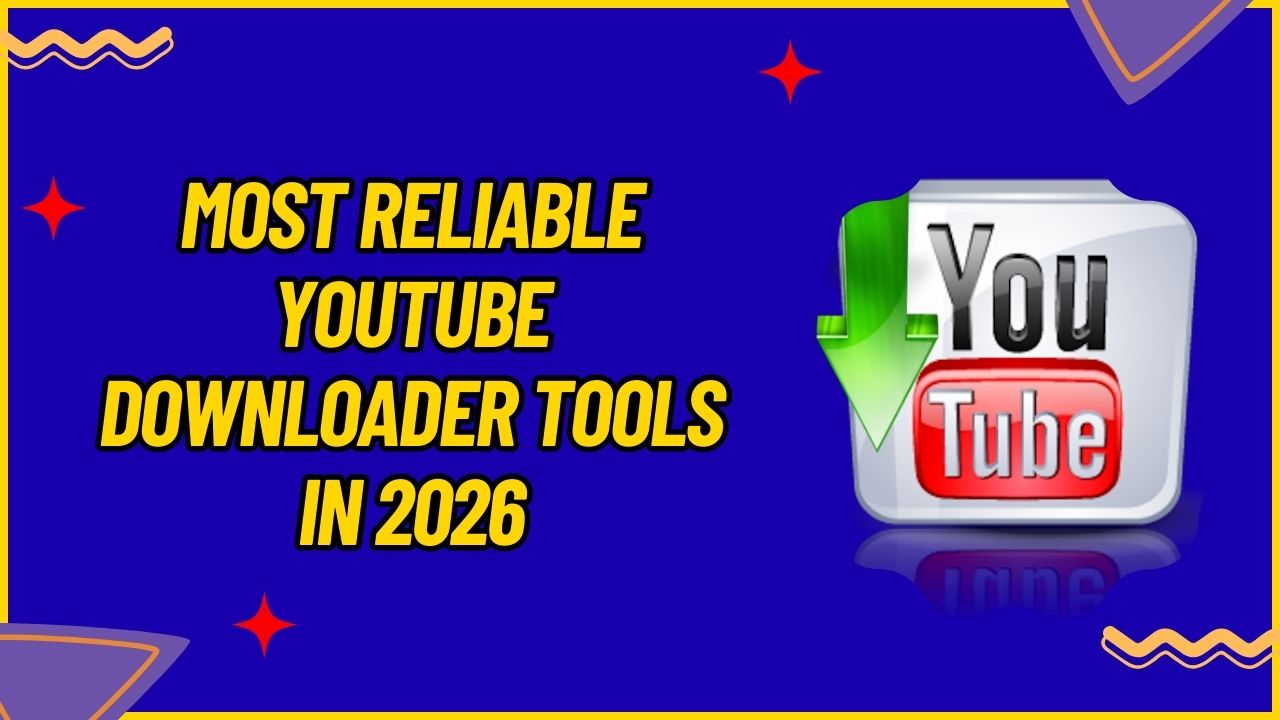
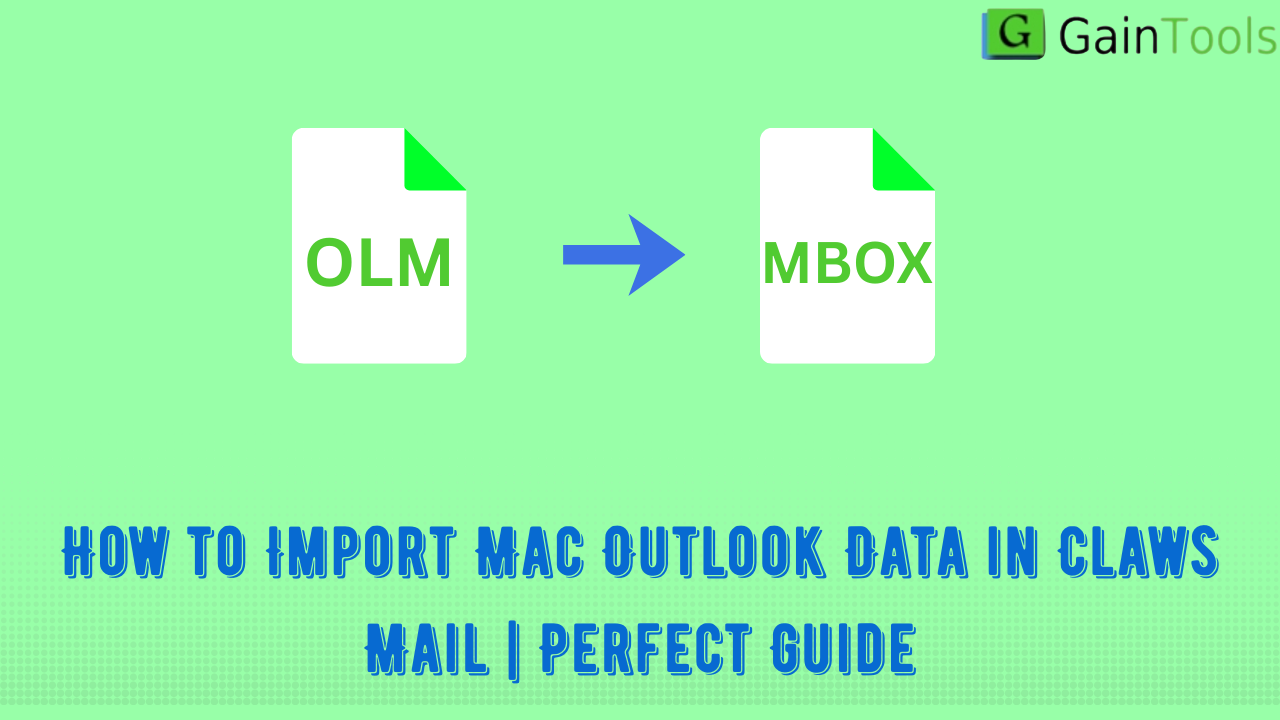
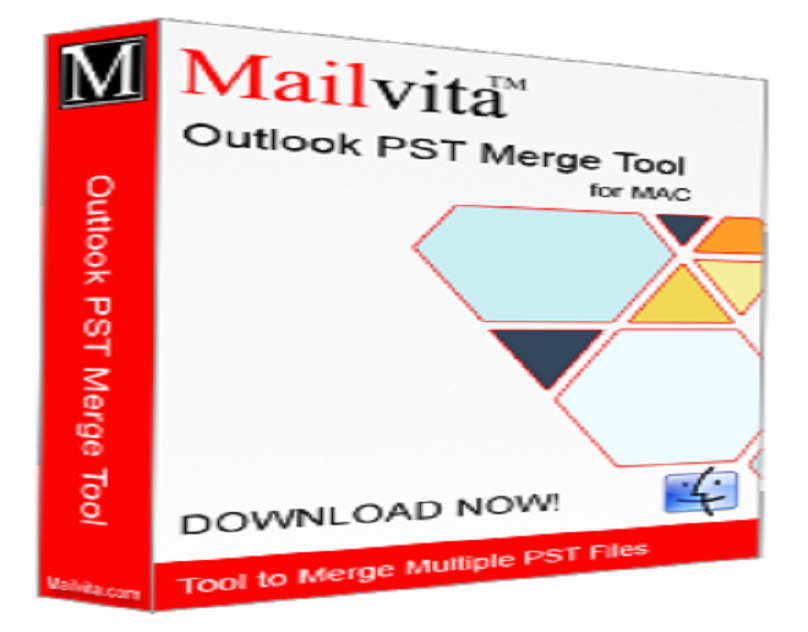
Leave a Reply