If you ever need to Thunderbird restore profile from backup, the good news is that it’s entirely possible to get all your emails, contacts, and settings back just the way they were. Whether you’re recovering from a system crash, moving to a new device, or fixing a corrupted profile, Thunderbird’s flexibility means you can get your account running again without losing important data.
Think of your Thunderbird profile as the heart of your email account — it stores everything from your inbox to your address book and even your custom settings. Losing it can be stressful, but a good backup and the right restoration method can bring things back to normal quickly.
In this guide, we’ll break down everything you need to know, from understanding what a Thunderbird profile contains to step-by-step instructions for restoring it manually or using dedicated software. We’ll also cover common problems and ways to prevent data loss in the future.
Before jumping into the restoration steps, let’s first understand what a Thunderbird profile actually is and why it’s so essential.
What is a Thunderbird Profile and Why is It Important?
Your Thunderbird profile is essentially a dedicated folder where the email client stores all your personal data and configuration. This includes:
Emails and attachments
Account settings and preferences
Saved passwords (if enabled)
Address book and contact details
Calendar data (if using the Lightning add-on)
Custom themes or extensions
Because everything is stored locally in this profile folder, you can easily perform a Thunderbird restore emails process if you have a backup. For instance, if your PC’s hard drive fails, a profile backup means you can quickly recover Thunderbird folders and contacts without re-configuring your accounts from scratch.
Imagine setting up multiple email accounts in Thunderbird, carefully organizing folders, and storing years of messages. Now, imagine switching to a new laptop and wanting Thunderbird to look and work the same. That’s where a Thunderbird restore profile from backup comes into play — it lets you copy the entire environment in one go, saving you hours of re-setup work.
Preparing for a Successful Restore
Before you begin the Thunderbird restore profile process, make sure you have the correct backup files and know where to place them.
Step 1: Locate your backup
Your backup could be stored on:
An external hard drive or USB flash drive
A cloud storage service like Google Drive or Dropbox
Another folder on your local machine
Step 2: Identify Thunderbird’s default profile location
Windows:
C:Users<YourName>AppDataRoamingThunderbirdProfilesmacOS:
~/Library/Thunderbird/ProfilesLinux:
~/.thunderbird
Step 3: Verify the backup integrity
Open the backup folder and confirm it contains files like prefs.js, abook.mab or abook.sqlite, mail folder, and other related subfolders.
Tip: If you’re restoring to a new machine, install Thunderbird first so it creates the necessary directory structure.
Once your backup is ready, you can choose between manual restoration or using a specialized tool for a quicker and safer process.
How to Thunderbird Restore Profile from Backup — Manual Method?
If you’re comfortable with file operations and folder paths, the manual method lets you Thunderbird profile without additional software.
Step-by-Step Process:
Close Thunderbird
Ensure Thunderbird is completely closed before making any file changes.Locate your current profile
Go to the default profile location for your operating system.Replace or merge backup files
If you want to completely overwrite the current profile, delete the contents of the existing profile folder and copy your backup files into it.
To merge, copy and paste your backup files, allowing them to replace duplicates.
Edit
profiles.ini(if necessary)
If the restored profile has a different folder name, update thePathvalue in theprofiles.inifile to match.Restart Thunderbird
It should now load your restored profile, including all your emails, folders, and settings.
Pros:
No need for third-party tools.
Full control over files.
Cons:
Risk of overwriting existing data by mistake.
Requires some technical comfort level.
More time-consuming compared to automated tools.
If you want an easier option, consider using dedicated restoration software that handles everything in just a few clicks.
How to Thunderbird Restore Profile from Backup — Using Pro Tool
For users who prefer a simple, guided process, the Thunderbird Restore Tool is an excellent choice. It’s designed for anyone who wants to restore Thunderbird email from backup without dealing with complex folder paths or configuration files.
Key Features:
Automatically detects Thunderbird profiles on your system.
Supports restoring from multiple file types and formats.
- Let’s you Thunderbird restore emails from a local folder or external storage.
Recovers contacts, calendars, and even custom settings.
Preserves folder hierarchy for an organized mailbox.
Works on Windows OS.
Step-by-Step Process:
Download and install the Thunderbird Restore Tool.
Launch the application and let it auto-detect your profile, or manually browse to your backup folder.
Select the data you want to restore — emails, contacts, folders, or everything.
Choose the destination — restore to the default Thunderbird location or another folder.
Click Start to begin the restore process.
Benefits of using the tool
No manual configuration needed.
Reduces the risk of file corruption.
Suitable for beginners and non-technical users.
With this approach, you can recover Thunderbird contacts and entire folders in minutes, even if you’ve never handled email data restoration before.
Tips for Avoiding Data Loss in the Future
Restoring from backup works best if you already have a good backup strategy in place. Here are a few practical tips:
Schedule regular backups — once a week or more often if you receive a lot of emails.
Use both local and cloud storage so you have redundancy.
Keep multiple backup versions — this helps if your most recent backup is corrupted.
Test your backups periodically to ensure they’re usable.
By following these habits, you’ll make the Thunderbird restore profile process far easier in the future.
FAQs on Thunderbird Restore Profile from Backup
Q1: Can I restore only emails without contacts?
Yes, you can choose to copy only the Mail folder or use the software to select only email data.
Q2: Will restoring overwrite my current profile?
Yes, if you choose to replace the profile. To keep both, create a separate profile folder before restoring.
Q3: Can I restore from a local folder backup?
Yes, both the manual method and the tool support Thunderbird restore emails from the local folder.
Q4: Is it possible to restore Thunderbird email from backup on a different OS?
Yes, but ensure you copy the profile to the correct location for that operating system.
Conclusion
Thunderbird restore profile from backup is a straightforward process when you have the right files and steps at hand. Whether you opt for the manual method or choose a user-friendly tool like Thunderbird Restore, you can get your emails, contacts, and settings back in just a few minutes.
Restoring from backup is not just about recovering lost data — it’s about saving time, avoiding unnecessary reconfiguration, and keeping your workflow uninterrupted.
By maintaining regular backups and storing them safely, you’ll ensure that any future restore process is smooth and stress-free. If you want the quickest and most reliable way to restore your profile, the tool offers a hassle-free experience even for non-technical users.

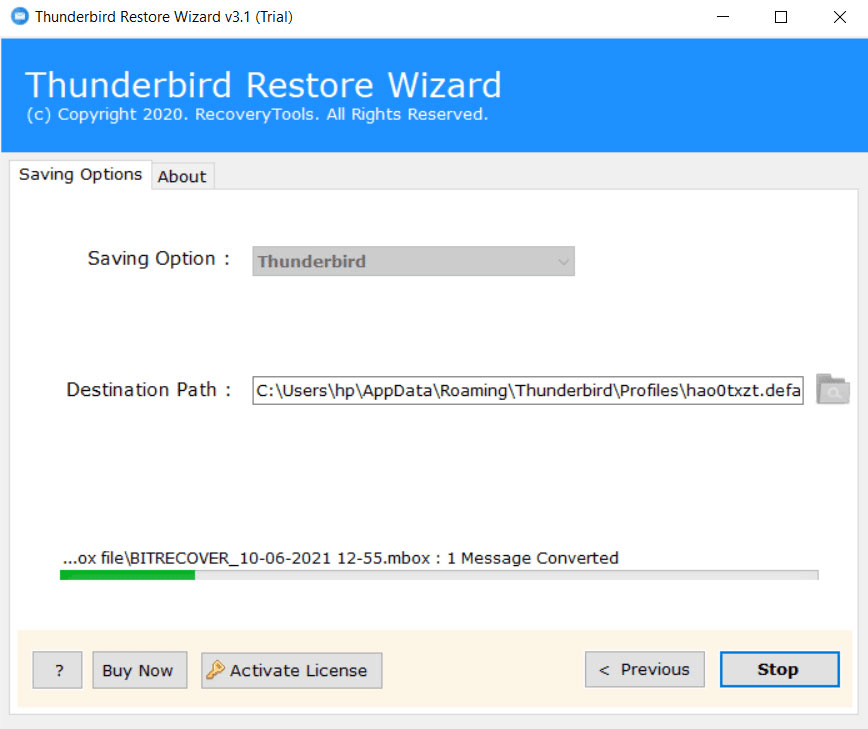
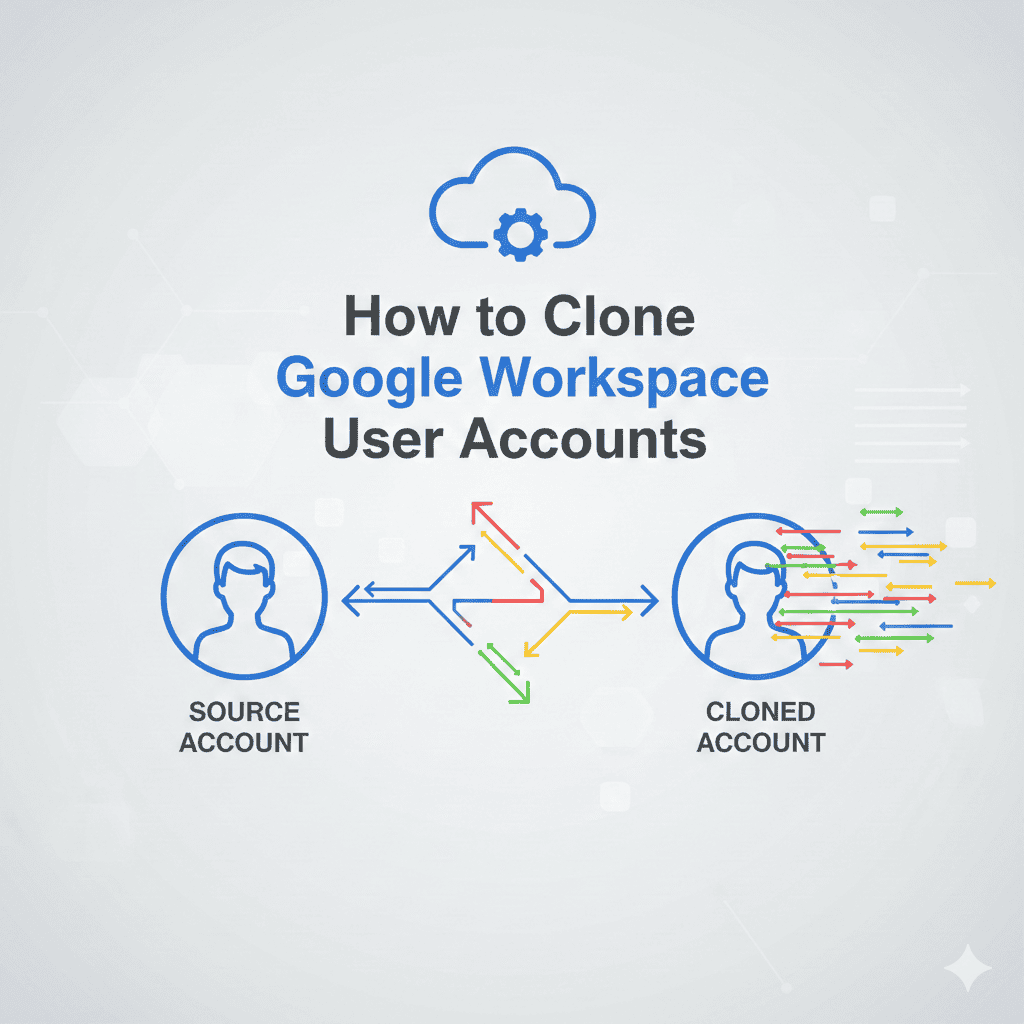
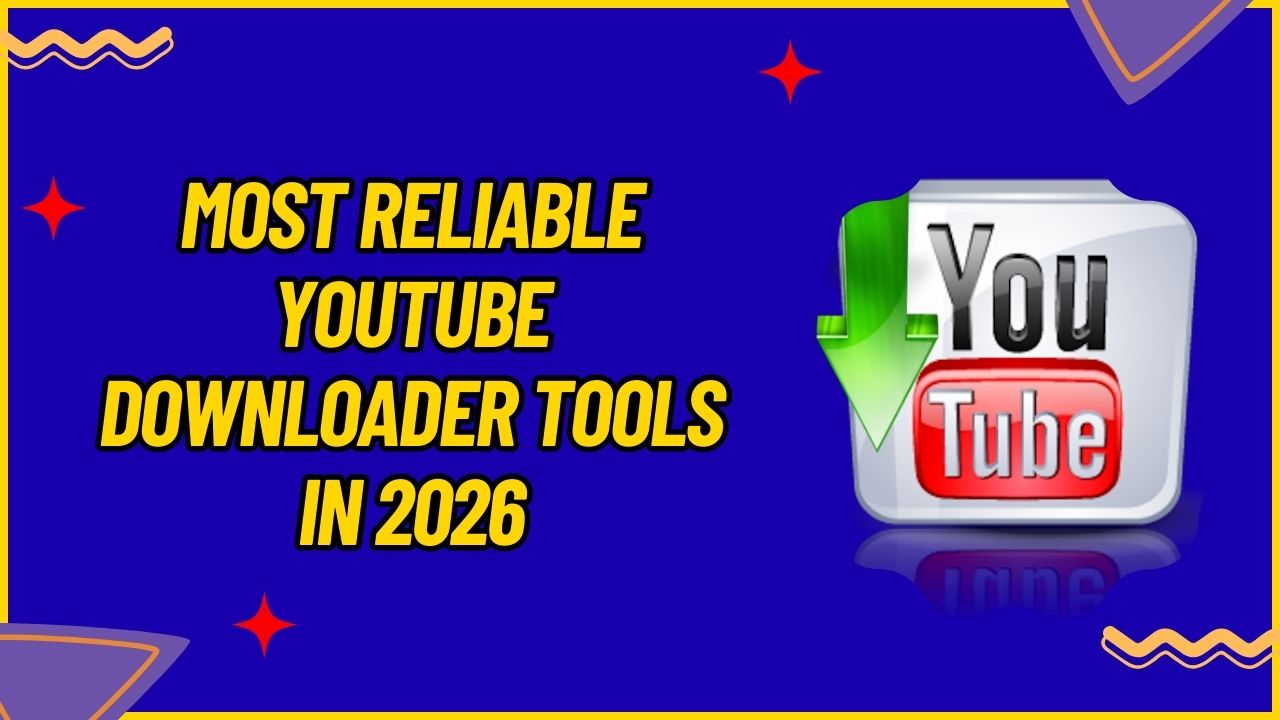
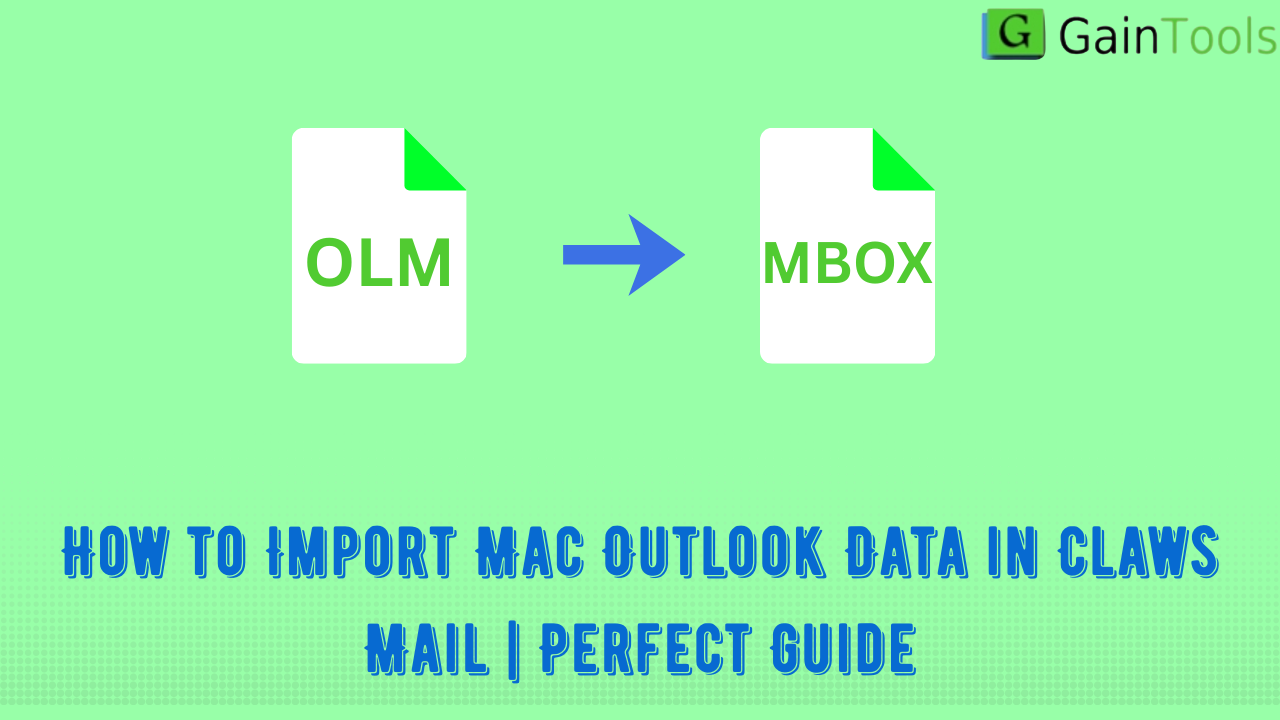
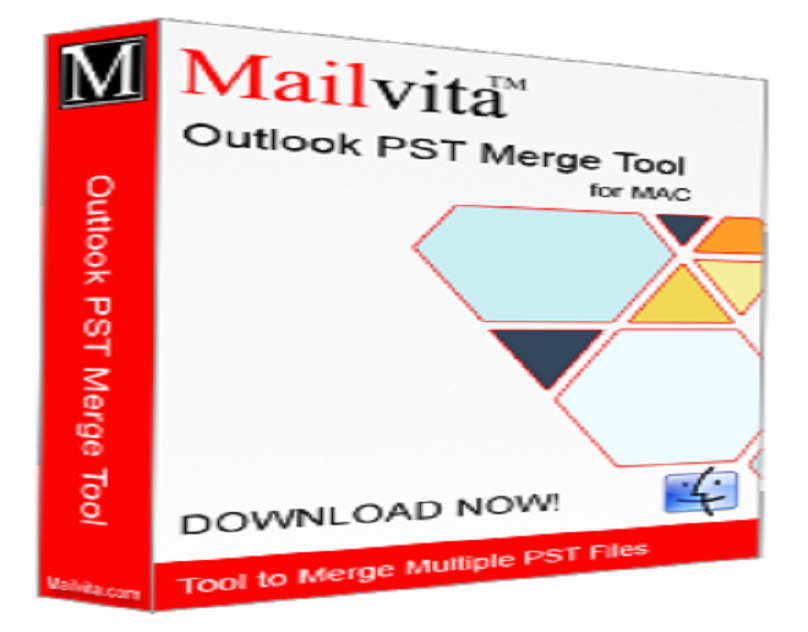
Leave a Reply