Siri Shortcuts is an incredibly powerful feature on iOS devices that allows you to automate everyday tasks, making your iPhone or iPad even smarter. Whether you’re looking to streamline your workflow, save time, or just have some fun with your device, Siri Shortcuts can be a game-changer. In this article, we’ll dive into what Siri Shortcuts are, how to set them up, and how you can use them to make your life easier.
What are Siri Shortcuts?
Siri Shortcuts are custom commands that you can set up to trigger actions on your iPhone or iPad. These actions could be anything from opening a specific app, sending a text message, or even combining multiple actions into one shortcut. With Siri Shortcuts, you can create personalized voice commands to automate tasks, all with just a simple phrase.
How Siri Shortcuts Work
At its core, Siri Shortcuts is a way to program and automate actions. You can create a shortcut using the Shortcuts app on your iPhone or iPad. Once created, you can invoke these shortcuts by simply asking Siri to run a command, or you can tap a shortcut from the app itself.
You can use pre-configured shortcuts from the Shortcuts app’s Gallery, or you can create your custom shortcuts by selecting different actions. These actions might include:
- Opening an app: A shortcut can automatically open an app with a specific configuration.
- Sending messages: You can send pre-defined texts to contacts, making communication quicker.
- Setting up reminders: Create reminders for tasks and events without manually entering them.
- Changing settings: Automate things like turning on Wi-Fi, enabling Do Not Disturb, or adjusting screen brightness.
Creating a Siri Shortcut
To create a Siri Shortcut, follow these steps:
- Open the Shortcuts App: On your iPhone or iPad, locate and open the Shortcuts app.
- Tap the “+” Button: In the top-right corner, tap the “+” to start creating a new shortcut.
- Select Actions: You’ll be prompted to choose from a list of available actions (e.g., sending a message, opening an app, etc.).
- Customize Your Shortcut: After adding the actions you want, customize them. For example, you can decide the recipient of the message or the app you want to open.
- Assign a Siri Phrase: Give your shortcut a name, and you can then assign a specific voice command for Siri. For example, “Hey Siri, start my morning routine” could be a shortcut that opens your favorite weather app, checks the news, and plays music.
- Save the Shortcut: Once you’re satisfied with your setup, hit “Done” to save your shortcut.
Examples of Siri Shortcuts You Can Use
Here are a few examples of how Siri Shortcuts can simplify your daily routine:
- Morning Routine: Create a shortcut that launches apps like Weather, Calendar, and Music all at once, helping you get organized for the day ahead.
- Home Automation: Pair Siri Shortcuts with HomeKit-enabled devices to control your home. You could create a shortcut that turns off all your lights, locks the doors, and sets the thermostat before you go to bed.
- Send Texts with Ease: Set up a shortcut to send a specific text to a loved one at a certain time, without having to type it out each time.
- Quick Directions: Need to get directions to the nearest coffee shop? With a Siri Shortcut, you can say, “Hey Siri, take me to the nearest coffee shop,” and Maps will provide you with the best route.
Using Siri Shortcuts with Third-Party Apps
One of the most powerful features of Siri Shortcuts is its integration with third-party apps. Popular apps like Spotify, WhatsApp, and Instagram can all be integrated into your shortcuts. This means you can automate actions like playing a specific playlist on Spotify or sending a pre-written message in WhatsApp.
To find these third-party shortcuts, simply browse the Shortcuts app’s Gallery, or visit third-party websites and communities that share custom shortcut scripts.
Siri Shortcuts Tips and Tricks
- Use “If” Statements: Shortcuts allow you to set up conditional actions. For example, you can set your phone to respond differently based on the time of day or your location.
- Use the “Run Shortcut” Action: You can make one shortcut trigger another. For instance, after completing a workout, you could automatically start a “Post-Workout Routine” shortcut that logs your activity in the Health app and sends you a congratulatory message.
- Widgets and Shortcuts: You can add your favorite shortcuts to your Home Screen as widgets, allowing quick access without needing to activate Siri.
- Siri Shortcuts on Apple Watch: You can also run your shortcuts directly from your Apple Watch, making it even easier to automate tasks on the go.
Conclusion
Siri Shortcuts are an excellent way to automate and streamline your daily activities. Whether you want to speed up repetitive tasks or create a personalized workflow, the possibilities are endless. With a little creativity, you can turn your iPhone or iPad into a more efficient tool that saves time and makes everyday tasks feel seamless.
So why not start creating your shortcuts today? Explore the Shortcuts app, discover new actions, and let Siri help you make your day a little easier.

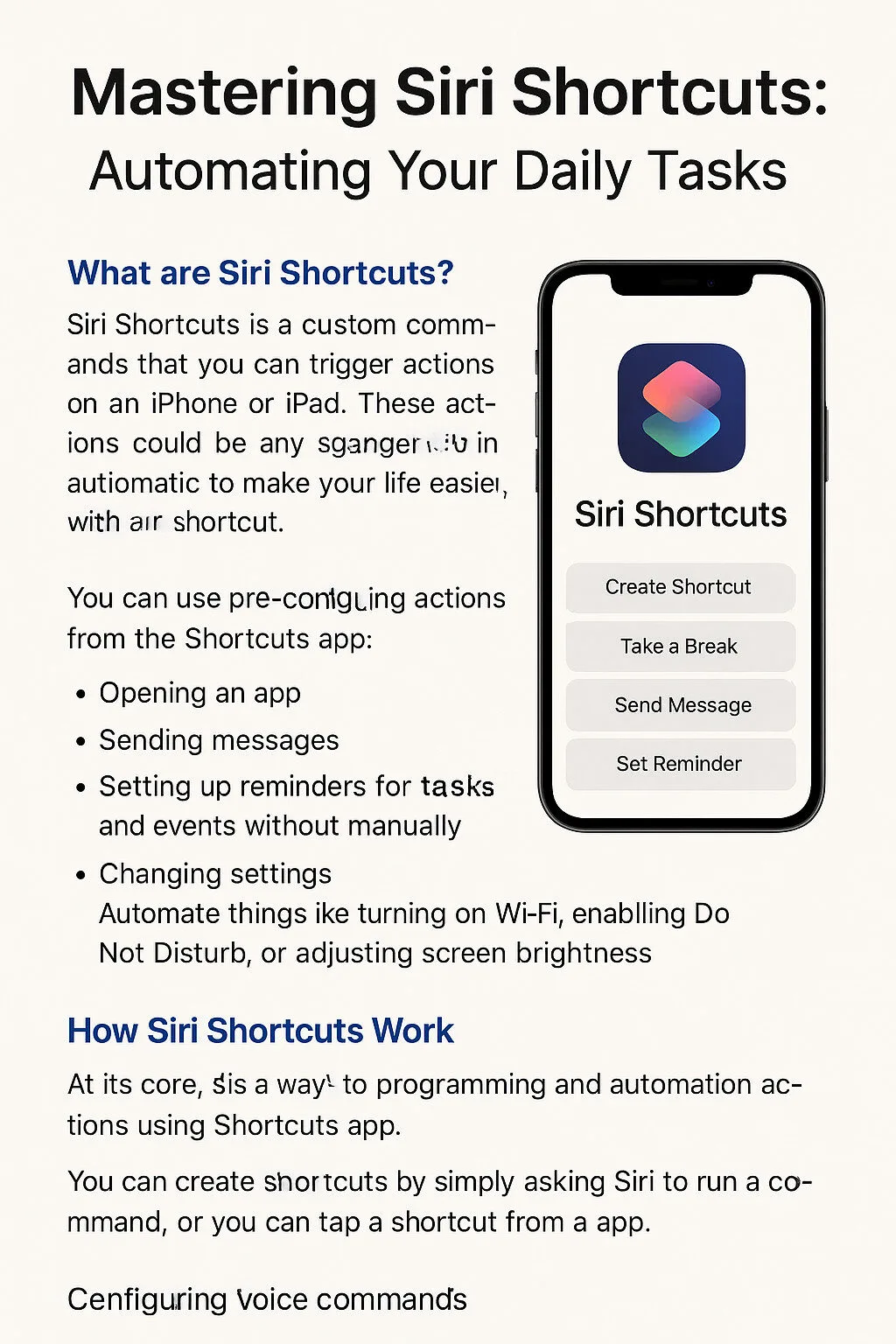

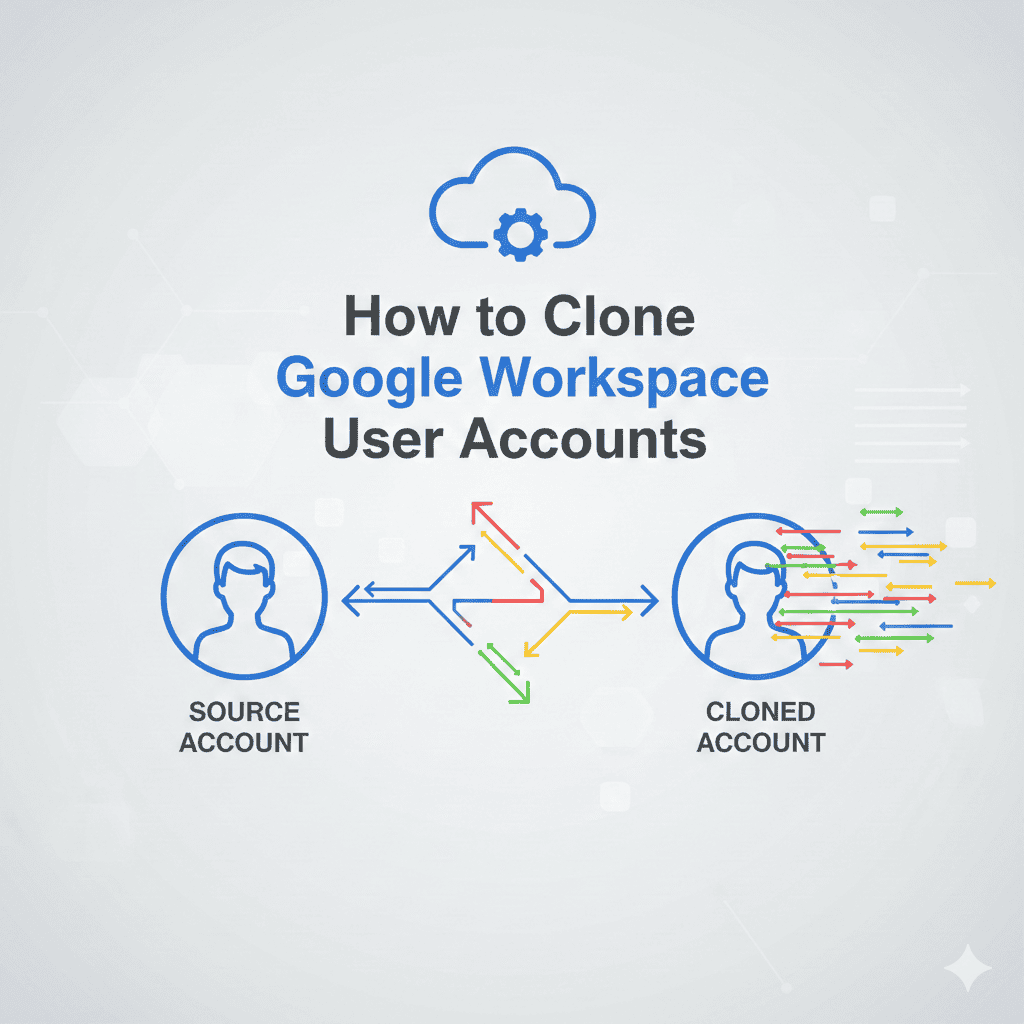
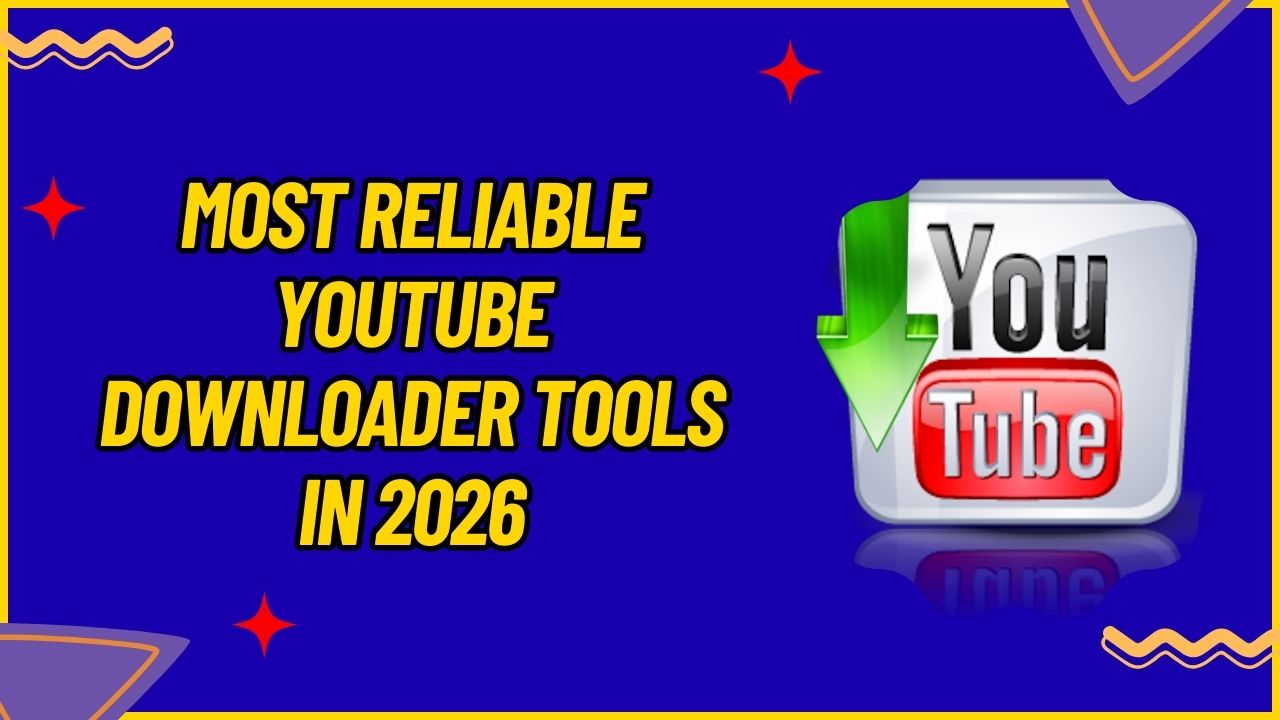
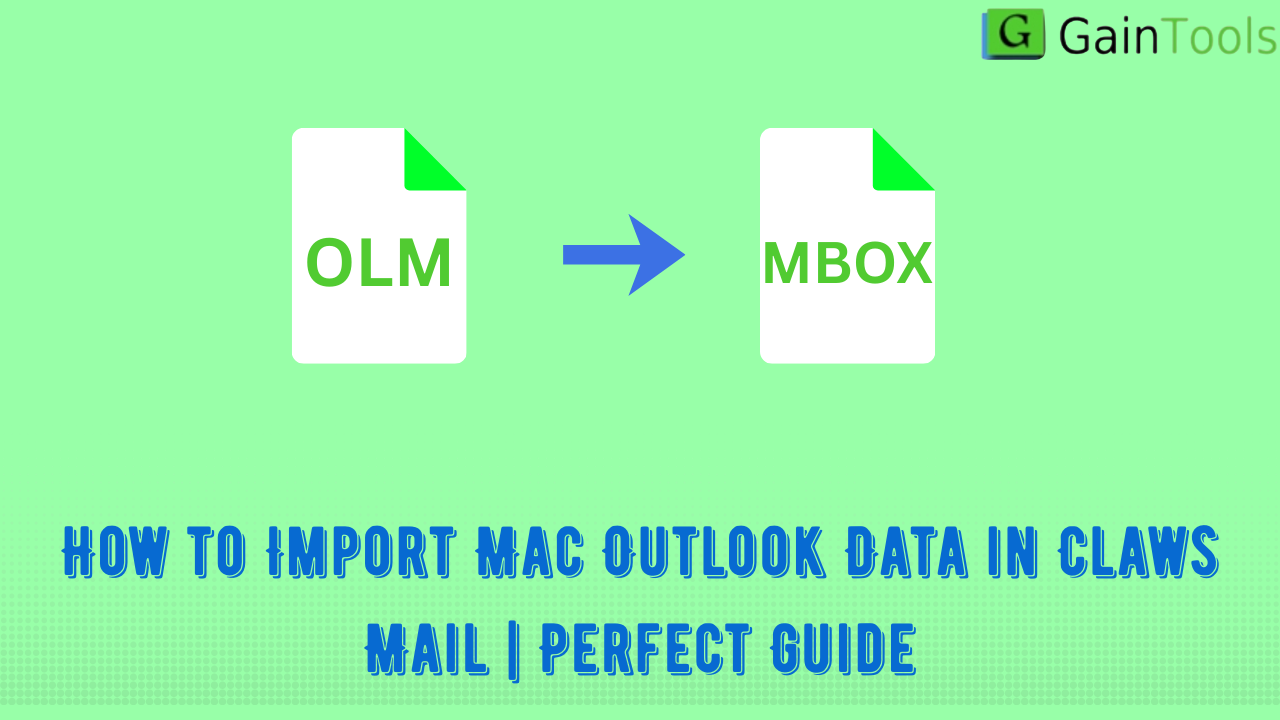
Leave a Reply