Microsoft Outlook and Postbox are two widely used email clients. Postbox is preferred by many Windows and Mac users for its simplicity and clean interface, while Outlook is often the preferred choice for professionals and enterprises due to its integration with Exchange Server and Microsoft 365.
However, Postbox does not support PST, which is the native file format of Outlook. Therefore, when a user wants to move mailboxes from Postbox to Outlook, a proper migration method is required.
In this article, we will explain both manual and automatic solutions to export emails from Postbox to Outlook without losing data.
Why Migrate from Postbox to Outlook?
There are several reasons why users or organizations may choose to migrate from Postbox to Outlook:
- Outlook supports Exchange, Office 365, and IMAP/POP protocols.
- Enhance data security features and admin control for enterprise use.
- Advanced options for contacts, calendars, tasks, and other mailbox items.
- Seamless integration with Microsoft services and Teams.
- Easy to set up and use on Windows, MAC, and Mobile applications.
Comparision table: Postbox and Outlook
| Feature | Postbox | Outlook |
| Platform | Windows, macOS | Windows, macOS |
| File Format | MBOX | PST/OST |
| Protocol Support | IMAP, POP3 | IMAP, POP3, Exchange |
| Email Storage | Saves emails in MBOX | Saves emails in PST |
| Calendar/Contacts | Not integrated | Fully supported |
Postbox stores user data in the MBOX file format, while Outlook does not support importing MBOX files directly. Therefore, a conversion to PST is required before the data can be accessed in Outlook.
How to Export Emails from Postbox to Outlook Manually?
There is no direct option in Outlook to import MBOX files from Postbox. However, you can follow a multi-step manual method by first converting MBOX to EML and then importing EML into Outlook. Here’s how:
Step 1: Locate Postbox Mail Files (MBOX)
Open Postbox and go to Profile Folder.
In Windows: C:Users[Username]AppDataRoamingPostboxProfilesxxxx.defaultMail
In Mac: ~/Library/Application Support/Postbox/Profiles/xxxx.default/Mail/
Now search your mailboxes like inbox, sent, draft etc. Right click on it > open properties to check these are MBOX file.
Step 2: Convert MBOX to EML (Drag and Drop)
Run Postbox and select all emails that you want to move to Outlook.
Now, drag and drop selected emails to a new folder on your desktop.
It will automatically save in EML file format.
Step 3: Import EML Files into Outlook
Open Microsoft Outlook.
Create a new folder under your mailbox and name it.
Drag your .eml files into this new folder.
That’s it.
If you have many folders or MBOX files, you will have to repeat this process multiple times to maintain the hierarchy. Additionally, you should have understood why organizations or large enterprises do not typically choose this method. It is a long, time-consuming process that is prone to errors, which can also lead to significant losses for the company in the future.
Automated tool to convert Postbox to Outlook PST
We learned why the manual method is difficult and why it is not possible to manage mailboxes from different MBOX-based email clients. So now let’s know which third-party solution can convert data.
The online market is full of solutions. Users cannot check each one of them, so some articles are being used to spread awareness about it. With awareness, it is also possible to decide whether to use it or not.
So, if you want to convert Postbox to Outlook, then you are advised to use Mailsdaddy MBOX to PST Converter. This single solution supports more than 30 email clients to convert data into various formats like Outlook, Office 365, EML, MSG, HTML, etc.
This is a reliable solution for Postbox to Outlook migration on the Windows operating system. It directly converts Postbox MBOX files into PST format with all emails, attachments, and original folder hierarchy.
Key Features of the MBOX Converter Tool
- Easy to browse Postbox and other MBOX-based email mailboxes from the system.
- Converts single or multiple MBOX files to PST.
- Keeps original metadata, folder structure, inline images, and attachments.
- Allow exporting emails to PST, Office 365, Live Exchange, EML, MSG, HTML, MHTML, RTF.
- Compatible with all versions of Windows and Outlook for 32 and 64-bit.
- It does not require installing Postbox or Outlook to start the conversion process.
How to use MBOX converter for Postbox?
- Install and launch MailsDaddy MBOX to PST Converter.
- Click on Add File > browse Postbox MBOX files.
- Preview is optional. The user can directly click on the Export button.
- Choose PST format > enable Single or separate PST for all MBOX.
- Browse the destination to save converted data in PST, then click on the Export button..
Now wait for the confirmation window to finalize the migration. Once it appears, click the OK button and navigate to the location to import Postbox data, including emails, attachments, and folders, to Outlook. Using a trial edition allows users to move the first 20 emails from each folder.
Advantages of Using an Automated Tool
| Manual Method | Automated Tool |
| Time-consuming | Fast & efficient |
| Risk of data loss | Preserves complete data |
| Limited to EML format | Multiple export formats |
| No folder hierarchy | Maintains original structure |
| Suitable for a small mailbox only | Suitable for large mailboxes and organizations |
Most frequently asked questions for Postbox to Outlook
Question 1. Can I import Postbox mbox directly into Outlook?
No, Outlook does not support MBOX format. You need to convert Postbox data into PST or EML before importing.
Question 2. Does Postbox and MBOX Converter support Windows 11?
Yes, Postbox is compatible with the latest and older versions of Windows OS.
Question 3. Will my attachments and inline images be retained?
Compared to the manual way, the third-party tool ensures that attachments, formatting, inline images, and meta properties remain in the output.
Conclusion
Migrating from Postbox to Outlook can be a must for many users who want to take advantage of Outlook. While a manual process is available, it is only suitable for users with small mailboxes and technical know-how. Using a professional MBOX to PST converter tool is the best option for all to maintain data integrity, structure, and metadata. Whether you are an individual user or an IT administrator managing enterprise accounts, a tool like MailsDaddy MBOX to PST Converter can make the process smooth, seamless, and hassle-free.


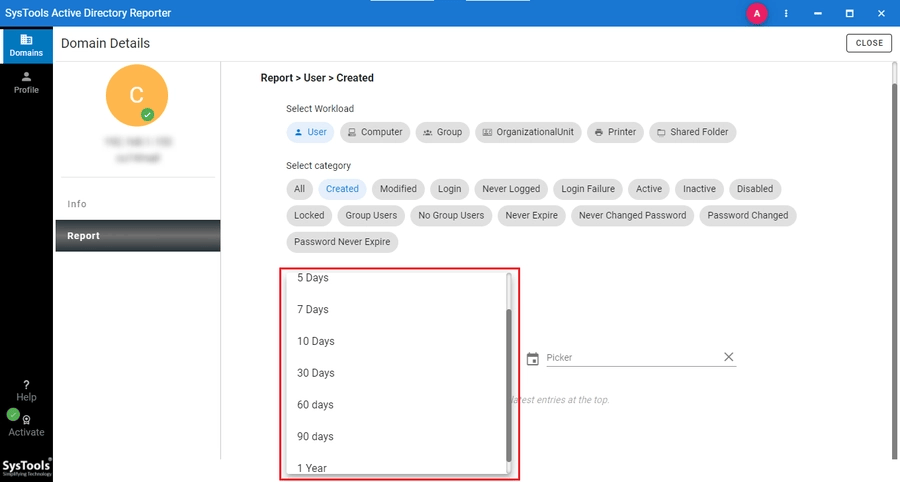


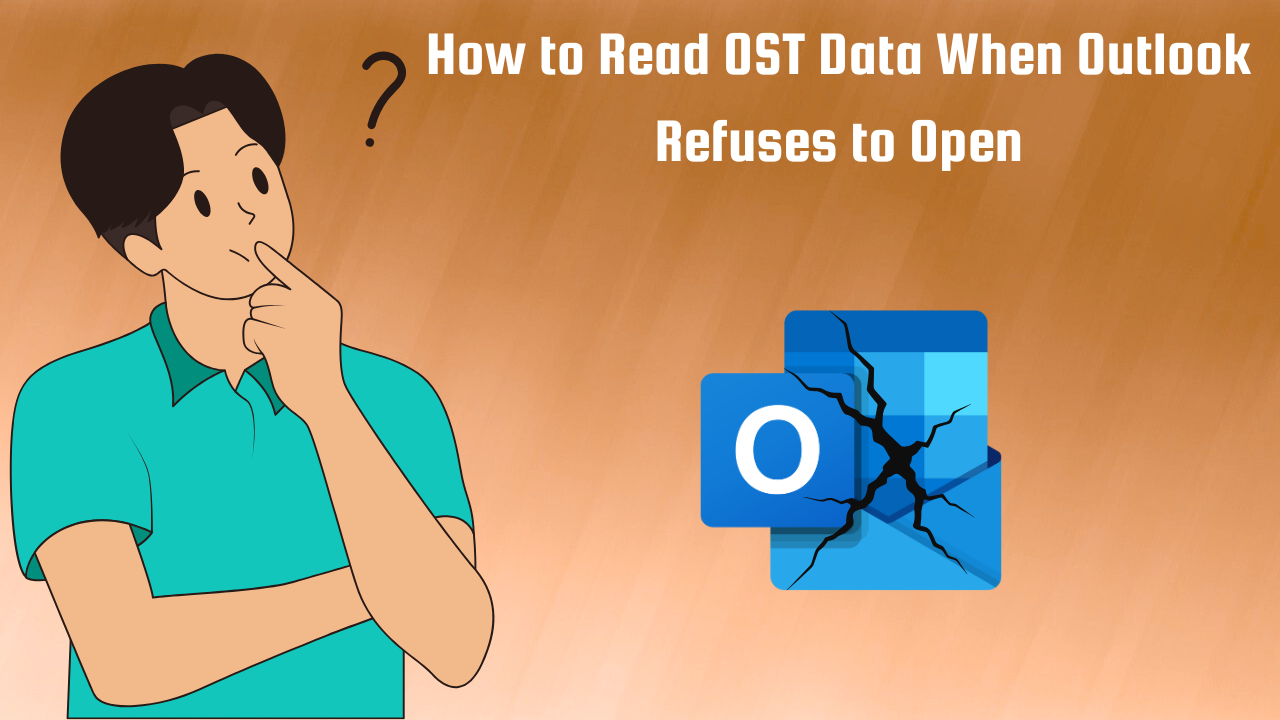
Leave a Reply