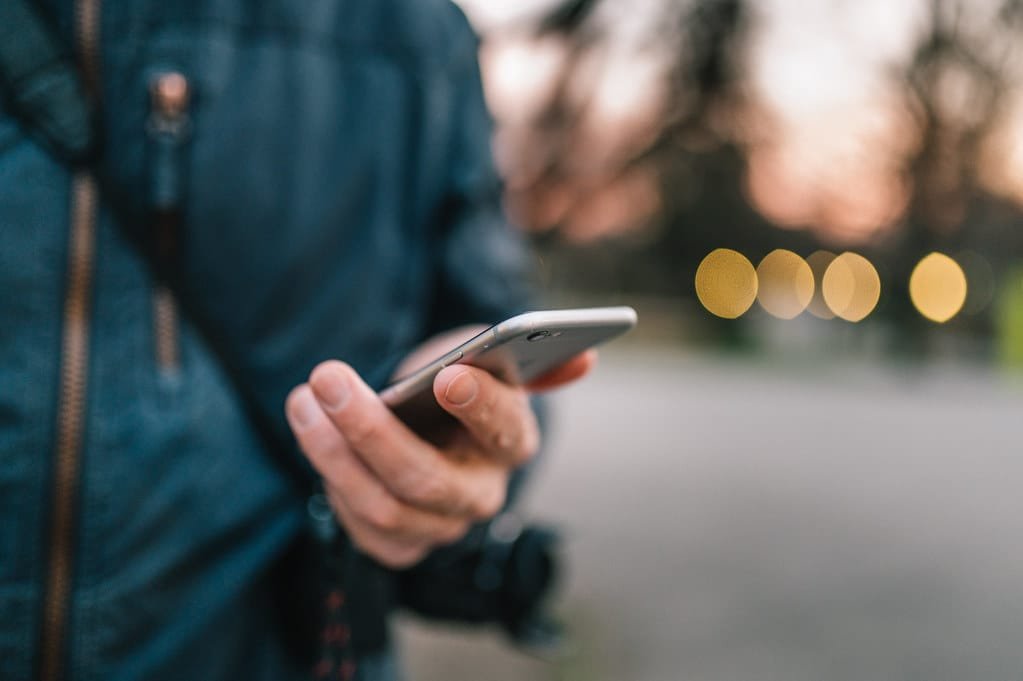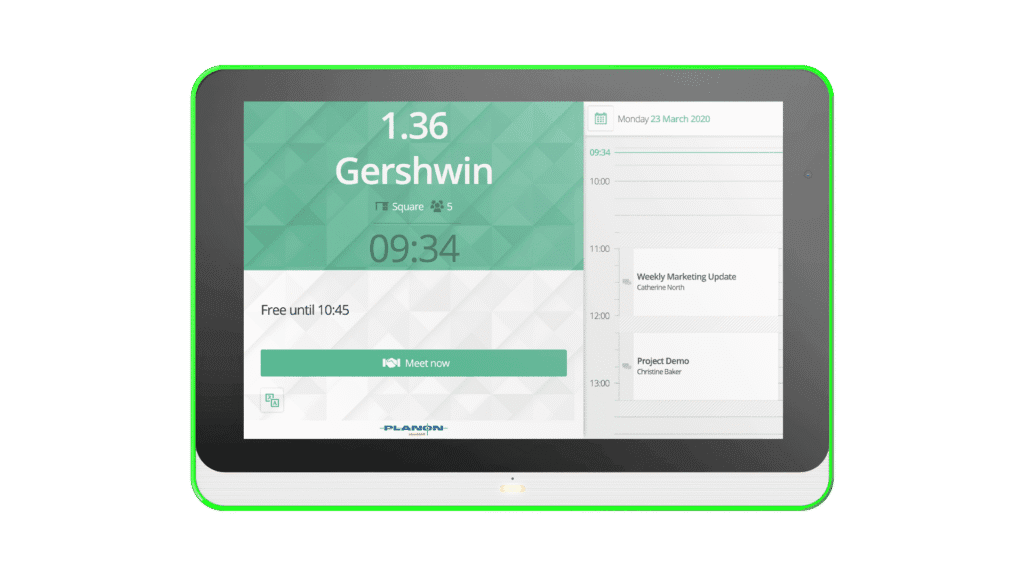If you’re switching from a Mac to a Windows PC, you may need to convert your OLM files to PST format. This can be a daunting task, but with the right tools and guidance, it can be done quickly and easily. In this guide, we’ll show you how to transfer Outlook mail from Mac to Windows without a single error.
How Do I Transfer Outlook from Mac to Windows- With Manual Way
#1- Move Outlook to OLM File
- Launch Outlook on your Mac OS, choose Tools from the menu and then click Export.
- Select the content you want to export in the Export to Archive File (.olm) Window and press Continue.
- In the “Save archive file (.olm) as” dialogue box that appears, give your file a last name and a place for its storage.
- Press Finish when you have done converting your data.
#2- Configuring Gmail in Outlook for Mac
- After Outlook for Mac has launched, choose the Outlook menu, then the Preferences submenu.
- A window with the title “Outlook Preferences” will appear; from there, choose “Account” under “Personal Settings.”
- Click the + sign in the bottom-left corner of the Account window to bring up a drop-down menu, and then choose Email.
- Hit the “Add Account” tab after entering your details.
- Will link your chosen Gmail account to your Outlook account.
#3- Transfer Details between Gmail and Outlook for Mac
- By selecting “New Folder” when you right-click on the Folder in Outlook for Mac, you may create a new Gmail folder.
- Provide the directory with a new name, then select the Import option under the tool button.
- Next, choose Move > Choose Folder from the context menu when you right-click a file in the folder you want to export from your mailbox.
- Right-click the folder’s contents and choose Move > Choose Folder from the context menu.
- Choose the correct Gmail folder and then, copy.
- All of the data from the selected OLM files is transferred to the new Gmail folder.
#4- Export Gmail Emails to Outlook PST File
- Open Windows Outlook and add the same Google Mail account (Gmail) you added to Mac Outlook.
- Choose File > Open & Export > Import/Export 2 from the menu.
- Select the option to Export to a File under the Import and Export Wizard.
- Press Next after selecting the.pst file format for your Outlook data.
- Click on the Export Outlook Data file button after selecting the Gmail folder where you’ve saved your OLM file.
- After that, choose the Folder (.pst) where you wish to save your Outlook data and click Finish.
The Negative Effects of Manual Method
Using the above-mentioned method to transfer Outlook email from Mac to Windows Outlook has a number of disadvantages, including the following:
- Insist that Gmail be used to set up your email.
- It’s a time-consuming and boring process.
- Technical assistance could be needed.
- Make the data inconsistent.
Magical Method to Prevent These Effects of Manual Solution
The drawbacks of using a free manual method can be avoided by following to the professional way like CubexSoft OLM to PST Converter.
Steps for Transferring Outlook Mail from Mac to Windows Outlook
- Start the OLM to PST Converter Software.
- To migrate OLM files to PST, the program provides two options for browsing OLM Files or Folders.
- Choose the Folder containing the OLM files and then, hit the Open tab.
- The tool lists the Folder Structure, then click the Next tab again.
- Press the Next button one more when the program lists the folder structure.
- The software offers Three Different Options to convert All Folder Types, and export Contacts, and Calendars individually. For the entire data, select the All Folder Type radio tab.
- Now, select the PST option from the Select Saving Option menu. Additionally, it provides Change Language Option for saving data items in German, Spanish, Dutch, and French. One can also choose the Destination Path. After selecting your preferences, press the Next button to move forward.
- The OLM to PST conversion procedure is running, please wait.
- The completion notification shows that the conversion process is complete.
Extraordinary Features of OLM Converter
- The software is fast and delivers precise results in just a few seconds.
- It provides you with a dual-mode option to load files, one can either choose batch conversion or selective conversion.
- The tool has a very simple GUI that even a home user can use with the help of a technical expert.
- OLM to PST Conversion Tool does not hamper your data, it keeps the originality of the data.
- This application supports all the newest and previous editions of Outlook, Win, and macOS.
Last Verdict
I hope you now understand how to transfer Outlook mail from Mac to a Windows computer. We now understand how to deal with the disadvantages of using a manual method. Additionally, get familiar with the simple automatic solution that avoids the need for extra effort when converting Outlook email from a Mac to a Windows computer.
Tech content on this site may include contributed articles and partnerships with industry voices. Learn more in our Editorial Policy.