Are you looking for a simple, fast, and effective way to move certain Gmail folders to another Gmail account? Then you are at the right place.
Many users look for ways to migrate Gmail folders to another account selectively. It is likely when they are switching to a new account or creating a cloud backup of their older Gmail folders.
Well what so whatever your reason may be, here is this guide we have discussed how you can migrate email labels from one Gmail account to another selectively.
In 2025, when Gmail is used by millions of users every single day, and when stats say a person gets around 100- 150 emails per day. Email organization, decultting, and categorization have also become important.
And since Gmail is known for its UX, they have come to their users’ rescue by creating this feature called Gmail Labels, which are also known as Gmail folders. Even a free Gmail user can create up to 10000 Gmail labels per account.
Table of Contents
And since it is 2025, there are multiple approaches you can use to transfer specific Gmail labels to a new Gmail account.
In this guide, we will cover the following:
- Some interesting facts about Gmail Folders/ Labels
- How To Move Certain Gmail Folders To Another Gmail Account?
- Method 1: Google Takeout for G Suite Gmail Users
- Method 2: Using a Desktop Email Client
- Method 3: Gmail’s Built-In Import Tool
- Pro Way to Move Certain Gmail folders to Another Account
- Practical Scenarios Where this Blog Will Be Extremely Helpful
- FAQs
- Conclusion
Now, let’s get started.
Key Insight About Gmail Folders/ Labels: Before you transfer specific Gmail labels to a New Gmail Account
- Gmail folders are also called Gmail labels.
- You can not retain the folder structure and transfer the labels manually. You will have to manually select only the required labels and migrate them one at a time.
- In no case scenario, when migrating certain Gmail folders from one account, you migrate the label from Gmail to another account with the color and filters intact.
- The best way to transfer labels from one Gmail account to another is by using a professional tool. Manual methods have multiple limitations.
- You have to be extra careful about the Nested Gmail labels when migrating labels from one account to another.
How To Move Certain Gmail Folders To Another Gmail Account?
Let us now discuss each method in detail. Below, we discuss the follow-along steps that you can use to migrate only selected folders in Gmail. But each method varies on the basis of complexity, time consumed, and accuracy & precision to deliver the desired output.
Method 1: Google Takeout for G Suite Gmail Users
This method can only be used if you have a working subscription to Google Workspace/ G Suite. A free user can not access this method.
- Go to (https://takeout.google.com/transfer).
- Sign in to your Gmail account with a subscription.
- Then enter the Gmail ID of the destination account.
- Click on “Send Code”.
- A security verification email will be sent to your destination Gmail account.
- Open that account, find the verification email, and click “Get confirmation code.”
- Copy the confirmation code provided.
- Go back to the source Gmail Takeout page.
- Paste the confirmation code you copied, then click “Verify.”
- Choose Gmail from the “What you want to transfer section.
- Finally, click on start transfer.
Limitations of Google Takeout: To Migrate Only Selected Folders In Gmail
- All the data will be migrated, no selective migration.
- Only for G Suite users.
- It can take days to move certain Gmail folders to another Gmail account.
- Manually intensive process.
Method 2: Using a Desktop Email Client
Most of the users who are willing to transfer specific Gmail labels to a new Gmail account are working professionals, so it is likely that they have their Gmail accounts configured in a desktop email client like Outlook, Thunderbird, or Apple Mail.
To migrate emails from one Gmail account to another, you just need to make sure that both your source and the destination accounts are configured in the email client.
Once this is done, you can simply drag and drop Gmail email labels from one account to another.
This method has both advantages and disadvantages.
Advantages:
- Migration of Certain labels from one Gmail account to another can be done in seconds.
- Most users are technically equipped to do the process.
Disadvantages:
- Configuring a new account in the desktop client can take time, as it sometimes reverts with an authentication failure message. It can be hard to identify the reason and then resolve it.
- After migration, you will not have the actual copy in the source account.
- Sometimes, the internal hierarchy of Gmail emails – Nested labels is disrupted
Method 3: Gmail’s Built-In Import Tool
Gmail has an inbuilt option that allows you to move emails from one account to another. Many technical Geeks and experts use it to move certain labels from one account to another, though it is not technically helpful, as it migrates the entire mailbox under a single label. This technically removes the whole essence and the need to create Gmail labels.
Yet if you have a smaller mailbox, you can sort them out into labels further. You can choose this method as this is free, and your data stays within Gmail.
Here are the exact steps you need to follow:
- Open the destination mail account.
- Click on the Gear icon >> See all Settings.
- Go to the Accounts and Import Tab.
- Navigate to “Check Mail As Option”.
- Enter the Source Mail ID to move certain Gmail folders to another Gmail account.
- Select this option, “Import emails from my other account (POP3)” instead of Gmailify, as Gmailify is not yet available in many countries.
- Enter the password and click Next.
- Click Add Account
This has only the older Gmail emails for the source account to the new account. You will have to reassign the labels and create new ones.
Limitations of the Manual POP3 Method to Migrate Gmail Folders between Accounts
- Requires a lot of manual effort.
- Does not option to sleticvetly migrate.
- Often gives unable to connect error.
- This method does not preserve hierarchy and formatting.
Best Way to Move Certain Gmail Folders to Another Gmail Account
As even suggested in the best way to migrate folders from one Gmail account to another selectively is using a professional tool. BitRecover Gmail Backup Tool is the best-suited way to transfer specific Gmail labels to a new Gmail account. It helps you email labels from one account to another securely, selectively based on date, time, subject, and much more. So download the tool today. Free trial version available for first-time users.
If you need any help, you can also contact our support team. They are 24/7.
How to Move Certain Gmail Folders to Another Gmail Account? – Steps Using the Tool
- Download the Gmail Backup Tool on your device.
- Enter your source Gmail ID and log in with OAuth.
- Select all the labels you want to migrate to the new Gmail Account from the left panel.
- You can also further move to the filter section to sort Gmail labels based on data, time, subject, sender/ receiver.
- From the saving option, choose “Gmail”.
- Enter the Gmail ID and password of the destination account.
- Click on the Backup Button.
You have successfully migrated labels from one Gmail account to another.
Why Choose Professional Tool to Selective Gmail Folders Between Accounts?
- You can directly move certain Gmail folders to another Gmail account.
- 100% secure tool, your data will stay local no matter what.
- Folder hierarchy and even nested folders are maintained.
- We have a support team that will help you move Gmail folders to another Gmail account.
- The Incremental Backup option so that you have a data duplicate.
FAQs: Move Certain Gmail folders to another Gmail Account
How to transfer emails from one Gmail account to another in 2025?
There are many ways you can use to transfer certain email labels from one Gmail account to a new Gmail account in 2025.
Use Google Takeout – only for G Suite Gmail users
Use a third-party desktop email client – a short and free way
Using Gmail’s import tool is also a suitable way
However, these methods are helpful and have been used for ages. This is not the right way to transfer Gmail folders to another account. The best way is to use BitRecover Gmail Backup Tool as it is the only tool offering selectivity, with safety dedicated to this purpose.
Is there a way to mass-move emails in Gmail?
Yes, there are multiple ways to import Gmail labels to another account in bulk – i.e, using a third-party email client, or you can also choose the best way, which is using the advanced tool.
Download the tool by visiting the page to move certain Gmail folders to another Gmail account safely, securely, and in the quickest way.

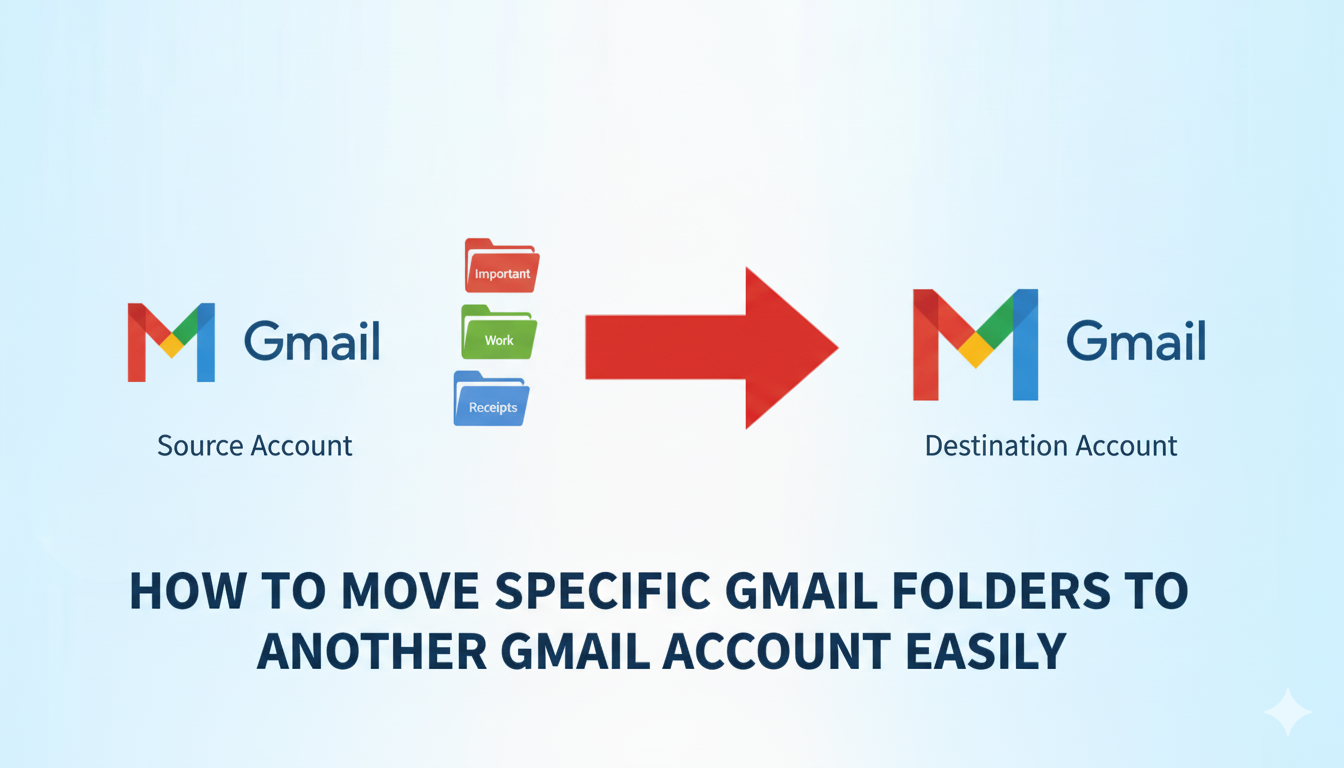
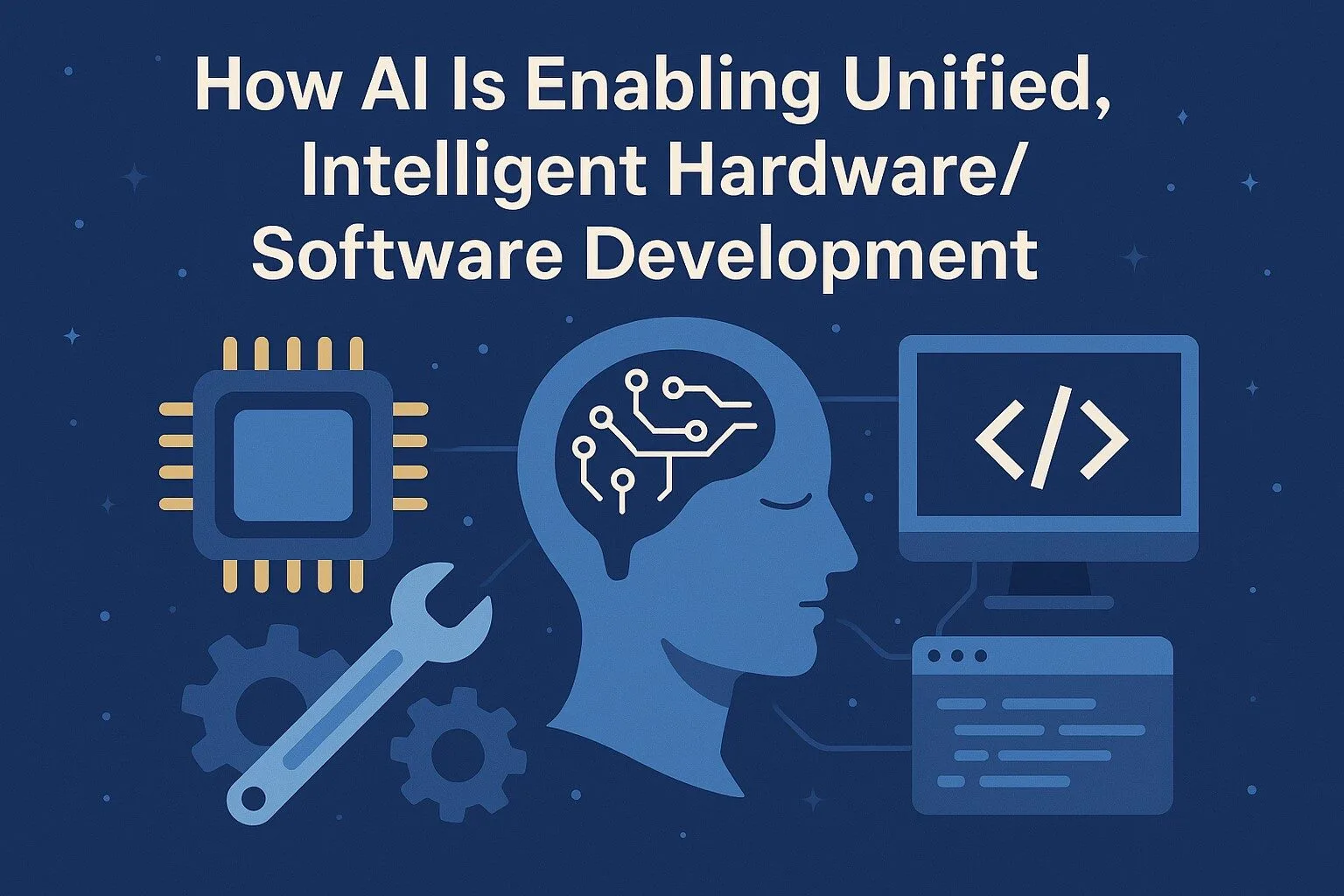
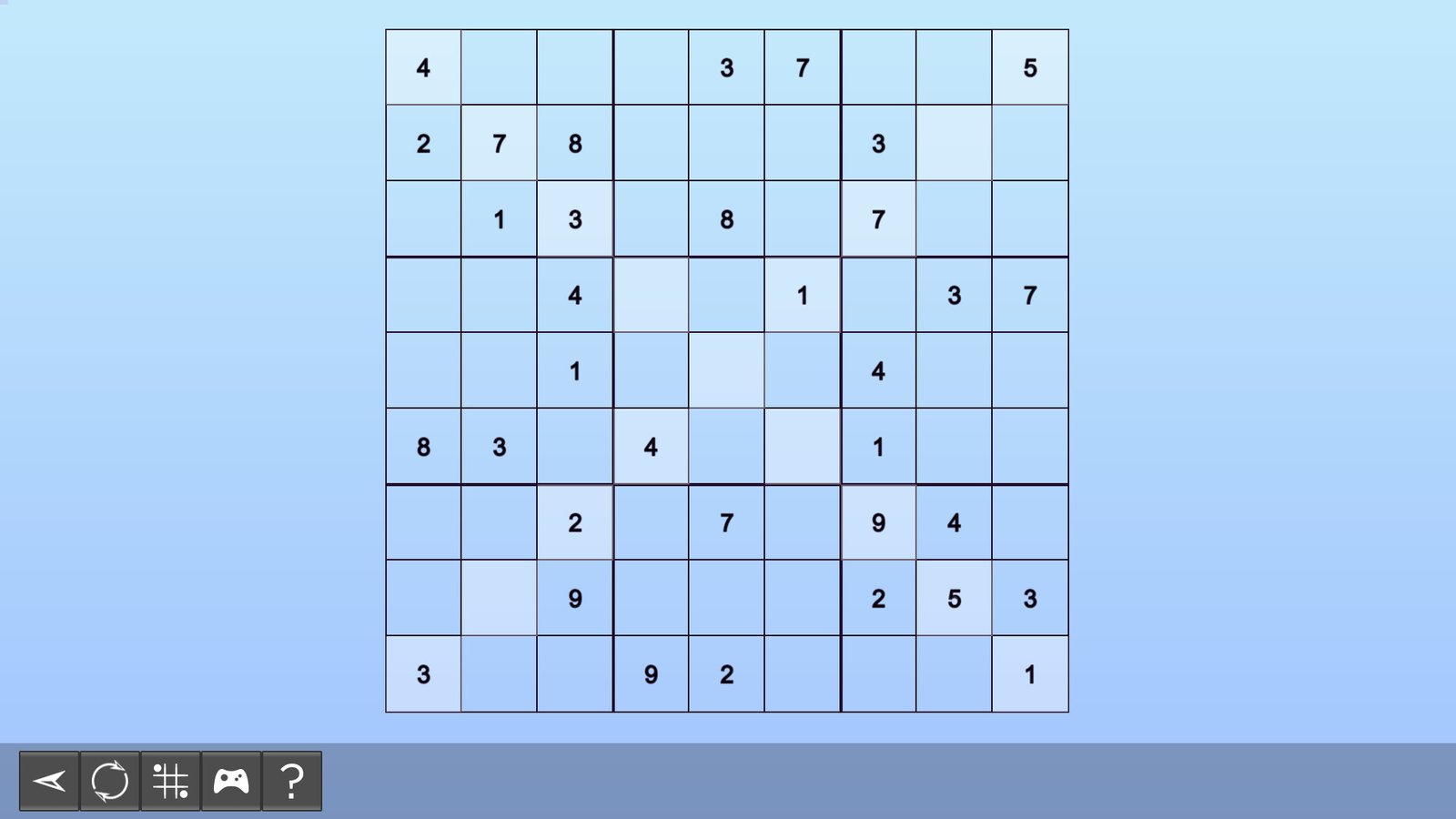

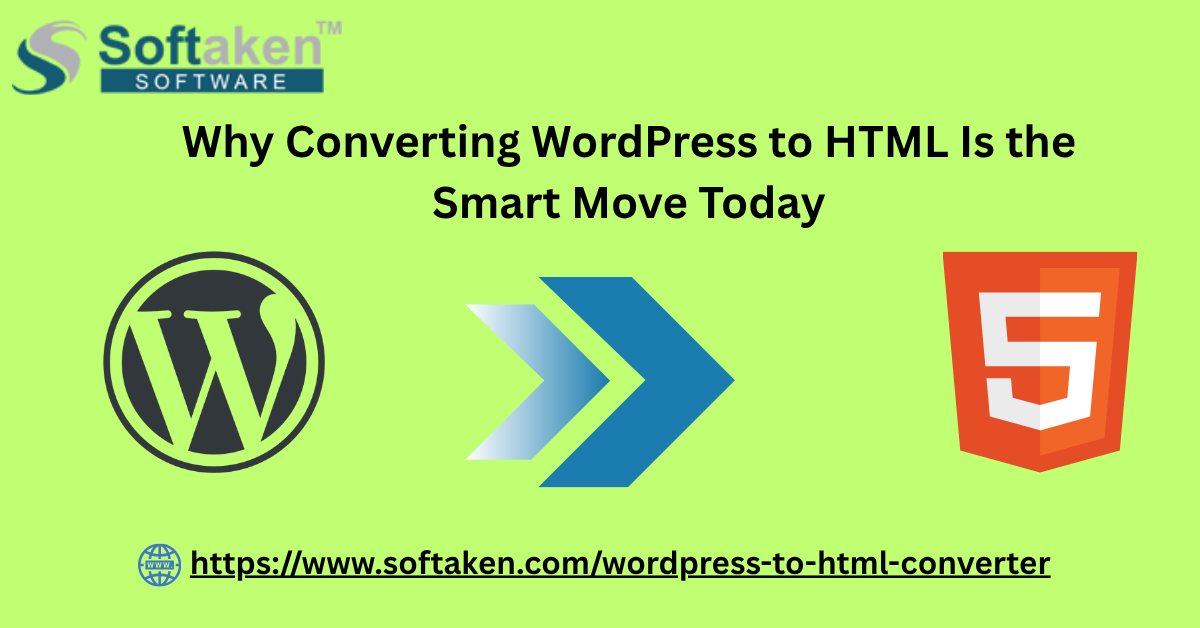
Leave a Reply