Nowadays, it is very common among users to switch from Lotus Notes email clients to the cloud-based SaaS Office 365. While using the Lotus Notes email client, it is a bit technical and has not been enriched with advanced facilities that are available in Microsoft 365. Therefore, users are looking for the best option: migrating data from Lotus Notes to Microsoft 365 mailboxes.
This guide will share benefits and manual & professional ways to migrate/export Notes NSF to Office 365.
Why are users choosing Microsoft 365 over Lotus Notes client?
Users have plenty of benefits using the Office 365 platform; let us discuss a few of them:
- Microsoft 365 is cost-effective for small, mid & large-level organizations.
- It offers a user-friendly interface compared to the Lotus Notes email client.
- Users can also integrate with productive applications, including MS Teams, OneDrive, etc.
- Data accessibility will improve, as you can access your Microsoft 365 account anytime. (You only need an internet connection).
Besides these benefits, users can have more advantages when using Microsoft Office 365.
What are ways to migrate Lotus Notes to Office 365/Microsoft 365?
Users can use two methods to migrate Lotus Notes to Microsoft 365: manual and Professional third-party tools. Users can use the MONTI and IMAP Connector manual tricks to migrate Lotus Notes NSF files to the Office 365 account.
Manual ways to export data from Lotus Notes to Office 365:
- Using the IMAP Connector.
- Implement MONTI.exe.
1 Exporting Lotus Notes NSF using the IMAP Connector:
This method will allow users to establish an IMAP connection between Lotus Notes and Office 365. Once the connection is set up, you can easily migrate data from Lotus Notes to Microsoft 365.
- The first step is to keep a backup of your Lotus Notes NSF file. (It is essential to secure data as the manual is challenging and risky).
- You have to create a new user mailbox for each user who is migrating from Lotus Notes to Office 365.
- Now, you must enable IMAP connection (TCP/IP port) using the following steps:
- Launch your Lotus Notes client and open the Domino Administrator option.
- After that, continue to the Configuration option.
- Now, open the server document to execute the IMAP service.
- Then, navigate to the Ports, Internet Ports, and select the Mail option.
- Enable the TCP/IP port value status from the Mail tab.
- At last, tap the Save button to save changes.
- Use the IMAP Connector to synchronize mailboxes between Lotus Notes and Office 365.
2 Use MONTI.exe to migrate Lotus Notes to Microsoft 365:
Before proceeding to the upcoming steps, kindly download the MONTI.exe from Microsoft 365’s official website to your device.
- Run the MONTI.exe after completing the downloading process.
- After that, tap the Browse button and locate where you want to extract the Migration guide.
- Following that, you have to unzip the MONTI.exe file and get the documents at the chosen location.
- Go to the folder where you have extracted the guide, Office 365 Deployment Tools, MONTI and select the Docs Folder option.
- Finally, open the MONTI 3.2 Configuration Guide to migrate data from Lotus Notes to Microsoft 365.
Reasons behind avoiding the Manual Methods:
There are various limitations of the manual methods, making it challenging and risky for users to migrate Lotus Notes to Office 365. Some of them are as follows:
- MONTI Configuration Guide is about 86 pages; therefore, it is a must for users to read and understand each step carefully.
- The manual methods can take ample time to migrate Lotus Notes to Microsoft 365 mailboxes.
- Users require a good technical understanding of manual methods for the Lotus Notes to Office 365 migration task.
- The IMAP Connector manual way doesn’t allow the migration of calendar entries.
- Moreover, users can only process 1 GB NSF file using the IMAP Connector manual approach.
Hence, users should look for a professional solution to migrate data from Lotus Notes to Microsoft 365 mailboxes. The upcoming section will share professional third-party software to migrate NSF files effortlessly.
Expert-recommended method for NSF to Office 365 migration
Shoviv Lotus Notes to Office 365 Migration Tool is a reliable, faster, and easier way to migrate data from Lotus Notes to Microsoft 365. This software has no restrictions on adding large and multiple NSF files at once. It comes with a simple user interface, making it easier to migrate data from Lotus Notes to Microsoft 365 mailboxes.
This tool also offers the Message Date and Item Type filter options to include/exclude Lotus Notes NSF files. It keeps the folder hierarchy and meta properties of the emails when processing the NSF files.
Quick steps to migrate Lotus Notes to Office 365:
- Install and open the Shoviv Lotus Notes to Office 365 Migration Tool.
- Add the NSF files, and select the target Office 365 from the ribbon bar.
- Then, you have to connect the target mailbox by entering the required details.
- Apply filters and click the Next button to begin the Lotus Notes to Office 365 migration.
Let’s Conclude It!
Migration from Lotus Notes NSF to Microsoft 365 is a simple task if you have the right solution for it. We know the challenges of manual methods and their capability of leading to permanent data loss. Therefore, users should use the Shoviv Lotus Notes to Office 365 Migration Tool for an effective and effortless migration of Lotus Notes NSF files. Users can also try its free trial version on their system to check its efficiency and functionality before purchasing.

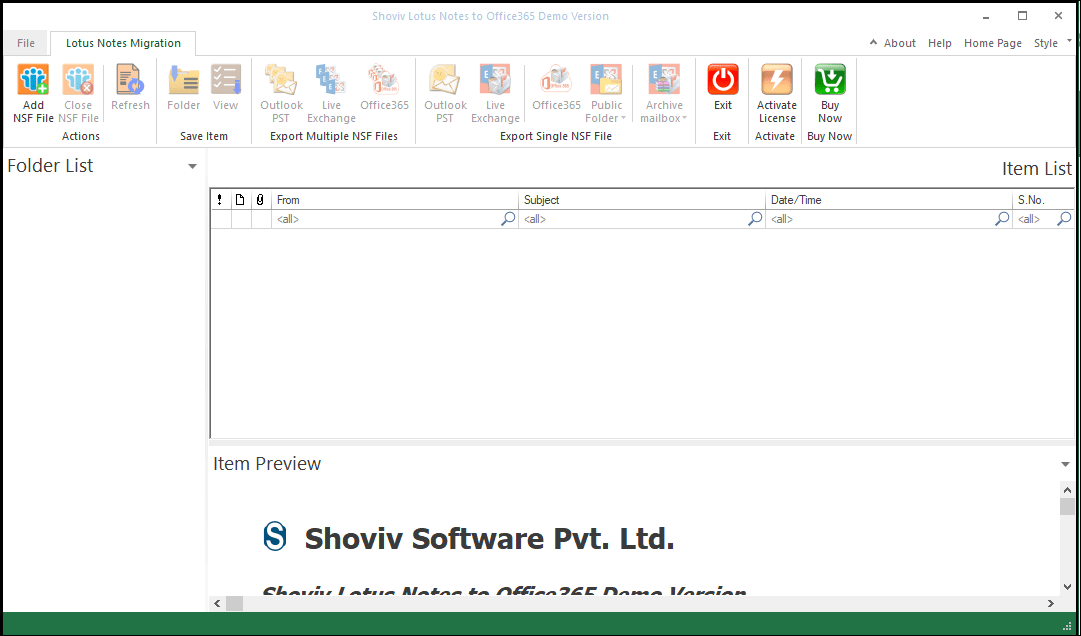

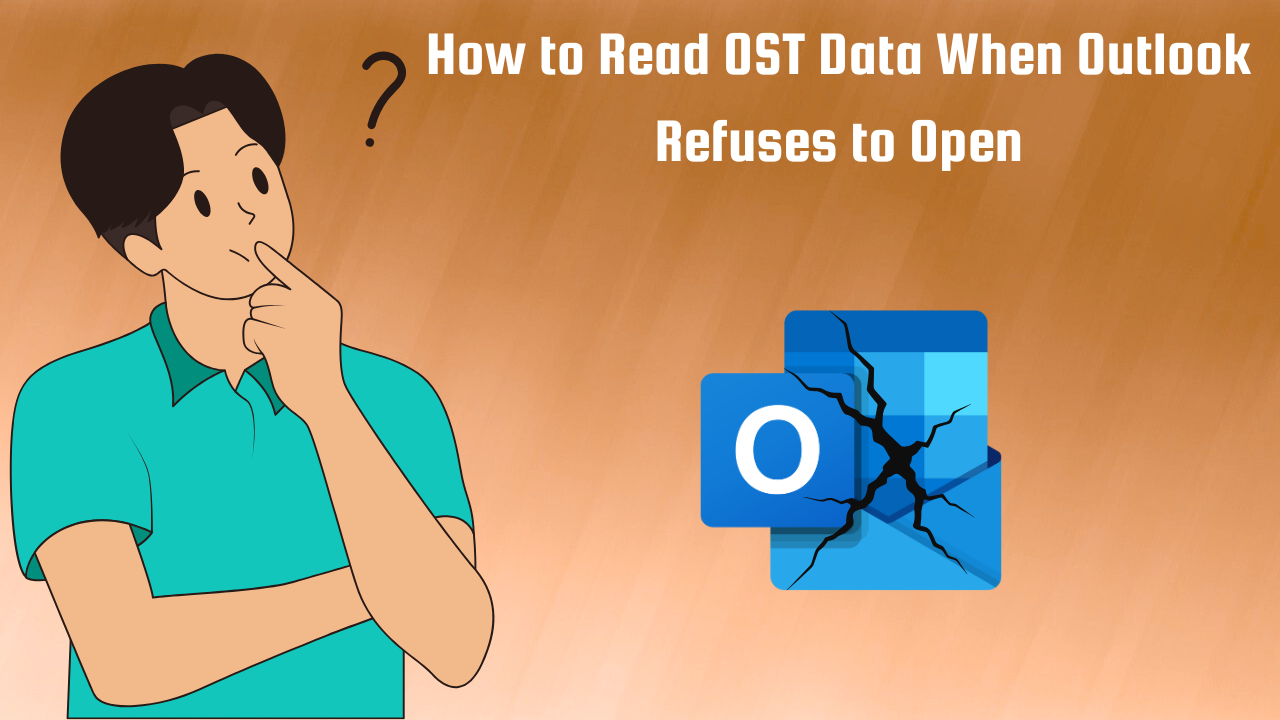


Leave a Reply