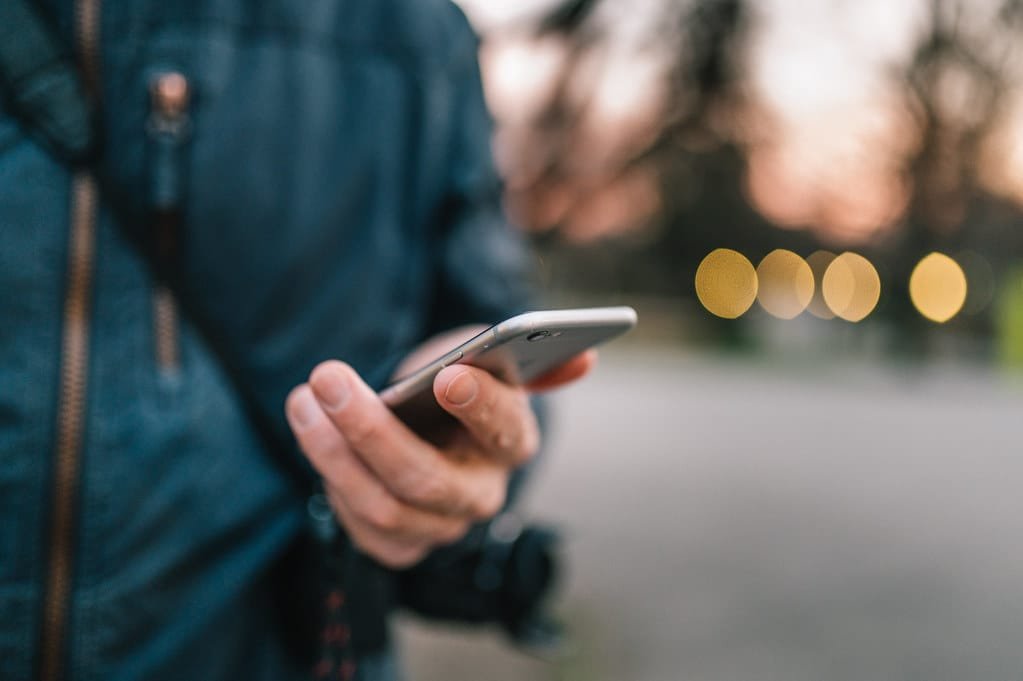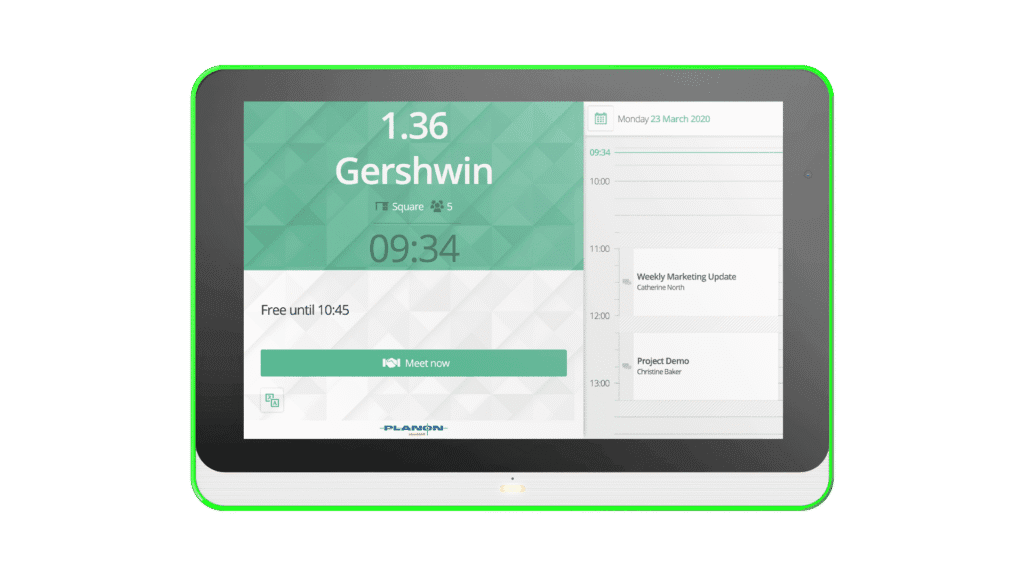OpenCart is a popular open-source e-commerce platform that enables users to set up and manage online stores with ease. If you’re looking to install OpenCart on an Ubuntu server, this comprehensive guide will provide you with the most up-to-date instructions. By following these steps, you’ll have OpenCart installed and ready to start building your online store.
Prerequisites:
Before you begin the installation process, ensure that you have the following prerequisites in place:
- An Ubuntu server (preferably the latest LTS version) with root access or a user with sudo privileges.
- A web server (Apache or Nginx) is installed and running.
- PHP 7.3 or a later version installed on your server.
- MySQL or MariaDB database server installed.
Now, let’s dive into the installation process.
Step 1: Update System Packages
Start by updating your Ubuntu server’s packages to their latest versions:
sudo apt update
sudo apt upgradeStep 2: Install Required Packages
Next, install the necessary packages to set up OpenCart:
sudo apt install -y apache2 mysql-server php php-{mysql,curl,gd,intl,mbstring,json,xml,zip}During the installation, you’ll be prompted to set a password for the MySQL root user. Make sure to remember this password, as you’ll need it later.
Step 3: Configure Apache
By default, Apache’s rewrite module is disabled. Enable it to ensure OpenCart functions properly:
sudo a2enmod rewriteRestart Apache to apply the changes:
sudo systemctl restart apache2Step 4: Create a MySQL Database and User
Now, it’s time to create a MySQL database and user for OpenCart. Follow these steps to complete the process:
sudo mysql -u root -p
CREATE DATABASE opencartdb;
CREATE USER 'opencartuser'@'localhost' IDENTIFIED BY 'your_password';
GRANT ALL PRIVILEGES ON opencartdb.* TO 'opencartuser'@'localhost' WITH GRANT OPTION;
FLUSH PRIVILEGES;
EXIT;Replace 'your_password' with a strong password of your choice.
Step 5: Download OpenCart
Visit the OpenCart website (https://www.opencart.com) and download the latest stable version of OpenCart.
cd /tmp
wget https://github.com/opencart/opencart/releases/download/{version}/opencart-{version}.zipReplace {version} with the actual version number you downloaded.
Step 6: Extract OpenCart and Configure File Permissions
Extract the downloaded OpenCart archive and move the files to the web server’s document root directory:
unzip opencart-{version}.zip
sudo mv upload /var/www/html/opencartAdjust the ownership and permissions of the OpenCart files:
sudo chown -R www-data:www-data /var/www/html/opencart/
sudo chmod -R 755 /var/www/html/opencart/Step 7: OpenCart Installation via Web Browser
Open your preferred web browser and access your server’s IP address or domain name, followed by /opencart. For example, http://your_server_ip/opencart.
You’ll be greeted with the OpenCart installation page. Follow the on-screen instructions to provide the necessary information, including your database details (database name, username, password), store settings, and admin account credentials.
Step 8: Finalize the Installation
After completing the installation process, remove the installation
directory for security purposes:
sudo rm -rf /var/www/html/opencart/install/Congratulations! You have successfully installed OpenCart on Ubuntu. You can now access your OpenCart store by visiting your server’s IP address or domain name.
Conclusion:
Installing OpenCart on Ubuntu is a straightforward process if you follow the steps outlined in this guide. By ensuring that you have the necessary prerequisites, configuring the web server, setting up the database, and completing the web-based installation, you can start building your online store with OpenCart. Enjoy the flexibility and features offered by this powerful e-commerce platform!
Tech content on this site may include contributed articles and partnerships with industry voices. Learn more in our Editorial Policy.