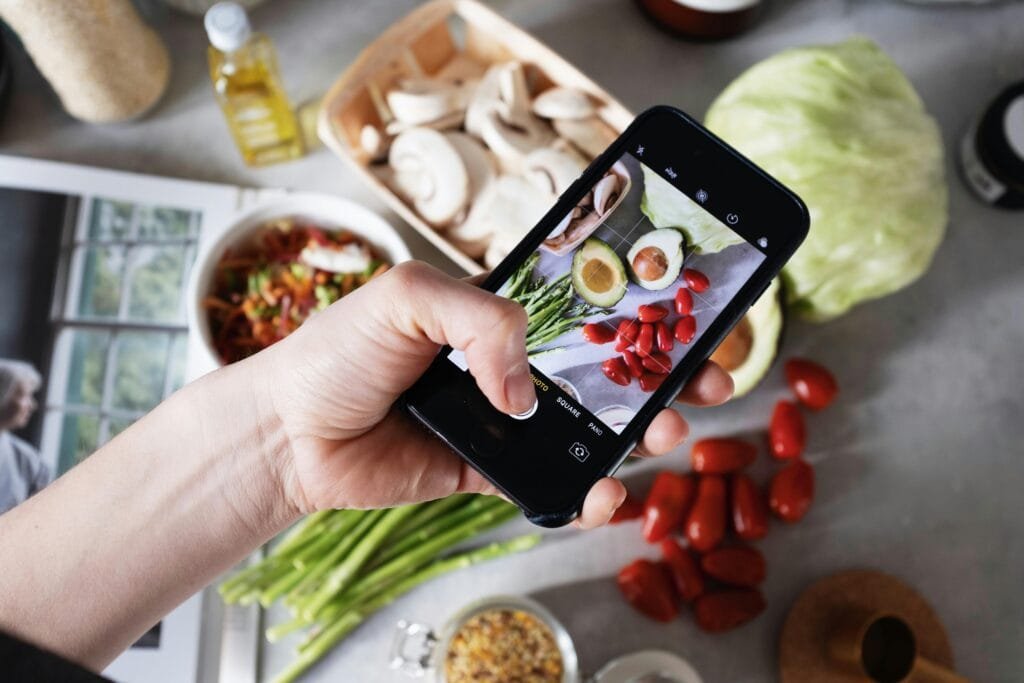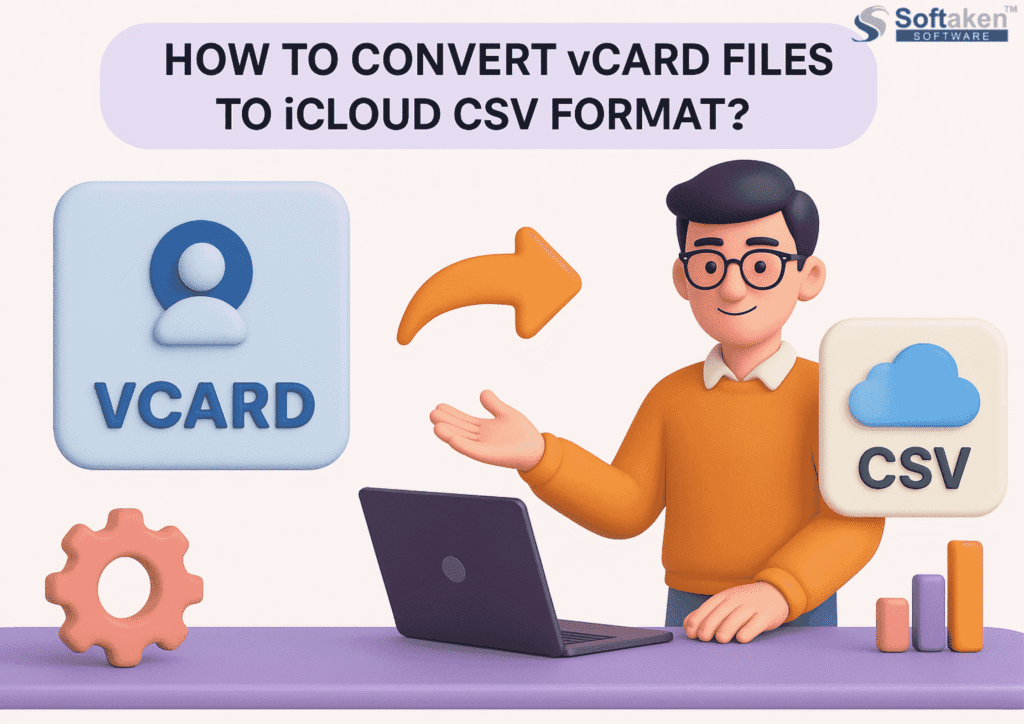CouchDB is a powerful NoSQL database that provides easy data storage and retrieval with a flexible JSON-based document model. If you’re looking to install CouchDB on an Ubuntu server, this comprehensive guide will provide you with the most up-to-date instructions. By following these steps, you’ll have CouchDB installed and ready to start building your applications.
Prerequisites:
Before you begin the installation process, ensure that you have the following prerequisites in place:
- An Ubuntu server (preferably the latest LTS version) with root access or a user with sudo privileges.
Now, let’s dive into the installation process.
Step 1: Update System Packages
Start by updating your Ubuntu server’s packages to their latest versions:
sudo apt update
sudo apt upgradeStep 2: Install CouchDB
CouchDB is available in the official Ubuntu repositories. Use the following command to install CouchDB:
sudo apt install couchdbDuring the installation, you’ll be prompted to configure CouchDB. Select the standalone mode and accept the default settings.
Step 3: Configure CouchDB
CouchDB requires some configuration to secure the installation. Run the following command to enter the CouchDB configuration:
sudo dpkg-reconfigure couchdbSelect “Yes” when prompted to configure a system user account. Enter a username and password for the CouchDB administrator account. Make sure to choose a strong password.
Step 4: Verify CouchDB Installation
To verify that CouchDB is installed and running correctly, access the CouchDB web interface by visiting the following URL in your web browser:
http://localhost:5984/_utils/You should see the CouchDB web interface, known as Fauxton, where you can manage your databases.
Step 5: Access CouchDB via API
CouchDB provides a powerful API that allows you to interact with the database programmatically. The API listens on port 5984 by default. You can use tools like curl or libraries in your preferred programming language to communicate with CouchDB.
For example, to check the status of CouchDB using curl, run the following command:
curl http://localhost:5984You should receive a response similar to:
{"couchdb":"Welcome","version":"X.X.X","git_sha":"XXX","uuid":"XXX","features":["..."]}Step 6: Additional Configuration (Optional)
By default, CouchDB binds to the loopback interface (localhost) only. If you want to access CouchDB from remote machines, you’ll need to modify the CouchDB configuration.
Edit the configuration file using your preferred text editor:
sudo nano /etc/couchdb/local.iniUnder the [chttpd] section, change the bind_address setting to 0.0.0.0:
[chttpd]
bind_address = 0.0.0.0Save the file and exit the text editor.
Restart CouchDB to apply the changes:
sudo systemctl restart couchdbNote: Allowing remote access to CouchDB without proper security measures can be a potential risk. Make sure to configure appropriate firewall rules and authentication mechanisms if you choose to enable remote access.
Conclusion:
You have successfully installed CouchDB on your Ubuntu server. By following the steps outlined in this guide, you can now start leveraging the power of CouchDB for your data storage needs. Whether you’re building web applications or working on data-driven projects, CouchDB provides a flexible and scalable solution for managing your JSON-based documents.
Tech content on this site may include contributed articles and partnerships with industry voices. Learn more in our Editorial Policy.