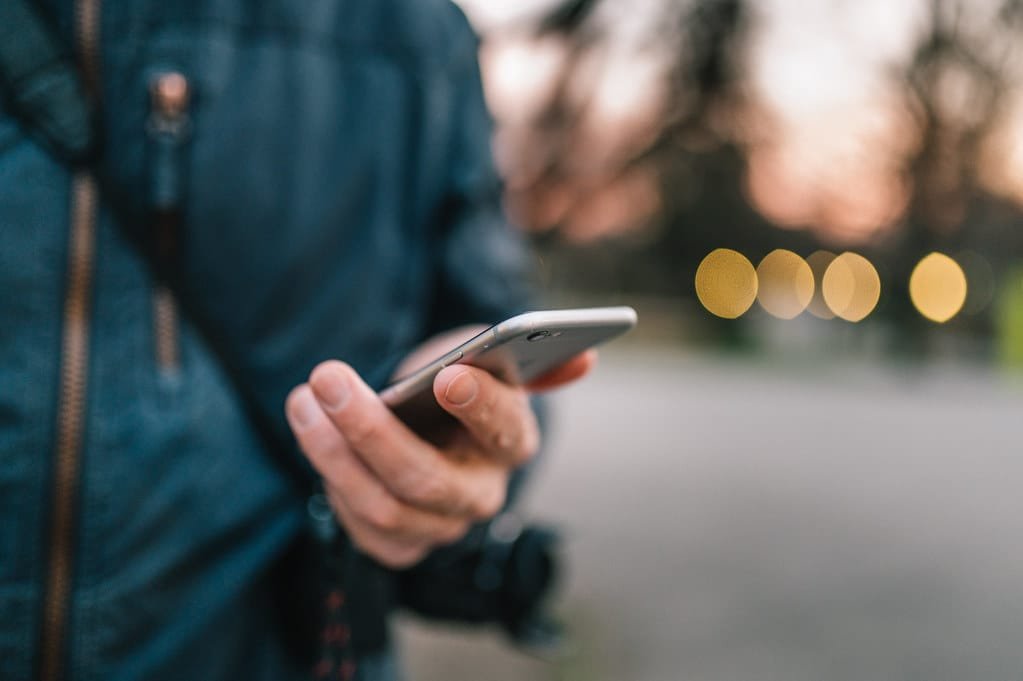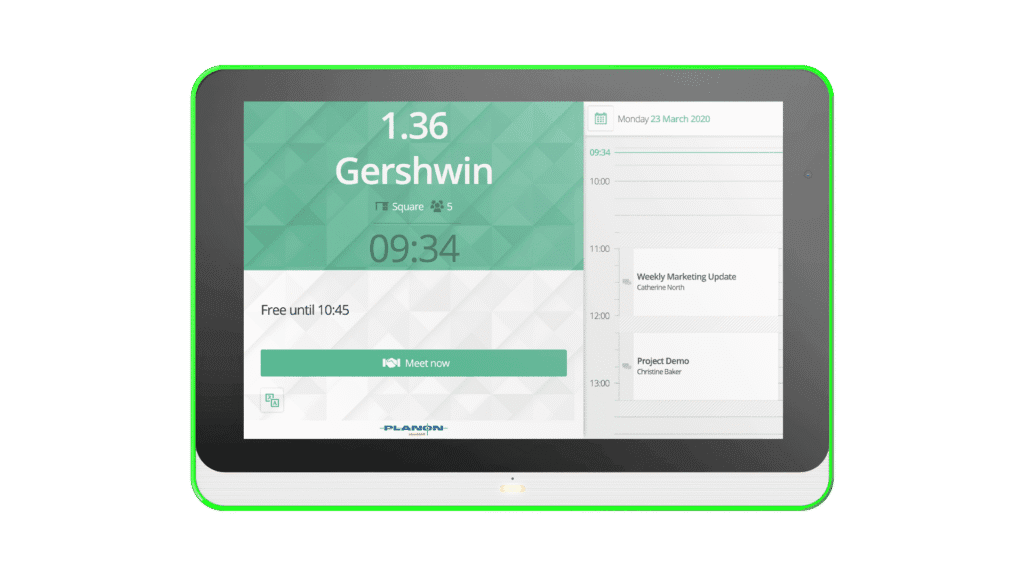Atom is a popular open-source text editor that is highly customizable and provides a modern and intuitive user interface. In this tutorial, we will guide you through the installation process of the Atom text editor on Ubuntu 18.04.
Step 1: Update Ubuntu Before installing any software, it’s a good idea to update Ubuntu to the latest version. Open the terminal and type the following command:
sudo apt-get update
sudo apt-get upgradeStep 2: Download the Atom Package The first step in installing Atom is to download the Atom package. Go to the Atom website at https://atom.io and click on the “Download” button. Choose the Linux 64-bit package for Ubuntu. The file will be downloaded to your Downloads folder by default.
Step 3: Install Dependencies Atom requires some dependencies to run on Ubuntu. Open the terminal and type the following command to install these dependencies:
sudo apt-get install git libgnome-keyring-dev fakeroot gconf2 gconf-service libgtk2.0-0 libudev1 libgcrypt20 libnotify4 libxtst6 libnss3 python gvfs-bin xdg-utils libcap2Step 4: Extract and Install Atom After downloading the Atom package and installing the dependencies, navigate to your Downloads folder in the terminal and extract the Atom package:
cd ~/Downloads
sudo dpkg -i atom-amd64.debStep 5: Launch Atom After installation, you can launch Atom by opening the terminal and typing the following command:
atomAlternatively, you can search for Atom in the Applications menu and launch it from there.
Congratulations, you have successfully installed the Atom text editor on Ubuntu 18.04! You can now enjoy its features and customize it to your liking.
Tech content on this site may include contributed articles and partnerships with industry voices. Learn more in our Editorial Policy.