If you’re searching for a way to import MBOX to Gmail, you’re not alone. Many users who rely on email clients like Thunderbird, Apple Mail, or Eudora eventually realize the advantages of keeping their data in Gmail. With Gmail, your emails are available anytime, on any device, without depending on a local setup. But here’s the catch: moving MBOX files to Gmail isn’t always straightforward. The process can feel technical, and depending on the method you choose, it may either be simple and quick or slow and complicated. In this guide, we’ll break down every option—from manual techniques to professional tools—so you can decide the best way to bring your MBOX emails into Gmail safely.
Why Users Choose Gmail Over Desktop-Based MBOX Clients
Most MBOX-based clients are reliable, but they restrict you to a single device. Gmail, on the other hand, offers flexibility that desktop clients can’t match. You can log in from any browser or mobile app, sync across devices, and take advantage of Google’s powerful search. Businesses using Google Workspace also benefit from shared calendars, Google Drive, and built-in security features.
To put it into perspective, Gmail has more than 3 billion active users worldwide, making it the most widely adopted email service. That’s why so many individuals and businesses want to upload MBOX to Gmail when switching platforms.
Different Methods to Import MBOX to Gmail
When you want to move your emails, you’ll come across three main approaches: manual, semi-automated, and tool-based. Let’s break them down.
Method 1 – Manual Way Using Thunderbird and Google Takeout
One way to import MBOX file into Gmail is by using Thunderbird with the ImportExportTools NG add-on. Once you’ve got your MBOX files ready, you configure your Gmail account in Thunderbird using IMAP, then upload the emails manually.
Steps in short:
- Install Thunderbird and ImportExportTools NG.
- Configure your Gmail account using IMAP.
- Import the MBOX file into Thunderbird.
- Drag and drop emails into the Gmail account folders.
Limitations:
- Requires Thunderbird installation.
- Not suitable for large files.
- The process is time-consuming and prone to synchronization errors.
Method 2 – Using Google Workspace Migration Tool
For businesses, Google offers a Workspace Migration tool that lets admins migrate MBOX to Gmail accounts. It’s designed for bulk transfers, especially in enterprise setups.
Pros:
- Good for organizations.
- Handles multiple accounts.
Cons:
- Requires admin rights.
- Technical setup may confuse non-IT users.
This option works best if you’re an IT admin moving multiple users, but not ideal for personal use.
Method 3 – Professional MBOX to Gmail Import Tool (Recommended)
If you don’t want to wrestle with manual steps, using an MBOX to Gmail migration tool is your best bet. These tools are designed to import MBOX to Gmail directly, without needing Thunderbird. The process is faster, supports large files, and maintains the folder hierarchy.
Some features to look for:
- Support for bulk import (import multiple MBOX files to Gmail)
- Compatibility with large files (import a large MBOX file to Gmail)
- Maintains attachments and formatting
- Works with multiple clients like Thunderbird, Apple Mail, Eudora, etc.
For non-technical users, this is usually the smoothest path.
Step-by-Step Guide to Import Thunderbird MBOX to Gmail Using a Tool
Let’s walk through how a typical tool works. Suppose you’re using SysTools MBOX Converter, here’s what the process looks like:

- Launch the software on your system.
- Click on “Add File” and load your MBOX files.
- Preview the emails to ensure the data looks correct.
- Choose Gmail as the export option.
- Enter your Gmail login details.
- Hit “Export” and wait for the process to complete.
That’s it—you’ve successfully imported Thunderbird MBOX to Gmail without installing Thunderbird or dealing with manual syncing issues. Tools like these also support batch migration, so you can load MBOX into Gmail in one go.
Common Use Cases for Importing MBOX to Gmail
Why do people move MBOX data to Gmail? Here are the most frequent scenarios:
- Switching to Cloud Email: Many users move from local clients to Gmail for easier access.
- Merging Multiple Accounts: When someone has several MBOX archives, they import multiple MBOX files to Gmail for better organization.
- Backup and Restore: Some users prefer to backup MBOX emails to Gmail for safekeeping. In case of system failure, they can later restore MBOX to Gmail.
- Business Migration: Companies moving from local email servers often need to migrate emails from MBOX to Gmail. This includes scenarios like import Apple Mail MBOX to Gmail during Mac-to-Google transitions.
Key Challenges and How to Solve Them
Even with the right method, you might face obstacles during migration:
- Large File Sizes: Gmail has a size cap per upload. Using a tool that supports splitting helps when you need to import large MBOX file to Gmail.
- Maintaining Structure: Some manual methods flatten your folder hierarchy. Tools ensure the original format is preserved.
- Corrupted MBOX Files: If the source file is damaged, a tool with built-in repair capability can save you from data loss.
- Authentication Issues: For IMAP methods, enabling “Allow less secure apps” or using app passwords may be required.
With these issues in mind, it’s clear why many opt for a professional MBOX to Gmail importer.
Tips for a Smooth Migration
Here are a few practical steps to make sure your process goes smoothly:
- Check MBOX files for corruption before migration.
- Ensure your internet connection is stable.
- Use incremental imports if you have large data sets.
- Always keep a local copy of your MBOX files even after moving them. That way, if you need to export MBOX to Gmail again or recover emails, you’re prepared.
FAQs About MBOX to Gmail Migration
Can I import MBOX to Gmail manually?
Yes, but you’ll need Thunderbird or Google Workspace tools, and it may be slow.
Do I need Thunderbird for this?
Not necessarily. You can import MBOX without Thunderbird using third-party tools.
How to move MBOX emails to Gmail in bulk?
By using professional tools, you can batch import multiple files.
Is there a size limit for Gmail imports?
Yes. Gmail imposes file size limits, so for larger archives, splitting or using a tool is recommended.
Final Thoughts
The best way to import MBOX to Gmail depends on your situation. If you’re comfortable with technical steps and your file is small, manual methods may be enough. But for larger archives, multiple files, or if you want a hassle-free process, using a dedicated tool is the smarter move. It ensures your emails, attachments, and folder structure all transfer correctly.
Whichever method you choose, remember to back up your data first. That way, whether you need to upload MBOX to Gmail for accessibility, backup, or a complete migration, you’ll always have your original files secured.

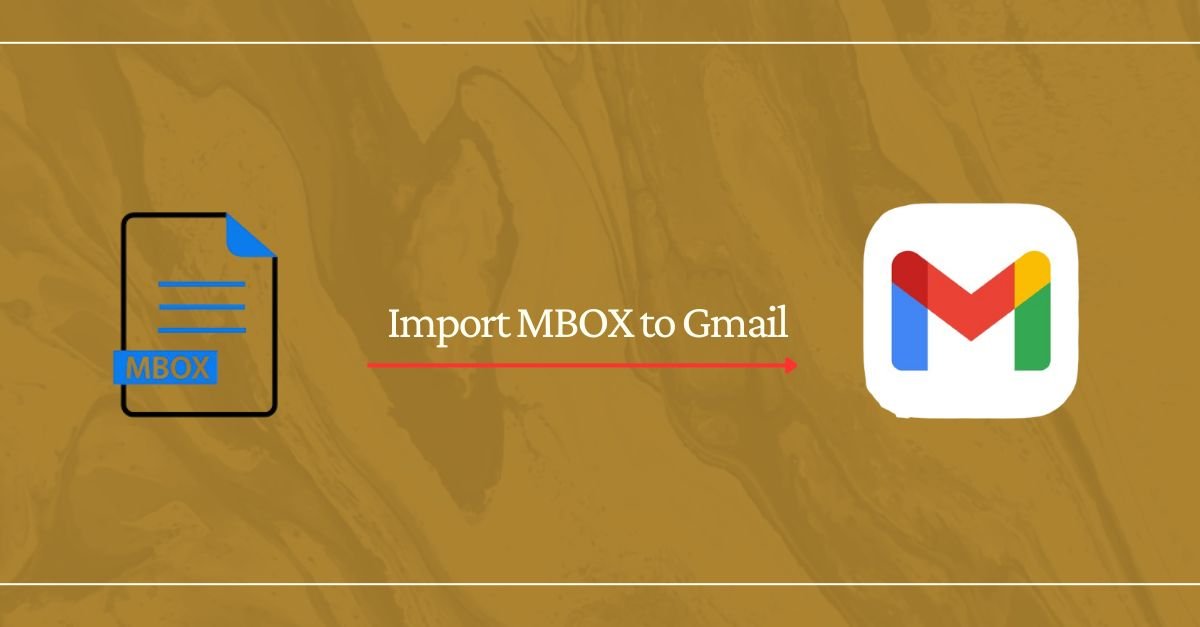
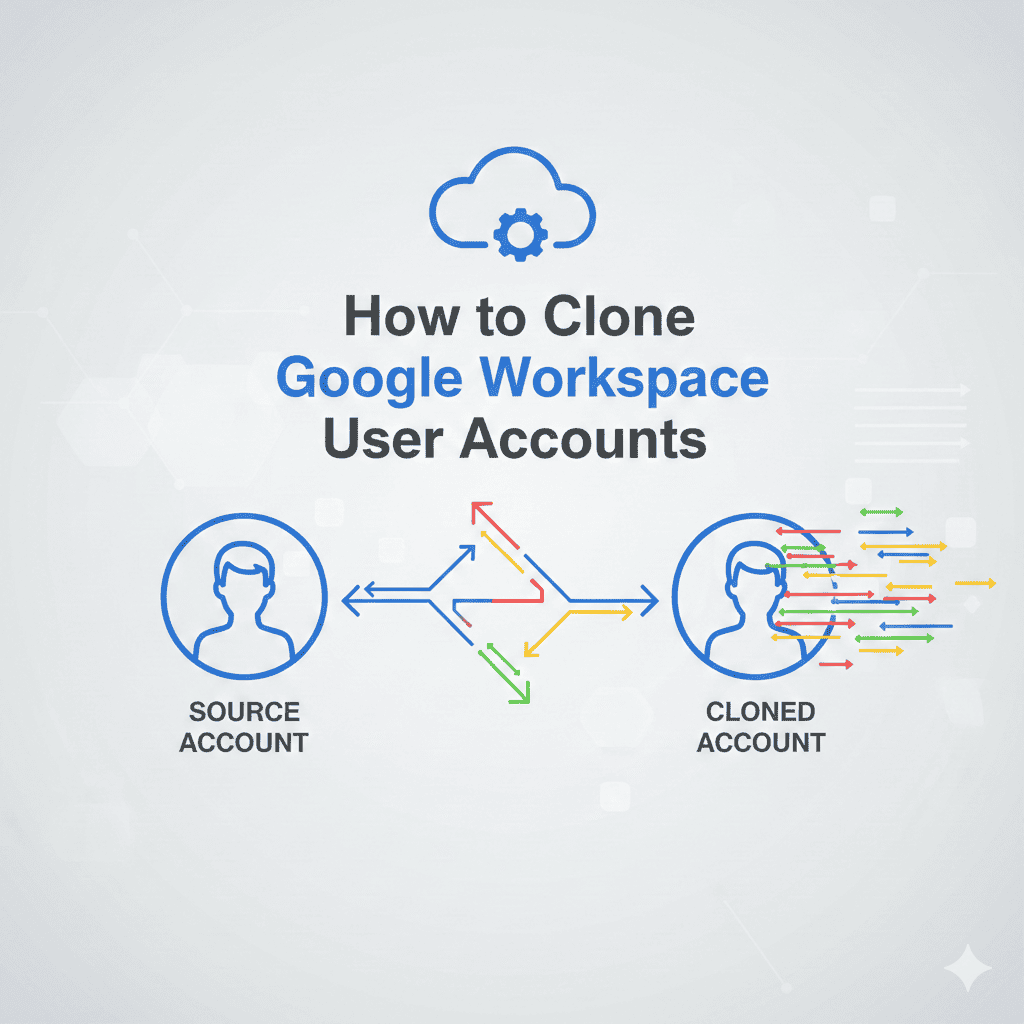
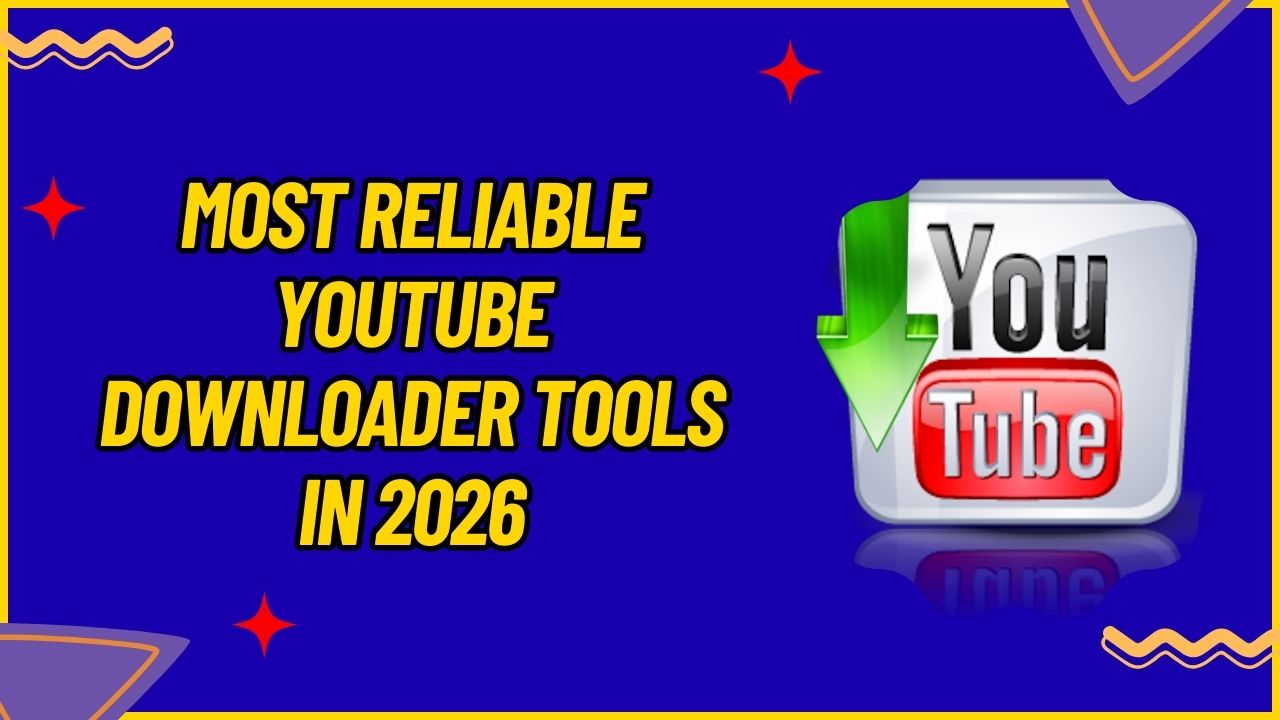
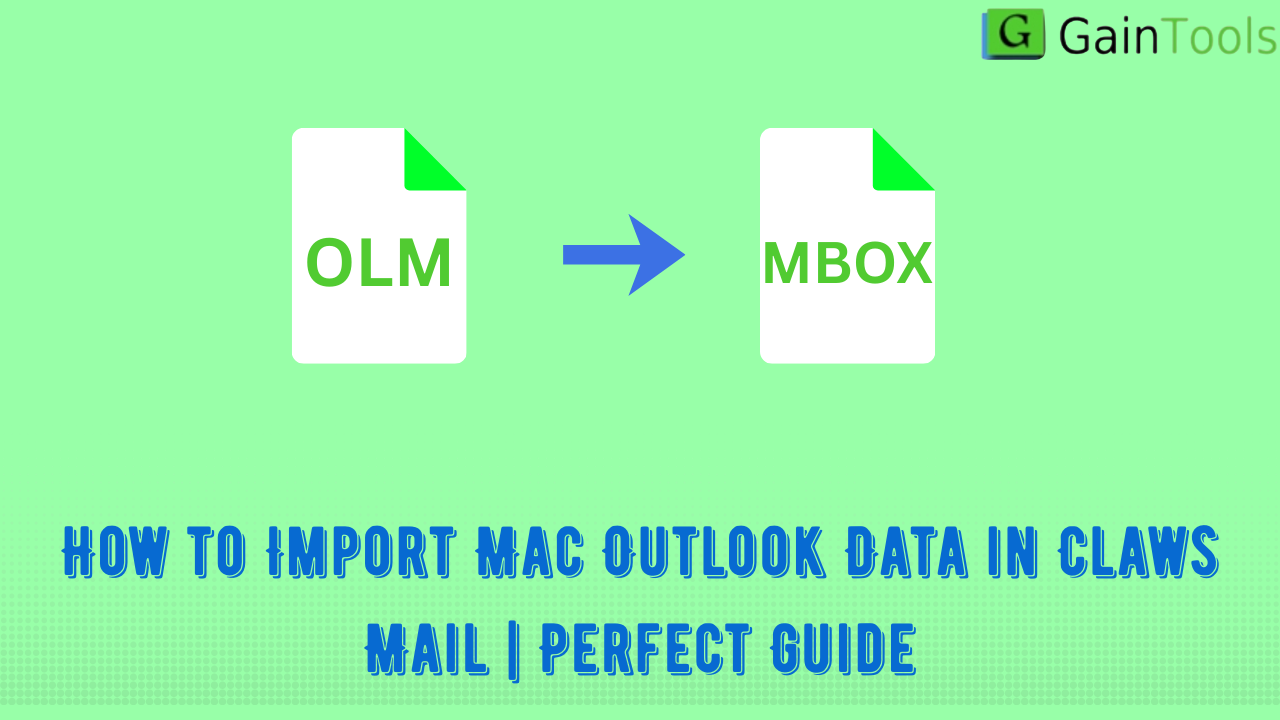
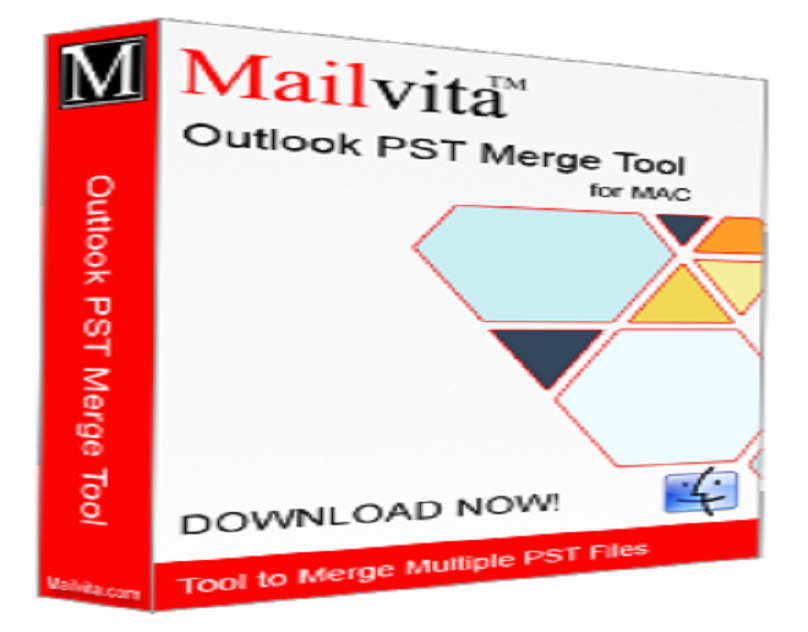
Leave a Reply