If you’ve been using Apple’s built-in email client for years, at some point, you may want to import Mac Mail to Gmail. The reasons vary—some users want better cross-device access, others switch to Google Workspace for work, and many prefer the simplicity and cloud storage Gmail offers. But moving from one platform to another isn’t always straightforward. The concern most users share is data loss: losing emails, attachments, or folder structures during the transfer. Let’s walk through why this migration is common, the methods available, and how to do it smoothly without putting your mailbox at risk.
Why Users Import Mac Mail to Gmail?
For many, Gmail feels more practical than Mac Mail. It’s not tied to a specific operating system, so you can access it on any device—Windows, Android, iPhone, or even a public computer. Google Workspace also dominates business environments, which makes syncing work and personal accounts easier.
Here’s the thing: Mac Mail stores emails locally on your Mac, while Gmail keeps everything in the cloud. If you’re traveling, switching jobs, or moving to a new device, Gmail gives you instant access without hassle. Businesses that standardize on Google Workspace also encourage employees to move from Apple Mail. According to Statista, Gmail holds around 27% of the global email client market, which explains why so many individuals and organizations are making this shift.
If you’re looking to transfer Mac Mail to Gmail, it’s usually to simplify your email life and keep all your communication in one place.
Methods to Move Mac Mail to Gmail
There are three main ways to handle the migration: a manual method, a Google Workspace option for business users, and a professional tool. Each comes with its own pros and cons.
Manual Method (Free Option)
The manual way involves exporting your mailbox from Apple Mail into MBOX format, then importing that into Gmail. You start by opening Apple Mail, selecting the mailbox, and choosing the option to export it. This creates an MBOX file, which you can then upload to Gmail.
On paper, it sounds easy. In reality, it gets messy. If you have thousands of emails, large attachments, or multiple folders, the process is slow. Gmail sometimes rejects oversized files or times out during import. Attachments may go missing, and you might see duplicates. That’s why many users who try to export Mac Mail to Gmail manually end up searching for alternative solutions.
Using Google Workspace Migration Tool
If your organization uses Google Workspace, admins can use Google’s migration tool to pull emails from Mac Mail into Gmail. It’s designed for IT teams and works well when moving company-wide accounts. However, it requires technical setup, admin credentials, and doesn’t suit individual users. For personal accounts or small migrations, this method isn’t practical. Still, it’s an option worth mentioning, especially for businesses looking to import Mac Mail to Gmail.
Automated Solution with a Professional Tool
This is where things get much simpler. Tools like BitRecover MBOX to Gmail Converter are built for the exact purpose of moving emails from Apple Mail to Gmail. You don’t need advanced skills—just install the software, load your exported MBOX files, choose Gmail as the destination, and log in.
What makes it stand out is reliability. The software preserves folder hierarchy, keeps attachments, and migrates everything directly without corrupting data. You can even apply filters to move only specific folders or date ranges. For anyone looking for a Mac Mail to Gmail import tool or a straightforward MBOX to Gmail converter, this is the safest bet.
Step-by-Step Guide: Import Mac Mail to Gmail with BitRecover
Let’s break down the process with the BitRecover tool.

- Download and install BitRecover MBOX to Gmail Converter.
- Launch the tool and choose “Add Files” or “Add Folders” to load your Mac Mail data.
- Select Gmail as the saving option.
- Enter your Gmail login details.
- Apply filters if you want to exclude or include specific emails.
- Start the migration.
That’s it. Within minutes, your Mac Mail data is uploaded directly to Gmail. Whether you need to move Mac Mail to Gmail, upload Mac Mail emails to Gmail, or even open MBOX file in Gmail, the tool takes care of everything without you worrying about data corruption.
Key Benefits of Using a Professional Tool
Using software instead of manual tricks saves time and headaches. Here’s why it’s worth it:
- Handles large MBOX files without crashing.
- Maintains folder hierarchy, subject lines, attachments, and metadata.
- Runs on both macOS and Windows, so you can set it up anywhere.
- Offers selective migration with filters for date, subject, or folder.
- Direct Gmail login makes the process straightforward.
So, if you’re asking for the best tool to import Mac Mail to Gmail, a dedicated converter is the answer. It’s especially valuable if you want to migrate Mac Mail to Gmail without losing a single email.
Common Challenges and How to Avoid Them
Migrating between two different email ecosystems comes with risks. Manual methods often lead to data loss, especially when handling large mailboxes. Attachments may not move, duplicates pile up, and Gmail’s file size restrictions can stop the process halfway.
Another common issue is corrupted MBOX files, which fail to upload. Internet interruptions during migration can also cause incomplete transfers. The good news is that most of these problems can be avoided. Back up your original Mac Mail data, ensure you have enough Gmail storage, and use a stable internet connection. Above all, using a professional solution like BitRecover ensures you can import Mac Mail to Gmail without data loss.
Manual vs. Automated Import: What’s the Difference?
If you’re debating between manual and professional solutions, here’s a straightforward way to look at it. Manual import is fine for small mailboxes with only a few hundred emails. It’s free, but it takes time and patience. You’ll need to watch out for data errors and missing attachments.
Automated import, on the other hand, is fast and reliable. You can move thousands of emails in one go, keep the folder structure intact, and avoid duplicates. For anyone looking to import old Mac Mail emails to Gmail, automation saves hours of frustration.
In short, manual methods work only for very light migrations, while professional tools guarantee success for both personal and business users.
Tips Before You Start Migration
A little preparation goes a long way in making the transfer smooth. Here are some quick tips:
- Always back up your original Mac Mail mailbox.
- Check how much storage space is available in Gmail.
- Use a wired internet connection if possible for stability.
- Consider segmenting large mailboxes by folder before import.
- If you want ongoing access, you can also sync Mac Mail with Gmail by adding your Gmail account directly to Apple Mail settings.
These steps help minimize errors and keep your emails safe.
FAQs
Can I import Mac Mail to Gmail without using a tool?
Yes, but only manually through MBOX export. However, it’s time-consuming and not recommended for large mailboxes.
Will attachments and email formatting remain intact?
If you use a professional tool, yes. Manual methods sometimes fail to transfer attachments correctly.
Can I move archived or old emails?
Yes. You can import old Mac Mail emails to Gmail by exporting them from Apple Mail first.
Is the BitRecover tool safe?
Yes, it uses direct login and doesn’t store your credentials. Your data stays secure throughout the process.
Conclusion
The easiest and most reliable way to import Mac Mail to Gmail is by using a dedicated tool designed for the job. While manual options exist, they’re slow, error-prone, and risky for large mailboxes. A professional solution like BitRecover ensures smooth migration with no data loss, preserves your folder structure, and saves valuable time.
If you’ve been struggling with manual methods, it’s worth giving the tool a try. Whether you’re switching to Gmail for personal convenience or business needs, moving your data securely is the first step.


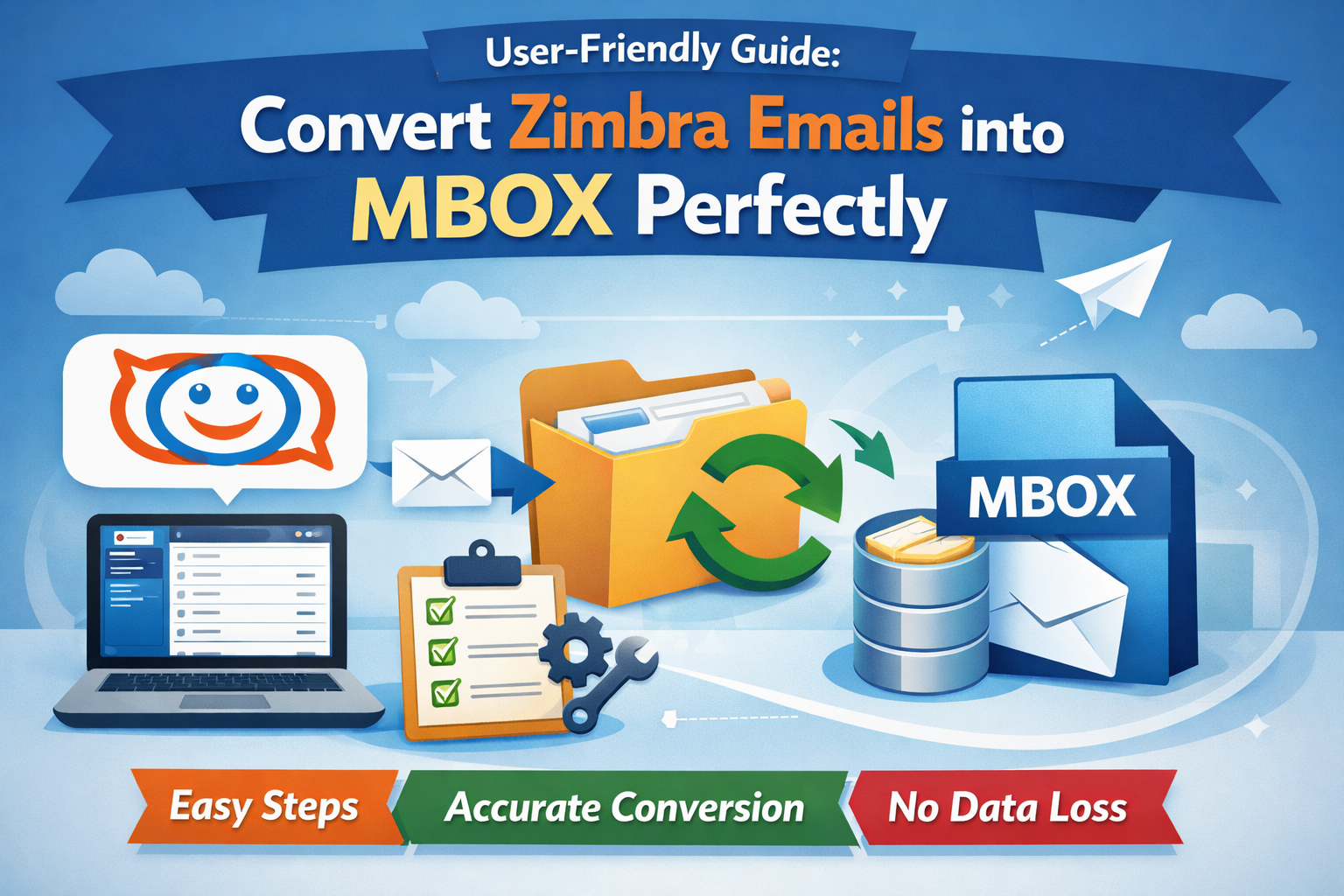
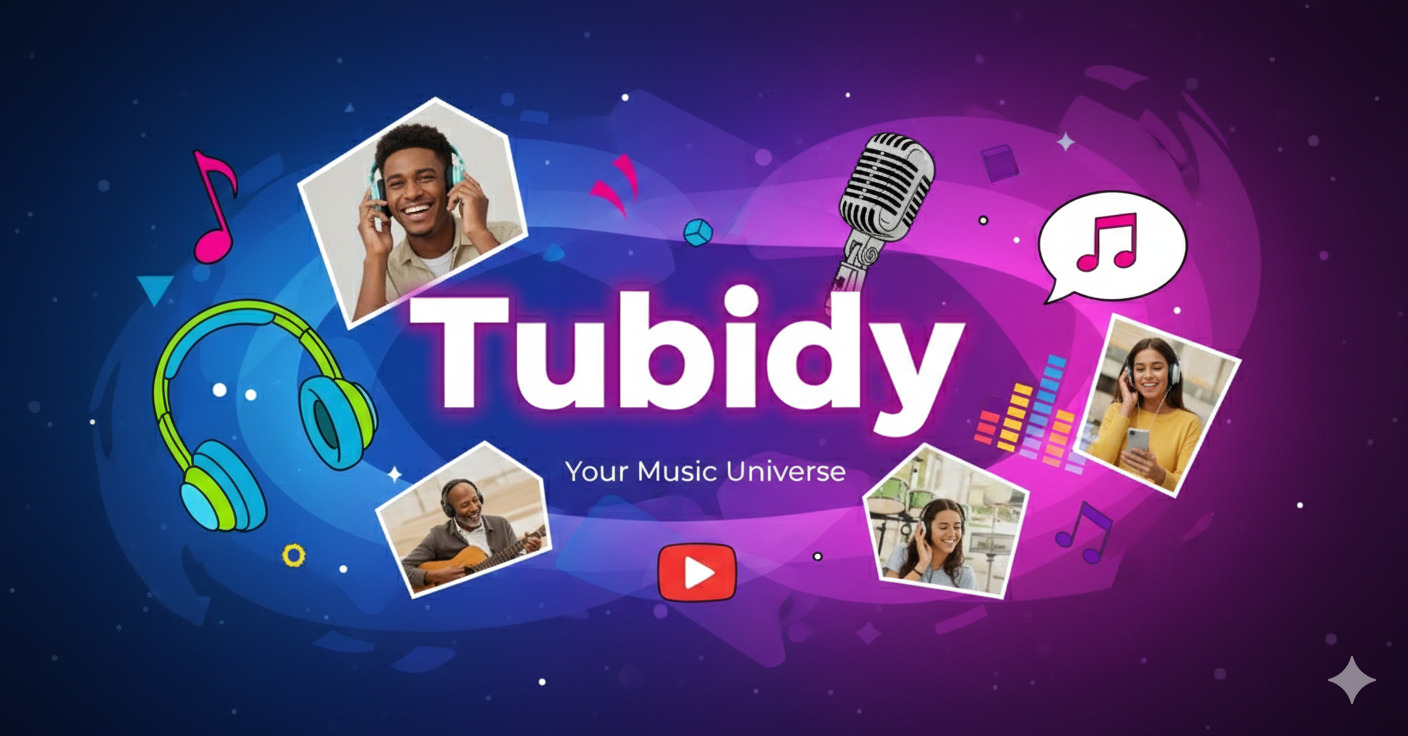
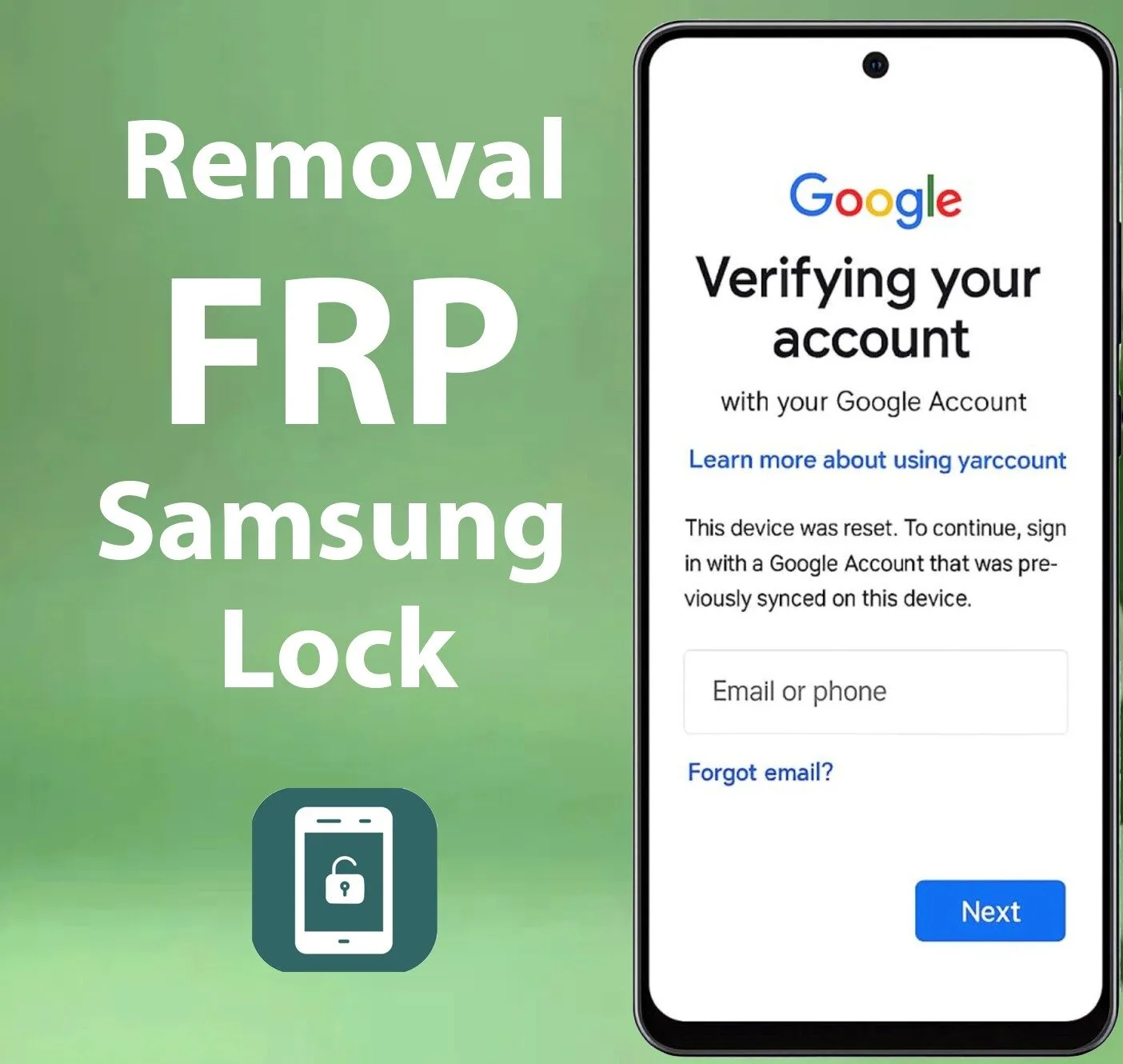

Leave a Reply