Why can’t I open the OST files in Outlook? This is a common question asked by Outlook users, mostly when the application fails to open or sync properly. OST files save a local copy of the user’s mailbox data, allowing them to work in offline mode. Issues such as file corruption, wrong settings, program incompatibilities, and permission issues can prevent Outlook from accessing certain files. OST cannot be accessed since it is set as the most irritating mistake, particularly for those utilizing Exchange or IMAP accounts. It is important to learn the appropriate process for recovering Outlook functionality. This blog post walks you through the most frequent causes and outlines practical solutions—both manual and automated.
Can’t open OST files in Outlook?
This problem can prevent access to emails, calendars, and other vital data. An OST file is a local copy of a user’s Outlook mailbox that is used to work offline and then synchronize changes when the user reconnects. The following are some main reasons for this issue.
The top reasons why you can’t open OST files in Outlook:
- Damaged OST Files: Accidental shutdowns, hard disk issues, and software issues can corrupt OST files, making them unavailable to Outlook.
- Outlook Not Shut Down Properly: If Outlook is not properly closed the data file may remain in use causing access issues in future.
- Damaged Outlook Profile: A damaged profile prevents Outlook from correctly connecting to the OST file.
- Manually moved and deleted OST file: If the OST file was moved or deleted outside of Outlook, the application can fail to locate it and display an error while attempting to open it.
- Incorrect OST file and folder information can prevent Outlook from opening and accessing them.
Symptoms of OST File Errors
Some of the most frequent signs that point to OST file access issues include:
Outlook crashes on startup
“Cannot open your default email folders” error
Synchronization issues
Delayed or missing emails
Inbox not updating
Profile not loading correctly
These signs clearly indicate that Outlook is having trouble interacting with the OST file, and action is needed.
Troubleshooting: Cannot Access OST Files in Outlook?
If the user is unable to access the OST files in Outlook, we have both a manual and an automatic solution to help them overcome their issues. Manual methods are free, but they take more time and require technical knowledge, and there is no guarantee that they will fix the problem. While automated solutions are designed to simplify the repair process. They also include advanced functions such as file scanning and error detection.
A. Manual Method
Method 1: Begin by opening Outlook in Safe Mode.
- Press Windows+R.
- Type outlook.exe /safe.
- Method: Press Enter.
Method 2: Recreate the OST file.
- Go to the OST file location:
- C:\Users\Admin\AppDataLocal\Microsoft Outlook
- Rename or delete the existing file.
- Open Outlook to see a new file generated.
Method 3: Repair the Outlook Profile.
- Go to Control Panel.
- Select User Account.
- In Microsoft Outlook, select Mail and then Email Accounts.
- Choose an email account and click the “Repair” option.
- Finally, click on Next.
Limitations of the Manual Method
- OST files can’t be opened manually. OST files can’t be opened manually. These files are only compatible with the same Outlook and email account; the user cannot open them on another Outlook or device.
- Risk of inaccessibility: Outlook cannot open damaged or broken OST files. The user will receive error notifications.
- Offline access: OST files are copies of emails saved on users’ computers. If Outlook is unable to connect to the mail server, the user cannot be able to view all emails, particularly fresh emails that have not been stored yet.
- File Damage Cannot Be Fixed Manually: Severely corrupted OST files will still be inaccessible even after trying the manual methods. Outlook may continue to show errors.
Manual recovery is time-consuming. Not ideal for non-technical users or critical recovery situations.
B. Automated method
If the manual way did not solve your problems, a trustworthy automated tool can. The automatic tool is called DataVare OST to PST Converter. This utility will automatically scan and restore data from corrupted OST files and convert them to a PST format that Outlook can easily access. This utility is designed for all types of users and includes a simple interface to guide you through the recovery and conversion process without requiring deep technical knowledge. The instructions outlined here will help users understand how to utilize this software.
- Download and install the DataVare OST to PST converter from their official website.
- Launch the software and choose the desired OST file from local folders.
- In the Output file location, click the Browse tab to save output locally.
- Press the Convert Now button.
- Import the final PST file into Outlook and add the new PST files to access emails and data again.
Features of the Tool:
- Convert OST files to PST format with no data loss.
- Export email, calendar, attachment, and task data from OST files.
- Convert inaccessible, corrupted, and orphaned OST to PST format.
- Compatible with Microsoft Outlook 2021, 2019, 2016, 2013, and 2010.
- Converts OST to PST format while maintaining folder structures.
- Offers batch conversion and advanced features.
- Easy-to-use interface designed for non-technical users
Conclusion
Why can’t I open the OST files in Outlook? User cannot open OST files in Outlook manually since they are designed to work completely with the email account and Outlook profile that created them. OST files were not designed to be opened or imported. Outlook uses them to keep a local copy of the user’s mailbox data, which can then be viewed offline as well. If the user profile is damaged, the account is deleted, or there is an issue connecting to the server, the OST file becomes incomplete or unreadable. Manual approaches, such as using the control panel, can help to resolve small issues, but they cannot directly access OST files. The automatic tool can help you resolve the main problems. With the right solution, you can minimize downtime, avoid data loss, and get back to work with confidence.


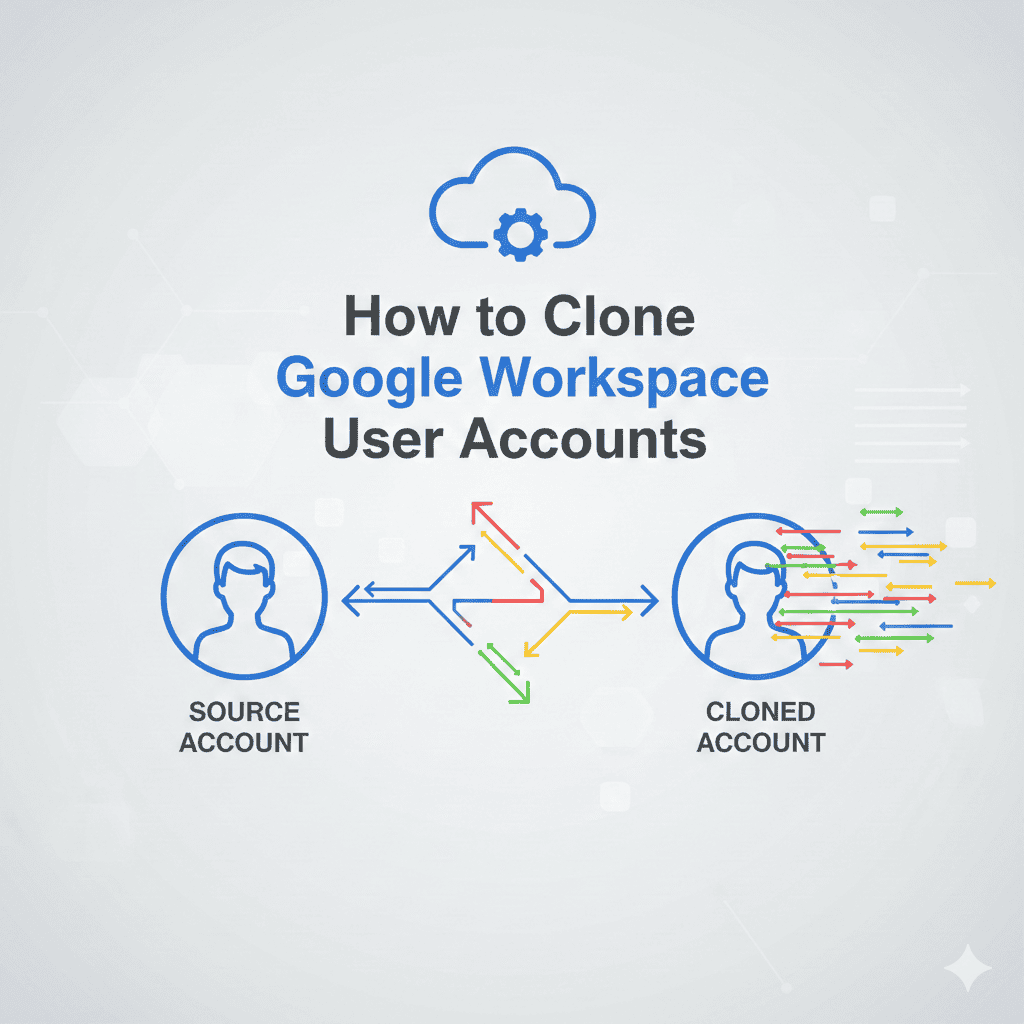
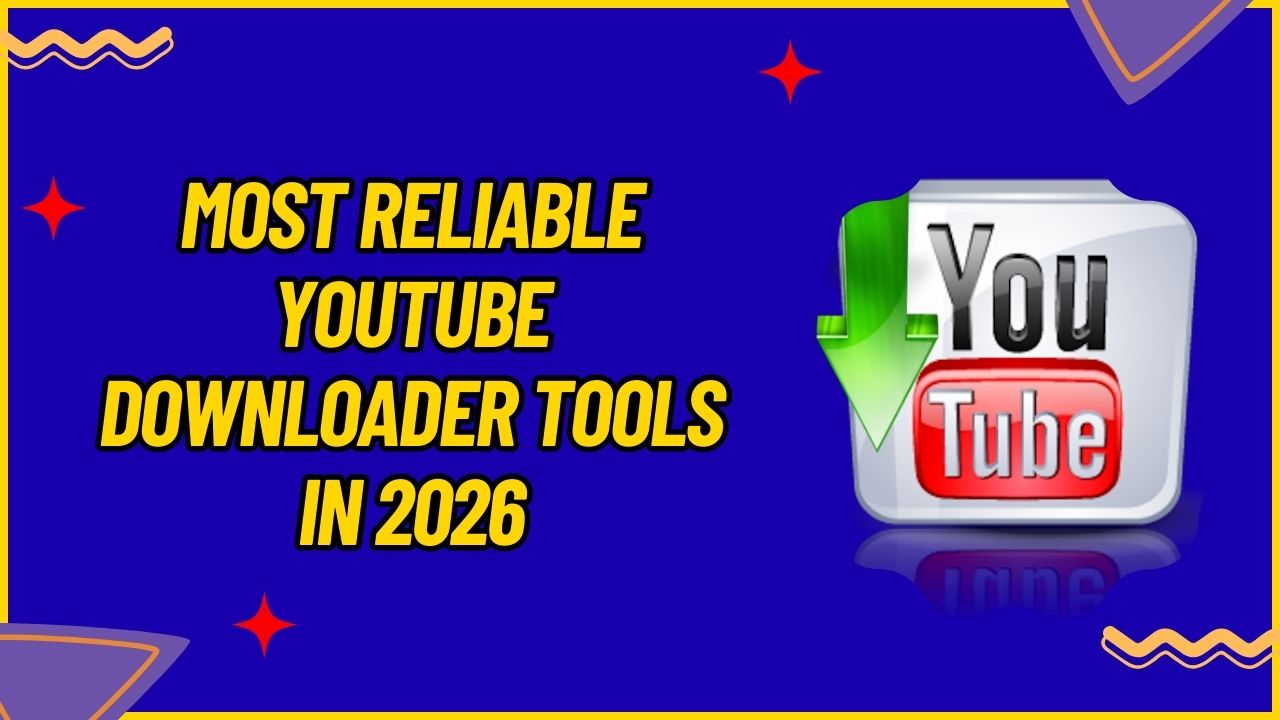
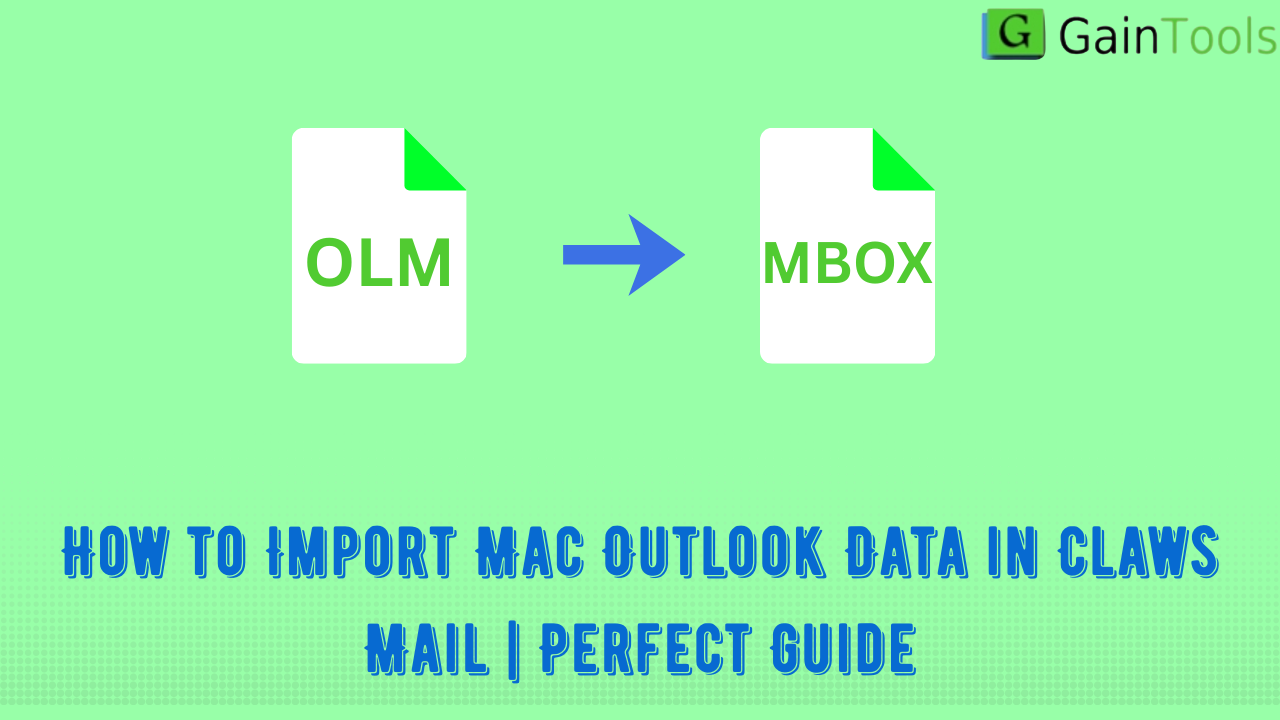
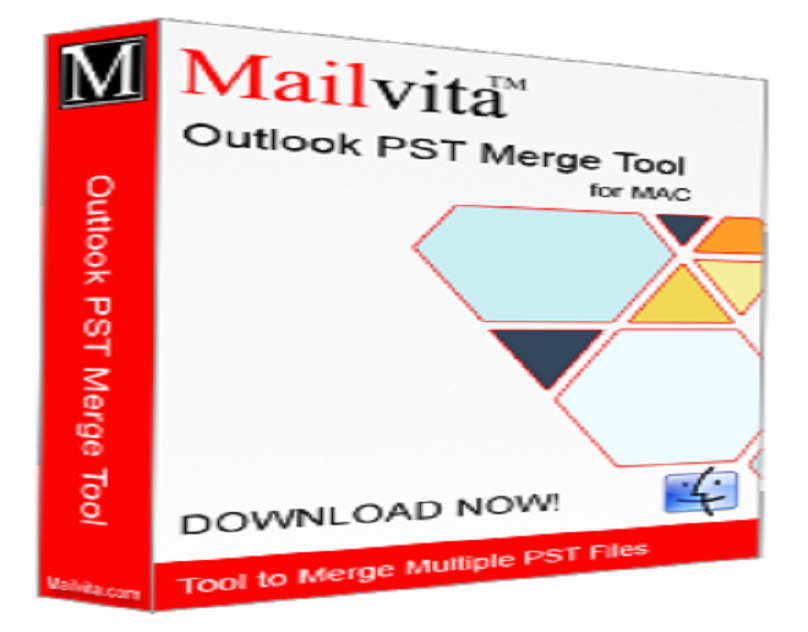
Leave a Reply