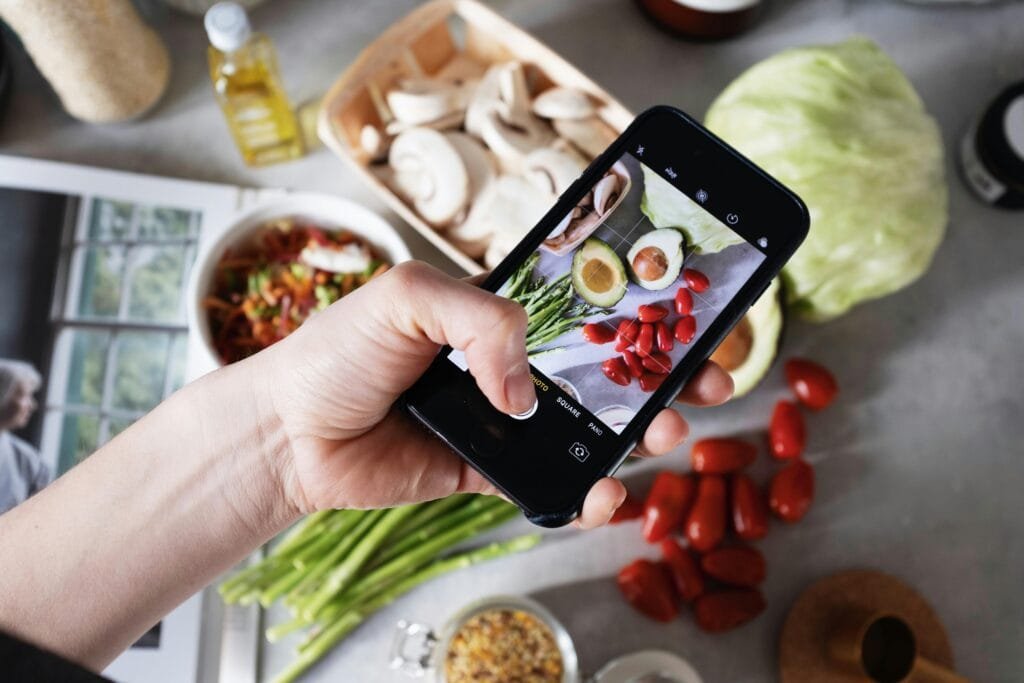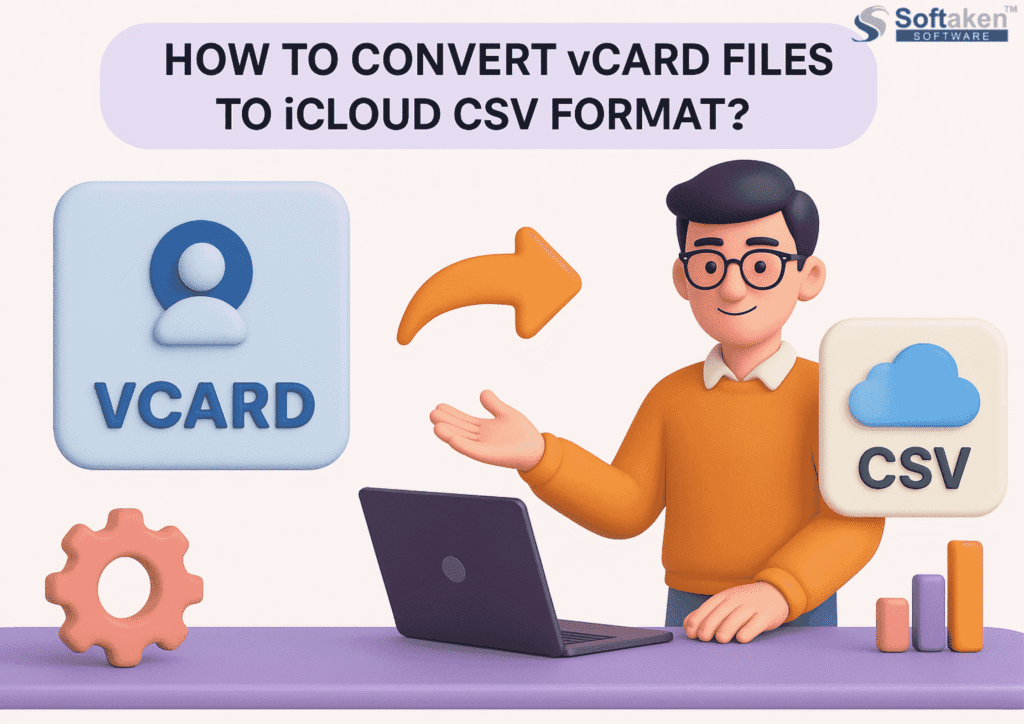Screenshots are a key section of content, whether you’re creating a presentation or a tutorial to teach a colleague how to perform a task they’re unfamiliar with. No way! Web developers and photographers use it as their go-to tool. These tools are especially well-liked by content producers who want to improve their images, make memes, and even short films. Furthermore, the snipping tools could function as simple recorders with built-in rudimentary photo/video editing capabilities.
Microsoft provides a valuable feature called the Windows Snipping Tool. But if you need to manage screenshots regularly, you need more classy and feature-rich options for snipping tools on your Windows 11/10 computer. Here, you will explore the Best Ways to Take Screenshots on Windows 10 or above.
The most practical free applications featuring both simple and classy image editors are included in this list. Using snipping tool apps, you may add graphics, voiceovers, subtitles, and more to an image once it’s been taken. There are choices for both MacOS and Windows, in addition to open-source online versions, for effective and cost-free screen capture without advertisements. Thus, let’s examine the Top 5 Snipping Tools in this list to improve your screenshot abilities.
We’ll highlight some of the top 5 best Snipping Tools for Windows computers in this post. They’ll revolutionize your workflow and are really simple to utilize.
Best Snipping Tools for Windows computers
1. ShareX
Features
- Capturing a moving window
- Capturing text with OCR technology
- Many distinctive features
- No ads or hidden fees
ShareX is one of the best free snipping tools for Windows 10. For Windows 7 to 11, it’s an entirely free and open-source program that lets you snap pictures of your screen in several formats or just grab a specific window. Several aspects may be customized, including the cursor’s location, window transparency, the ability to postpone capturing, the ability to pick multiple regions using different shapes, and much more. After creating a picture, you may save it to your computer or upload it to the website of your choice by opening the image annotator.
Price: Free
OS: Windows
Perfect For: Those looking for an open-source, free snipping tool
2. TweakShot Screen Capture
Features
- Take a picture of any area of the screen
- Capture scrolling screens, videos, screenshots, and share
- Completely functional editor for altering screenshots
- able to add notes to a screenshot
If you’re looking for snipping tool software that’s simple to use, TweakShot Screen Capture is an excellent option. It makes it very easy to grab any area of the screen. It even allows you to take scrolling screenshots. After taking the screenshot, TweakShot offers an extensive feature-rich picture editor for editing. It also functions as a screen recorder.
Price: Freemium
OS: Windows
Perfect For: Users who want a one-click snip tool
3. Lightshot
Features
- two-click recording
- Post screenshots on the internet
- Integrated editor including several editing tools
A good tool for taking screenshots is LightShot. One of the greatest Windows snipping programs that is also compatible with Macs is Lightshot. This snipping tool’s built-in editor is its greatest feature. It makes it simple to edit, improve, and annotate your grabs before saving or sharing them online.
Price: Free
OS: Windows, Mac
Perfect For: Users who want a snipping tool with intuitive editing
4. Nimbus Screenshot & Screen Video Recorder
Features
- Integrated editor
- Capture screenshots and record videos
- Quick uploads and sharing
Screen capture and screen video recorder for Nimbus, this tool is well-matched with Google Chrome, so you may use it to take screenshots on a Chromebook or access it from any device that has this browser. With the program, you may take whole or partial screenshots of websites, make screencasts, and annotate, crop, and resize your screenshots as needed.
OS: Any
Price: Free
Perfect for: users who want a trusted snipping tool for Chrome
5. PicPick
Features
- Expert Guidance
- An image editor with lots of features
- Components of graphic design
- Simple user interface
A feature-rich image editor is included with PicPick, a Windows snipping tool shortcut that you can use to enhance a screenshot before saving it to your hard disc. PicPick is a competitive alternative to Snipping Tool, closely matching ShareX in terms of performance. It has all the capabilities you would expect from a screenshot tool, is quite feature-rich, and is free for personal use. Additionally, it features an excellent user interface (UI) that makes it very simple to use even for those who have never used sophisticated picture or video editing software.
OS: Windows
Price: Free
Perfect For: Full-featured recorder and image editor
How to Use the Windows Snipping Tool to Take Screenshots
Snipping Tool may be opened in three different ways:
- Press the Start button, type “Snipping tool,” and choose Snipping Tool from the list.
- Hit the Windows logo key together with Shift and S.
- Press the Print Screen (PrtSc) button.
Adjust, Crop, and Share Your Snipping Skills Right Now!
If you have to take screenshots to explain things, you need a reliable and efficient replacement for Windows’ snipping tool. The built-in tool is indeed helpful, but you can enhance your visual storytelling and make your screenshots far more usable by using the free and paid snipping tool alternatives mentioned above.
Don’t miss out on the most important tech news. Head over to our Top Tech Stories for more exciting updates.
Tech content on this site may include contributed articles and partnerships with industry voices. Learn more in our Editorial Policy.