Android devices are packed with hidden features that can enhance your user experience, making them more efficient, intuitive, and personalized. While many Android users are aware of the basic functionalities their phones offer, there are still plenty of lesser-known features that remain untapped.
This is where Button Master – Shortcuts Maker App comes into play—a powerful tool that allows you to unlock and customize a variety of hidden features on your Android device. From creating gesture controls to setting up quick shortcuts, Button Master App offers users the ability to take full control of their devices, enhancing both functionality and productivity.
In this article, we’ll explore how to unlock and make the most of these hidden Android features using Button Master App. With simple customizations, you can transform your device into a faster, more efficient tool tailored to your unique needs.
1. Unlock Gesture Controls for Hands-Free Operations
What are Gesture Controls?
Gesture controls are one of the most exciting hidden features in Android that allow you to control your phone without even touching the screen. Whether it’s locking your screen with a shake, controlling the volume with a swipe, or activating the flashlight with a wave of your hand, gesture controls offer a seamless and hands-free way to interact with your device.
Why is This Feature Important?
Gesture controls eliminate the need to touch your device for certain tasks, which is especially useful when your hands are occupied or when you want to perform an action quickly. For example, you can use gestures to turn on your phone’s flashlight while cooking or take a screenshot while browsing, all without interrupting what you’re doing.
Key Benefits:
Hands-Free Functionality: Ideal for multitasking or when your hands are full.
Convenience: Perform actions without physically touching your phone, making tasks more efficient.
Customization: You can tailor gestures to specific actions, ensuring they meet your needs.
How to Use with Button Master App:
Download and open Button Master App.
Go to the “Gestures” section in the settings.
Assign gestures to your desired actions, such as taking screenshots, locking the screen, or turning on the flashlight.
Enjoy hands-free control over your Android device.
2. Create Custom Floating Buttons for Quick Access
What are Floating Buttons?
Floating buttons are small, customizable buttons that sit on top of other apps on your screen. With Button Master App, you can create these buttons for various functions and place them anywhere on your screen. These buttons give you one-tap access to essential apps or settings, making your device much more efficient and user-friendly.
Why is This Feature Important?
The ability to customize floating buttons means that you can always have quick access to your most-used apps, settings, or actions, without having to navigate through multiple screens or app drawers. Whether it’s toggling Wi-Fi, launching your favorite app, or taking a screenshot, floating buttons make your Android device more responsive to your needs.
Key Benefits:
Quick Access: Always have the functions you need available with one tap.
Customizable: You can create buttons for specific apps, settings, or actions that you use frequently.
Efficient: Spend less time navigating your device and more time focusing on your tasks.
How to Use with Button Master App:
Open Button Master App and go to the “Floating Buttons” section.
Choose the functions or apps you want to assign to floating buttons.
Place the buttons anywhere on your screen for easy access.
Tap the buttons to instantly trigger your selected functions or open apps.
3. Quick Access to System Settings with Shortcuts
What is Quick Access to Settings?
Another hidden feature that Button Master App unlocks is the ability to create shortcuts for your Android system settings. This feature lets you access common settings like Wi-Fi, Bluetooth, volume control, and screen brightness directly from the home screen or floating buttons, eliminating the need to dive into the settings menu every time.
Why is This Feature Important?
Adjusting system settings can be a cumbersome task if you need to go into the settings app every time. By using Button Master App to create shortcuts for these settings, you can instantly toggle your device’s settings with just a tap. Whether it’s adjusting your volume, turning on airplane mode, or switching Wi-Fi networks, quick access is just one button away.
Key Benefits:
Efficiency: Adjust your settings quickly without going through multiple screens.
Time-Saving: Save time by using shortcuts for frequently adjusted settings.
Customization: Create shortcuts for specific settings that suit your needs.
How to Use with Button Master App:
Go to the “Quick Access” section of Button Master App.
Choose the system settings you use most often (Wi-Fi, volume, brightness, etc.).
Create shortcuts for each setting and assign them to floating buttons.
Use the shortcuts to instantly adjust your settings from anywhere on your phone.
4. Set Up Touch and Screen Locks for Convenience
What is Touch and Screen Lock?
The Touch Lock and Screen Lock features of Button Master App are designed to enhance your device’s security and prevent accidental touches. Whether you’re watching a video or reading a book, you can lock the screen or disable the touch panel temporarily to avoid any interruptions or unintended actions.
Why is This Feature Important?
When you’re engaged in activities like watching content or reading, accidental touches can be frustrating. Button Master App solves this by allowing you to lock your screen or touch panel, ensuring that your device remains in the desired state without the risk of accidental taps.
Key Benefits:
Prevents Accidental Touches: Lock the screen to avoid unintended interactions.
Convenience: Enjoy uninterrupted content viewing or reading without accidental touches.
Customization: Enable and disable locks as needed for specific activities.
How to Use with Button Master App:
Open Button Master App.
Go to the “Screen Lock” or “Touch Lock” section.
Enable the lock feature and choose when it should be active (e.g., during media playback or reading).
Lock and unlock your screen or touch panel with a simple tap.
5. Automate Tasks with Task Scheduling Features
What is Task Automation?
Button Master App also provides task scheduling, which allows you to automate certain actions based on time, location, or other triggers. This feature is incredibly useful for setting up your phone to perform repetitive tasks, like turning on “Do Not Disturb” mode during meetings or adjusting screen brightness at specific times of the day.
Why is This Feature Important?
Automating tasks saves you time and ensures your device is always set up the way you need it, without manual intervention. With Button Master App, you can create schedules for various actions, making your Android device more efficient and personalized.
Key Benefits:
Time-Saving: Set up automatic actions so you don’t have to remember to make adjustments.
Convenience: Automate routine tasks like silencing your phone or adjusting the volume.
Customization: Customize tasks based on your schedule or location.
How to Use with Button Master App:
Open Button Master App and go to the “Task Scheduling” section.
Set up tasks you’d like to automate (e.g., turning on silent mode, adjusting brightness).
Choose the triggers (e.g., time, location) for each task.
Let Button Master App automatically handle the tasks based on your preferences.
Conclusion
Unlocking hidden Android features can dramatically improve your user experience and make your device more intuitive and efficient. With Button Master App, you can discover a range of customization options, including gesture controls, quick access to settings, touch and screen locks, and task automation. These features not only help save time but also provide greater control over your Android device.
By incorporating these hidden features into your daily routine, you can supercharge your Android experience and make your device truly work for you. Button Master App offers a simple yet powerful way to unlock the full potential of your Android phone, and with these customization tips, you’ll be able to enjoy a faster, more productive, and personalized device.

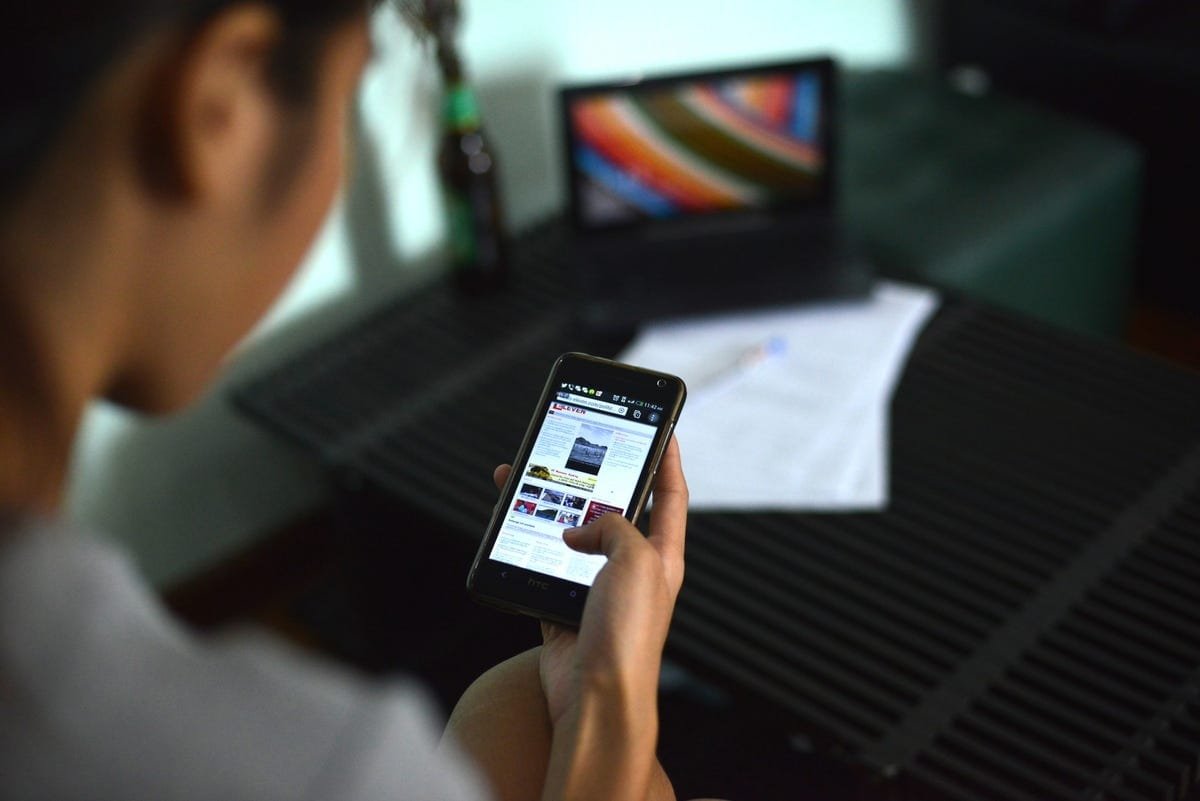
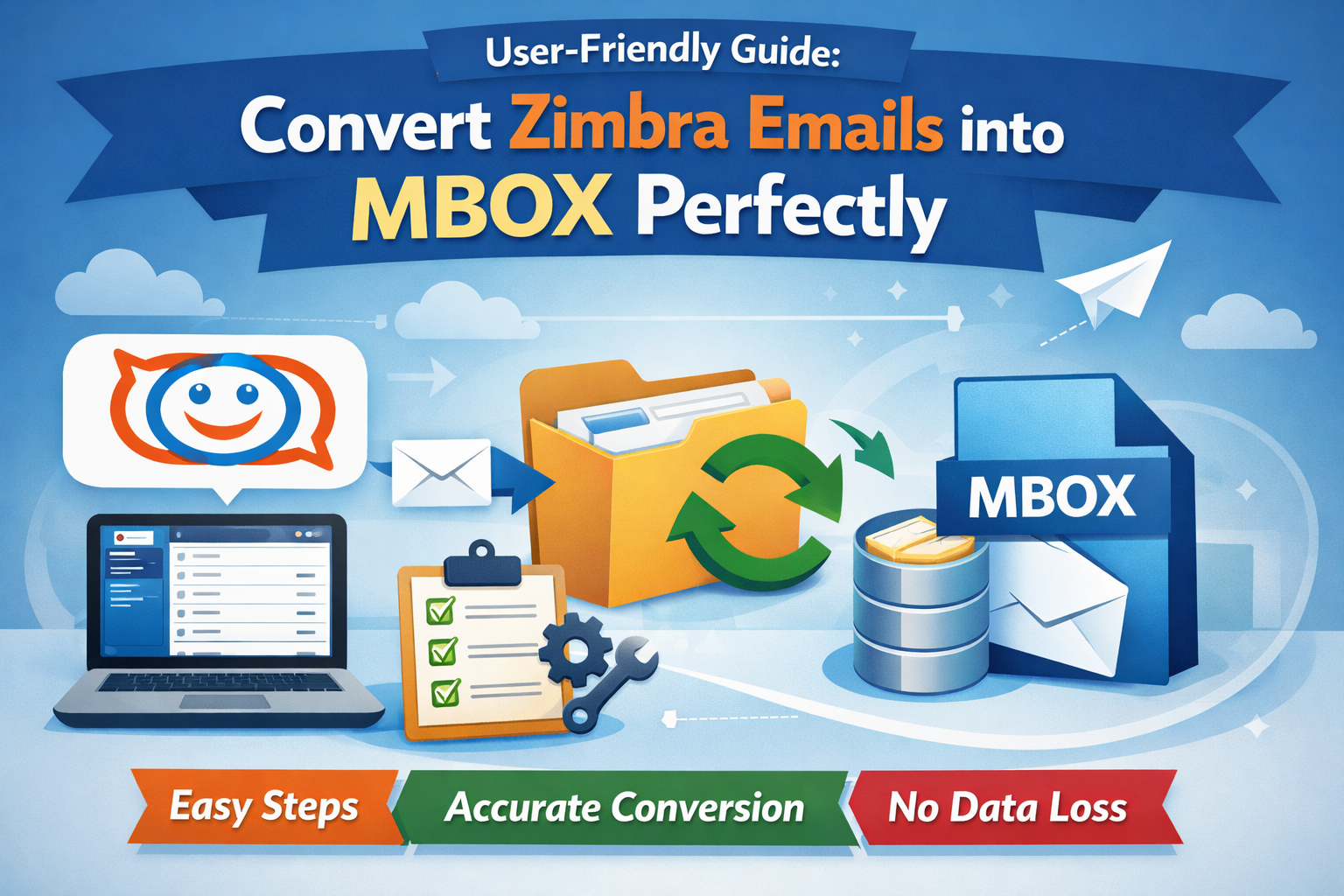
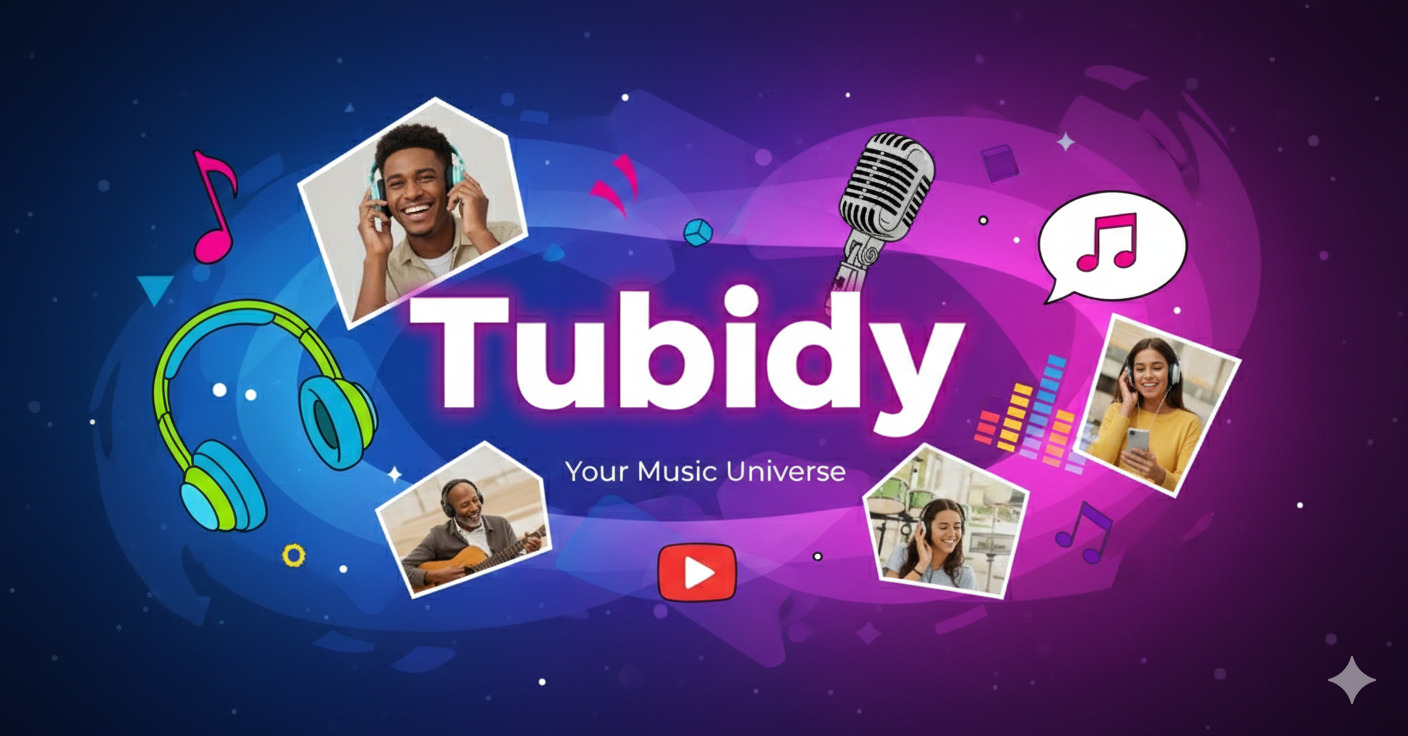
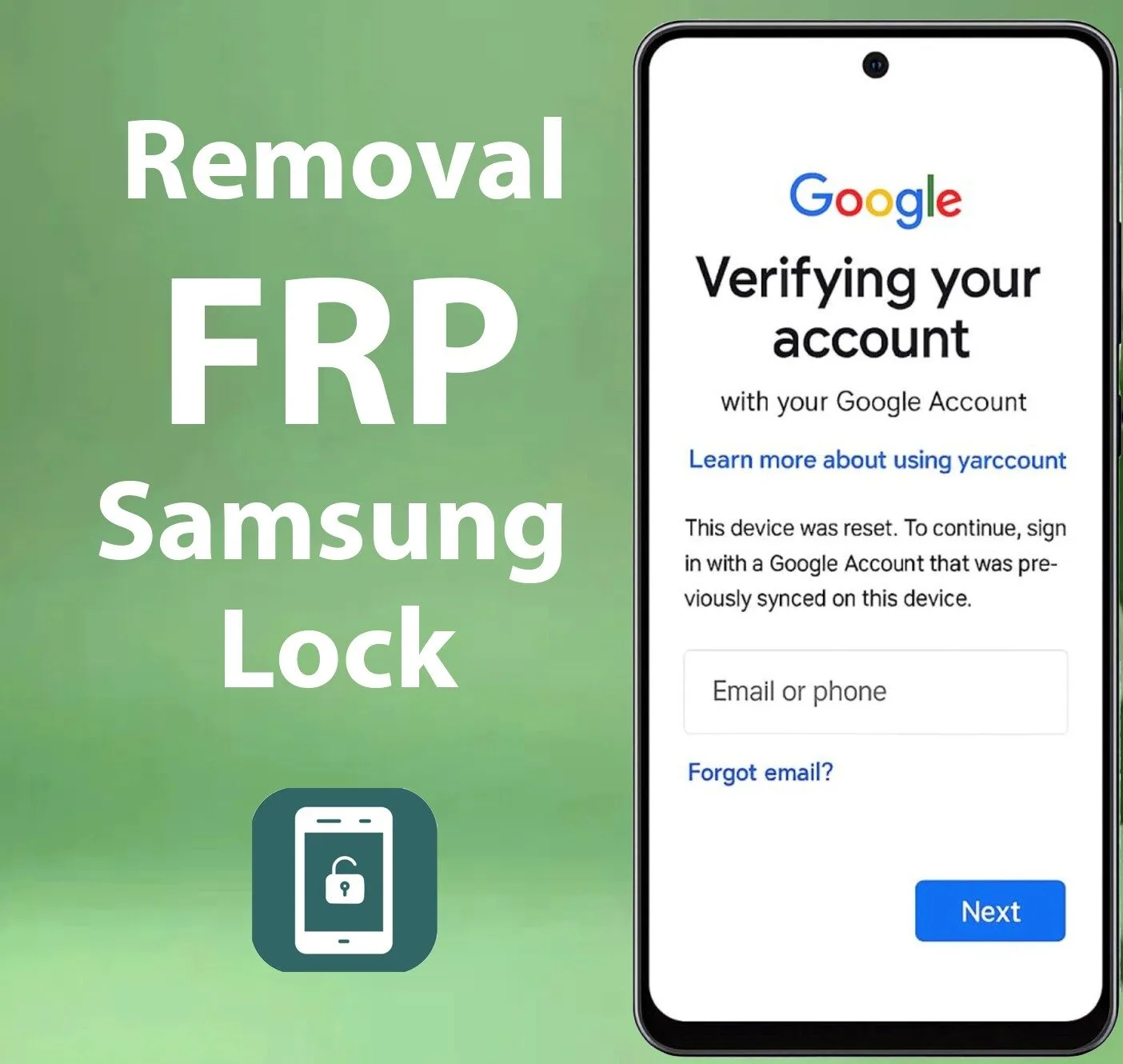

Leave a Reply