Thunderbird Block Remote Content is one of the most important privacy features in Mozilla Thunderbird, helping users stay safe while reading their emails. Remote content in an email usually refers to images, stylesheets, or scripts that are hosted on an external server and load when you open the message. While this can make emails visually appealing, it also opens the door for hidden tracking and potential security risks.
Thunderbird tackles this by blocking remote content by default, ensuring that your email activity stays private and protected. This article will explain what remote content means, why Thunderbird blocks it, how you can manage exceptions, and other tips for safe email usage.
Why Does Thunderbird Block Remote Content by Default?
There are several good reasons Thunderbird has block remote content enabled out of the box:
Privacy Protection – Prevents senders from tracking your email habits or location.
Security Defense – Stops potentially harmful scripts or phishing attempts that could be hidden in remote content.
Faster Email Loading – Emails without external elements load more quickly, especially on slower connections.
Mozilla designed this feature to give users control. Instead of automatically loading everything in an email, Thunderbird waits for your permission before connecting to external servers. This simple choice greatly reduces the chances of being tracked or attacked through email.
How to Check if Thunderbird Has Block Remote Content Enabled
If you want to make sure this feature is active, follow these steps:
Open Thunderbird and click on the Menu (three horizontal lines) in the top-right corner.
Go to Settings (or Preferences on some systems).
Click on Privacy & Security from the left-hand menu.
Look for the “Block remote content in messages” checkbox and ensure it’s selected.
When this option is active, Thunderbird will automatically block remote content in all incoming messages. You’ll also see a yellow notification bar at the top of affected emails, allowing you to load images for that particular email or add the sender to your trusted list.
Expert Recommendations on This Issue
If Thunderbird blocks remote content and it becomes inconvenient, you can try adjusting the settings mentioned above — but always create a backup first.
Alternatively, you might consider switching to another email client like Apple Mail, Mailbird, or Outlook, which handles remote content differently. For creating a reliable backup, many professionals recommend the BitRecover Thunderbird Backup Tool.
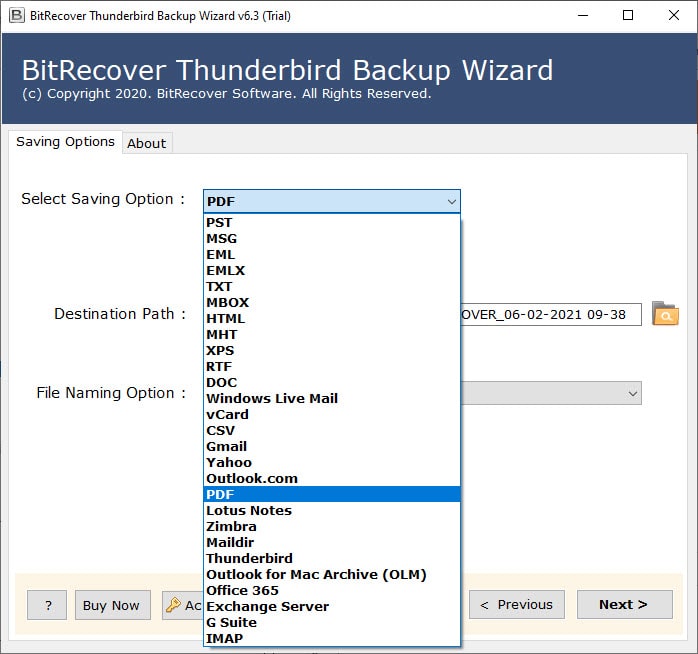
This software offers over 30 saving formats, dual data selection modes, custom saving location, multiple file naming options, strong data safety, and batch processing, making it a complete and advanced solution for all Thunderbird-related needs.
Benefits of Pro Tool
The automated tool ensures complete data safety, preserving all email attributes such as attachments, headers, footers, links, and multimedia without any alteration or loss. Its simple interface makes it easy for both beginners and non-technical users to handle issues like Thunderbird block remote content effortlessly.
A free trial edition is available, allowing users to test its performance before purchasing. With over 30 saving options, it supports exporting Thunderbird data to formats like PST, PDF, or transferring directly to Gmail, Outlook, and other email clients. The dual data selection modes let users pick specific files or entire folders, while the file-saving location and file-naming options make managing and organizing the output quick and convenient.
Best Practices for Email Safety in Thunderbird
To maintain a safe and private email experience:
- Update Regularly – Ensure Thunderbird is always running the latest version for maximum security.
- Keep Your Exception List Short – Only allow remote content from necessary and trusted senders.
- Be Cautious with Unknown Senders – Even if an email looks professional, loading remote content can expose you to tracking.
- Backup Your Thunderbird Profile – If something goes wrong, having a backup ensures your settings and emails remain safe.
By combining these practices with Thunderbird’s built-in privacy features, you can read your emails without worrying about hidden trackers or security threats.
Troubleshooting When Images Don’t Load in Thunderbird
Even after allowing remote content for a sender, you might find images still not appearing. Here are some common causes and solutions:
- Security Software Interference – Some antivirus programs block remote content for extra safety. Adjust settings to allow Thunderbird’s email functions.
- Firewall Restrictions – If you’re on a corporate or restricted network, firewall rules may prevent image loading. Check with your network administrator.
- HTML Disabled – If Thunderbird is set to display emails in plain text, remote images will never load. Switch to View → Message Body As → Original HTML to see them.
These small checks usually solve most image-loading issues without compromising security.
Advanced Privacy Tips Along with Blocking Remote Content
While Thunderbird Block Remote Content is a strong privacy measure, you can take extra steps to secure your inbox:
- Limit HTML Emails – Whenever possible, choose to view emails in plain text to avoid hidden scripts.
- Use Spam Filters – Combine remote content blocking with Thunderbird’s built-in junk mail controls for added protection.
- Disable Automatic Loading for Linked Attachments – Some emails contain attachments that still try to connect to external servers.
- Consider Add-ons – Privacy-focused Thunderbird extensions can add extra layers of filtering and encryption.
Following these tips keeps your inbox clean and your online presence less exposed.
Conclusion
Thunderbird Block Remote Content gives users a powerful way to protect their privacy and avoid hidden tracking in emails. By keeping this setting enabled, you reduce risks from spam, phishing, and intrusive marketing techniques. If needed, you can still allow trusted senders to load images automatically, giving you control without sacrificing convenience.
Managing remote content is just one part of keeping your inbox secure, but it’s a step that pays off immediately in privacy benefits. Take a few minutes to review your Thunderbird settings today, and make sure your email habits keep your personal information where it belongs — with you.
Read Also Thunderbird Restore Profile from Backup – Complete Guide

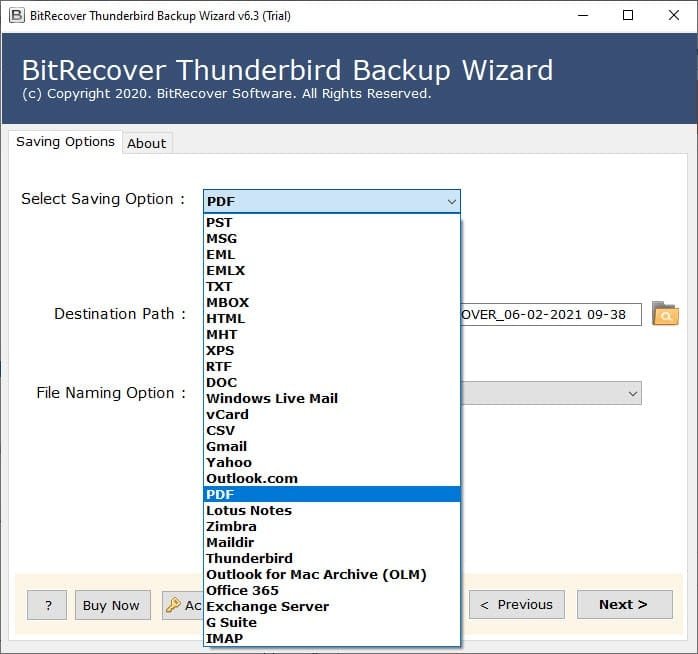

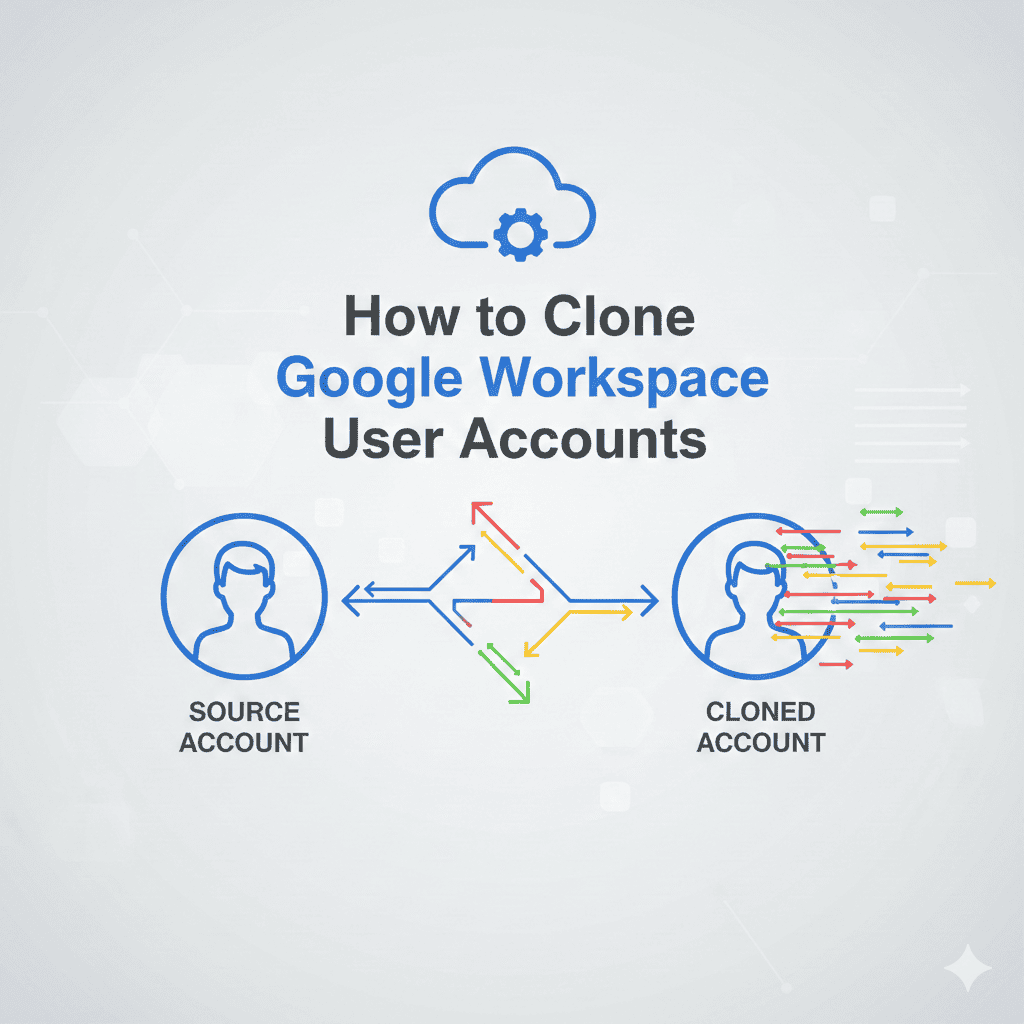
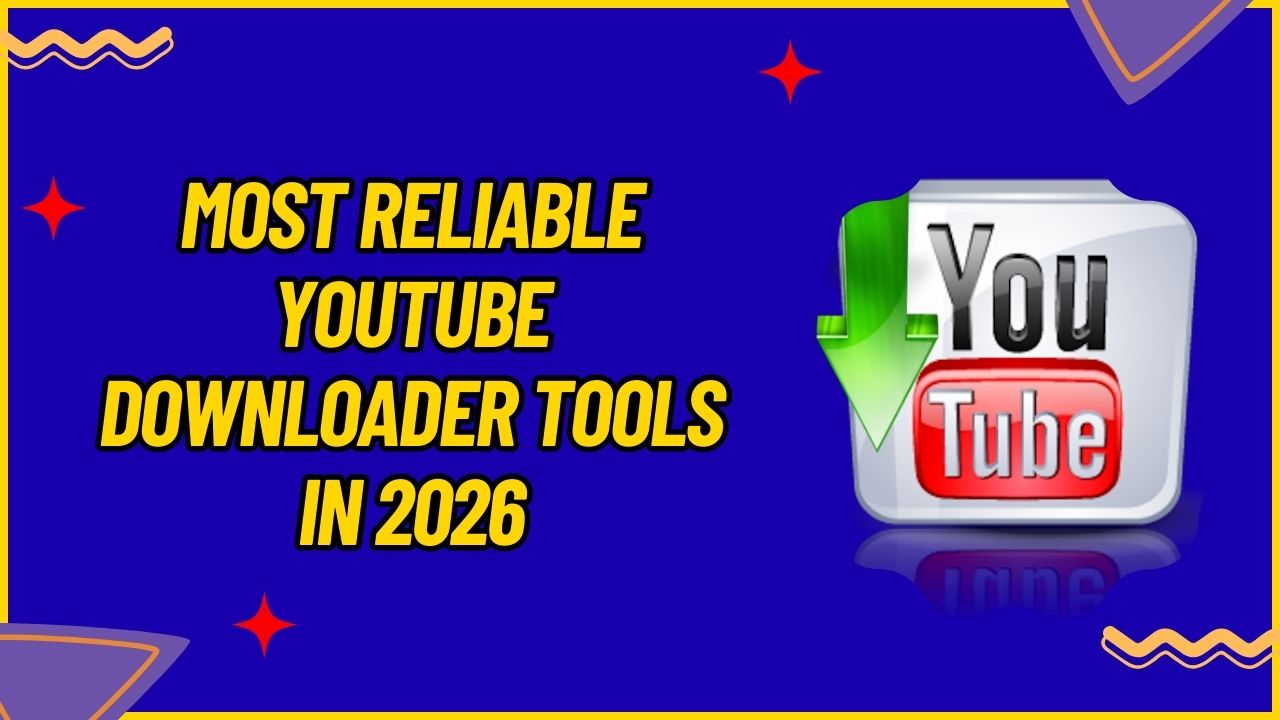
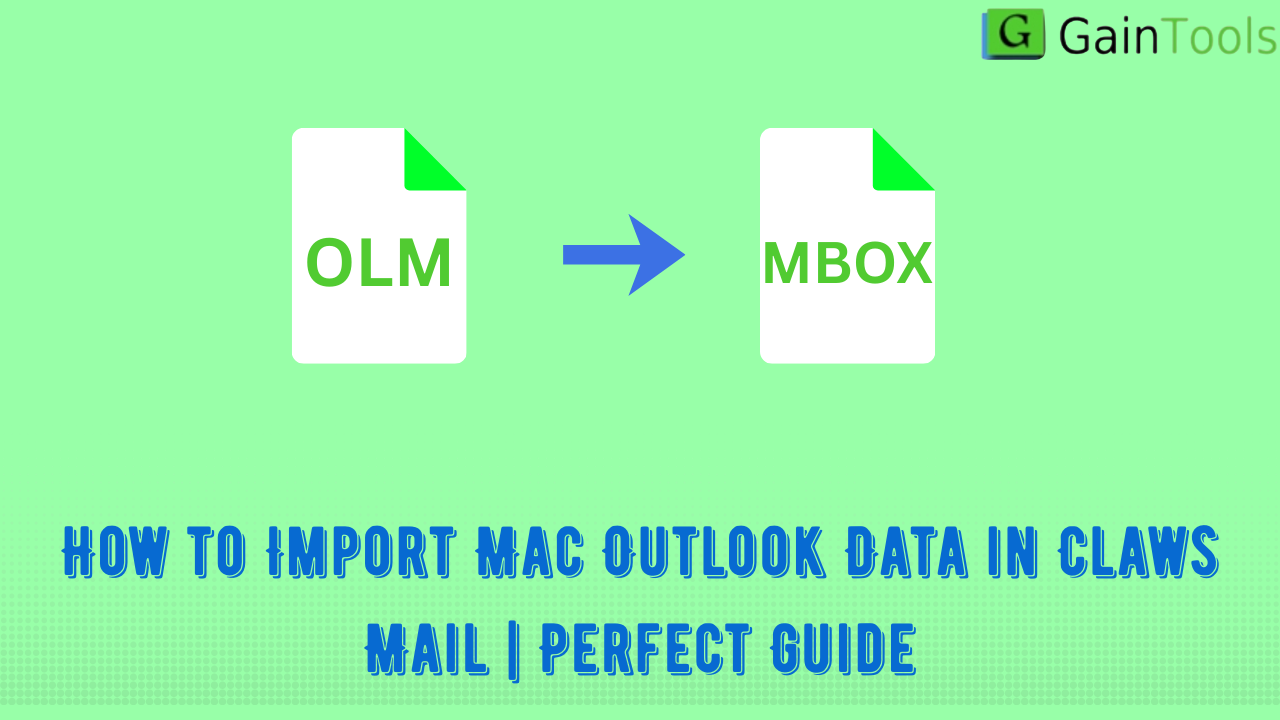
Leave a Reply