An oversized OST file refers to an Outlook Offline Storage Table file that has actually exceeded the proper size limitation for its respective version of Outlook. OST files contain a local copy of your mailbox, which allows you to work offline and synchronize the changes you made with the Exchange Server when you are back online. Once the file exceeds a certain size, you may experience Outlook running slower, freezing up, or failing to synchronize properly. In some cases, the file may be corrupted and/or inaccessible.
In this guide, we will discuss why OST files become corrupted because of their size and then provide the best ways to restore your mailbox data safely.
Why Users Need to Recover Corrupted OST Files
Sometimes, users ignore corrupted OST files, but these files hold their important data, such as emails, contacts, or other files. Once corrupt or inaccessible, you will eventually lose access to important business or personal information. Recovery is important to mitigate data loss, restore seamless email transmissions, and recover important mailbox components.
Corrupted OST files can form due to system failures or the inclusion of large files. Recovery can assure users that all mailbox contents can be restored, productivity can resume, and Outlook can once again be used without interruption. Recovery allows users to export to PST or other formats for a secure backup, if desired.
Smart Ways to Recover Corrupted OST File
When your OST file gets corrupted, there are two main ways to recover it: a manual approach using Microsoft’s ScanPST utility and a professional solution using specialized software.
Way 1: Manual Method to Recover Corrupted OST File
Microsoft provides a built-in tool called ScanPST.exe (Inbox Repair Tool) to repair OST file corruption. However, it works best for minor errors and may fail with oversized or heavily corrupted OST files. It is only those users who have technical skills; non-technical users can’t work with it. When users recover their file, they might lose your data and not maintain the folder hierarchy.
Process to Recover OST File
- Fully close Microsoft Outlook.
- Find ScanPST.exe on your PC (generally located in the Microsoft Office folder).
- Open that tool and click Browse to select the OST file.
- Once selected, click the Start button for it to scan the file for errors.
- Once it’s done scanning, click the Repair button, and it will start fixing the errors that it found
- Once the repair is done, your next step will be to open Outlook and see if it is fixed.
Note:- that ScanPST only works well if the issue is minor corruption. It can take a long time to recover large files, and this tool may not recover all information in the mailbox.
Way 2: Advanced Way to Recover OST File
When a manual recovery option has failed, the best means of restoring OST files is to utilize a professional tool such as FixVare OST Converter. The software can recover corrupted or damaged OST files safely with no data loss. This utility can restore the whole mailbox with emails and attachments intact, and the folder hierarchy will be preserved. Additionally, this software provides a preview of the mailbox items and guarantees to verify the mailbox data before completing recovery.
Step-by-Step Guide to Recover OST Data Using a Professional Tool
- Install the professional OST recovery software on your PC.
- Import the OST file you want to repair or convert.
- Examine the mailbox contents, including emails, contacts, calendars, and attachments, before recovery.
- Indicate the output format of the recovery file, for example, PST, and specify the destination folder for the converted file.
- Begin the recovery process and await its completion.
- Open the recovered file in Outlook to recover all your mailbox items.
This method is a practical and reliable way to recover mailboxes, even for those who may not have strong technical skills.
Why Choose Professional Tool for Oversized OST Files
This software is trusted by users not just for its step-by-step recovery process but also for its features and reliability. It is capable of saving or converting recovered data into multiple formats with zero data loss. It maintains the folder hierarchy and provides a hassle-free result. When you use this software, you don’t need technical skills. It has a user-friendly interface, which makes it easy to use, even for novice users.
Some standout benefits include:
- Repairs oversized and heavily corrupted OST files safely.
- Supports batch recovery of multiple OST files at once.
- Compatible with all Outlook and Windows versions.
These features make OST recovery simple, safe, and effective for all users.
Conclusion
An oversized OST file can lead to corruption, synchronization errors, and inaccessibility, putting your mailbox data at risk. Although you could use ScanPST.exe or another free tool, which essentially works for minor issues, FixVare OST Converter is a grounded, secure, reliable, and efficient way to fix large or corrupted OST files. Using the right method of recovery allows mailbox recovery or restoration without any data loss on time, so that you can keep earning business in the familiar Outlook environment with a sense of security that you made the right choice of recovery process.

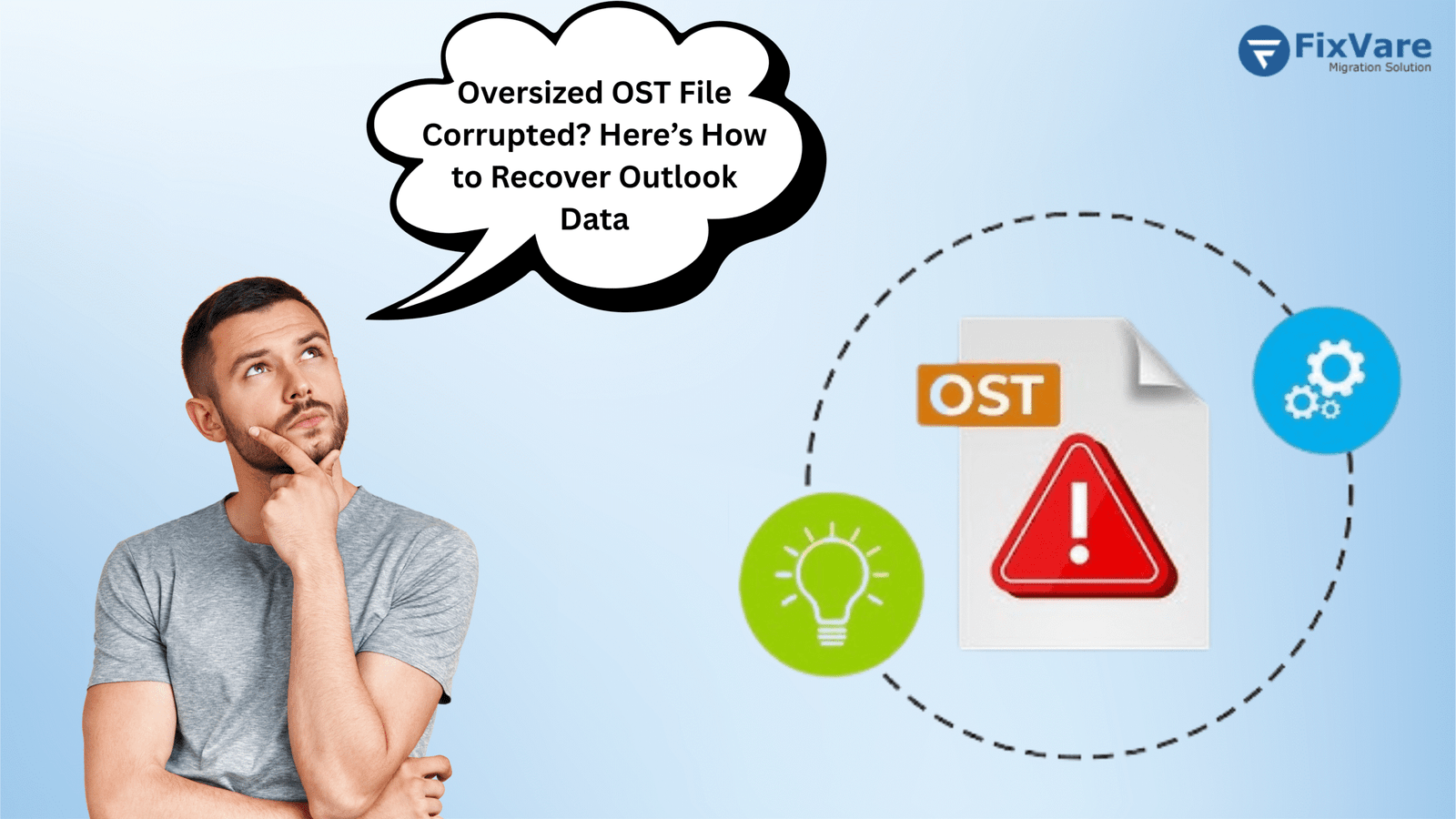
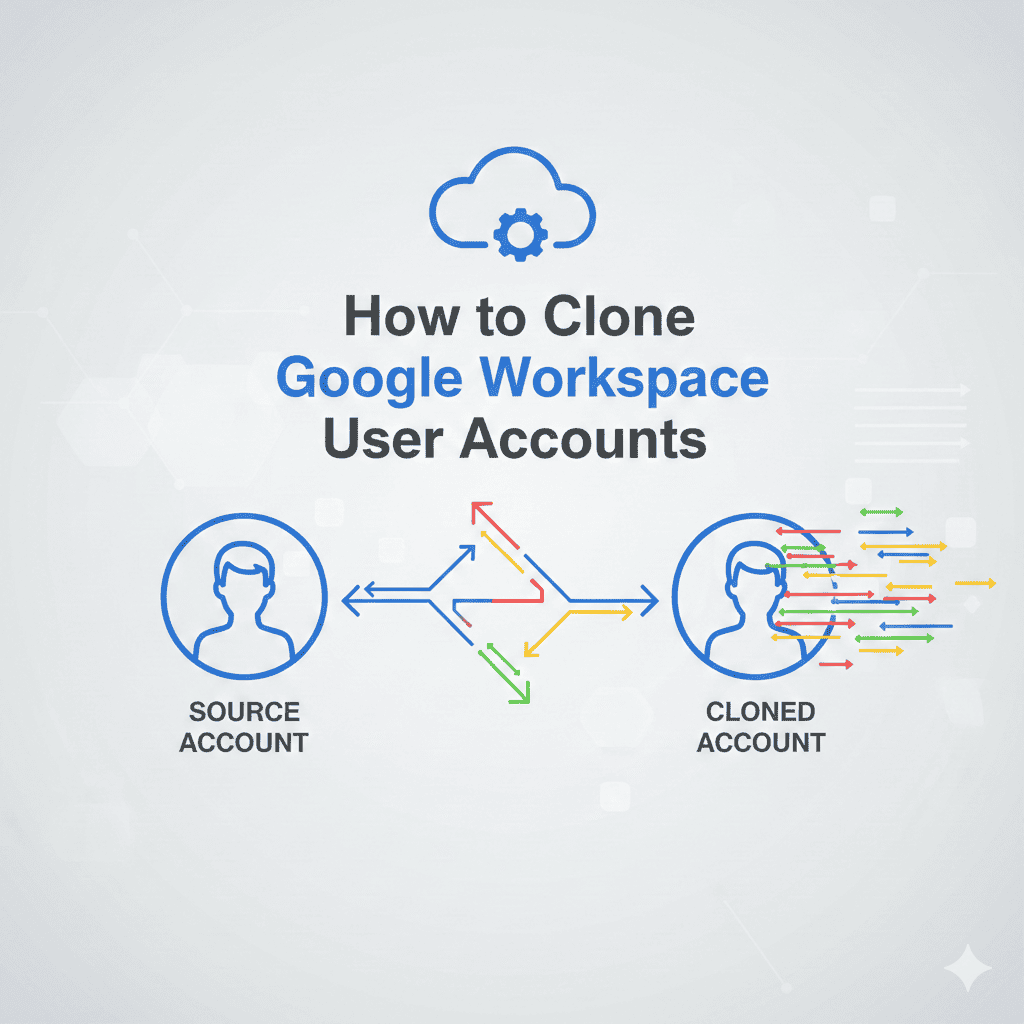
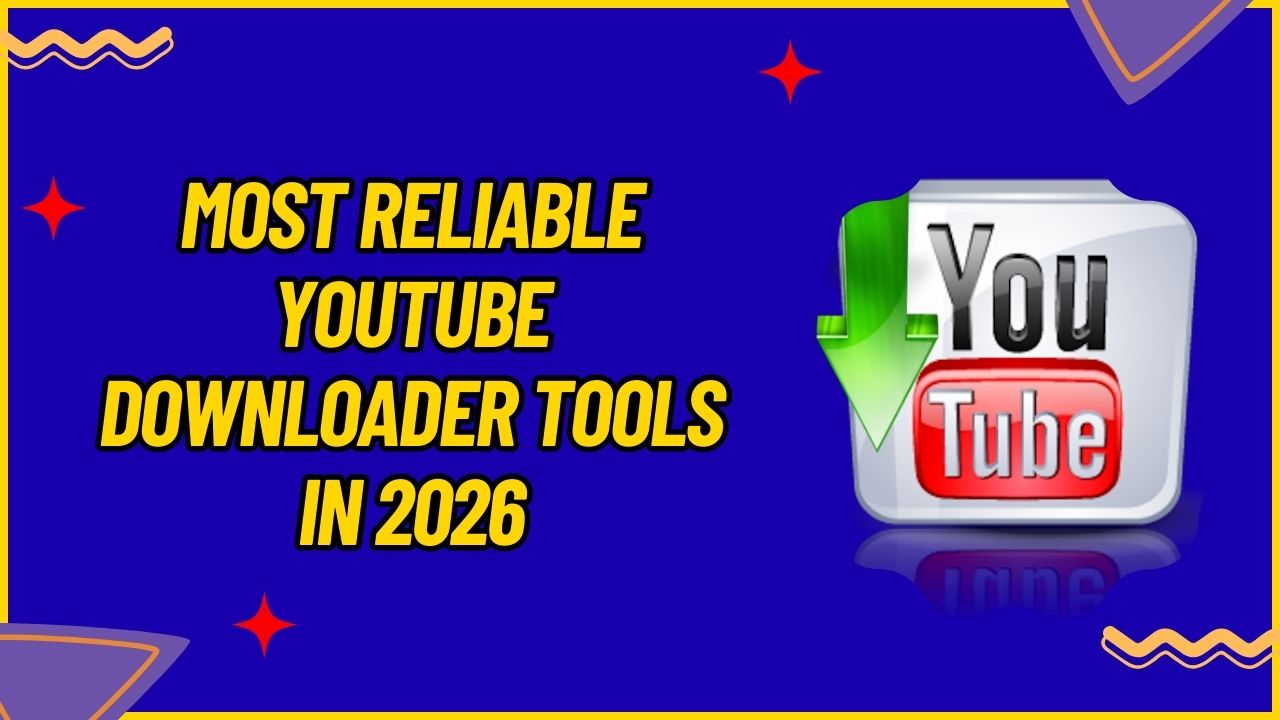
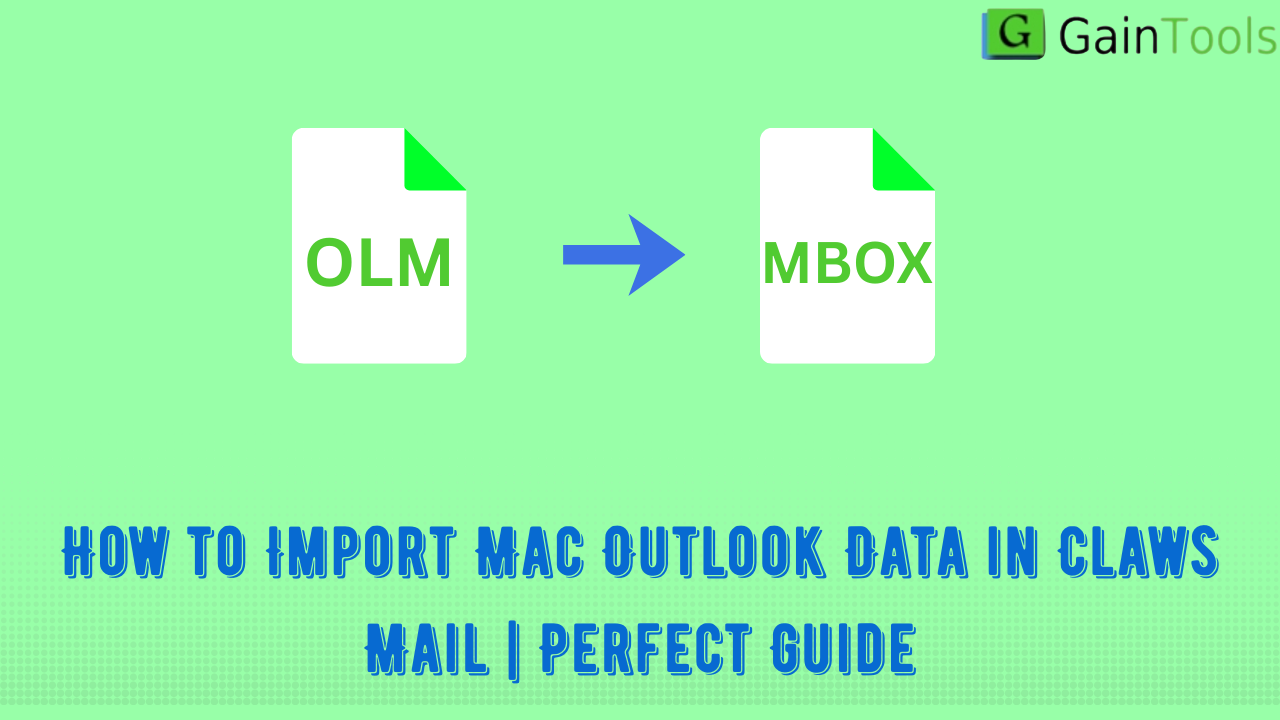
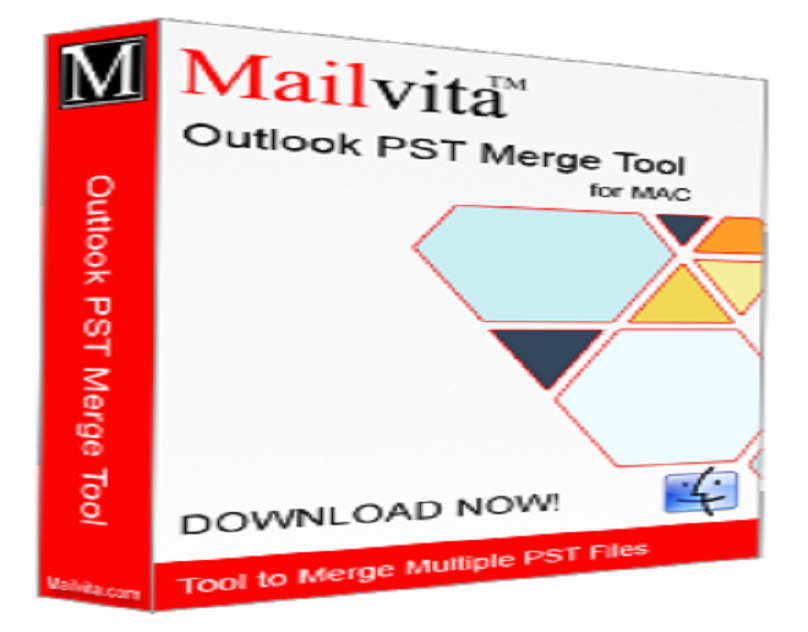
Leave a Reply