Introduction: Businesses or individuals often use the MBOX file format to store email messages. This format is supported by many popular email clients such as Thunderbird, Apple Mail, Eudora, etc. When organizations migrate MBOX files into Google Workspace (G Suite), they face many challenges.
One of the biggest challenges is importing MBOX files into a new platform like G Suite. It’s not always as easy as it looks, as anyone who has ever had to move hundreds or thousands of emails into Google Workspace knows. In this guide, users will learn what an MBOX file is. The manual methods for importing MBOX data into Google Workspace. Why are those manual methods not ideal? MBOX files can be easily shipped into a G Suite account with a professional solution.
What is MBOX, aka Mailbox File?
An MBOX file is a single mailbox storage file that saves all messages in plain text format. Email clients like Mozilla Thunderbird, Apple Mail, SeaMonkey, and Postbox commonly use or create the MBOX format. Simple in structure, MBOX files can become very large and unwieldy. The main challenge is how to import MBOX data into cloud platforms like Google Workspace.
Reason: Why Import MBOX into a Google Workspace Account?
There are several reasons users might want to import MBOX files into a Google Workspace account:
- Business Migration: Transitioning to Google’s cloud environment from a local email client.
- Centralized email management: Keeping all emails in Google Workspace to facilitate backup, search, collaboration, etc.
- Easy access: Old MBOX files can be easily available to users on any device or location.
- Privacy: Make use of Google’s sophisticated spam prevention or security features.
Manual Methods: Import MBOX into Google Workspace
1. Use Google Workspace Migration for Microsoft Exchange (GWMME)
Google offers the GWMME tool for administrators. This tool can import emails from MBOX files to Google Workspace accounts. Import MBOX data into G Suite. Simply follow these steps:
- Download and install the GWMME tool.
- Log in with admin credentials.
- Choose the MBOX files and then upload them.
- Mapping them to the correct Google Workspace user accounts.
- Start the migration process.
2. Import MBOX data via Thunderbird + Gmail IMAP
- Configure a Google Workspace Gmail account with IMAP in Thunderbird.
- Import the MBOX file into the Thunderbird account.
- Drag and drop your MBOX data from the local MBOX folder into your Gmail account.
Why Do Users Avoid the Manual Method to Upload MBOX to G Suite?
While manual solutions can seem attractive or free, they come with multiple hidden drawbacks:
- Time-Consuming with Big-Size MBOX Data—If users have multiple MBOX files or very large mailboxes, then they need to upload each file manually. This process can take many hours or even days.
- High Risk of Data Loss— Once the manual transfer process begin, there is a risk of missing emails. Users can get broken attachments or incorrect formatting in the manual method.
- No progressive Migration: Users must start the process over from the beginning for any updates because manual tools only allow the migration of new data.
- Technical Knowledge: Users must first set up IMAP. A technical expertise is needed to handle large file uploads or change settings.
- Absence of Error Recovery: Users must restart from scratch if the process fails in the middle.
- Size Limitations—Gmail has a maximum email size limit of 25 MB per message. It can block certain emails from being imported.
Best Professional Solution: Import MBOX to Google Workspace
If you want a faster, safer, or reliable way to import MBOX files into Google Workspace, then use the professional migration tool like BLR Tools MBOX Converter.
What BLR Tools MBOX Converter Software offers:
- Directly import MBOX files into a Google account without needing IMAP configuration.
- Users can use the Batch Migration option to import multiple MBOX files into G Suite at one time.
- This tool reserves Email Properties like attachments, HTML formatting, headers, inline images, etc., once the conversion process start.
- Users can use the advanced filters to import specific date ranges, folders, etc.
- This tool gives emails that arrive exactly as they were in the MBOX file.
- This tool is suitable even for non-technical users.
- This expert method is faster Speed compared to manual uploads.
Steps to use the expert solution to import MBOX to G Suite:
- Install or launch the MBOX converter tool.
- Add MBOX files or folders in the software.
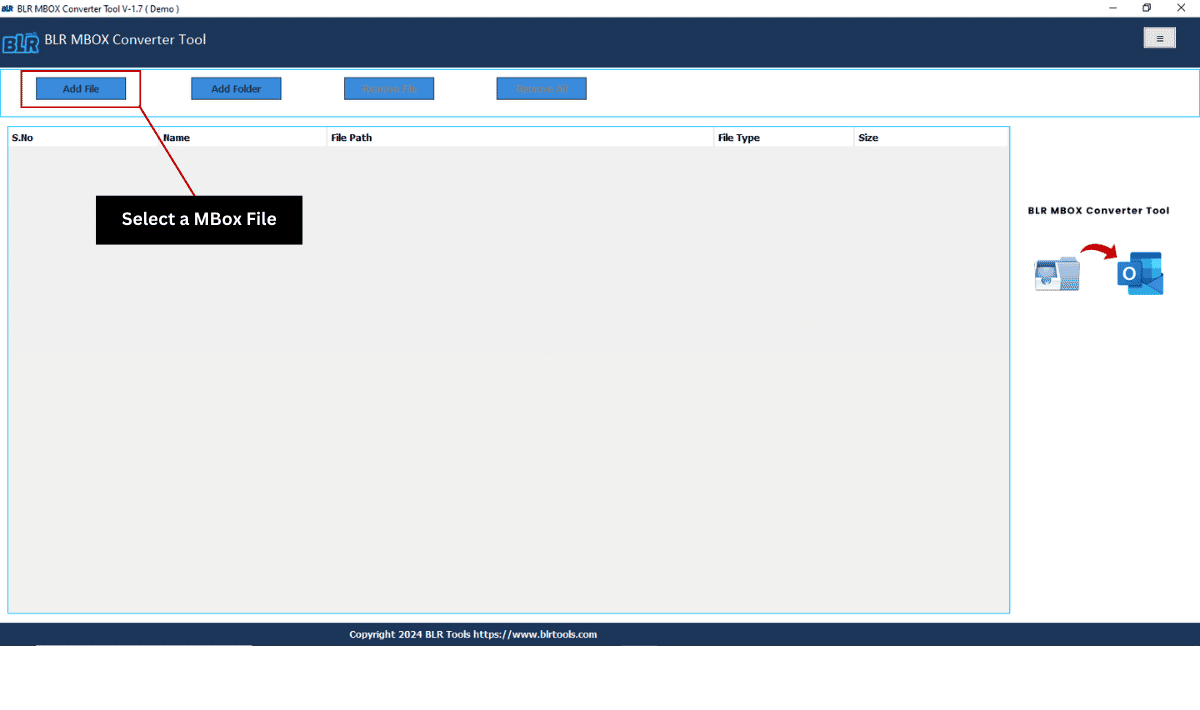
- Log in to your Google Workspace account by using your email ID or Password.
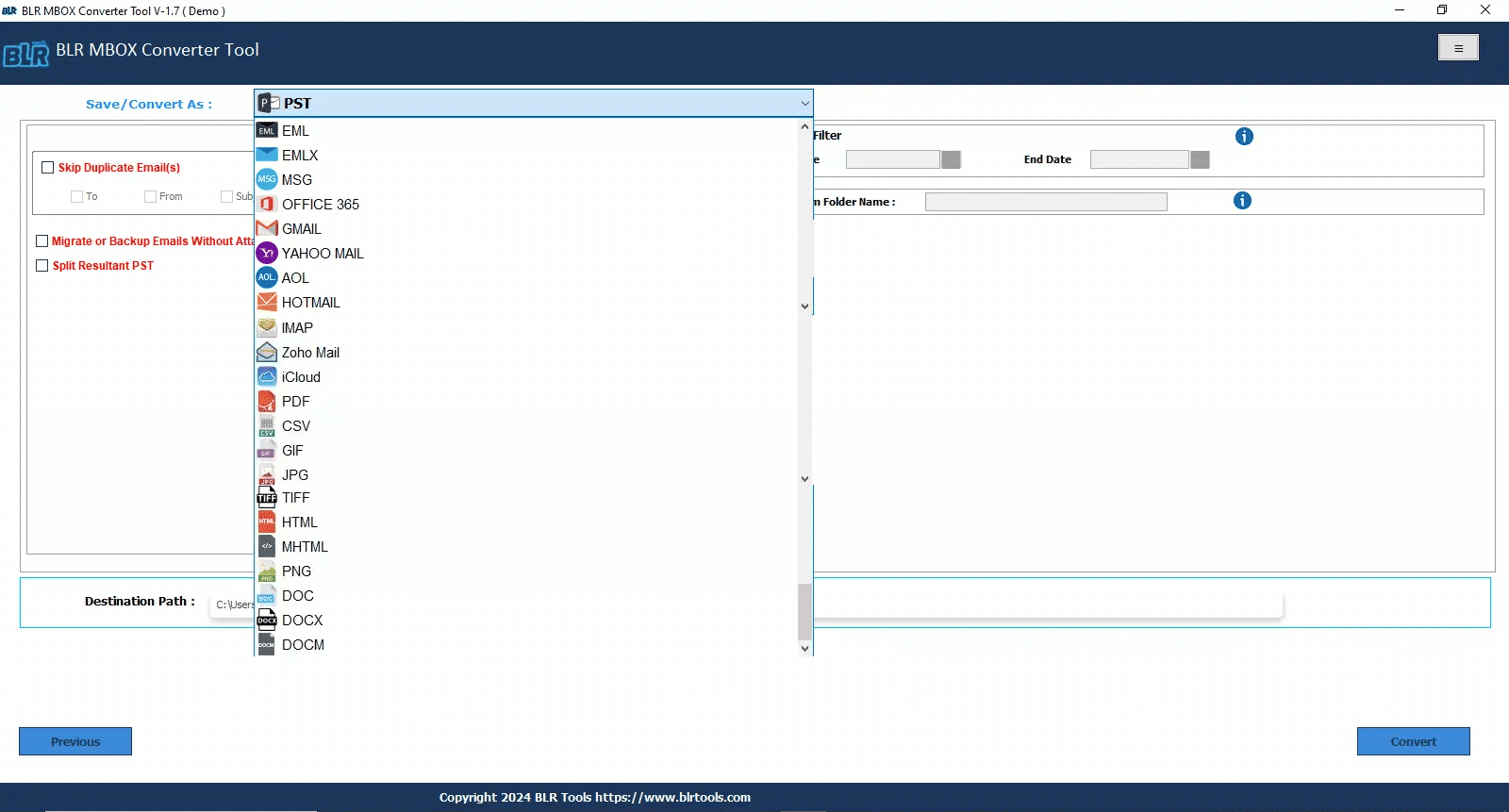
- Choose the destination folder.
- Users can also create a folder for upcoming emails.
- Apply filters.
- Click on the convert button and then Start Migration.
Benefits of the BLR MBOX Converter
- This tool saves hours of manual work.
- This tool also reduces the chances of human error.
- Easily import large MBOX files without any size restrictions.
- Users can also check migration reports once the conversion process is done.
FAQs That Are Asked by Users:
Q1: Can I import MBOX files directly into Google Workspace without downloading extra tools?
Yes, if users use the free method, they will need to use multiple email clients like Thunderbird IMAP and GWMME, which can be slow and risky for large MBOX files.
Q2: Will attachments be preserved during migration?
Yes, if users use the reliable professional tool. Manual methods lose or corrupt attachments if users don’t operate correctly.
Q3: How long does the import process take?
It depends on the size of the MBOX files or the internet speed. A professional tool can migrate MBOX to Google Workspace within minutes.
Q5: Is the migration process secure?
Yes, if you use a trusted, verified tool with secure login authentication (OAuth 2.0).
Conclusion
Importing MBOX files into Google Workspace is a needed step for businesses and individuals. Although manual approaches are practical, they are commonly tedious, lengthy, and prone to mistakes. A quicker, safer, and more effective solution can be found by the BLR MBOX Converter tool. This utility is valuable for email data, making the move without any error. Skip the manual process and opt for a tested & professional migration method.

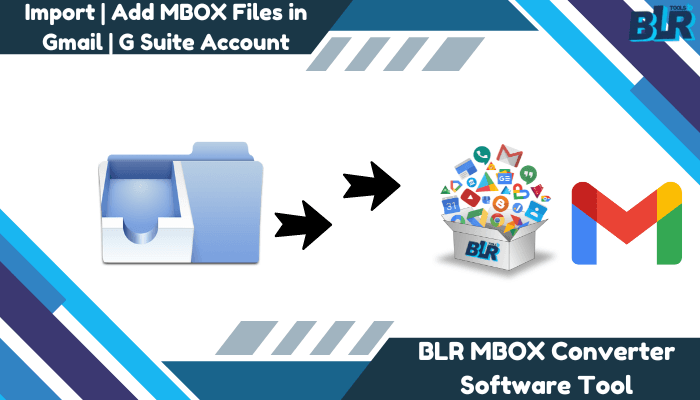
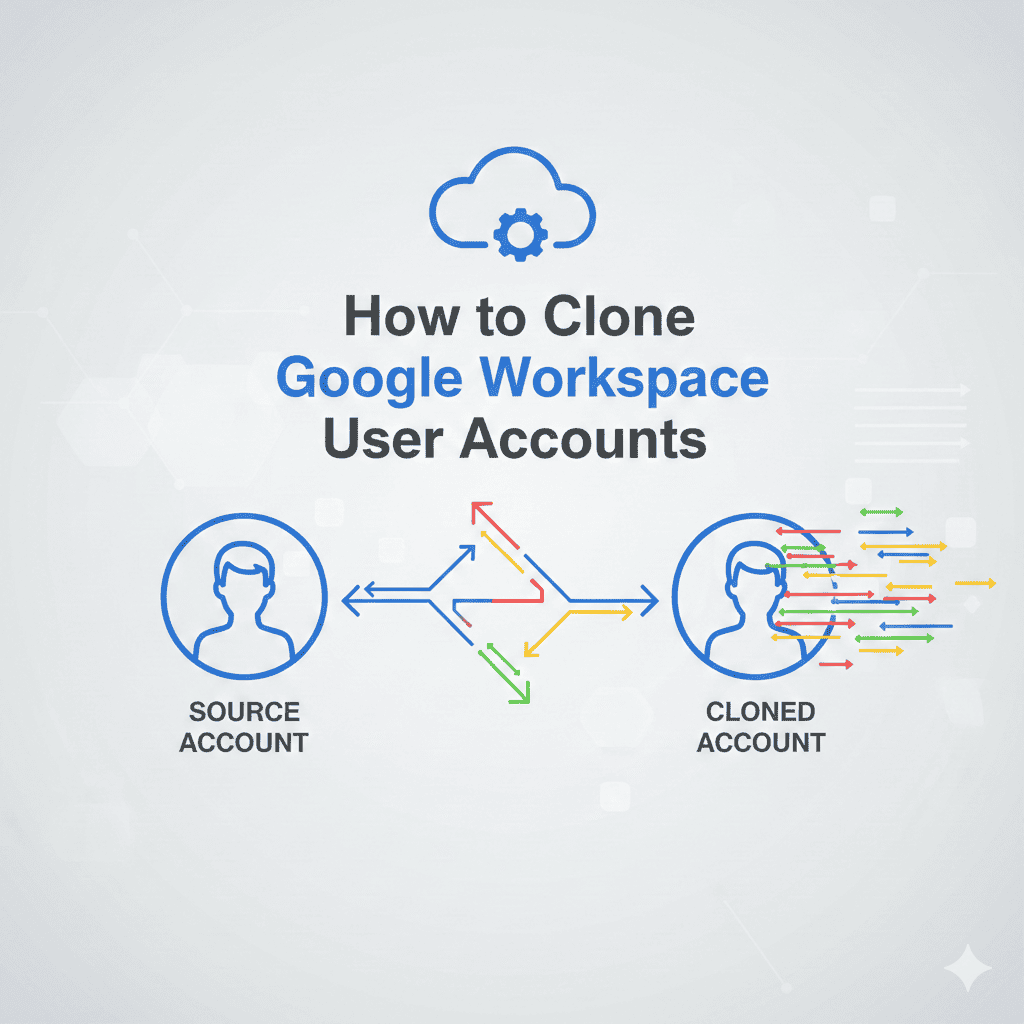
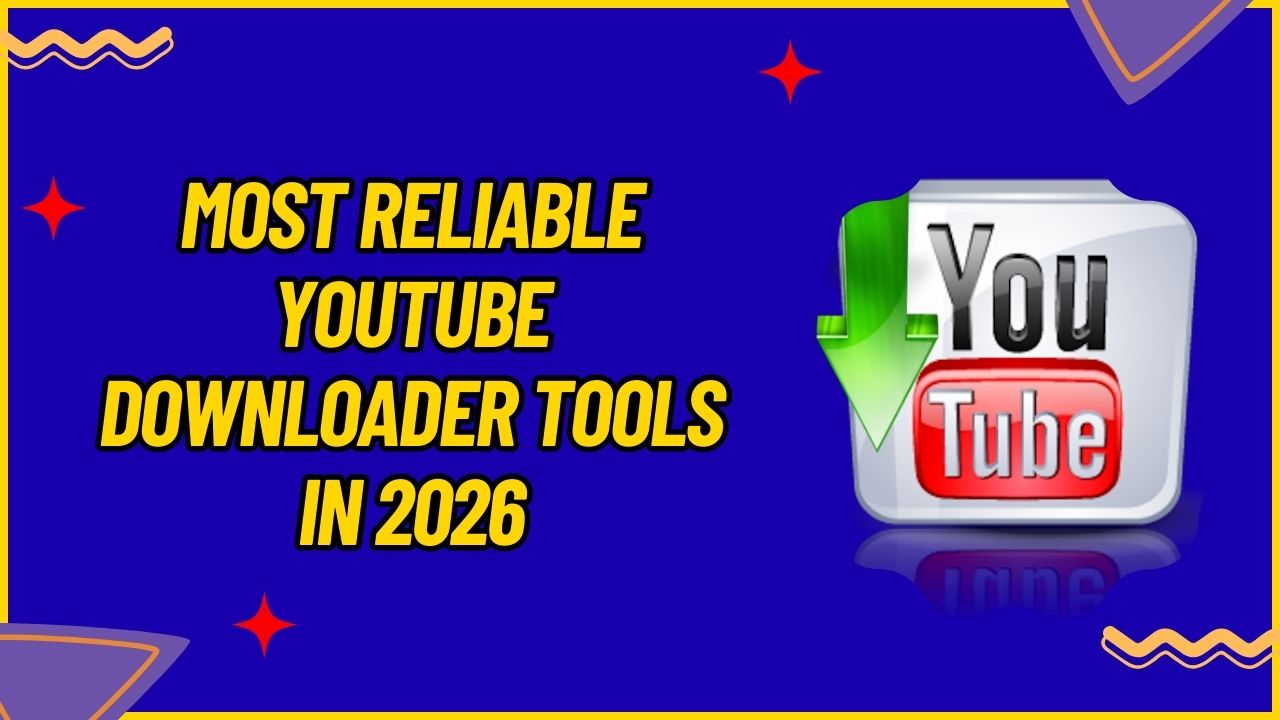
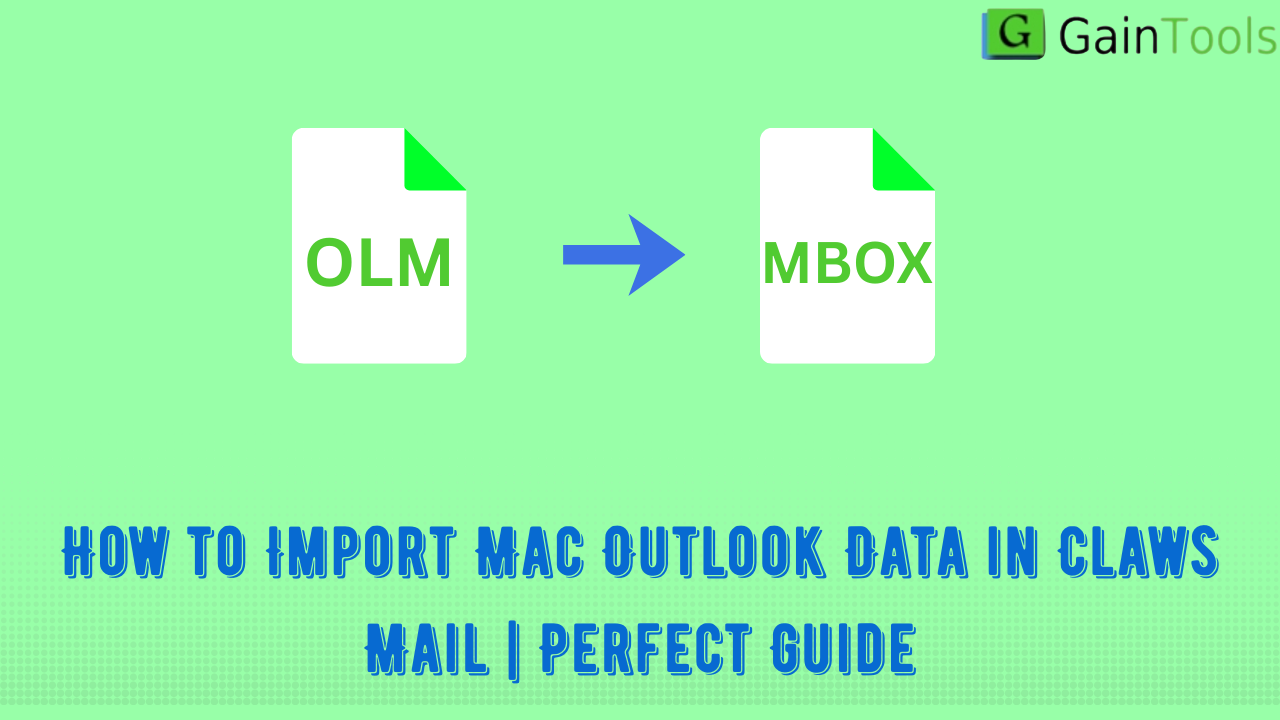
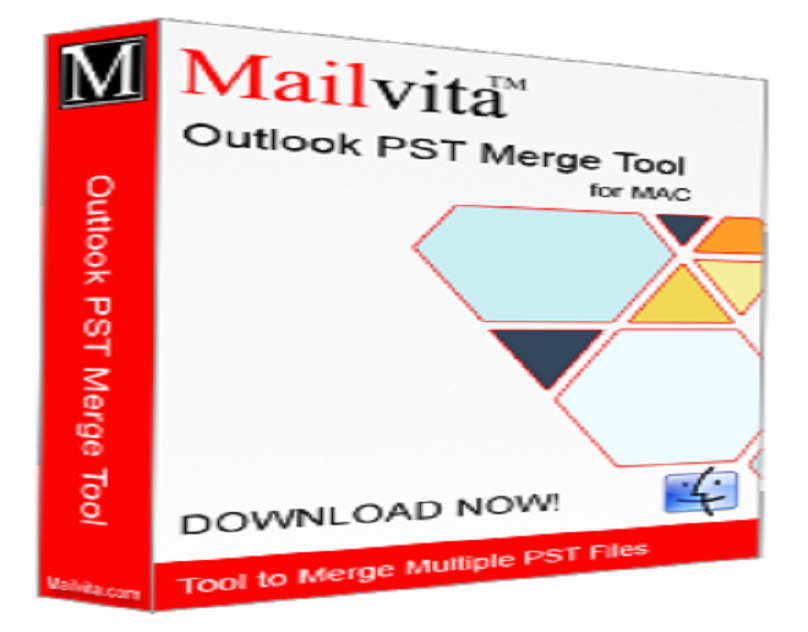
Leave a Reply