Microsoft Outlook is a widely used email client, particularly if we look at business environments. It offers strong features for email, calendar, and task management. Its main key feature is that it allows users to access the mail data without the use of an internet connection. The file is automatically updated with the Exchange server once the internet connection is back.
An OST file can become corrupted due to various reasons, such as immediate shutdown of the system, corrupted data, or missing data. But we have a solution for this problem: the user can repair or rebuild a corrupt OST file through various methods. In this article, we will learn how to repair corrupt OST files in Outlook in brief.
Outlook OST File Corrupted? Common Reasons For OST File Corruption
Before directly jumping into the rebuild method, let us get to know about a few of the common reasons why the OST file is corrupted. Outlook OST files can be corrupted due to various reasons; let us know a few of them:
- Improper Shutdown: If the user’s computer is not turned off properly (like due to sudden power loss or forced shutdown), then in this situation, the OST file may not be closed or may not be saved correctly; this will lead to corruption of users’ OST files because Outlook may still be syncing or saving emails.
- Network Interruptions: OST files synchronize with the Exchange server to keep the mailbox updated. If the internet is not available or becomes unstable during the process of synchronization, then the data will not be transferred properly.
- Damaged Outlook Profiles: If the user’s Outlook profile is corrupted or there is any kind of defect in add-ins, then this may result in errors or corruption within the OST file, as there will be no proper storage of data.
Now, let us know what to do when the Outlook OST file is corrupted; for doing this, we have two main methods through which we can easily rebuild the OST files. The first method is the manual method, and the other method is the automated method. We will briefly describe both methods.
A. Manual Method
The manual method will provide a free solution for repairing corrupted OST files and will offer various benefits as well. These methods are straightforward, requiring no additional software purchase.
Method 1: Rebuild the OST file: In a few situations, you just need to delete the corrupted OST files and then rebuild Outlook. It is the easiest and most effective way.
Step 1: Open Outlook and then navigate to the OST file location.
C:\Users\Admin\AppDataLocal\MicrosoftOutlook
Step 2: Then delete or rename the file that is corrupted.
Step 3: Open Outlook; a new OST file will be created with the Exchange server.
Method 2: Create a New Outlook Profile.
Step 1: Go to the Control Panel.
Step 2: Then go to Mail (Microsoft), then click on Show Profile.
Step 3: Click on Add, then set the profile name as the default and start Outlook.
Step 4: Click OK.
- Limitations of Manual Methods
- Data Loss: This method involves a high risk of losing the data. The process of deleting and recreating the OST files leads to the removal of the unsynced, and it cannot be recovered until previously backed up.
- Time-Consuming: This method is considered the most time-consuming process because it involves various steps, like rebuilding the profiles.
- Technical Knowledge Is Required: The users must have some technical knowledge, like how to go to system folders and settings, which is hard for a few non-technical users.
- Doesn’t Support Invalid Files: It does not support the invalid OST files; if the original account no longer exists, then in this situation, Outlook can’t rebuild the files manually.
B. Automated Method
We have a special tool named RecoveryTools OST Repair Tool to fix the corrupted OST files in Outlook. It is a professional tool that is made for repairing, converting, and recovering damaged or corrupted files and exporting them into various formats like PST, EML, and MBOX.
Steps for repairing a corrupted OST file in Outlook by using a tool.
- Download and Install
- Start by downloading the tool from the official website:
- Install the software by following the given guidelines.
2. Click on Convert configured Outlook mailbox data. Now select a folder in which you want to save your file.
3. Then, in the select saving option, select PST.
4. The conversion process is completed; now click on OK.
- Features of the Automated Tool.
- Open and view important data and email items from damaged OST files.
- Check the OST files before restoring to a particular file format with OST repair.
- Repair OST files and then save emails, contacts, calendars, and tasks.
- It supports all Microsoft Windows operating systems.
- There is no file size limitation, and it supports standard file formats for saving emails.
Conclusion
How to repair a corrupt OST file in Outlook? It is very important to restore access to your emails, contacts, and other mailbox data. For restoring, the user can follow any one of the two mentioned methods. The first method is manual; this helps the user to manually delete and rebuild the OST file, but this method may not work for files that are corrupted. This method is time-consuming, also because you need to follow various steps. The user can use the RecoveryTools OST Repair Tool for a more reliable solution. This will help the users in recovering their corrupted or damaged OST files with ease. The user can choose the methods according to their problem.

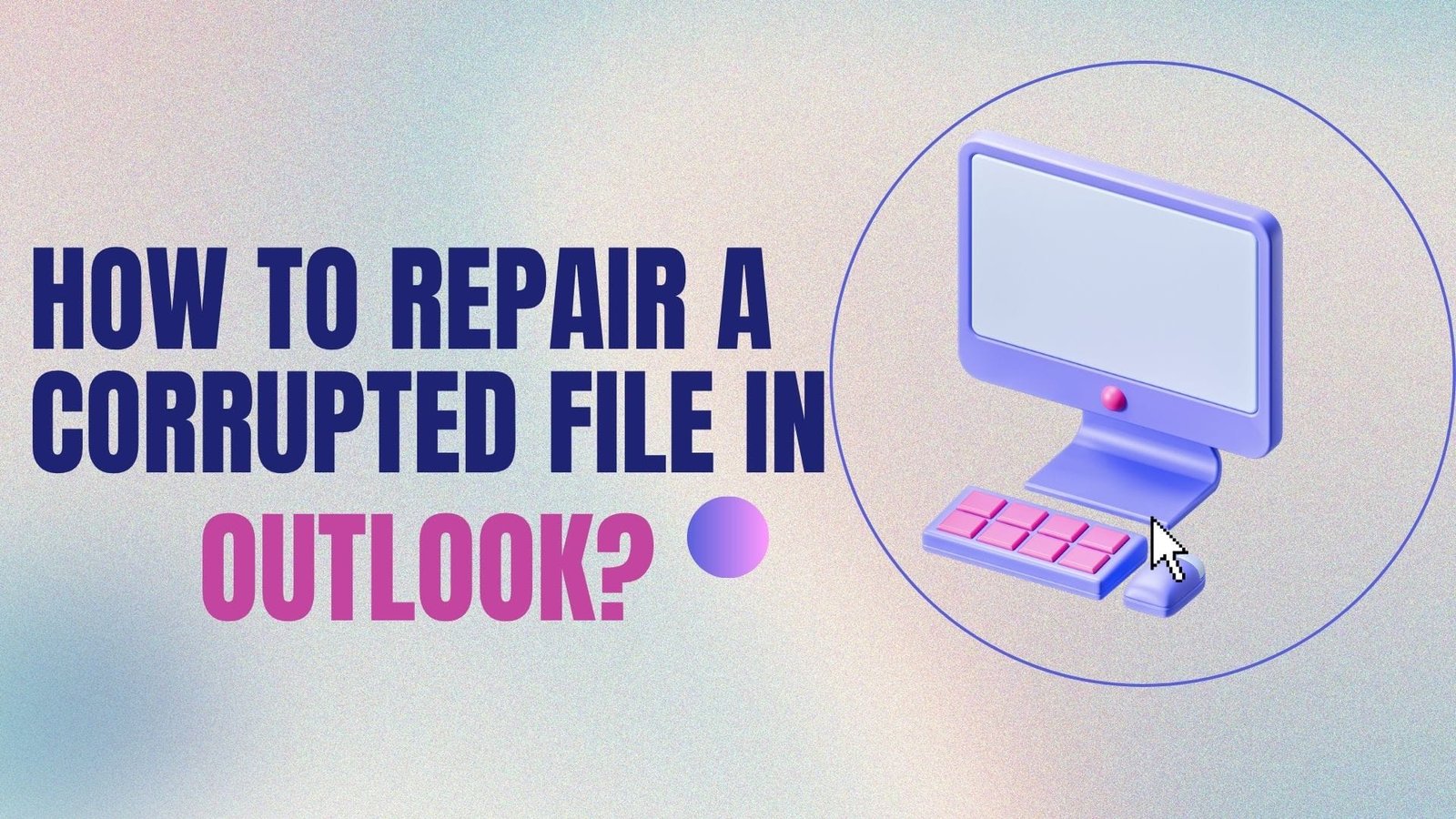
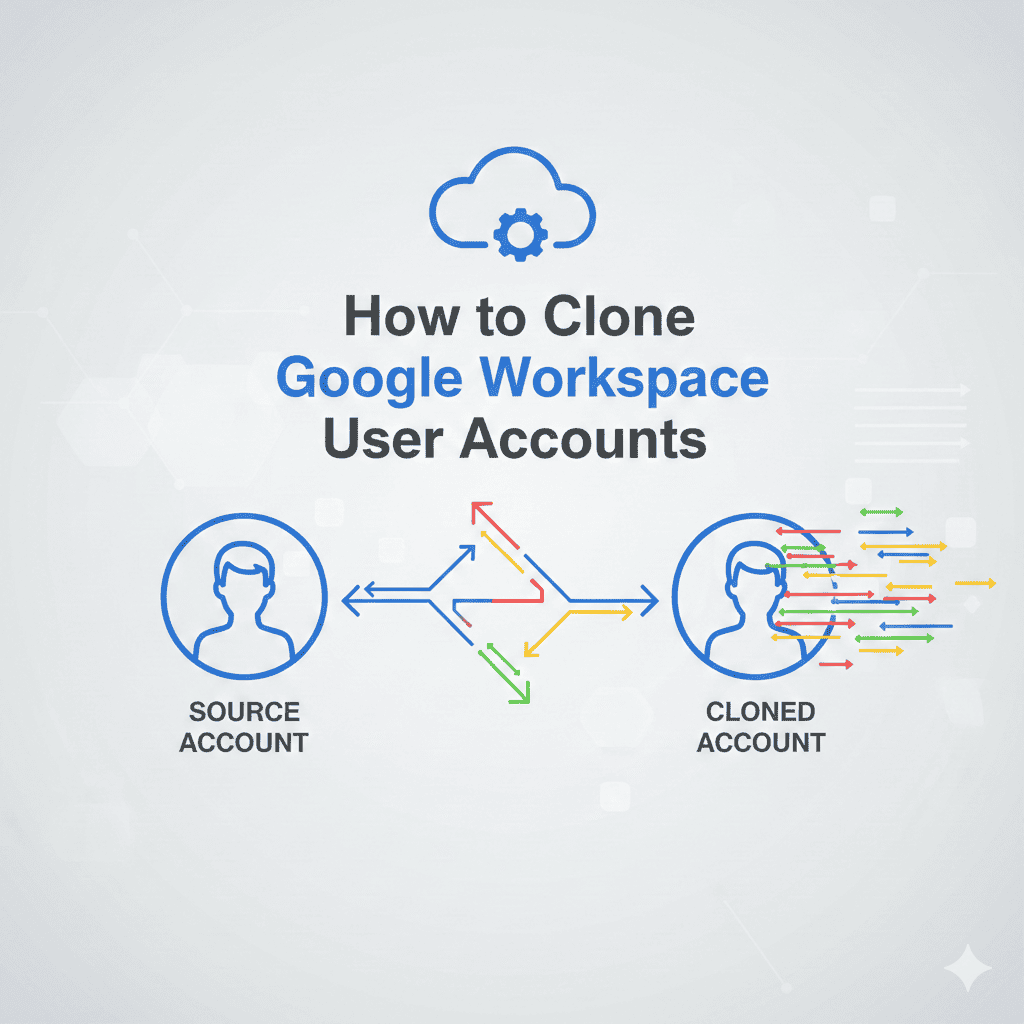
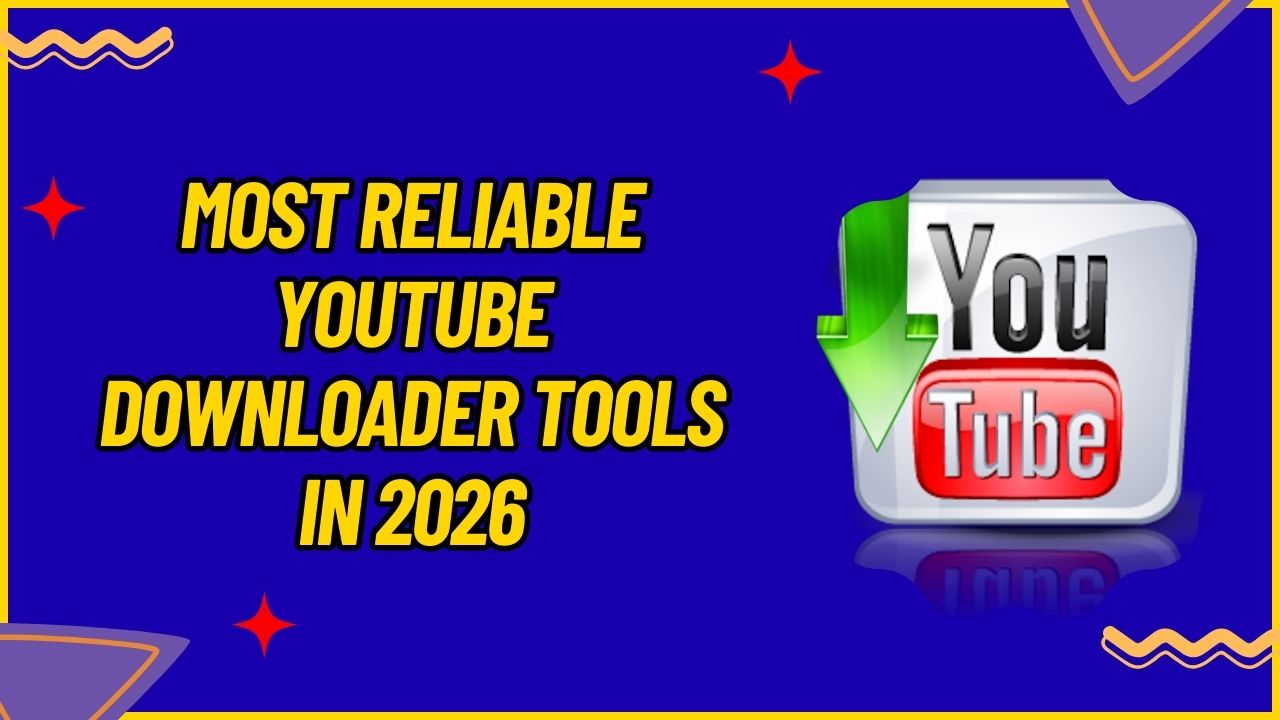
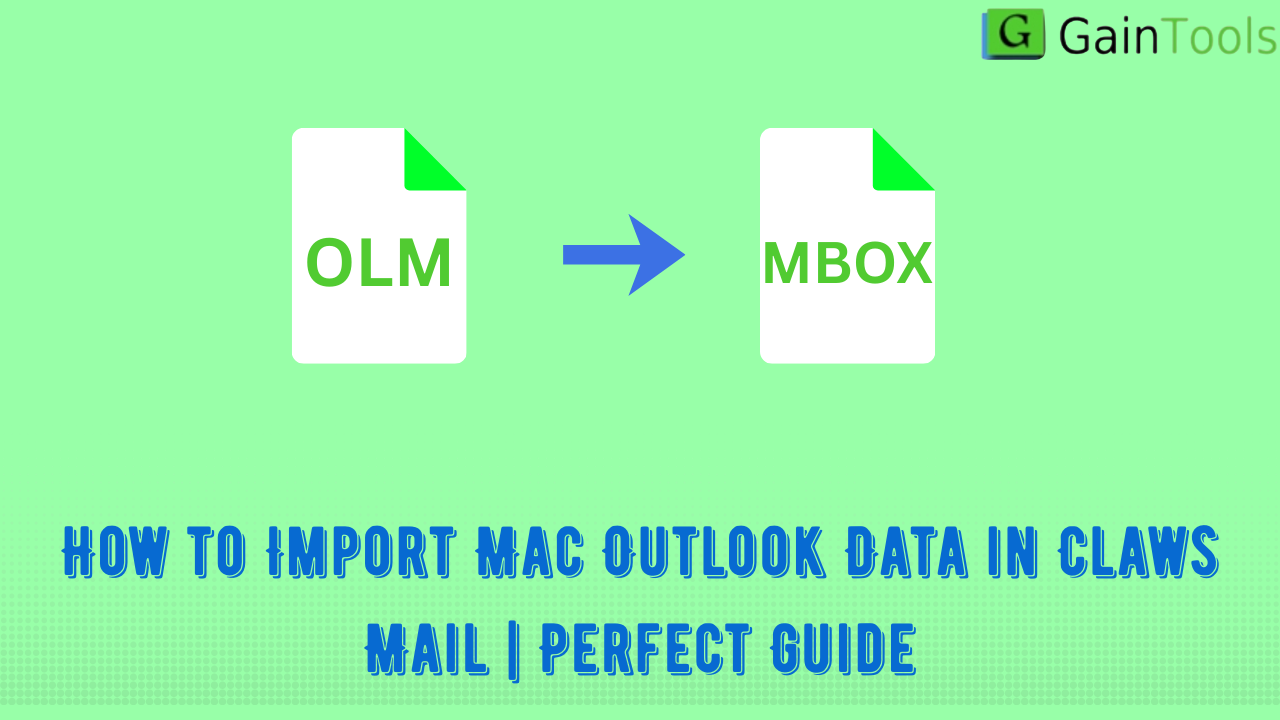
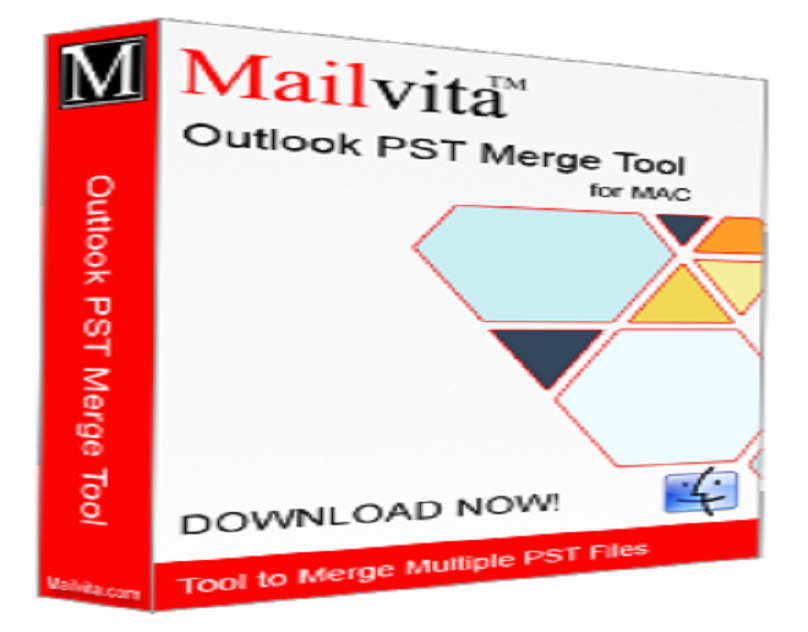
Leave a Reply