So, you’ve made the switch – goodbye Mac, hello Windows. Maybe your company upgraded your laptop, or maybe you just got tired of the Apple ecosystem and decided it was time for a change. Whatever your reason, everything seems to be running smoothly on your new PC… until you try to open Outlook.
Suddenly, you hit a wall: your old emails, contacts, and calendar from Mac Outlook won’t just appear like magic. Sound familiar? Don’t worry — I’ve been there too. Let me walk you through how to move your entire Outlook world from Mac to Windows, step by step, without losing your mind (or your data).
Why This Is Even a Problem
Here’s the deal:
- Outlook for Mac saves everything in a file format called OLM.
- Outlook for Windows? It uses PST files.
Unfortunately, Outlook for Windows can’t open OLM files. At all.
It’s kind of like reading a book that has been written in a language that your computer doesn’t understand. Rather, you have to ‘convert’ your file, and then you have to use Windows Outlook because that is what your system can process.
Frustrating? It was – until I worked through the steps. Let me walk you through the steps.
What You’ll Need Before You Begin
Let’s keep it simple. Here’s what you’ll need:
- Your Mac with Outlook installed
- Your Windows PC with Outlook
Step-by-Step: Move Outlook from Mac to Windows – How?
Step 1: Export Your Outlook Data from Mac
Let’s start by grabbing your Outlook data from your Mac.
Here’s how:
- Launch Outlook from your Mac.
- From the menu bar, select Tools and then Export.
- Select what you would like to export.
- Save the data as the software is saving it, as .olm data.
You need to transfer that file to your Windows computer using a USB stick or cloud storage.
Example: I named mine MyOutlookData.olm and uploaded it to Google Drive. Took less than a few minutes.
Step 2: Convert the OLM File to PST
Now comes the part where most users get stuck: converting the Mac OLM files.
Why convert?
Because Windows Outlook cannot read OLM files directly. It needs a PST file.
Option 1: Use an Expert Tool for Smoother and Secure Conversion of OLM to PST
Many Tool are available on the internet, but only a few of the software are trusted and effective in their work. So, on the basis of advanced features, I tried TrustVare OLM to PST Converter Software. The smart utility contains an easy and simple GUI that requires no tech expertise to use.
Steps to Convert OLM Archives to PST:
- Download the tool on your Windows PC.
- Load your .olm file into the converter.
- Check the uploaded OLM File data
- Choose PST as the output format.
- Click convert and start the process.
Tip: Choose an expert tool that preserves folder structure and lets you preview your data before conversion for the desired outcome.
Option 2: Utilising Gmail for Migrating OLM files to Windows Outlook (Free, but Slower)
Using Gmail for migrating OLM files to Windows is a free method, but it is avoided by most users.
How it works:
- Add your Gmail account to Outlook on your Mac.
- Drag and drop your emails and folders into the Gmail inbox.
- Let it sync — this might take a while.
- Open Outlook on your Windows PC and sign in to the same Gmail account.
- Your emails will be there — drag them into your Windows Outlook folders.
Note: Works best for email only. You may lose things like calendars, contacts, etc.
Step 3: Import your PST file into Windows Outlook – 2021, 2019, 2016 & prior
You thought you were just getting a new file type with the shiny new .pst file, but now you can upload it directly into Outlook for Windows.
Here’s how:
- Open Outlook on your Windows PC.
- Go to File > Open & Export > Import/Export.
- Select “Import from another program or file”, then choose “Outlook Data File (.pst)”.
- Browse to your .pst file and select it.
- Choose where to import, the Main inbox or a new folder.
- Lastly, click on finish and wait for the data to load.
Done! Your data should now appear just as they were on your Mac Outlook .
What If Something Goes Wrong?
PST not importing?
- Double-check the Outlook version — some older versions are picky.
- Try importing into a new Outlook profile.
Missing calendar or contacts?
- Make sure you selected them during export and conversion.
- Some tools have checkboxes for each data type — double-check them.
Large file or slow loading?
- Break up your export into smaller chunks.
- Or archive older emails before exporting.
Pro tip: Always test with a small set of data first before doing your full migration.
My Honest Experience: What Worked Best
I’ll be real with you — I tried both methods.
Gmail (free method):
- Cost me nothing
- Took hours to sync
- Didn’t transfer my calendar
Converter tool (I used TrustVare):
- Converted everything in a few minutes
- Kept my folder structure
- Imported perfectly into Outlook on Windows
For me, paying for the tool was worth it — especially because I had years of work emails and I didn’t want to lose them.
Final Tips for a Smooth Move
- Always back up before starting — even if you think it’s “just email.”
- Don’t rush the Gmail sync if you go that way.
- Label everything clearly: Outlook_Mac_2025.olm, Converted_2025.pst, etc.
- Test your import before deleting anything from the Mac.
Wrapping Up
Switching from Mac to Windows is a big move — but moving your Outlook data doesn’t have to be a nightmare. Whether you go with a professional OM to PST Conversion tool or take the free Gmail route, the key is knowing the steps and having patience.
Now you’re ready to move on with your emails where they belong — in your new Outlook on Windows.
Good luck, and happy migrating!


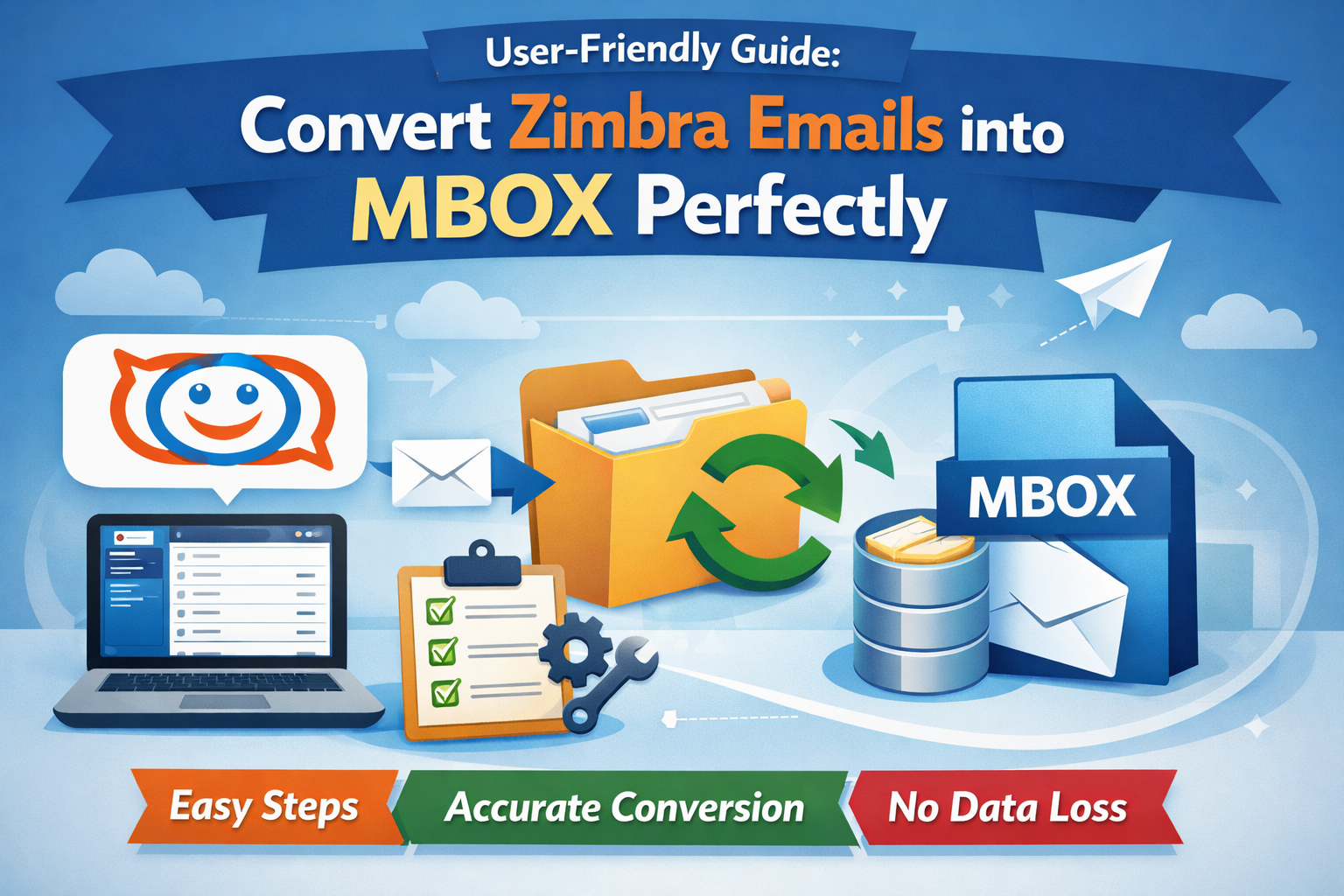
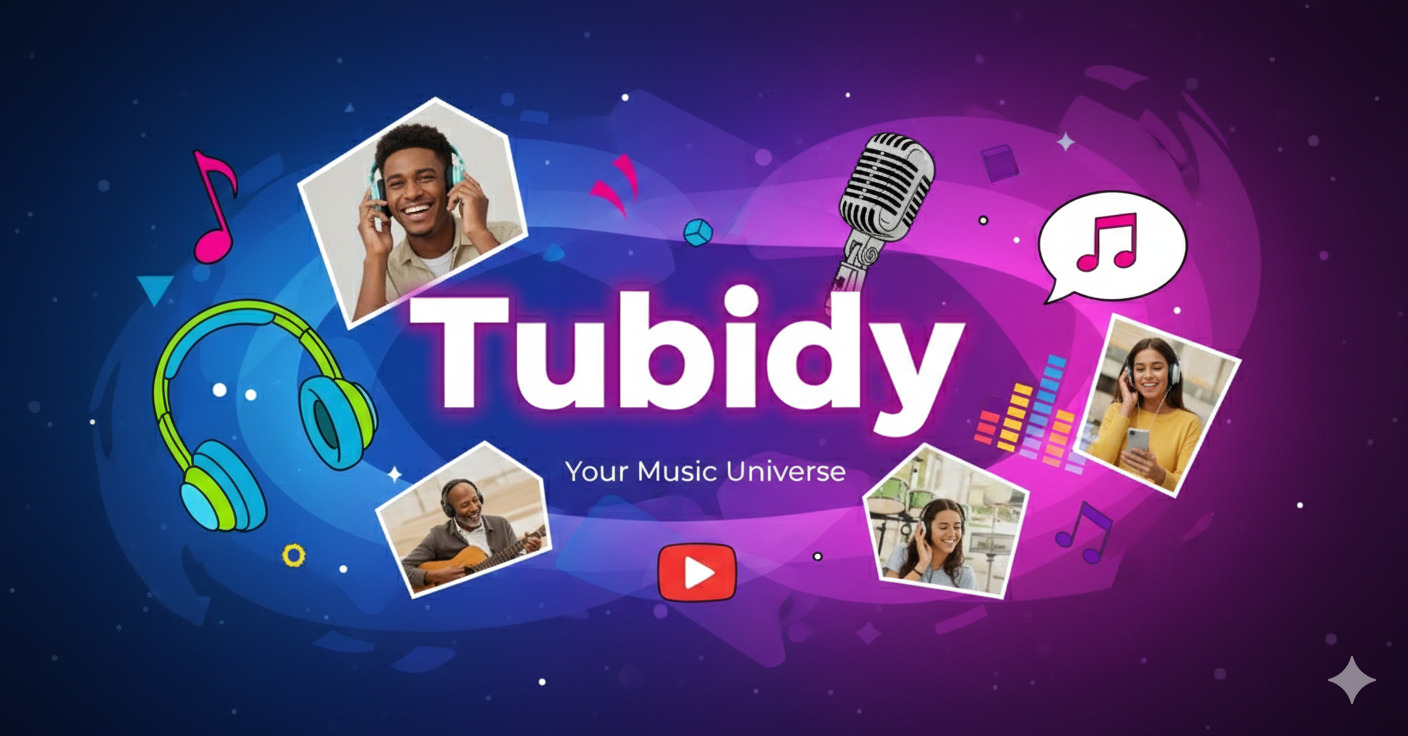
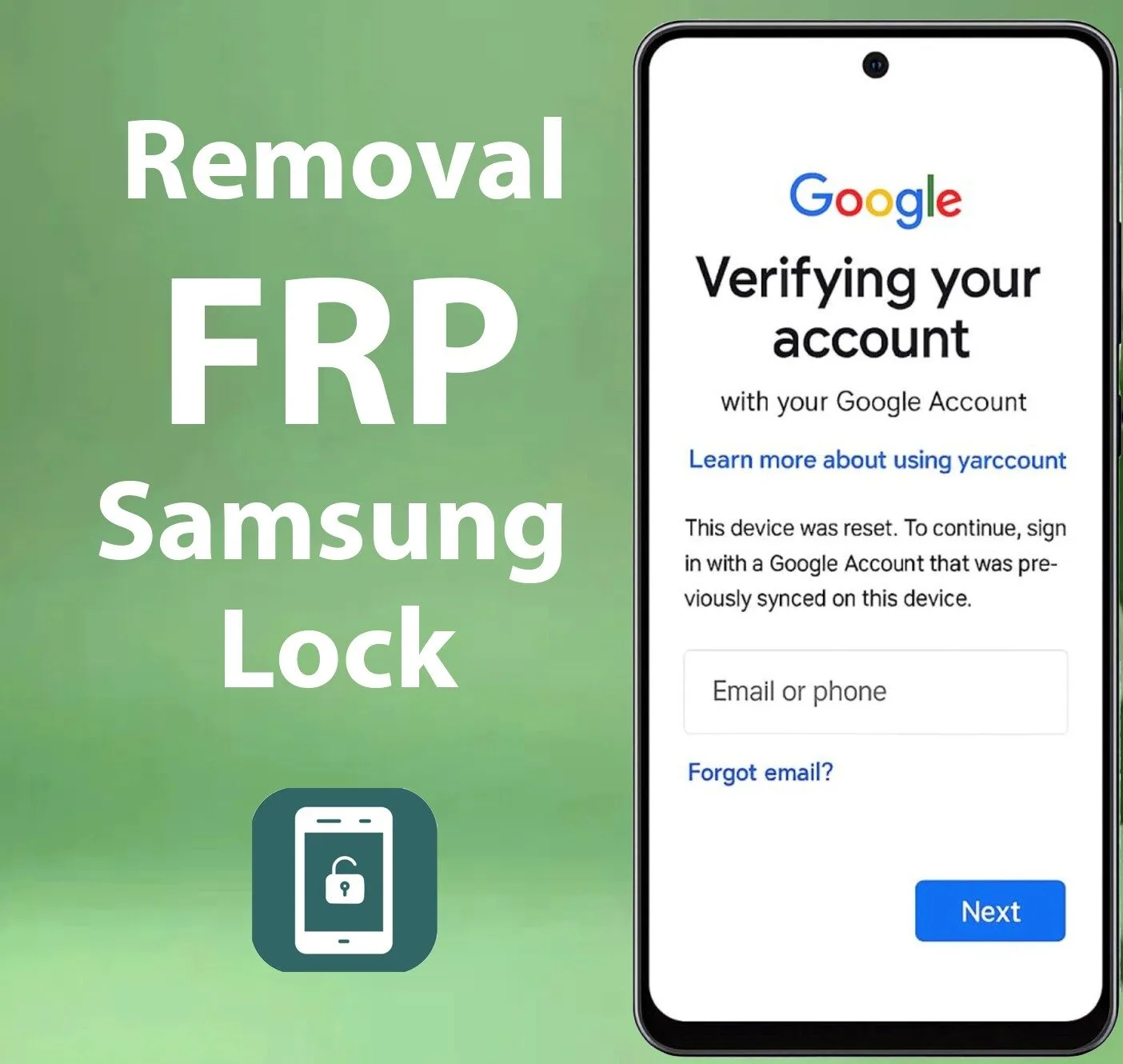

Leave a Reply