Zabbix is a powerful open-source monitoring solution that allows you to track and analyze the performance of your IT infrastructure. If you’re new to Zabbix and want to install and configure it on CentOS, this comprehensive guide is for you. By following these step-by-step instructions, you’ll have Zabbix up and running, enabling you to monitor your systems effectively.
A Beginner’s Guide to Installing and Configuring Zabbix on CentOS
Prerequisites:
Before you begin the installation process, ensure that you have the following prerequisites in place:
- A CentOS server (preferably the latest version) with root access or a user with sudo privileges.
- A LAMP stack (Linux, Apache, MySQL, and PHP) is installed and configured on your server.
Now, let’s get started with the installation and configuration process.
Step 1: Update System Packages
First, update your CentOS server’s packages to their latest versions:
sudo yum updateStep 2: Install Required Packages
Next, install the necessary packages for Zabbix:
sudo yum install -y epel-release
sudo yum install -y zabbix-server-mysql zabbix-web-mysql zabbix-agentDuring the installation, you’ll be prompted to install the required MySQL server and PHP modules. Confirm the installation when prompted.
Step 3: Configure MySQL for Zabbix
Create a new database and user for Zabbix in MySQL:
sudo mysql -u root -p
CREATE DATABASE zabbixdb character set utf8 collate utf8_bin;
CREATE USER 'zabbixuser'@'localhost' IDENTIFIED BY 'your_password';
GRANT ALL PRIVILEGES ON zabbixdb.* TO 'zabbixuser'@'localhost';
FLUSH PRIVILEGES;
EXIT;Replace 'your_password' with a strong password of your choice.
Step 4: Import Initial Schema and Data
Import the initial Zabbix schema and data into the MySQL database:
zcat /usr/share/doc/zabbix-server-mysql*/create.sql.gz | sudo mysql -u zabbixuser -p zabbixdbYou’ll be prompted to enter the password for the Zabbix MySQL user.
Step 5: Configure Zabbix Server
Open the Zabbix server configuration file in a text editor:
sudo nano /etc/zabbix/zabbix_server.confLocate the DBPassword parameter and replace your_password with the password, you set for the Zabbix MySQL user in Step 3.
Save the file and exit the text editor.
Step 6: Configure PHP for Zabbix Web Interface
Edit the PHP configuration file for the Zabbix web interface:
sudo nano /etc/httpd/conf.d/zabbix.confLocate the line that starts with php_value date.timezone and set the appropriate timezone for your location. For example:
php_value date.timezone America/New_YorkSave the file and exit the text editor.
Step 7: Start Zabbix Services
Start the Zabbix server and agent services:
sudo systemctl start zabbix-server zabbix-agent httpd
sudo systemctl enable zabbix-server zabbix-agent httpdStep 8: Access Zabbix Web Interface
Open your web browser and access the Zabbix web interface by visiting your server’s IP address or domain name:
http://your_server_ip/zabbixYou’ll be prompted to provide the following information during the initial setup:
- Database Type: MySQL
- Database Name: zabbixdb
- Database User: zabbixuser
- Database Password: (enter the password you set for the Zabbix MySQL user)
Complete the
setup process by following the on-screen instructions.
Step 9: Log in to Zabbix Dashboard
After the setup is complete, you can log in to the Zabbix dashboard using the default credentials:
- Username: Admin
- Password: zabbix
Upon successful login, you’ll be directed to the Zabbix dashboard, where you can start configuring hosts, setting up monitoring, and creating alerts.
Conclusion:
Congratulations! You have successfully installed and configured Zabbix on CentOS. By following the instructions in this guide, you can now begin monitoring your systems and applications using the powerful features of Zabbix. Explore the various monitoring options, customize your dashboard, and leverage the flexibility of Zabbix to gain valuable insights into your IT infrastructure.


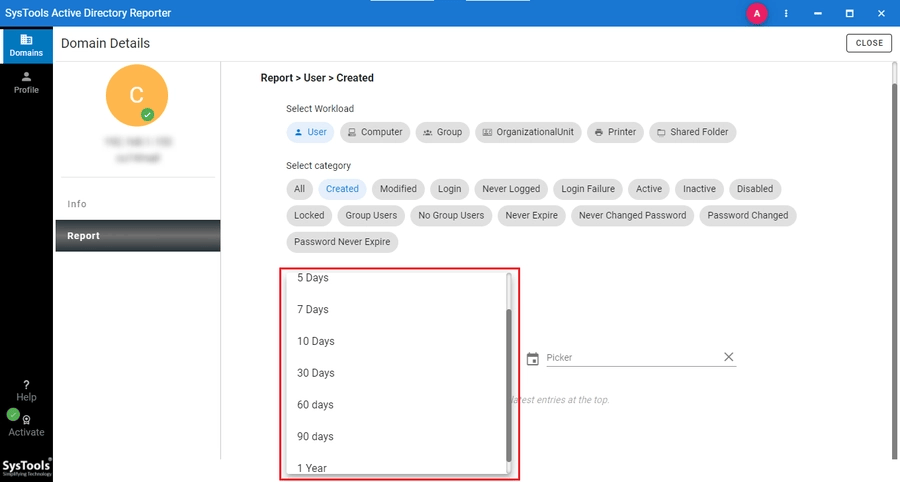


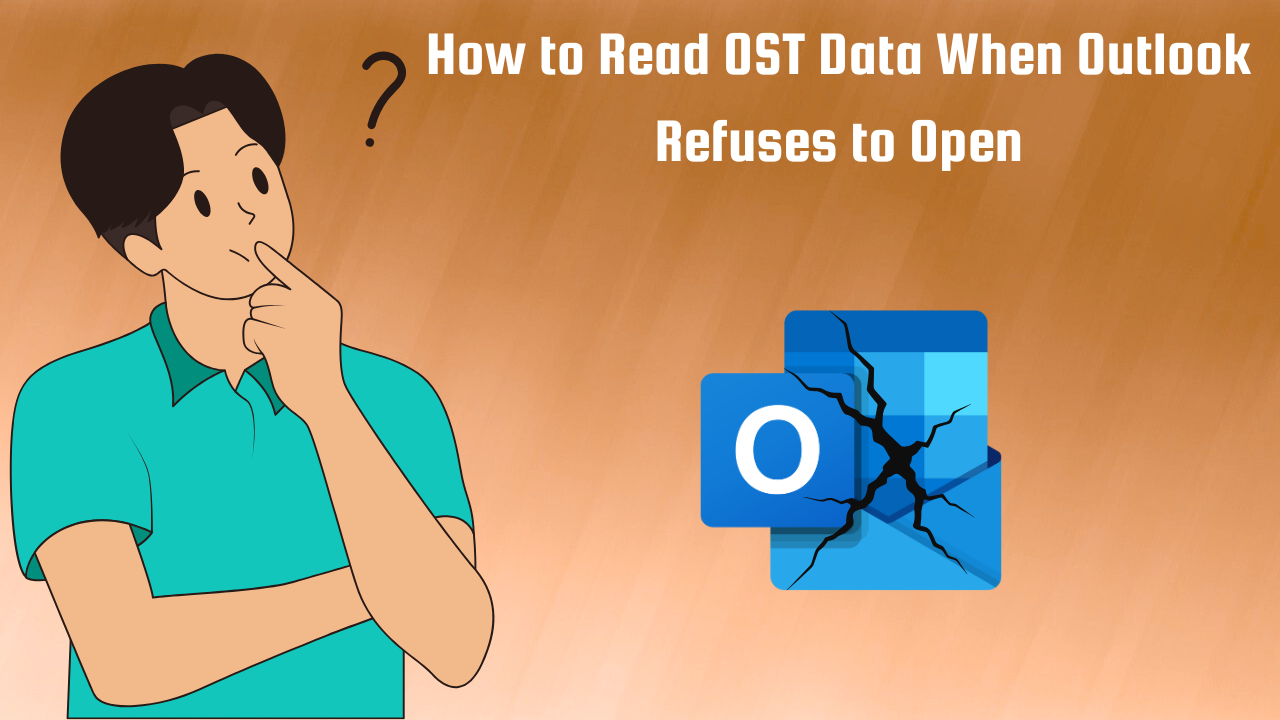
Leave a Reply