Individuals, professionals, and corporations all use Zoho Mail to handle their emails, calendars, and contacts. One of the most common things people want to do with Zoho Mail is import a large number of contacts. If you have your contacts saved in a CSV (Comma-Separated Values) file, you can quickly find that Zoho Mail doesn’t accept this format directly. It only lets you import contacts from vCard (.vcf) files, though.
You need to convert your CSV contact list to VCF format before you can add it to Zoho Mail. In this in-depth article, we will talk about why the conversion is necessary, the different ways you may do it, the benefits and downsides of each, and lastly, the best approach to do it quickly and easily.
Why Convert CSV to VCF for Zoho Mail Import?
CSV files are plain text files that hold tabular data like names, phone numbers, and email addresses. They are small and light, and people often use them to store or export contact information from spreadsheets and apps. But CSV has certain problems when it comes to email clients or online services like Zoho Mail.
The VCF (vCard) format, on the other hand, is the best way to store and share contact information. A VCF file can include a lot of information, like your entire name, phone number, email address, company, notes, and even your profile picture. That’s why Zoho Mail only lets you send vCard files and not CSVs.
Before adding contacts to Zoho Mail, here are the major reasons for converting CSV files to VCF files-
- Compatibility- The vCard file format allows for the importation of contacts into Zoho Mail.
- Field Mapping Accuracy- VCF makes sure that all the information, like phone numbers, email addresses, and addresses, goes in the right field.
- Cross-Platform Use- You can use the same VCF file with Outlook, Gmail, iCloud, Android, and iPhone.
- Bulk Import- You can import more than one contact at a time without losing the structure.
Manual Method to Import CSV into Zoho Mail
You can’t upload CSV files directly to Zoho Mail, but you can use Google Contacts as a bridge. This is how it works-
How to Do It Step by Step-
- If you want to sign in to Google Contacts, you can use your Gmail account.
- Select the CSV file you want to import by clicking the Import button.
- Select the Export option after the contacts have been imported.
- Choose vCard (VCF) as the export format, and then save the file.
- Go to the Contacts section of Zoho Mail, and then select Import. Choose the VCF file.
Drawbacks of the Manual Way-
- Needs a Google account, which some people might not want to utilize.
- There can be problems with the data, including emails being put in the wrong fields for phone numbers.
- If you have a lot of contacts, the process can take a long time.
- Not ideal for business or frequent needs.
- This strategy only works for small or one-time needs. You will need something better if you want a more reliable answer.
More Effective Method for Converting CSV to VCF in Zoho Mail
If you have a lot of contacts or need to convert things without making errors, a professional approach works considerably better. You are not required to input your CSV into Google Contacts and then export it. To convert CSV files directly to VCF format, you can make use of an additional application.
The DataVare Address Book Converter is one such reliable choice. It was made just for moving contacts, and it lets you quickly and easily convert CSV file into VCF format without losing any data. It lets you fully manage field mapping and works with all versions of vCard (2.1, 3.0, and 4.0), which Zoho Mail accepts.
Key Advantages-
- Immediate conversion of a large number of CSV contacts into VCF format.
- It ensures that all of the data is accurate and complete.
- Gives a preview and maps the fields before the conversion.
- Technical expertise is not required in any way.
- Zoho Mail, Outlook, iCloud, iPhones, and Android phones are all compatible with this application.
How to Use the Professional Converter – Step by Step
Here’s a simple workflow that shows how easy it is to convert CSV to VCF using this tool
- Get the DataVare Address Book Converter and install it on your computer.
- Choose the Export vCard files from CSV option.
- Open the application and click Browse to add your CSV file with contacts.
- The tool shows you a preview of your CSV contacts so you may check them before converting.
- Make sure that the columns in the CSV file (like Name, Email, Phone, and Address) match the fields in the vCard file.
- Choose from vCard 2.1, 3.0, or 4.0 — all supported by Zoho Mail.
- To make a VCF file, click the Convert button.
- Open Zoho Mail, click Contacts, and import the VCF file.
That is all! Zoho Mail now has your CSV contacts without any problems with formatting or errors.
Why Professional Tools Are Better Than Manual Methods
- Convert thousands of contacts in a matter of minutes rather than hours.
- Eliminates the possibility of issues such as missing fields or data that is inconsistent from occurring.
- This feature is compatible with Zoho Mail as well as other email services and devices.
- Everyone can utilize it because there are no complicated steps involved.
Final Thoughts
Zoho Mail does not let you import CSV files directly, so you need to convert CSV files to VCF files first. For small lists, manual approaches, such as utilizing Google Contacts, may work, but they sometimes mess up the layout and take longer. The DataVare CSV to VCF Converter is the best choice if you want a speedy, seamless, and error-free solution. It makes sure that the conversion is correct, handles large amounts of data, and gets your contacts ready to be imported into Zoho Mail right away.
Choosing the proper technique will save you time, keep your data safe, and make sure your contacts are always there when you need them in Zoho Mail.

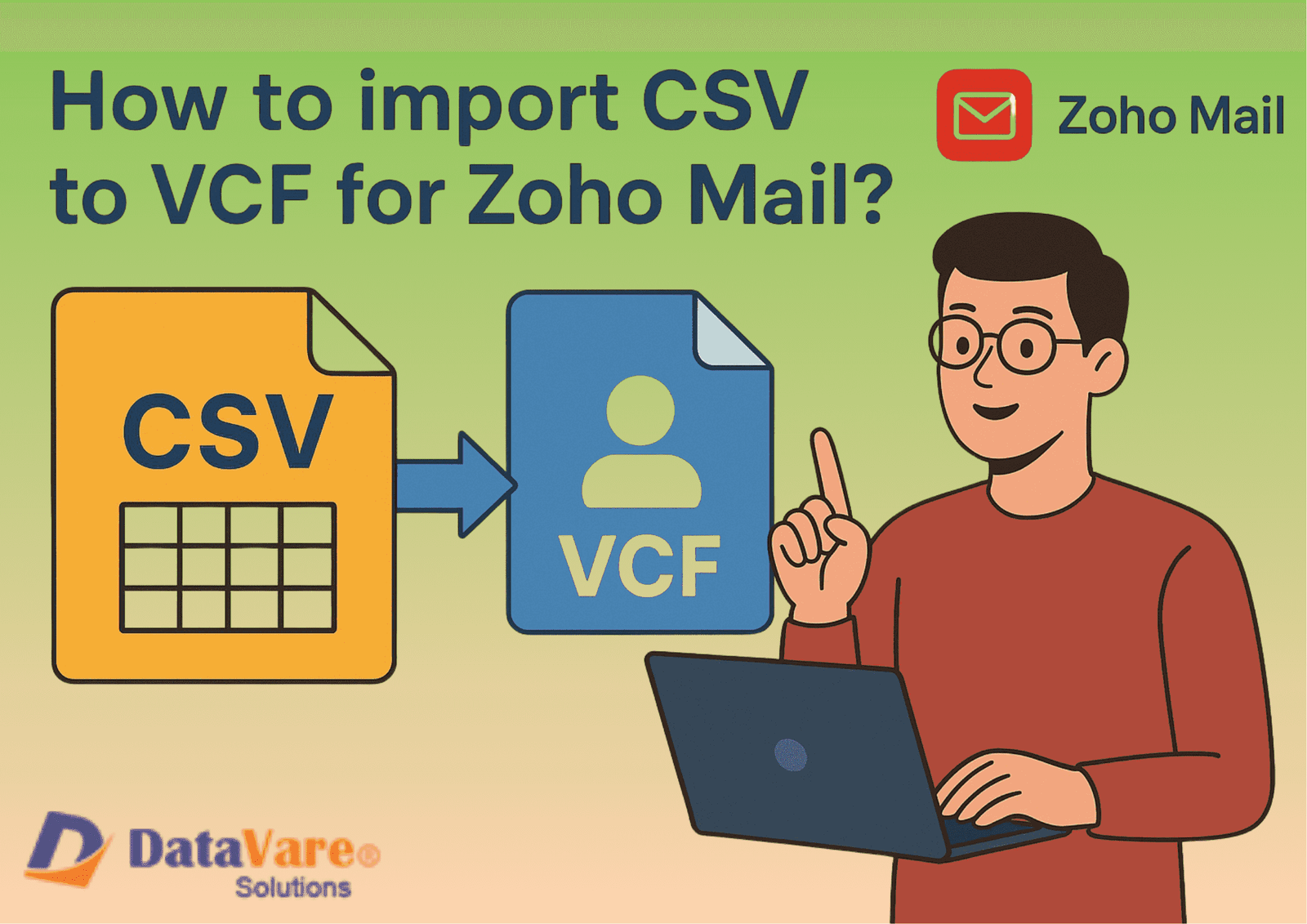

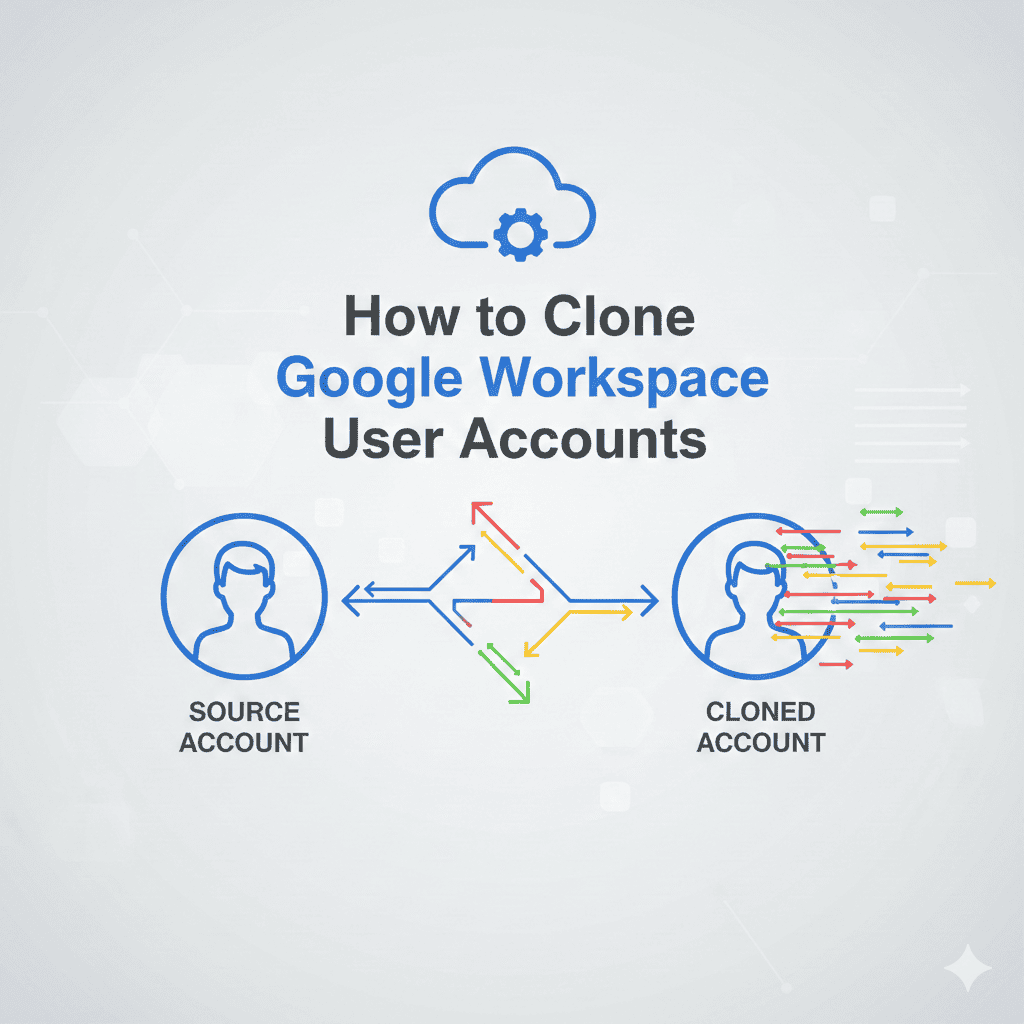
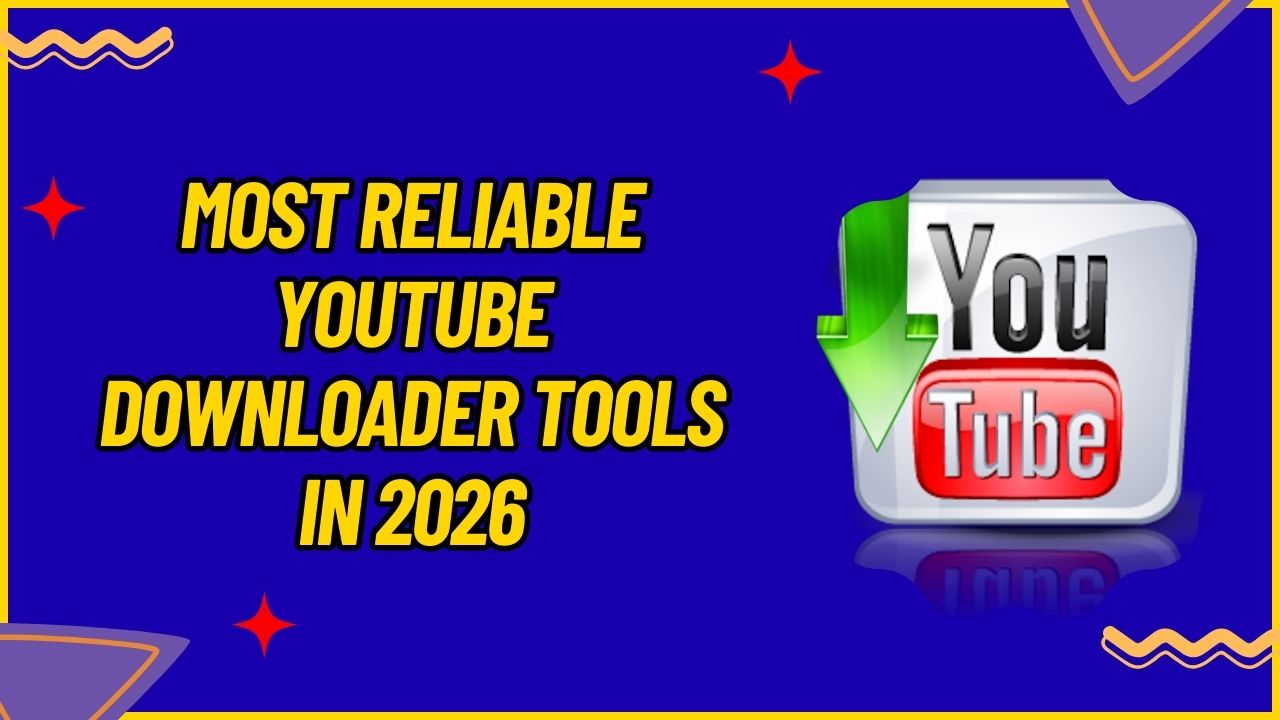
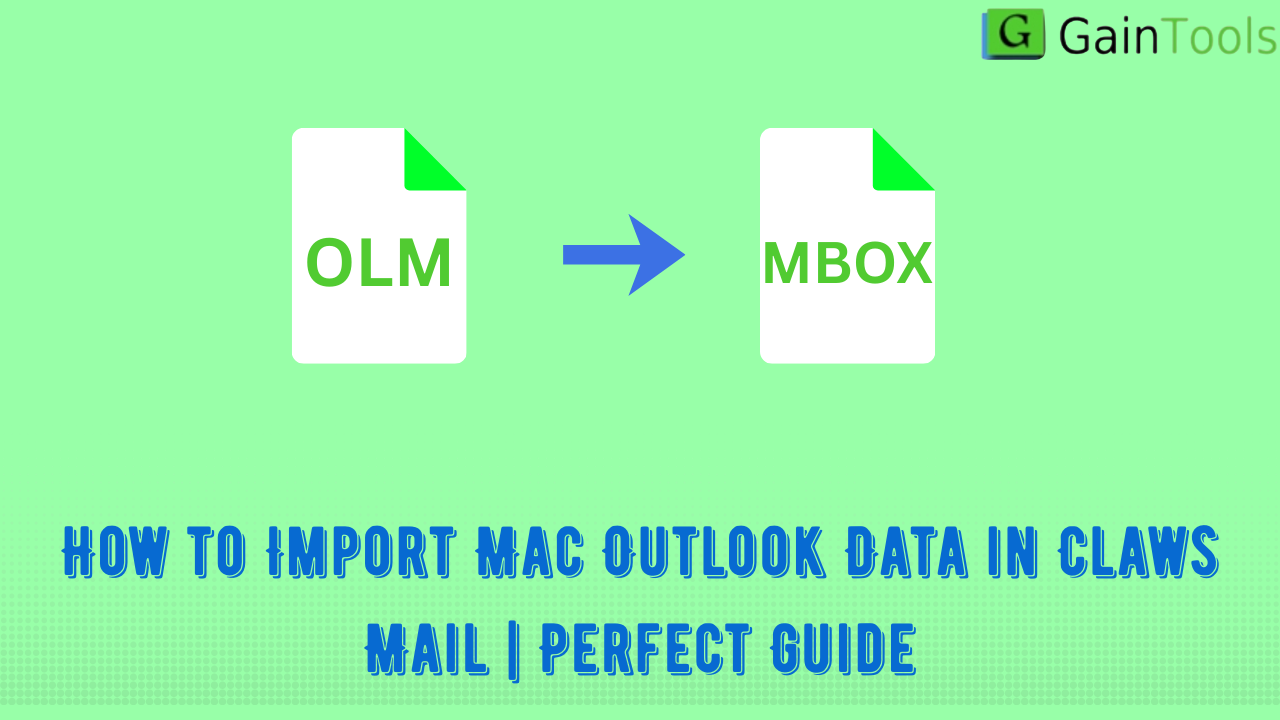
Leave a Reply