PNG is a popular format because it can compress images without losing quality and has a transparent backdrop. This is because there is a rising need for high-quality photos on websites, social media, presentations, and apps. If you want to change PNG files on Windows 11 without sacrificing quality, you need to have the correct PNG converter. This is true whether you’re a graphic designer, a content developer, or just someone who wants to change images. We’ll look at the top PNG converters for Windows 11 in this post. We’ll talk about their features, pros and cons, and help you pick the right one for your needs.
Why Do You Need a PNG Converter?
PNG, or Portable Network Graphics, is a common picture format that is noted for its high-quality, lossless compression. But PNG files don’t work as well on all devices or systems as JPEG or WebP files do. That’s where a PNG converter comes in handy. It lets you change files from other formats (such JPG or BMP) to PNG or from PNG to another format for optimization.
Main reasons to utilize a PNG converter:
- Make the file smaller without losing quality
- Change PNG files into forms that work better with some programs.
- Add or take away background transparency
- Make images better for websites and email
What to Look for in a PNG Converter for Windows 11?
Here are some things to look for before you start using the tools:
- Batch conversion: Convert a lot of files at once to save time.
- It can open several types of files, including JPG, BMP, TIFF, HEIC, WEBP, and more.
- Easy to use interface: simple for beginners and quick for experts
- Keep the quality: Make sure the compression is lossless or customizable.
- Speed: Quick conversion with no lag or crashes
- Offline capabilities: This is very crucial if you are working with private files.
Best PNG Converters for Windows 11
Softaken Image Converter can change images from one format to another, such as PNG, JPG, BMP, GIF, TIFF, and more. It was made just for Windows computers and has useful batch processing, an easy-to-use interface, and the ability to work with any format. Users can download this PNG converter on Windows 11, 10, 8.1, 8, 7, XP, and Vista operating systems with a free trial version.
Important Features of PNG Converter
- Change from PNG, JPG, BMP, GIF, and other formats
- Conversion in batches: Change a lot of pictures at once
- Keep the image quality and transparency.
- A simple, modern UI that works for everyone
- Fast and light, with Windows 11 in mind
- No need for an internet connection; it’s an offline desktop app.
Why Softaken PNG Converter is the Best Tool for Converting PNG?
- Let’s discover why Softaken is the ideal program for converting PNG images on Windows 11.
- Softaken differs from many other technological converters in that it is simple. The UI is simple, easy to use, and shows you how to do things step by step, so you don’t have to learn anything new.
- Do you have a folder with 500 images? Not an issue. You will save hours of work by having Softaken process them all at once.
- A lot of free converters change the quality of images or make them smaller. Softaken keeps the original resolution, color, and transparency, which is very important for professional design.
- Your pictures stay on your computer. No uploading, no cloud, and no chance of privacy breaches make this great for commercial or private data.
No monthly fees. You can use it for both personal and business purposes because you only need to pay for it once and get lifelong access.
How to Use This PNG Converter
- You can install Image Converter on Windows 11, 10, 8.1, 8, 7, and previous versions.
- Open the program and click “Add Images” or “Add Folder” to bring in files.
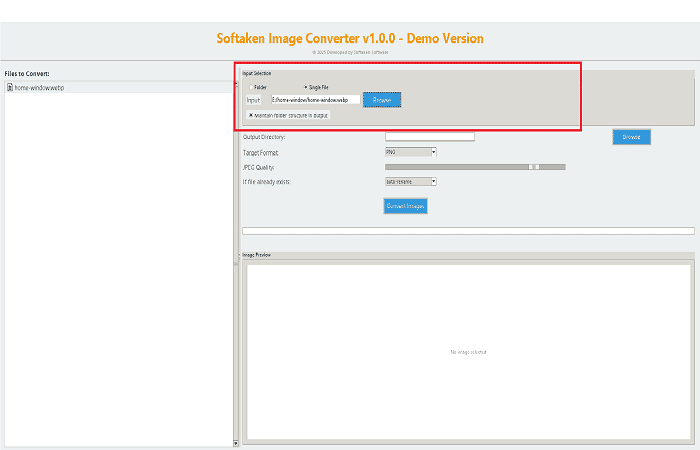
- You can choose any of the following file types as your output: WebP, JPG, ICO, BMP, GIF, or TIFF.
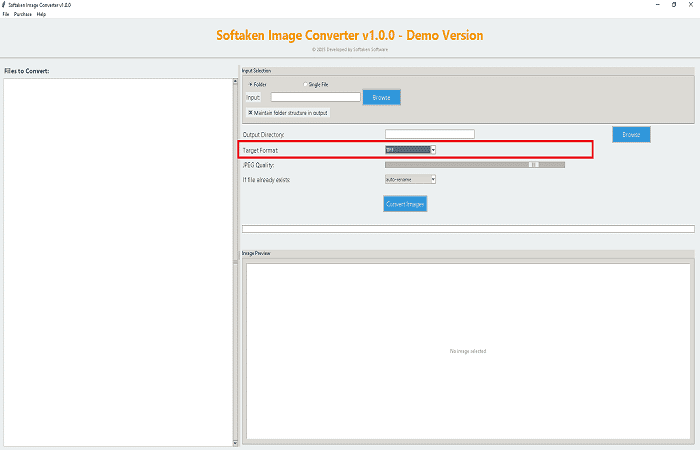
- Choose the folder where you want to save the file.
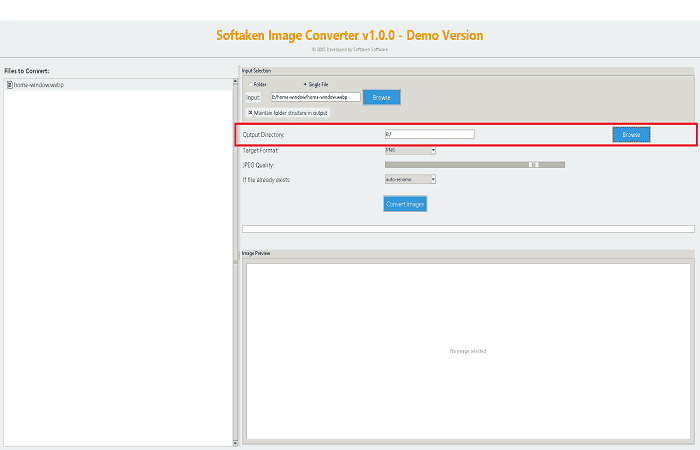
- To start the conversion process, you can click Convert Now.

2. Using IrfanView Tool
IrfanView is a lightweight image viewer and converter that has been popular with fans for decades. It works quickly, supports plugins, and can change PNG files to other formats.
Cons:
- The user interface is old.
- Setting up a batch process can be hard to understand.
3. Photoshop by Adobe
Adobe Photoshop isn’t a specific PNG converter, but it does let you fully customize PNG output parameters, compression levels, transparency, and color profiles.
Cons:
- High cost of membership
- Too much for modest changes
4. Adrien Allard’s File Converter
File Converter is a small program that adds itself to the Windows 11 context menu. Just right-click a file, choose a format, and it’s done.
Cons:
- Not many sophisticated settings
- Not the best for converting a lot of files at once
5. GIMP, or the GNU Image Manipulation Program
GIMP is a free and open-source image editor that is as powerful as Photoshop. It can convert PNG files and do more advanced things with photos.
Cons:
- It takes longer to learn.
- More weighty than basic converters
Conclusion:
Whether you need to convert a single image or handle hundreds at once, the right PNG converter for Windows 11 can save you time, preserve image quality, and streamline your workflow. From useful batch converters like Image Converter to simple right-click tools like File Converter, there’s something for every user.
Read also about How to Convert WebP to PNG Format without Losing Quality?







Leave a Reply