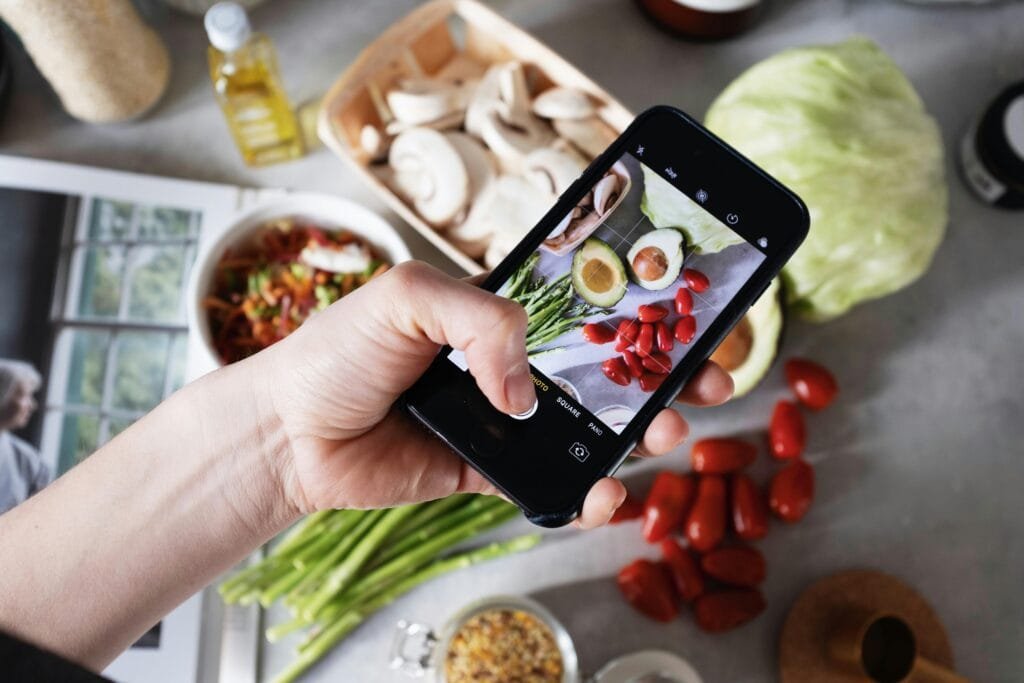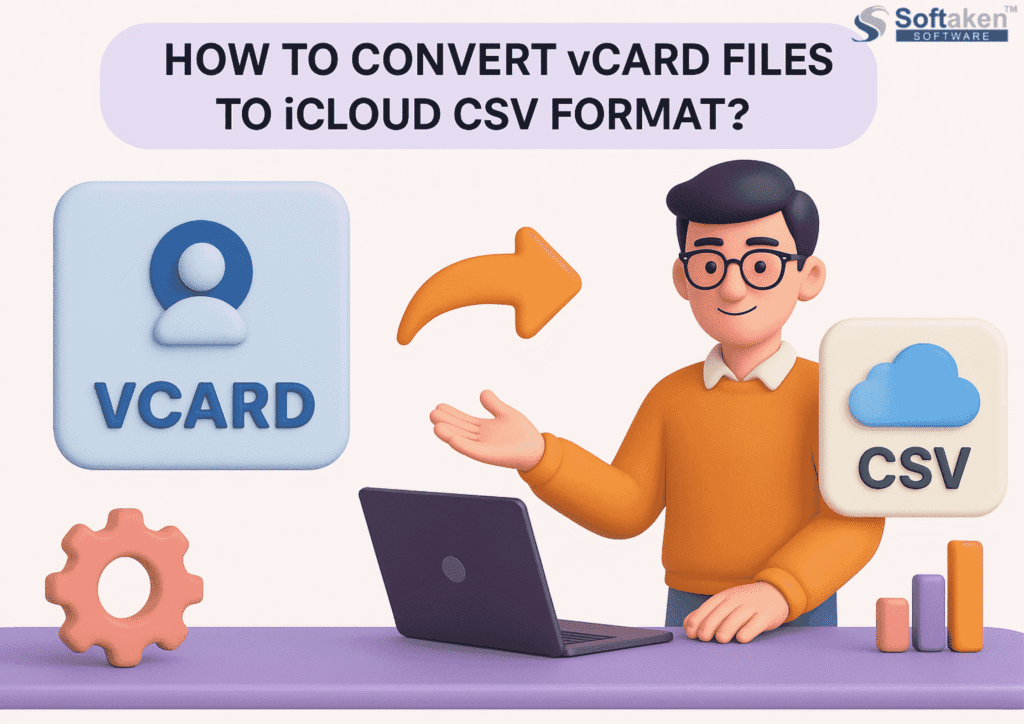Email is still an essential tool to preserve connections in the constantly changing world of digital communication. As technology develops, so do our demands and tastes. You’re not the only one who is thinking about moving from AOL to Gmail. The goal of this blog is to offer a thorough how-to guide for switching from your AOL account to Gmail, making the process easy and relaxed.
Having influenced the early stages of the internet, AOL (America Online) has been a trailblazer in the field of email services. But as times change, customers frequently look for substitutes with more features, better integration, and a more contemporary UI. Let’s present Gmail, the robust and easy-to-use email service from Google that has become a global standard for millions of users. Gmail has been the preferred option for many users because of its features, which include intelligent sorting, strong security, and easy access to other Google services.
Why You Might Want to Change from AOL to Gmail?
- Extra Features: Gmail has a lot of additional features, like strong search tools, effective spam screening, and an easy-to-use design.
- Integration with Other Google Services: If you use other Google offerings like Calendar, Photos, or Drive, switching to Gmail will make them work faster connected.
- Easy access: You can read Gmail on any device with an internet link, which gives you greater mobility and ease.
- AOL doesn’t have nearly as much storage space as Gmail, so you can save a lot more emails and files without worrying about running out of area.
- Advanced Security: Two-factor authentication, phishing detection, and frequent security upgrades are just a few of Gmail’s strong security features.
How to Hands-Only Transfer Your AOL Account to Your Gmail Account
It is imperative that you backup all of your vital contacts, emails, and other data from your AOL account before beginning the manual conversion method. After completing that, take these actions:
Make a Backup of Your AOL Data.
Make sure you have a backup of all of your crucial contacts, emails, and other data from your AOL account before starting the move. You can export emails from AOL to your local system by using the “Save on My PC” function.
Export AOL Contacts
- Open your AOL account and log in.
- Go to the section labeled Contacts.
- Once “Tools” is selected, select “Export.”
- Select the export file format (CSV, for example) and save it on your PC.
Transfer Emails to Gmail.
- Go to your inbox after opening your AOL account.
- Choose the emails by hand that you wish to move to Gmail.
- Once you have your Gmail address entered, click “Forward.”.
- Emails should be sent to your Gmail account.
Sync Contacts with Gmail
- Open your Gmail account and log in.
- Once “Google Apps” is selected, click “Contacts.”
- Select “Import” and upload the AOL-exported CSV file.
- Revise your email address.
Make sure everyone you communicate with uses your new Gmail address going forward by informing them of your email address change.
Check & Arrange.
- Check that all contacts and important emails have been successfully transferred after the migration.
- Arrange the labels and inbox in Gmail according to the structure you choose.
Modify the Gmail Configuration
- Adjust the Gmail settings to suit your tastes. Configure labels, filters, and other features to make email look like it was on AOL.
- Cut off AOL: If your AOL account is no longer required, you should think about disconnecting or canceling it after you’ve verified the data movement was successful.
Cons of Using the Manual Method
- Time-consuming – Manually transferring contacts and emails might take a lot of time, particularly if you have a lot of data.
- Risk of Data Loss: Data loss might result from human mistakes during manual transmission.
- Partial Migration: During the manual procedure, certain email metadata, such as labels and read/unread status, might not be correctly transferred.
- Limits on file upload: If you do it by hand, you might not be able to share all of your files fast enough, especially for older emails.
- Trouble with the layout of Emails: Differences in the layout between AOL and Gmail can cause issues.
Bear in mind that the manual method may have some problems, such as the chance of losing data, the need for laborious steps, and the need to be careful with files and email design. If you want to make sure that the process of moving is more reliable and effective or if you have a lot of data to move, you might want to look into third-party tools like the AOL to Gmail Tool or Gmail’s built-in import.
Another way to Transfer From AOL to Gmail
The Softaken IMAP Mailbox Migration Tool is a reliable and effective solution that makes it easier to migrate emails with attachments from AOL to Gmail in a rapid, easy, and efficient manner. With little effort, users can move emails, contacts, attachments, and other important files from AOL to Gmail thanks to this user-friendly program. Users can pick particular folders or things to move with the use of advanced features like selective data migration, guaranteeing a personalized and effective transition. The utility maintains the original folder organization while preserving the integrity of the contents, including email attachments and metadata.
Last Thoughts,
By removing the need for manual labor throughout the transfer process, the tool lowers the possibility of mistakes or data loss. Because of its user-friendly design, individuals with varying degrees of technical proficiency can easily complete the procedure, making it a hassle-free option for those looking for a reliable and seamless AOL to Gmail transfer.
Tech content on this site may include contributed articles and partnerships with industry voices. Learn more in our Editorial Policy.