Wi-Fi not working on a laptop is a common problem that many people face. With Wi-Fi being as essential as electricity for using laptops, it is crucial to have an uninterrupted connection. Whether it’s studying, entertainment, or work, a seamless and fast connection is essential.
There are times when your laptop may refuse to connect to Wi-Fi. This blog explains how to troubleshoot Wi-Fi issues with your laptop.
Signs of Wi-Fi Issue on a Laptop
Some of the common signs to watch out for Wi-Fi issues on a laptop include:
- The laptop will not connect to Wi-Fi despite airplane mode being disabled.
- Despite the laptop being connected to the internet via Wi-Fi, you can’t access the internet.
- The Wi-Fi signal strength fluctuates constantly, leading to inconsistent performance.
- Web speed is extremely slow, resulting in pages loading slowly and videos frequently buffering.
Reasons and Solutions for Wi-Fi Not Working on a Laptop
Below are some of the common reasons for Wi-Fi not working on laptop and their solutions:
Reason 1: Disabled Wi-Fi
Your laptop may fail to connect to your network if the Wi-Fi is disabled or accidentally turned off.
Solution: You can check if the Wi-Fi is enabled on the laptop. If the Wi-Fi symbol is turned off, turn it on.
Here’s how to enable Wi-Fi on a laptop:
- Visit the system tray on the bottom right corner and click on the network icon.
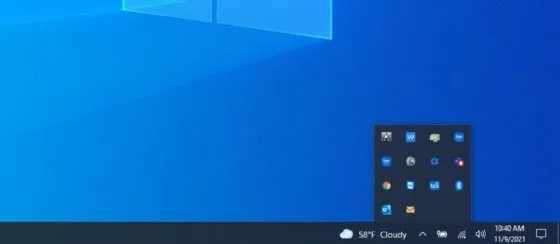
- Enable the Wi-Fi if it is disabled.
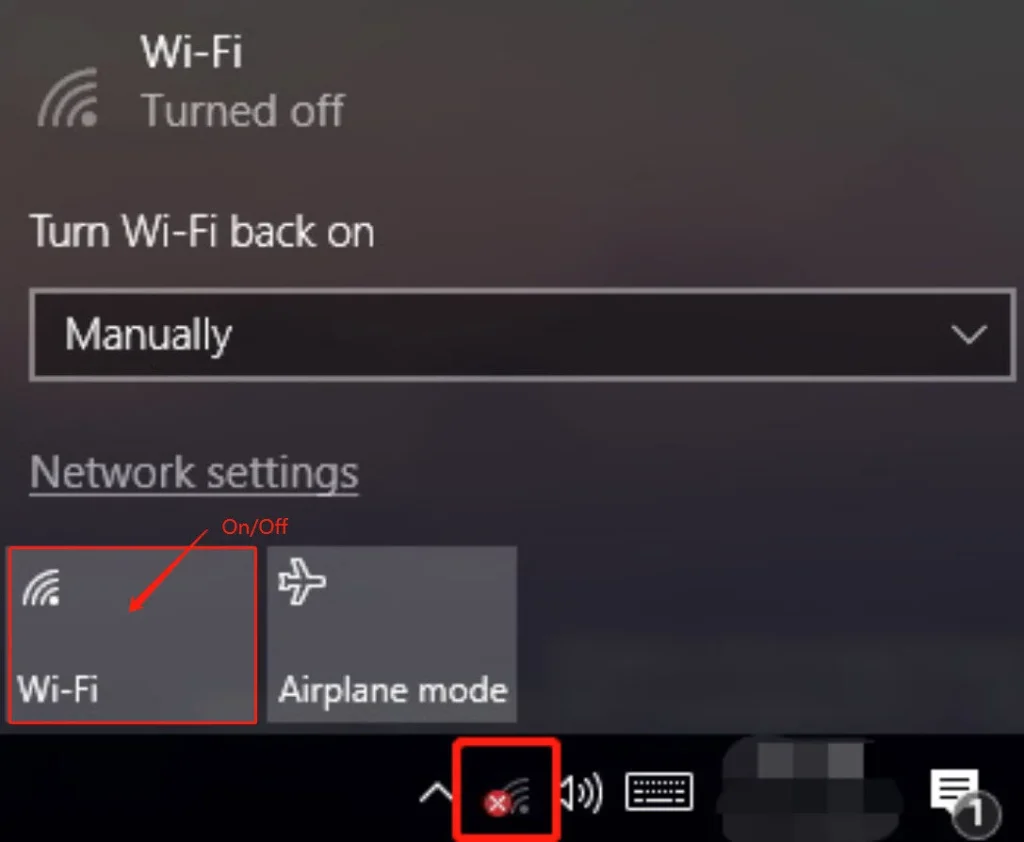
- Check all the networks available. Select your wireless network, enter the password, and confirm.
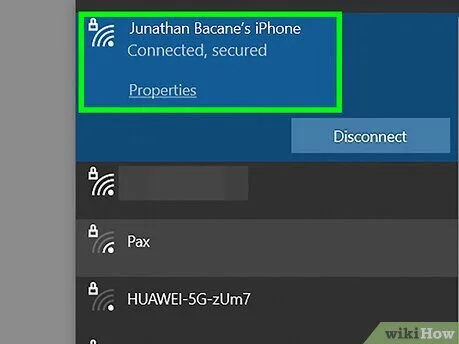
Reason 2: Regular Connection Issues
Due to fundamental connection issues, your Wi-Fi not working on a laptop is a common problem that many face. One of the easiest ways to fix this is to forget the Wi-Fi and re-establish a fresh connection for your wireless network.
Solution: If you’re experiencing regular connection issues in your system, it is advisable to disconnect your laptop. After some time, you can enter the password and re-establish the network.
Follow the steps below to forget and reconnect to Wi-Fi:
- Navigate to the system tray and click on the Wi-Fi icon. Click on the > icon to manage Wi-Fi connections.
- Visit the Wi-Fi section and look for your network’s name.
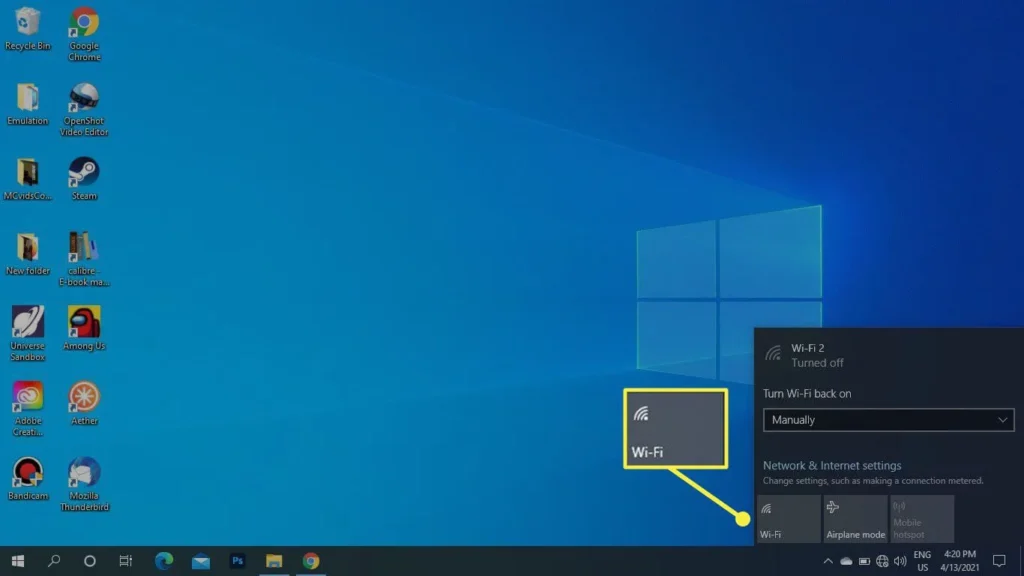
- Click on Forget. Wait for some time.
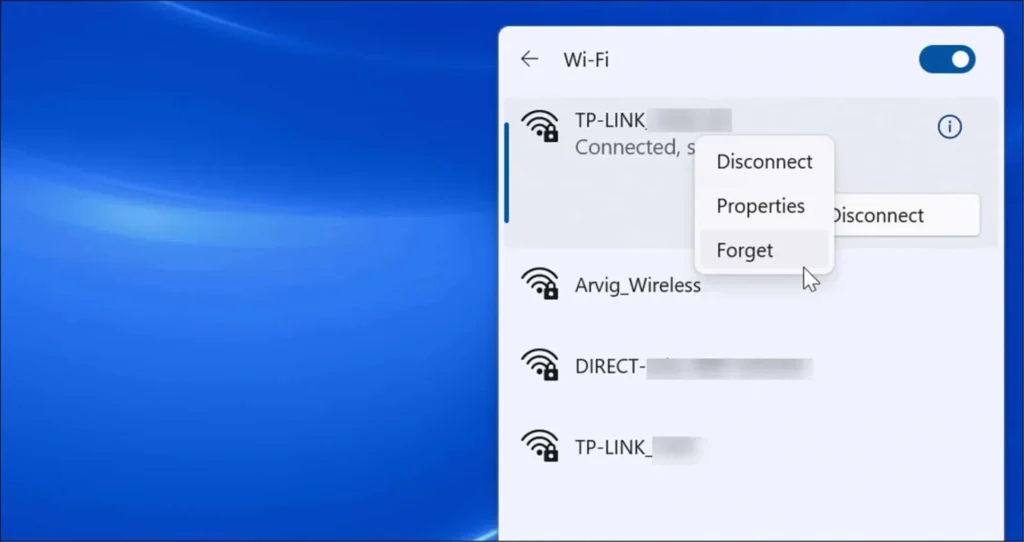
- Reconnect to the network by entering the password. Click on Connect to re-establish the connection.
Reason 3: Incorrect Wi-Fi Settings
Incorrect Wi-Fi settings are one of the main problems that most businesses face. You should check the network settings on your laptop for connection settings. Incorrect Wi-Fi configurations prevent it from connecting to the laptop.
Solution: Verify the settings and then fix the problem. Checking the SSID and password can be of great help.
You can follow the steps given below to fix incorrect Wi-Fi settings by resetting them:
- Click on the Start button and open Settings.
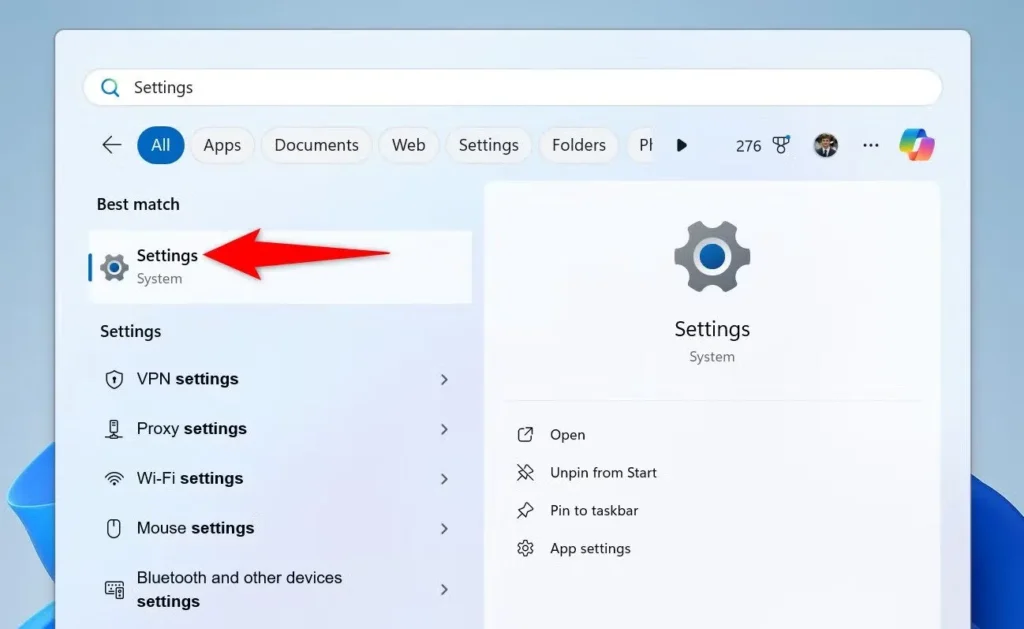
- Open Network & Internet and then navigate to the Advanced network settings.
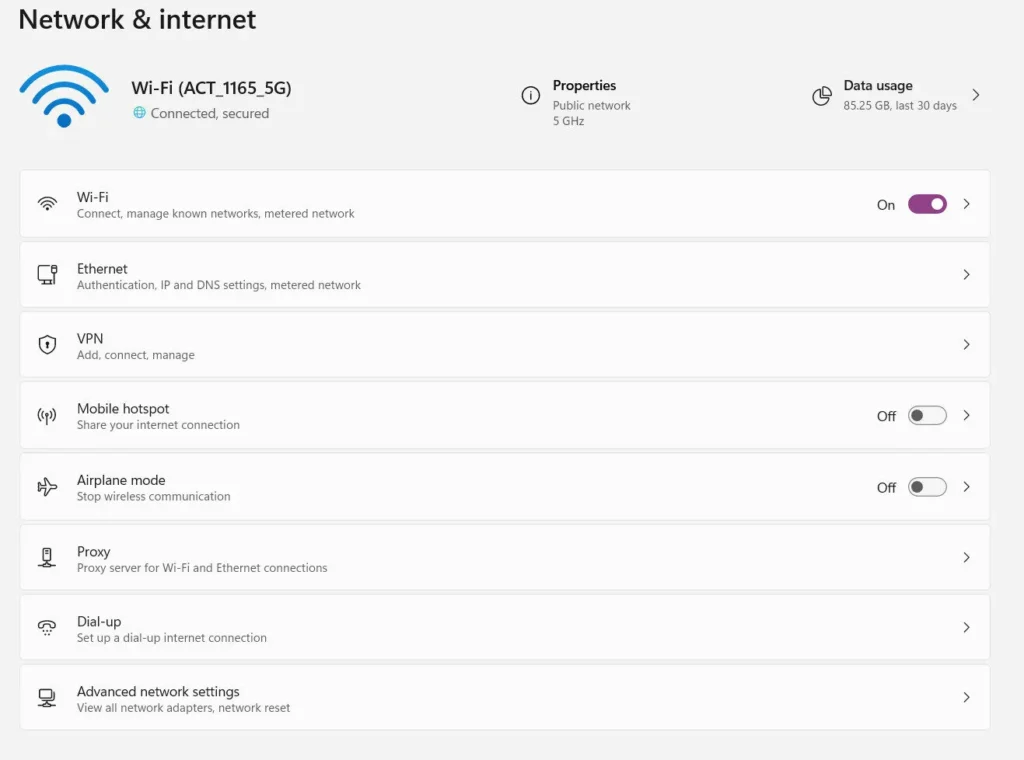
- On the next page, click on the Network reset button.
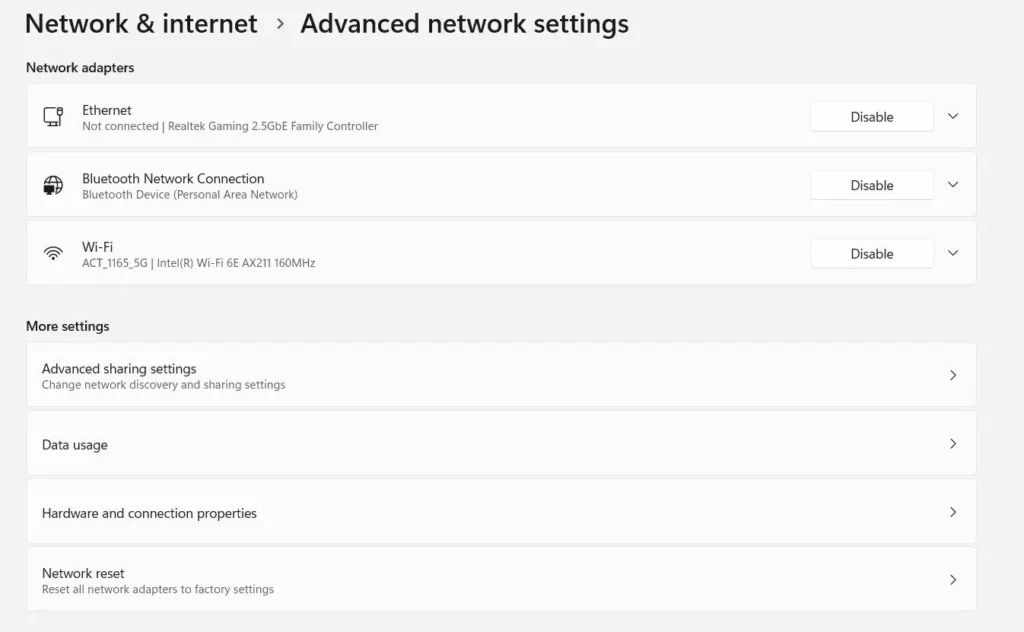
- Tap on the Reset now button. Then, open Windows Advanced Network settings.
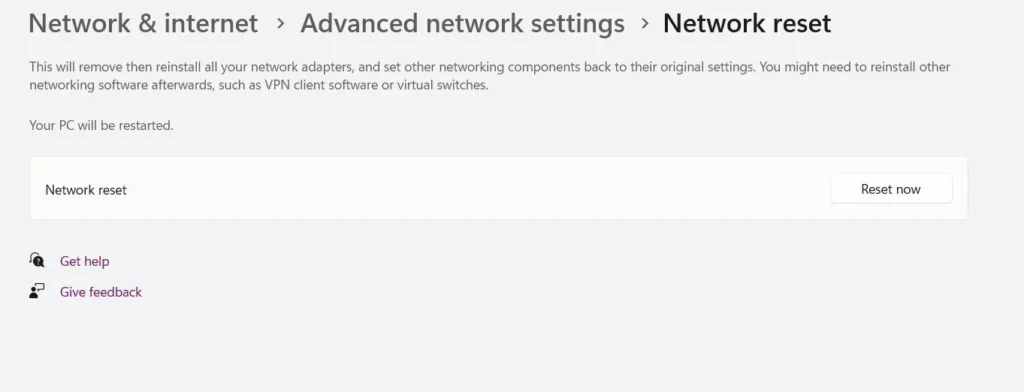
- Verify that the Reset is completed.
- Restart your system.
Reason 4: Outdated or Corrupted Wi-Fi Drivers
Drivers are one of the most essential components of your laptop. If the drivers are corrupted and outdated, the system will stop functioning, and the Wi-Fi won’t connect.
Solution: It is advisable to fix the corrupted and outdated Wi-Fi routers. Regularly checking and installing the drivers should be fine. You can check for corrupted and outdated Wi-Fi drivers. Most of the information is available on the laptop manufacturer’s website.
The steps given below should help to fix outdated and corrupted Wi-Fi drivers:
- Click on the Open button and type Device Manager.
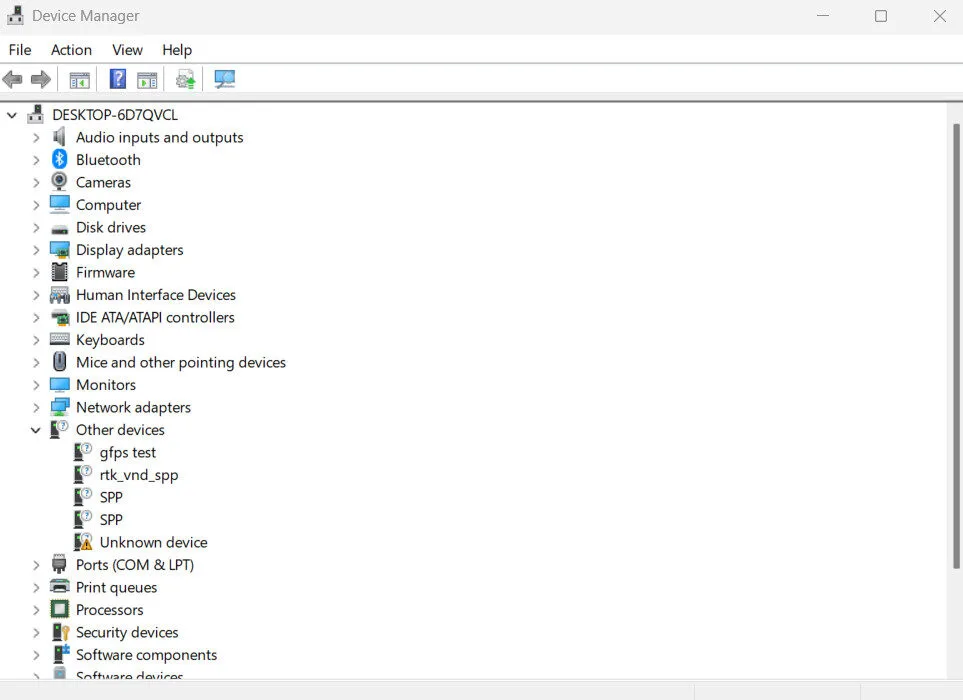
- Expand Network adapters. Then, look for the Wi-Fi adapter driver.
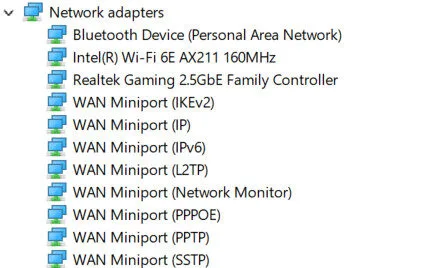
- Right-click on the Wi-Fi adapter section and select Uninstall device. Upon promotion, provide your confirmation.
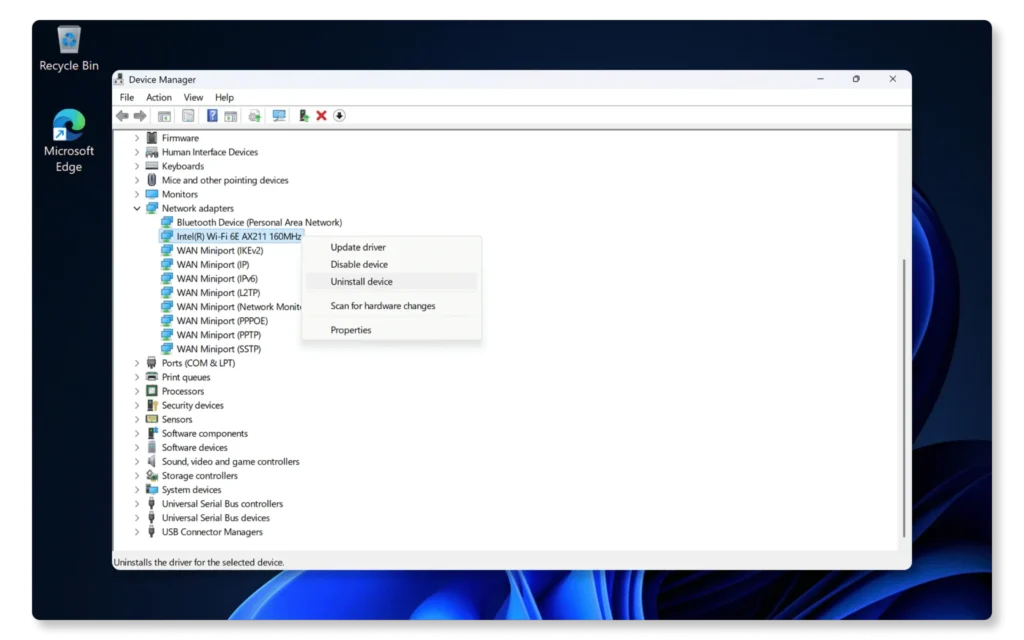
- Restart the system.
Windows should automatically reinstall the driver. Once your system restarts, the Wi-Fi should be working correctly.
Reason 5: Issue with the Wi-Fi Router
Sometimes, the laptop may not connect to the Wi-Fi due to problems with the router. The Wi-Fi router may be malfunctioning, which can prevent it from connecting to the laptop and providing a stable network. If the Wi-Fi is not connected, there will be a weak signal.
Solution: If there’s an issue with your Wi-Fi router, you will have to get it fixed rather than fixing your laptop. For Wi-Fi routers, it is usually a hardware issue that you can configure.
You can fix the Wi-Fi router given the information below:
- Restart the Wi-Fi router.

- You can check the router settings after restarting it.
- Reset the factory settings and set it again.
- If the problem exists, you should replace the router.
Still, if you are not able to fix the Wi-Fi connecting issue, then you can hire IT services; they will troubleshoot your issue and fix it immediately.
Conclusion
If the Wi-Fi is not connecting to your laptop, it is advisable to first check for hardware and software errors in your system. First, identify the reasons behind the connectivity issues, and then address them. If the error exists with your router, it is advisable to replace it. However, make sure that you’re maintaining your laptop regularly by updating the drivers and checking network settings to prevent further issues.

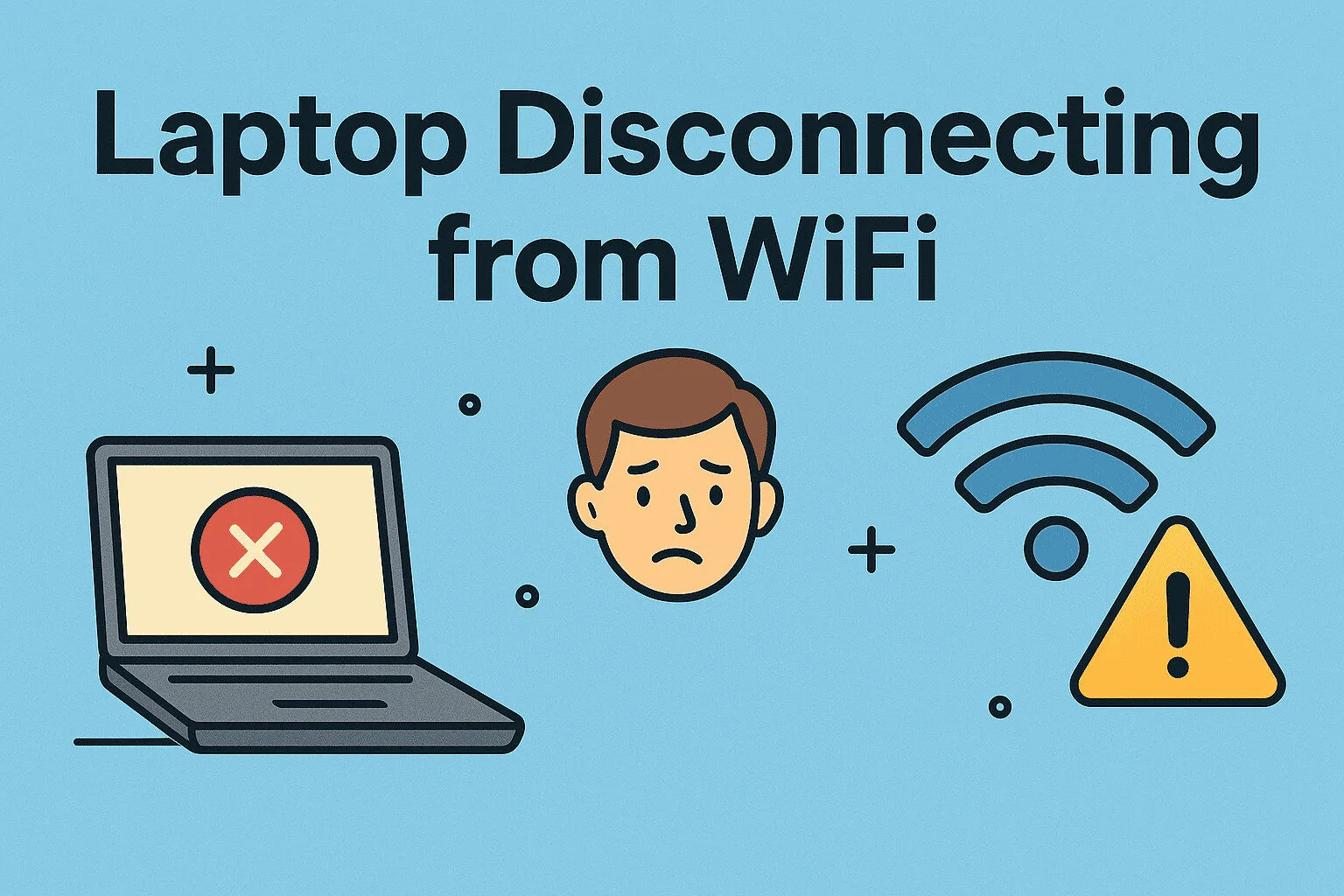
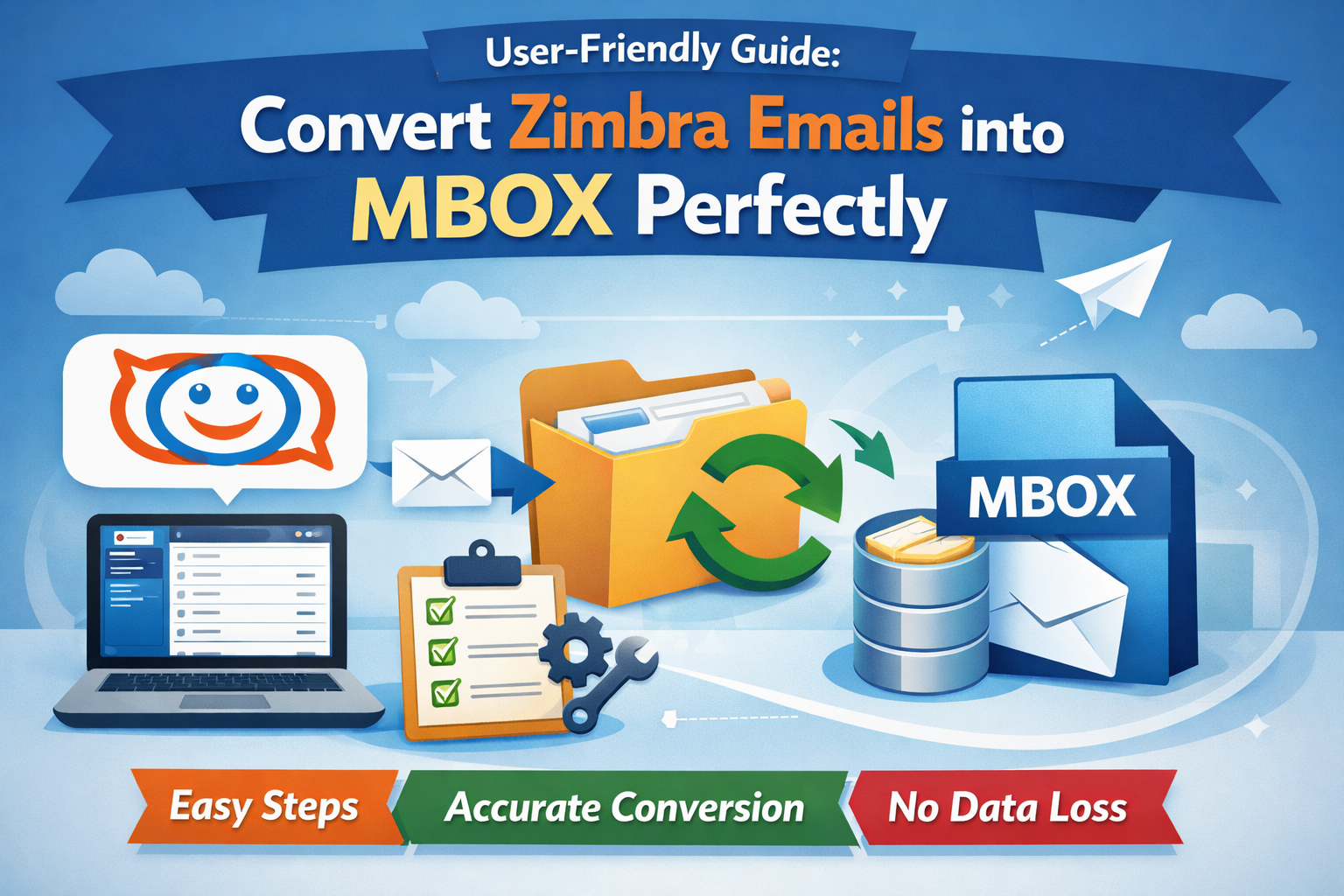
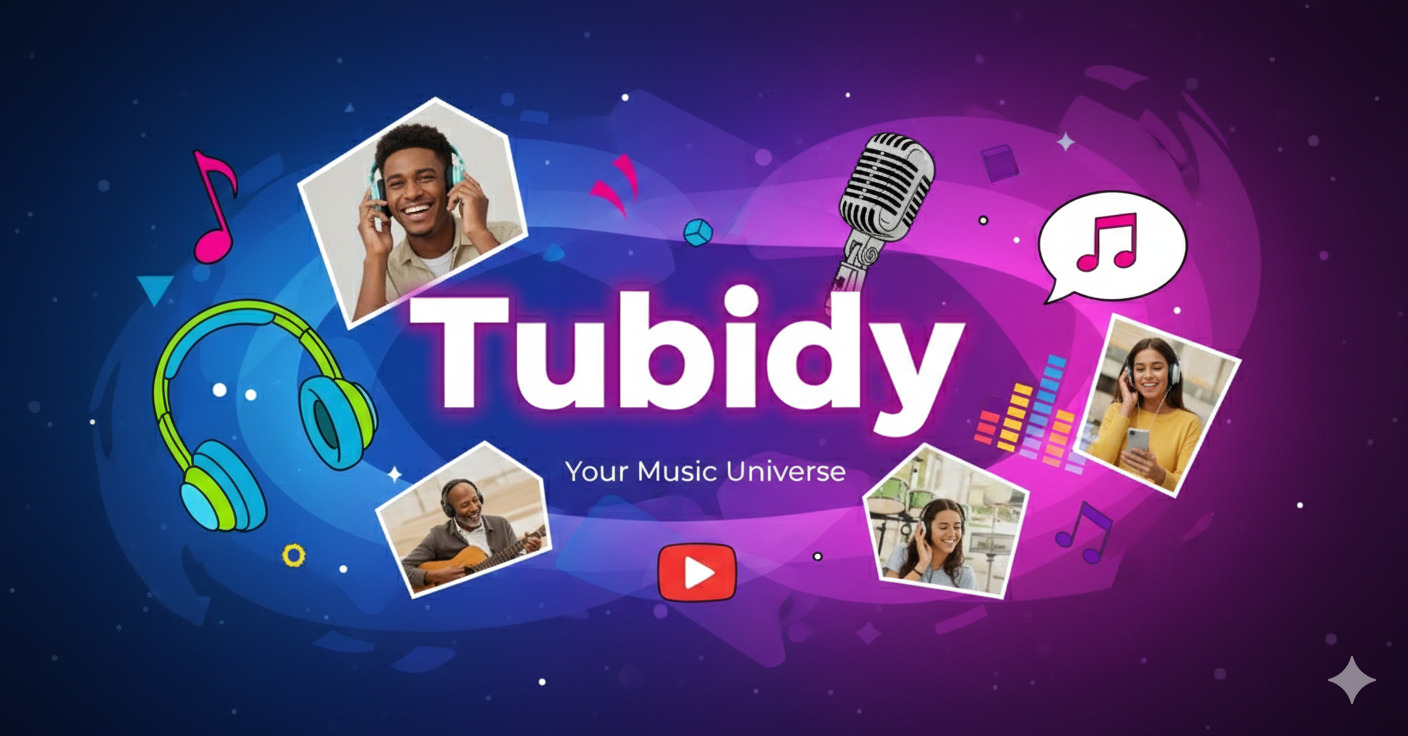
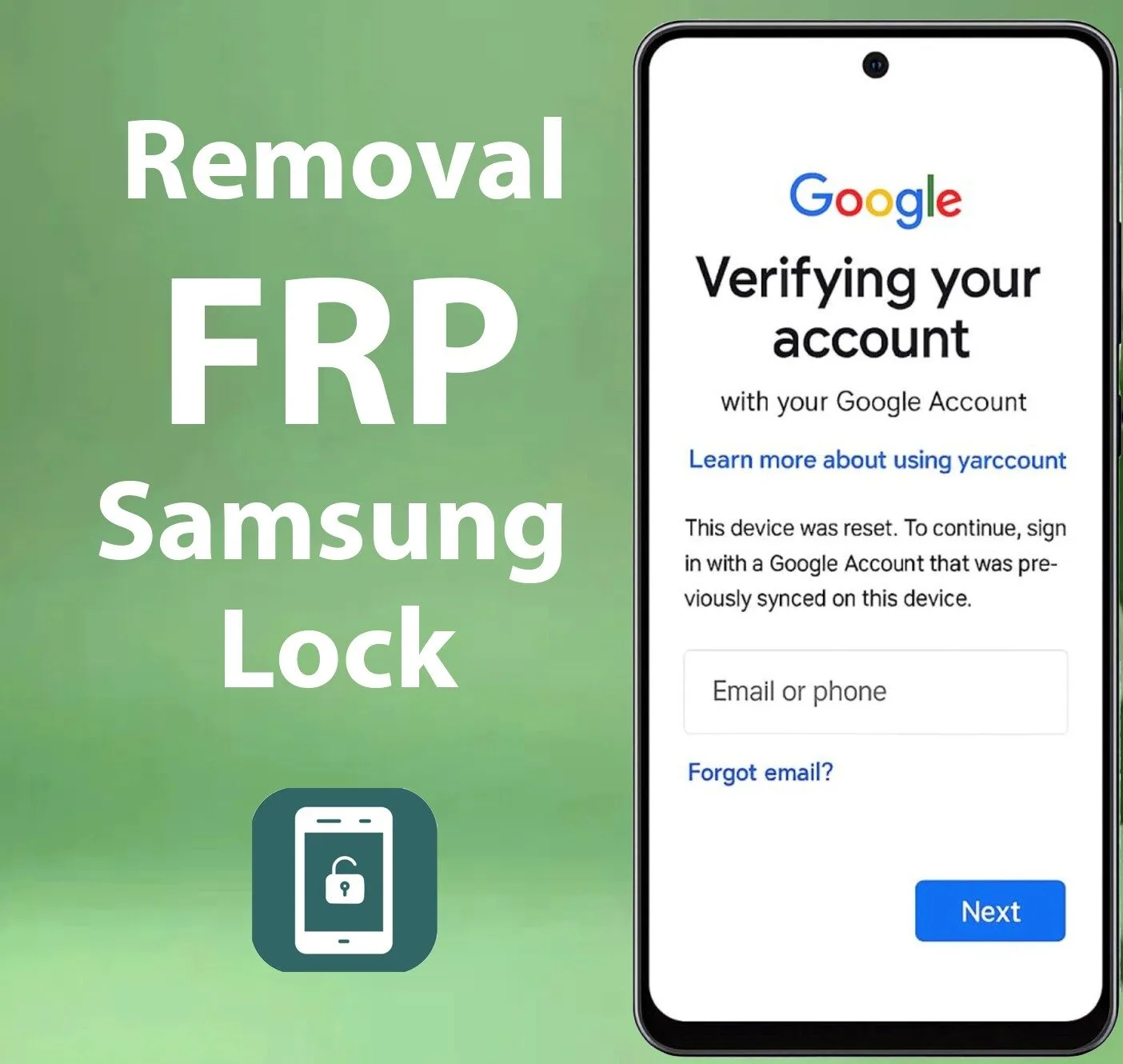

Leave a Reply