When contacts have spread across devices and spreadsheets, managing them can become challenging. Excel (XLS or XLSX) is the preferred format for many users to store their contacts. However, VCF (vCard) becomes crucial when it comes to backing up those contacts in a format that is widely accepted or importing them into mobile devices or email applications like Outlook, iCloud, or Gmail. This is when converting Excel to VCF becomes necessary.
We will look at the best way to convert Excel spreadsheets to vCard format in this article. We will go over its key functions, usability, and step-by-step functioning so that even non-technical individuals can navigate the process with ease.
Why Convert Excel Contacts to VCF Format?
Let us first examine the significance of converting Excel contacts to vCard before delving into the software.
- vCard is the most suitable format for importing contacts, regardless of whether you are using Gmail, Outlook, iOS, or Android.
- vCard files are small and simple to move between services or devices.
- Even in the unlikely scenario that your spreadsheet tools malfunction, saving Excel contacts in VCF format ensures long-term accessibility.
- Contact syncing is smooth thanks to cloud services like Google Contacts and iCloud that support straight VCF import.
Best Tool for Excel to VCF Conversion on Windows
WholeClear Excel to VCF Converter for Windows is a professional and dependable choice for a safe and useful application. It was designed to make it easier to convert XLS or XLSX files into VCF format without losing any data. You will may map Excel fields to vCard fields, choose contact attributes, and convert many files at once with this tool to save time.
The software works with all versions of Windows and can open the most recent versions of MS Excel files. It gives you a smooth, error-free conversion experience, whether you are a business or an individual.
Key Features of Excel to VCF Converter Tool
Let’s look at the main things that make this Excel to vCard converter one of the top choices for users-
- The tool has a design that is easy to understand, even for someone who has never used it before. You don’t need to know anything about technology. The procedure of converting is shown step by step.
- You can convert .xls and .xlsx files into VCF files. The tool can handle data in any version of Excel, old or new.
- This option is quite helpful for people who want to convert a lot of contacts at once. This software doesn’t only convert one contact at a time. It can convert all of the contacts in an Excel file into one or more VCF files, depending on what the user wants.
- The ability to map fields from Excel to vCard is one of the best things about this. You can match Excel columns like Name, Phone Number, Email, and others to vCard fields. This makes sure that the data is sent correctly throughout the conversion.
- The software works with vCard 2.1, 3.0, and 4.0, which are commonly used by email clients, smartphones, and cloud-based systems.
- The application keeps all the information during the conversion, like contact names, phone numbers, email addresses, postal addresses, and company names, without changing the way the Excel data is set up.
- You can choose which rows from your Excel sheet to convert if you don’t want to convert all of them. This is helpful when you only need to get and change a certain group of contacts.
- The software can convert files in seconds and doesn’t use up a lot of system resources. Even big files are processed swiftly and correctly.
- You don’t need to install MS Outlook or any other email application to do the conversion. It is a tool that works on its own.
- The software works well on all versions of Windows, including 11, 10, 8, 7, and XP.
How to Convert Excel to VCF Using This Tool – Step-by-Step Guide
Follow these instructions to use this tool to convert Excel files to VCF files-
- Download and install the tool on your Windows system. Launch the application from the Start menu or desktop shortcut.
- To upload your Excel file click the Browse option. The software will show you an overview of your contact data after you upload it.
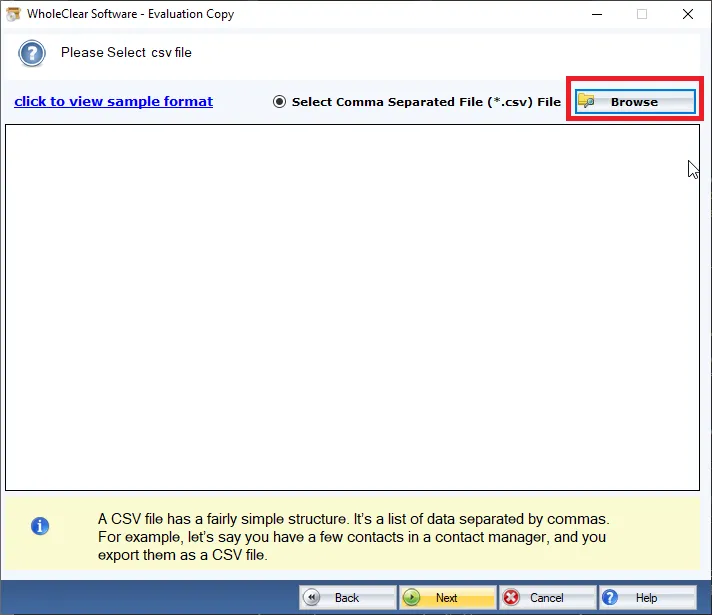
- You can use the Field Mapping tool to assign each column in your Excel file to the right vCard fields.
- Choose the right vCard version for the place you want to import the file to. For example, vCard 2.1 or 3.0 works well with Android phones.
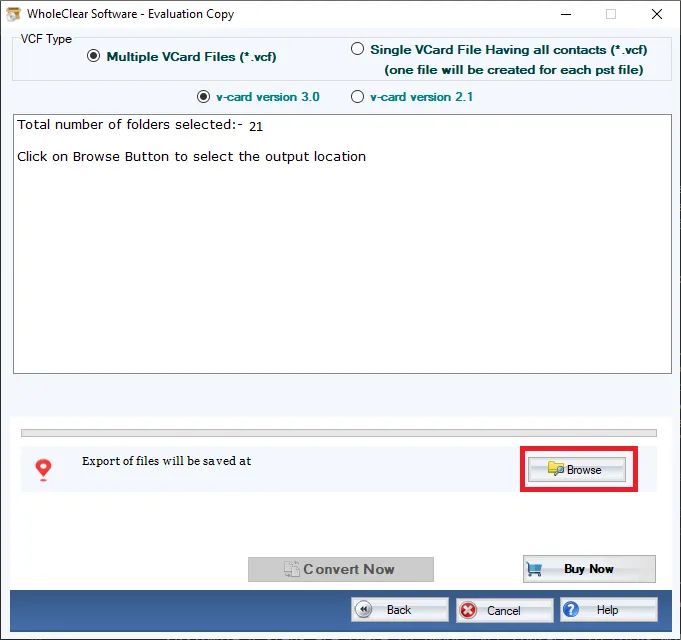
- Choose the location where you want to save the output VCF file.
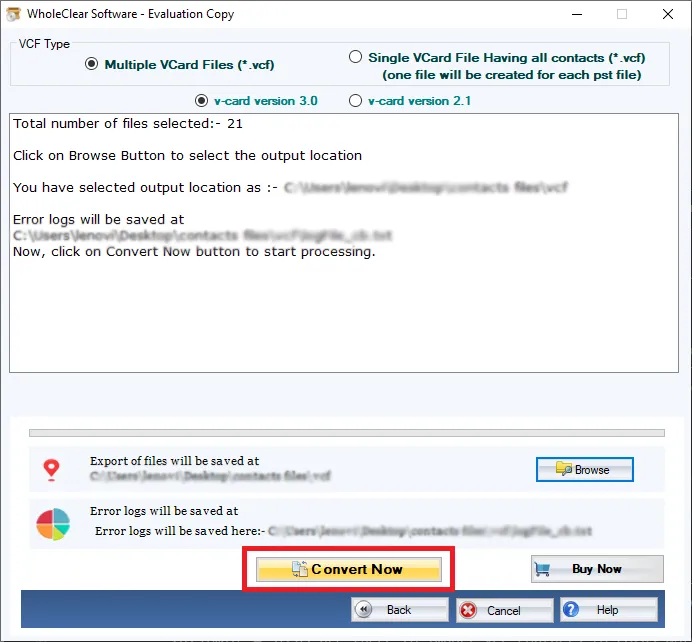
- To start the process of converting Excel files to VCF files, click Convert Now. When it is done, a notification will show up to confirm it.
Use Cases- Where Can You Import the VCF File?
After converting your Excel file to VCF, you can import it into-
- Android Contacts
- iPhone/iPad via iCloud
- Gmail (Google Contacts)
- Microsoft Outlook
- Windows Contacts
- Mozilla Thunderbird
- Backup or transfer contacts across devices
Final Words
It does not appear to be difficult to convert Excel contacts into vCard. It becomes a quick and easy task with the correct tool. Using a specific application saves you time and stops mistakes when you want to move your contact list to a new phone, back it up, or upload it to the cloud.
The application listed above has everything you need for a solid solution- bulk conversion, accurate field mapping, full compatibility, and an easy-to-use interface. It makes things easier for both home and corporate users by supporting all Excel and vCard formats.







Leave a Reply