Have you ever wanted to convert a video into an audio format without compromising the desired sound quality? Maybe you need some background music or a clip from a podcast, and now you just want to listen to it without the video. A video to audio converter allows you to do just that by following a few steps, but the real question is how to maintain a clear-sounding audio.
This guide explains all the ways to go about it. Everything that matters and everything to avoid while keeping your results on point.
Why Convert Video to Audio?
Well, users convert video to audio for all kinds of different reasons. Some of the most common are:
Save some storage by losing the video.
Create a playlist of a bunch of live shows, lectures or demos, or tutorials.
Save the audio to reuse in audio formats such as a podcast, presentation, or for editing using the audio only.
Listen to something on the go, without having to keep the screen on.
No matter your reason, we all have the same goal: a nice-sounding piece of audio.
Step 1: Finding a Suitable Converter
The first step is to find a video-to-audio converter you can trust. Sure, there are free online tools available, but many of them compress the files so the quality is degraded. You usually will have more control with a desktop tool and have more control over multiple output settings like format, bitrate, and output settings.
You will want to make sure the tool has the following:
Support for the most common formats, such as MP4, AVI, MKV, or a combination of formats like MOV.
Support for the most common audio files: MP3, WAV, or AAC.
Ability to change elements such as bitrate and codec.
Most converters that are user-friendly will have a simple interface, though it may not always be clear.
For example, Softaken Video to Audio Converter Software has all the combinations of the features above but allows the process to be done with little to no effort on your part! You shouldn’t feel the need to have advanced knowledge of software to use the application.
Step 2: Upload the Video File
When you open your converter, you can import your video file. Many converters allow you to drag-and-drop your video, making the upload so much easier! Larger videos can take seconds to upload, but it should be a smooth process for the most part.
Pro tip: It is always a good idea to keep an original copy of your video just in case you want to try something different later, so be sure to keep both copies of your video, both original and processed.
Step 3: Select your Output Format
The output format changes how your audio will sound and where you are allowed to play it.
MP3 – universally accepted, can play these files on virtually any device.
WAV – a much larger, uncompressed file ideal for editing the audio.
AAC – default on iTunes, specifically for Apple devices.
If you’re only looking to hear audio clearly for general daily listening, the MP3 option with the highest bitrate (320 kbps) works well. If you’re looking to edit the audio, then you want to stick with WAV.
Step 4: Configure Quality Settings
Please do not skip this step. If you set the wrong settings, you are ruining good audio.
Bitrate: The higher the bitrate, the better the sound.
For music, you need at least 256 kbps.
For speech, at least 128 kbps.
A good converter will allow you to easily adjust these settings to suit your needs.
Step 5: Initiate the Conversion
Press convert and let the software run through its processing of the file. The amount of time for conversion will depend on the file size and your computer’s speed. While it is running, to avoid lag time, try to limit heavy applications.
When complete, check the file and play it on your favourite device.
Step 6: Test the Audio Quality
Play the converted audio file on your computer or mobile. Listen with good headphones (not Apple ear buds) or speakers. Be aware of clarity, volume balance, and background noise.
If the sound quality seems a bit off, you can always go back and change the bitrate or try a different audio format altogether. That’s why having a copy of the original video is helpful.
Common Mistakes to Avoid
Using random free online tools that restrict the file size or can lower the quality.
Selecting a low bitrate for audio that saves a “little space.”
Not checking whether your output format is compatible with your work.
Not listening to the final creation before deleting the original video.
These mistakes can cause serious sound quality issues.
Extra Tips for Best Results
If you have multiple files to convert, convert them in batches. Many converters will allow you to do this.
Organize your files in folders using descriptive names.
Keep a backup copy on a different medium of any audio that is significant to your work.
Use trustworthy conversion software to avoid malware or hidden advertisements.
FAQs
Can I convert video to audio on mobile?
Yes. Many mobile apps can convert video to audio but usually desktop tools offer better options for quality and file format selection.
What is the best format for music?
MP3 works well for most music so long as it is a high bitrate (256–320 kbps). If the intent is editing music or you need uncompressed audio, WAV is better.
Can I extract audio from YouTube videos?
Yes, but again, be sure you have the right to download and use the video content. Respect copyright laws at all times.
Why is my converted audio of poor quality?
Most poor-quality issues are from the selected bitrate settings or the use of free tools, usually due to too much compression. With the correct formats and settings the issues would be resolved.
Is WAV always better than MP3?
Not necessarily. WAV is uncompressed, meaning you get the complete file to work with and they are large. MP3 is smaller than WAV, making it more portable. More importantly, it depends on the user.
Conclusion
Getting audio from video does not have to be a hassle. As long as you have the right software and settings, you can expect to get quality sound with clarity every time. Choose a great converter, the right file format, and consider the crucial factors of bitrate.
If you frequently work with audiovisual files, investing in a standalone converter like the Softaken Video to Audio Converter Software can offer a time-saving solution and a reasonable expectation for achieving consistency. This is an easy and practical step for those who appreciate quality sound.
Anyways, once you embrace these practices, your files will take up less space on your computer while giving you the most out of your audio files with no loss of quality.

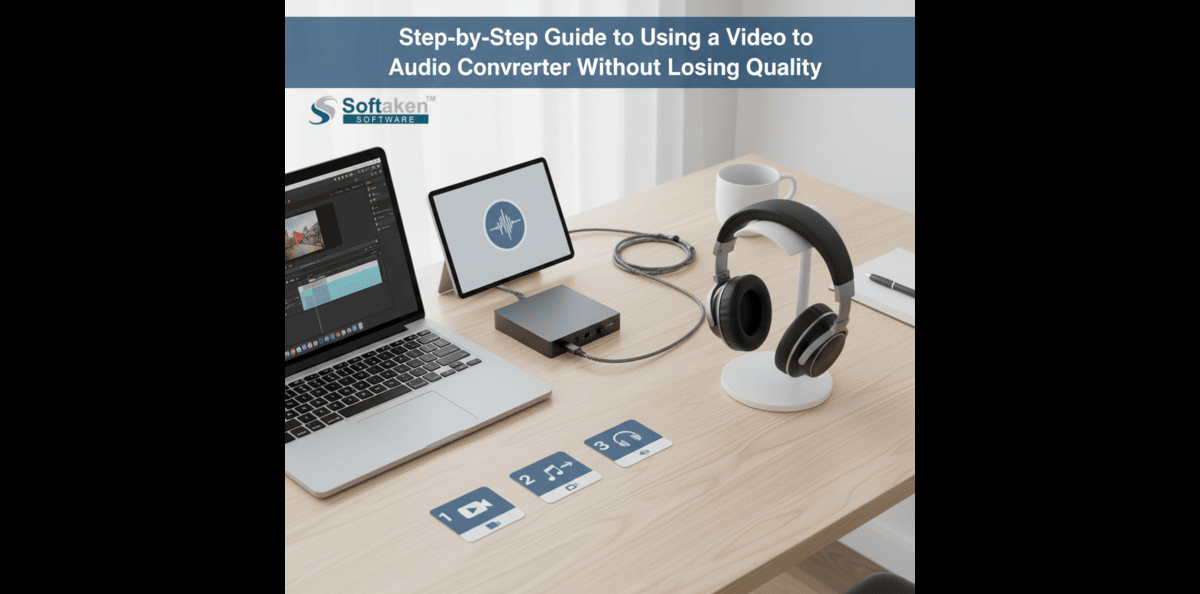
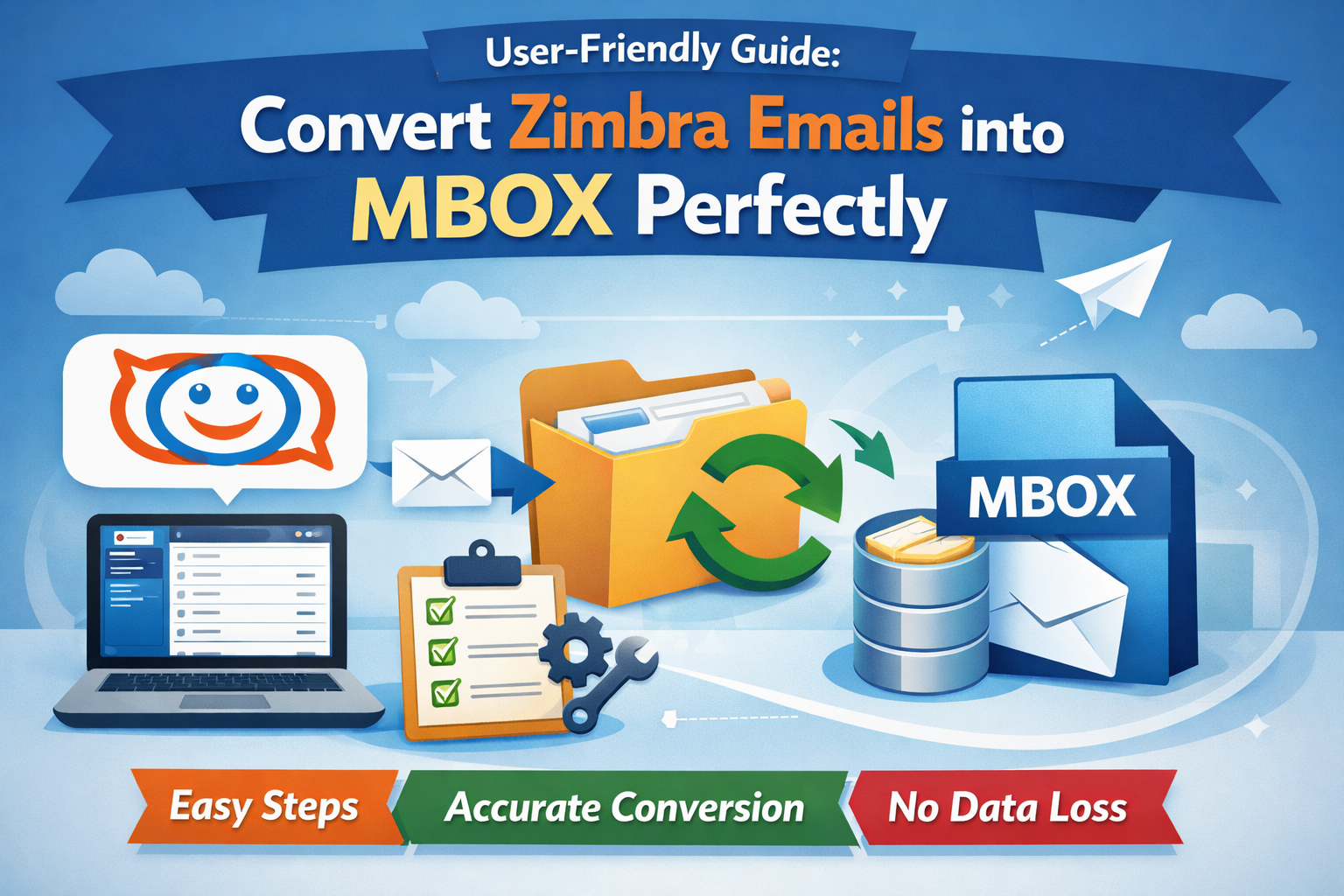
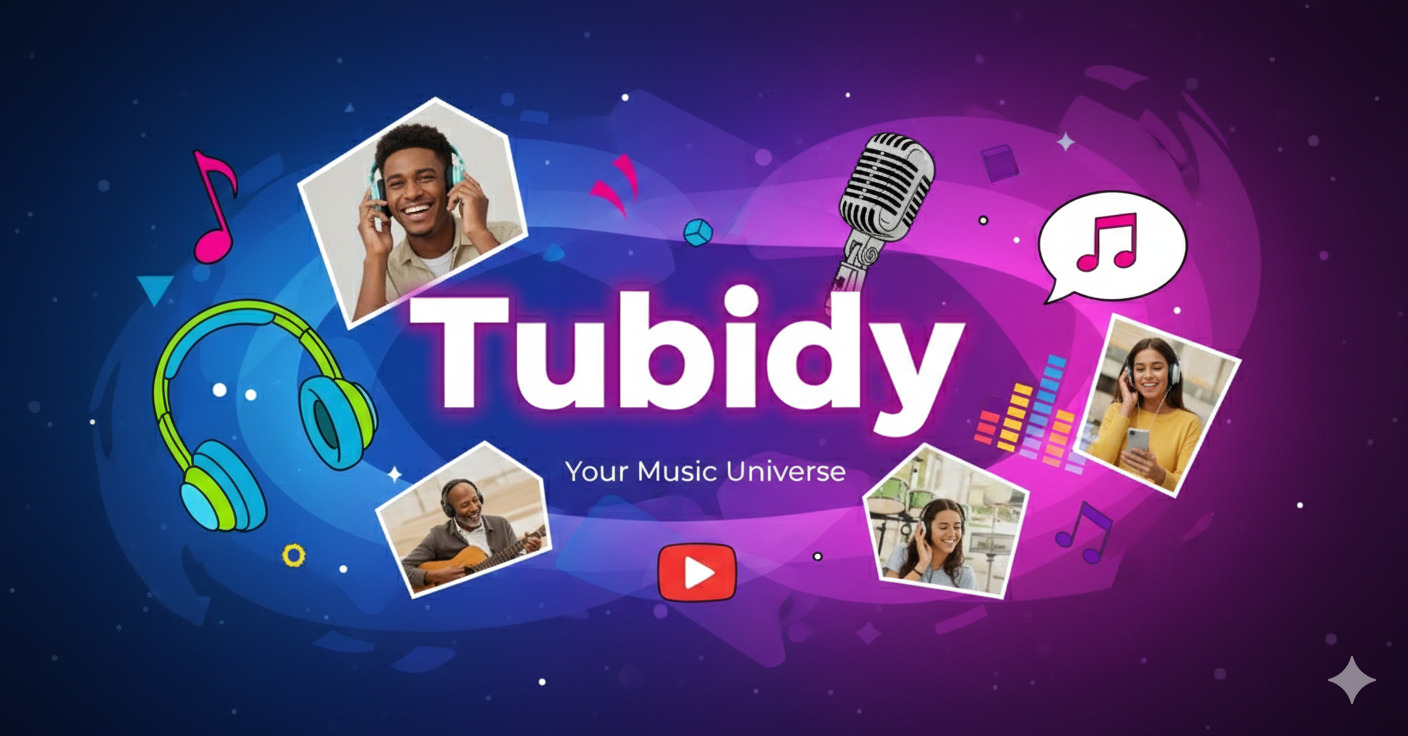
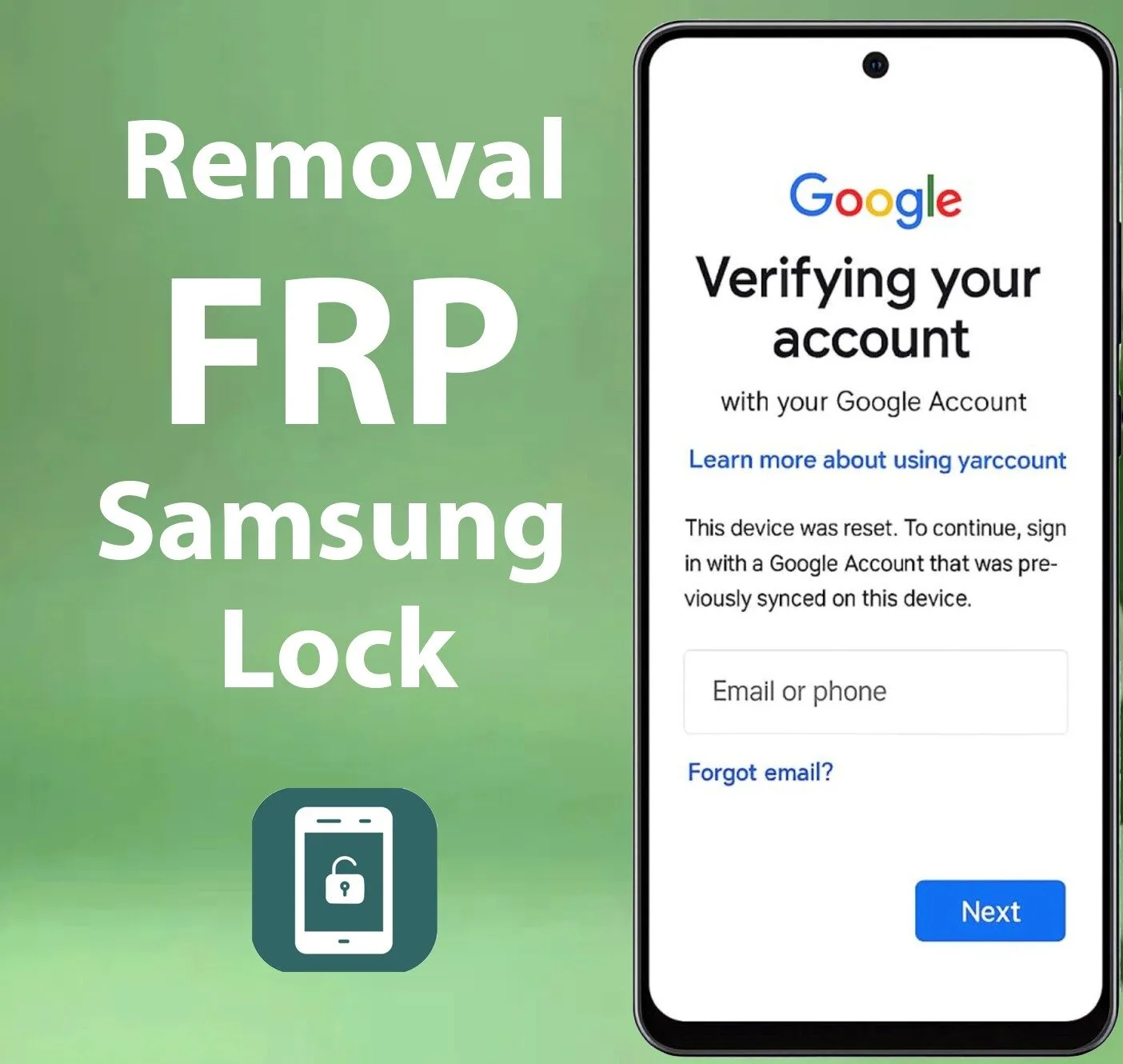

Leave a Reply