There are n number of users who are seeking a reliable solution for how to print Outlook notes for long-term future use, and thus, for them, we created this complete post. So, Microsoft Outlook is popularly known for its features, including contact management, email management, and calendar management.
Additionally, Outlook offers a very good feature for managing notes. Outlook notes are essentially digital sticky notes that help users quickly note down important information. As the notes are easy to create and manage, users find it a little challenging to print the notes. If you are one of those people who want to gain information on how to print Outlook notes briefly, then this article is for you.
Introduction to Outlook Notes
Before going into the details on “How to Print Outlook Notes,” we need to know what Outlook Notes are. So, Outlook Notes are an important part of the personal information management features of Microsoft Outlook. Their basic ideal is to contain the reminders, short lists, and quick memos (brief written messages).
Where are Outlook Notes Located?
Before learning how to print Outlook notes, let’s have a quick glance at where one can find the Outlook notes so that they can effortlessly navigate, select, and print them. The steps are as follows:
- Open Outlook on your device.
- Click on the 3 dots at the bottom left.
- Click on the Notes option.
- This will successfully open Outlook notes on your screen.
Why Do Users Want to Print Outlook Notes?
Although the Outlook Notes are digitally available, there are some scenarios in which a hard copy is more practical. Here are the following reasons why one should print Outlook notes.
- To include notes in a physical file or report.
- To carry handwritten annotations for the meetings.
- For documentation purposes.
- To organize digital notes.
Manual Ways to Print the Outlook Notes
There are multiple solutions to print Outlook notes. Thus, some of the most prominent ones are as follows:
- Printing Outlook Notes in the Outlook Desktop (Windows)
Users have to follow these steps to learn how to print Outlook Notes using the Windows Version.
- Open Outlook on your computer and move towards the Notes section.
- Select the Note that you want to print and open the Note in a separate window by double-clicking it.
- When the note is opened, click on the File>Print option.
- In the print dialog, select the print and print settings.
- Click on the print button, and your Outlook notes will be printed successfully.
- Copy-paste it into Word or Notepad
- Open your Note in Outlook, highlight it, and then copy the text.
- Open Microsoft Word or Notepad and paste the note.
- Use File>Print in the editor.
- Export the Notes to the CSV or Excel
If you want to know how to print Outlook Notes in a tabular format, then follow these steps:
- Use the Import/Export Wizard in Outlook to export notes to a CSV file and then open the file in Microsoft Excel.
- Format the rows as u want to and then print them from Excel.
- Use OneNote Integration
- Select Note and then click on Send to OneNote.
- When the note appears in OneNote, use File>Print.
- This is used for printing a large number of notes.
Professional Tools to Print Outlook Notes
The best solution for printing Outlook notes is using the Professional Tool. You can use the BitRecover PST to PDF Converter to print Outlook Notes. The steps for the automated solution are as follows:
- Install and run the software on your device.
- If you have Outlook installed on your computer, click on the “Convert Configured Outlook Mailbox Data.”
- Select the PST File or the Folder from your local device and hit the “Select Files” or “Select Folders” option.
- You can see all Outlook Notes data will appear on the software screen, and after that, use the “Black and White Mode” option for non-searchable PDF files, and also check the “Convert attachment as PDF” option.
- Select the location to save the exported data using the browser icon, and choose the folder from the local storage. And the user can also create a folder to save the output data.
- The software gives you 11file naming options, choosing accordingly to save the output professionally.
- Click on the filter option to apply the filter accordingly. This feature helps avoid unnecessary data.
- Wait till the conversion process is completed successfully.
- After the task, it will automatically open the destination path.
Features Of The Professional Tool
Batch converts the PST files to PDF format without any size limitations.
- Export selected PST folders to PDF for enhanced productivity.
- Facility to include and exclude meta headers during the PST to PDF conversion.
- Provides an option to convert a PST file attachment to a PDF document.
- Black and white mode is available for saving the PST as non-searchable PDF documents.
Best Practices For Printing And Managing Outlook Notes
- Archive the Notes Regularly
Export or save them in Word to keep the record and for printing.
- Organizing the Notes With the Help of Categories
Categorizing the notes to quickly identify types should be done before printing them (for example, urgent, personal, etc).
- Sensitive or Confidential Information should be avoided in printed notes.
As printed things can be misplaced, printed notes should avoid passwords or other confidential information.
Frequently Asked Questions (FAQS)
Q1. Can the font or layout be changed while printing the Outlook Notes?
Yes, the font, color, or layout can be changed before printing the Outlook Notes.
Q2. What is the major difference between the Table Style and the Memo Style?
Table style prints only a list view with the notes title, modified dates, or categories, while Memo Style prints the full content of each note individually.
Q3. How to Print Outlook Notes on Mac?
Outlook for MAC has a few different features from those of the Windows version.
Here are the following instructions on how to print Outlook Notes on a Mac:
- Open Outlook on your Mac and navigate to the Notes.
- Double click on the Note that you want to print.
- Go to File> Print or use the shortcut Command+P.
- Choose the appropriate printer and then click on the Print option.
Conclusion
In this article, we learned about how to print Outlook notes, its definition, location, manual ways, and professional tools to print Outlook notes, its steps, best practices, and FAQs. Printing Outlook Notes may be a difficult task, but it can be very useful for people who want to bridge the gap between digital and physical information management.

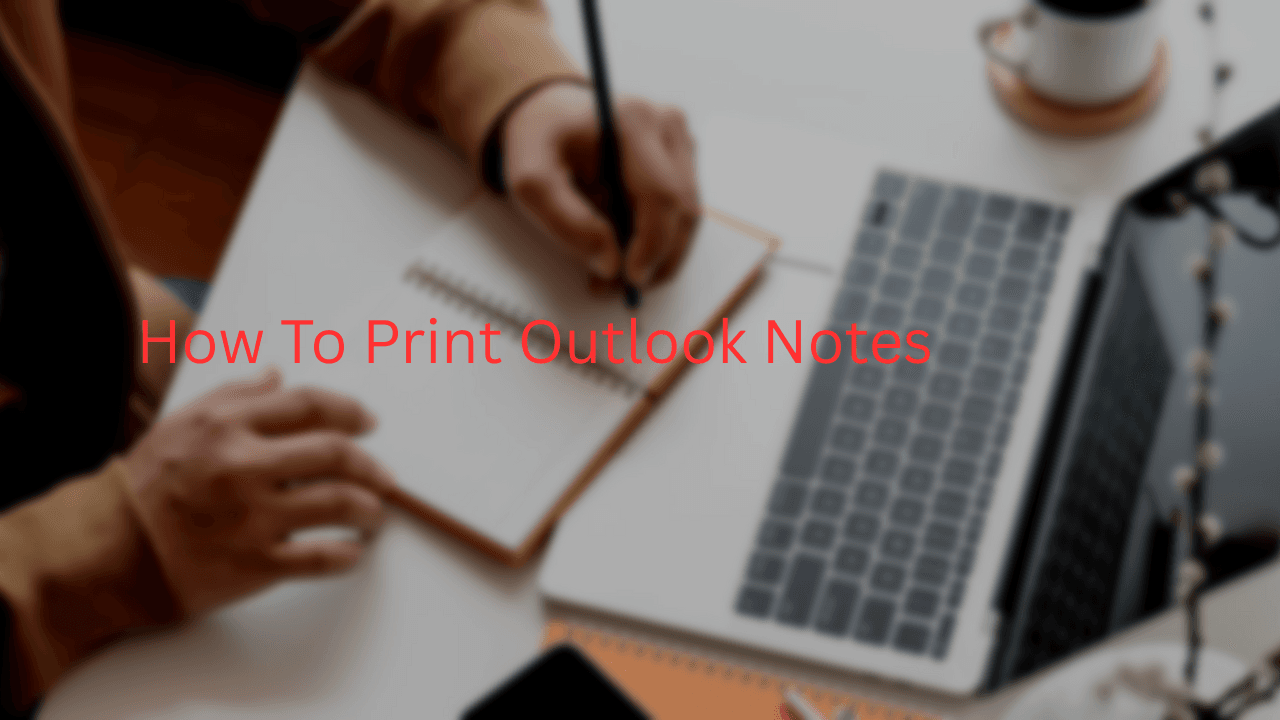
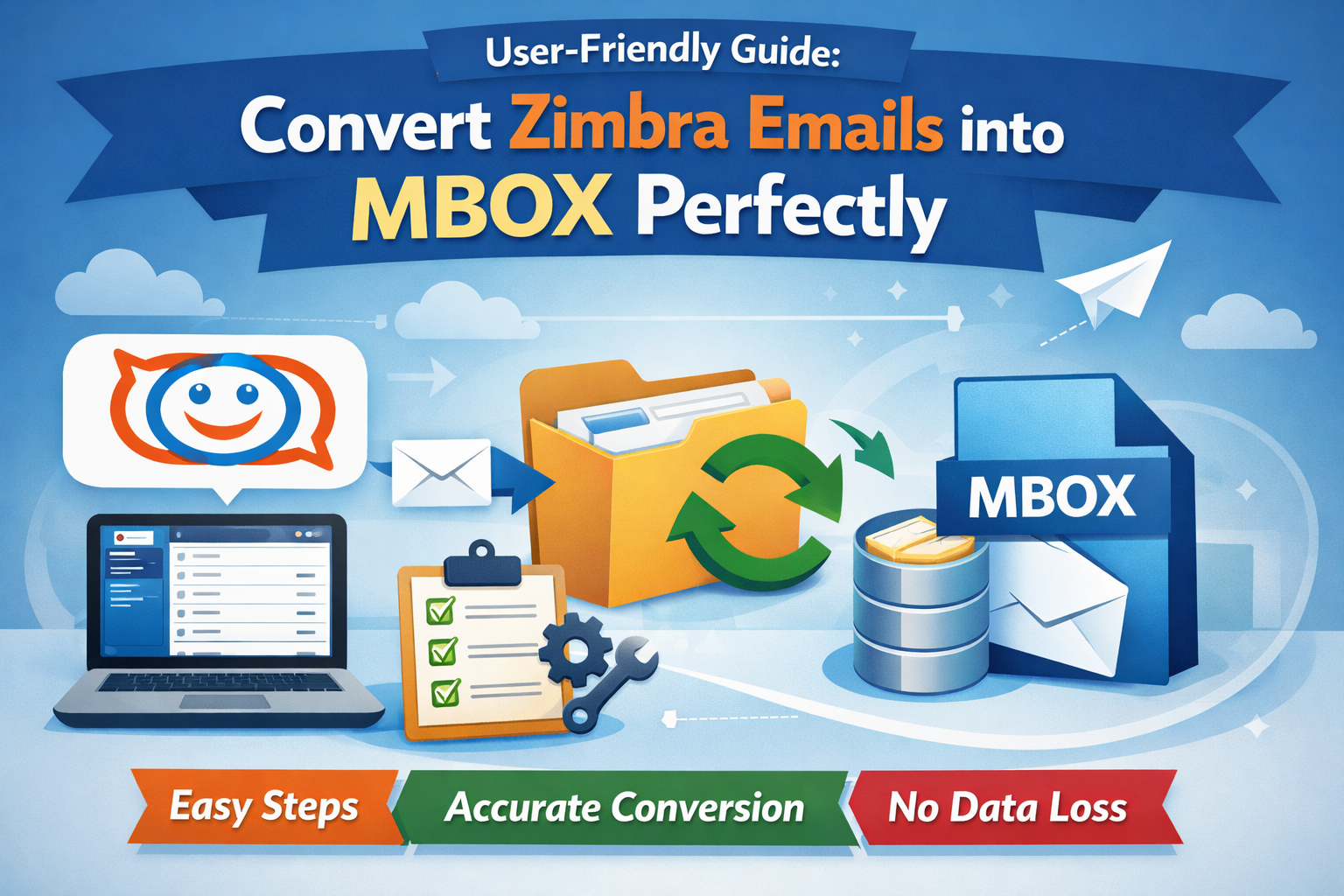
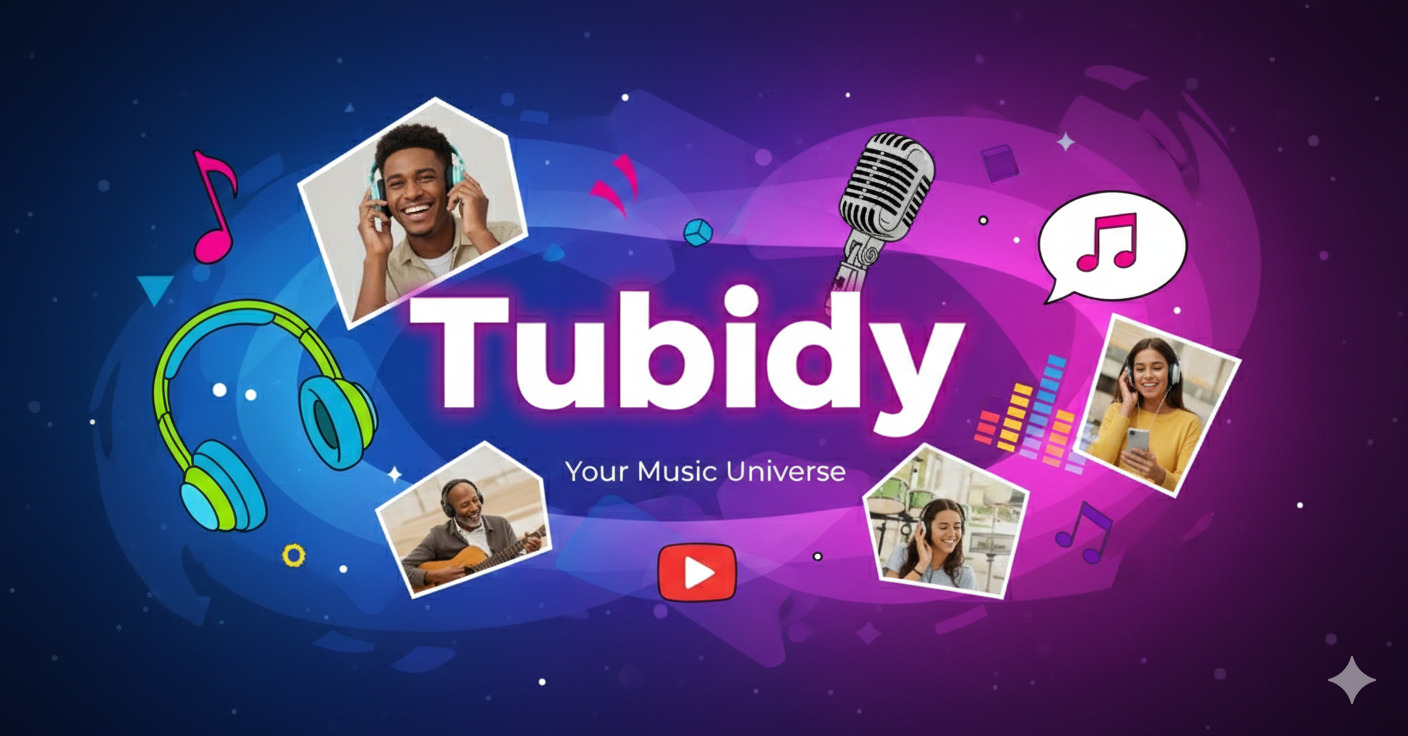
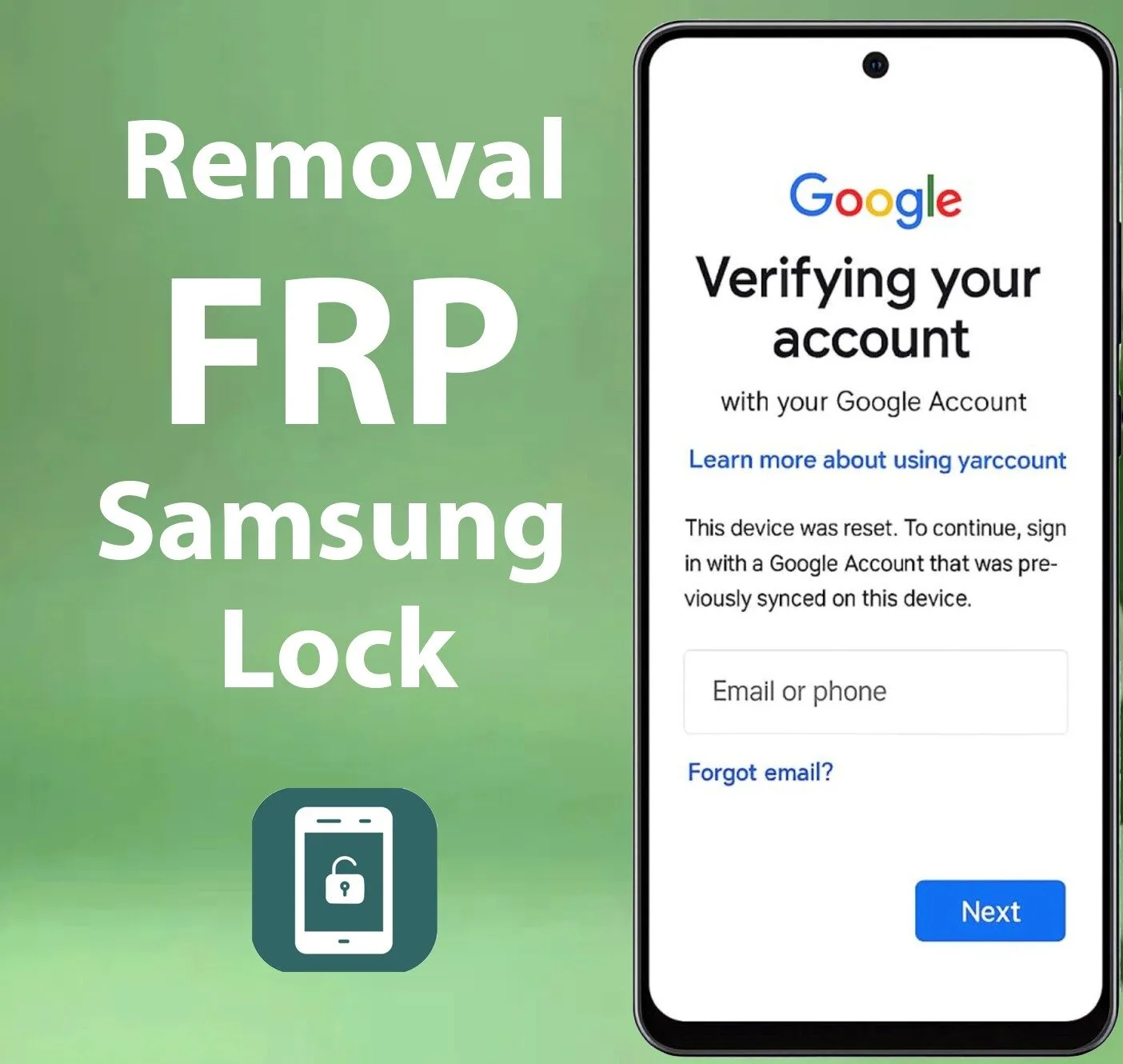

Leave a Reply