Your complete guide with a trusted Exchange to Office 365 Migration Tool
Moving from on-premises Microsoft Exchange to Microsoft 365 is becoming more common, but that doesn’t mean it’s easy. Many users go into the process expecting a simple “upload and go,” only to get overwhelmed by compatibility issues, failed mailbox moves, permission errors, and more.
This blog is your complete, step-by-step guide to help you avoid those problems. Whether you’re a business owner, school administrator, or just someone managing email systems for your organization, this guide will walk you through the migration process, clearly and calmly.
We’ll also introduce the Shoviv Exchange to Office 365 Migration Tool, a powerful utility that simplifies the entire process and helps you avoid frustration and downtime.
Real Problems People Face During Exchange to Office 365 Migration:
Before we get into how to migrate, it’s important to understand why many users struggle with the process:
- “My mailboxes are too big and the migration keeps failing.”
Large mailboxes (50GB+) can be difficult to move using native methods. Manual exports often crash or take too long. - “The default tools are too complex.”
Microsoft provides built-in options like Cutover, Staged, and Hybrid migration, but these usually require PowerShell scripts, AD syncing, and multiple steps that aren’t beginner-friendly. - “I ended up with duplicate emails and missing folders.”
Some users experience broken folder hierarchies or multiple copies of the same emails due to inconsistent sync behavior. - “I don’t want to mess up our live environment.”
Downtime, user disruption, or accidental deletion during migration is a major concern for most admins. - “We’re not using Active Directory, so a hybrid setup doesn’t work for us.”
If you’re not using AD or your Exchange server is hosted (like GoDaddy or Rackspace), hybrid options may not be feasible.
These are real pain points—and they’re why so many organizations choose a dedicated Office 365 migration tool like Shoviv.
Why Move to Microsoft 365 in the First Place?
More than just a trend, migrating to Microsoft 365 brings long-term benefits:
- Cloud Access from Anywhere – Work from any device, any time
- No More Server Maintenance – Microsoft handles updates, backups, and uptime
- Built-in Security & Compliance – DLP, MFA, audit logs, and more
- Better Collaboration Tools – Native integration with Teams, OneDrive, and SharePoint
And with Microsoft ending support for older versions of Exchange, staying on-prem is becoming riskier and more expensive.
What is Shoviv Exchange to Office 365 Migration Tool?
The Shoviv Exchange to Office 365 Migration Tool is a powerful yet easy-to-use software designed to migrate mailboxes from on-prem Exchange (any version) to Microsoft 365.
It eliminates the need for PowerShell scripts, manual PST exports, or complex hybrid configurations.
Whether you’re migrating 5 mailboxes or 5,000, Shoviv ensures a seamless experience with minimal downtime and full data preservation.
Key Highlights:
- Supports Exchange 2003, 2007, 2010, 2013, 2016, 2019
- Direct migration to Microsoft 365 (without a hybrid setup)
- Incremental migration (no duplicates)
- Migrates public folders, archive mailboxes, and shared mailboxes
- Smart mailbox mapping and folder structure retention
- In-built filter options (date, folder, item type)
- Resume capability if migration is interrupted
- Detailed migration reports
- User-friendly interface with no scripting required
Step-by-Step: How to Use Shoviv for Exchange to Office 365 Migration
Here’s how the process works using the Shoviv tool:
Step 1: Install the Tool
Download the tool from Shoviv’s official website and install it on a Windows machine.
Step 2: Add Your Source Exchange Mailboxes
Connect your Exchange server (any version). You can use AutoDiscover or manually input credentials. Add multiple mailboxes at once.
Step 3: Add Target – Microsoft 365
Log in to Microsoft 365 with your global admin credentials and select the destination mailboxes.
Step 4: Map Mailboxes
Shoviv automatically maps source and destination mailboxes, but you can customize them as needed.
Step 5: Apply Filters
Want to exclude Junk or Deleted Items folders? Only want to migrate emails from the last 3 years? Use the filtering options to tailor the migration to your needs.
Step 6: Start Migration
Click Start. Monitor the progress in real-time with logs and reports. If anything interrupts, the tool lets you resume from where it left off—no rework needed.
Step 7: Validate the Results
After the migration, preview the data, check reports, and ensure all mailboxes have been migrated accurately.
Tips for a Smooth Migration
- Use the free demo first to test your environment (Shoviv lets you migrate the first 50 items/folder for free)
- Schedule migration during off-hours to avoid impacting users
- Communicate with end-users in advance, so they know when to expect changes
- Back up critical data before starting
- Always run a post-migration check to confirm everything transferred correctly
Frequently Asked Questions
Q: Do I need Active Directory for Shoviv migration?
No. Shoviv does not require a hybrid setup or AD syncing. It works independently.
Q: Can I migrate multiple mailboxes in one go?
Yes. You can add and migrate multiple mailboxes in bulk with batch processing.
Q: Will it affect my existing data in Microsoft 365?
No. It performs a non-destructive migration. Existing data remains untouched.
Q: What if I run the migration twice?
The incremental migration feature ensures no duplicates are created.
Why Shoviv Is the Smarter Way to Migrate?
Manual methods work, but only if you’re highly technical and okay with spending hours troubleshooting scripts, errors, and failed syncs.
For everyone else, Shoviv Exchange to Office 365 Migration Tool offers a smart, tested, and reliable alternative that:
- Saves time
- Reduces risk
- Gives peace of mind
You don’t need to be a certified IT admin to use it. With its clean interface, built-in features, and excellent support, Shoviv takes the guesswork out of the migration process.
Final Thoughts:
Moving to Microsoft 365 is a smart business decision—but the migration process doesn’t have to be painful. With the right approach and the right tool, you can complete the job smoothly, securely, and confidently.
If you’re planning to migrate from Exchange to Microsoft 365, Shoviv Exchange to Office 365 Migration Tool might just be the easiest way to get there.
Try the free demo and start your migration today: no credit card required.

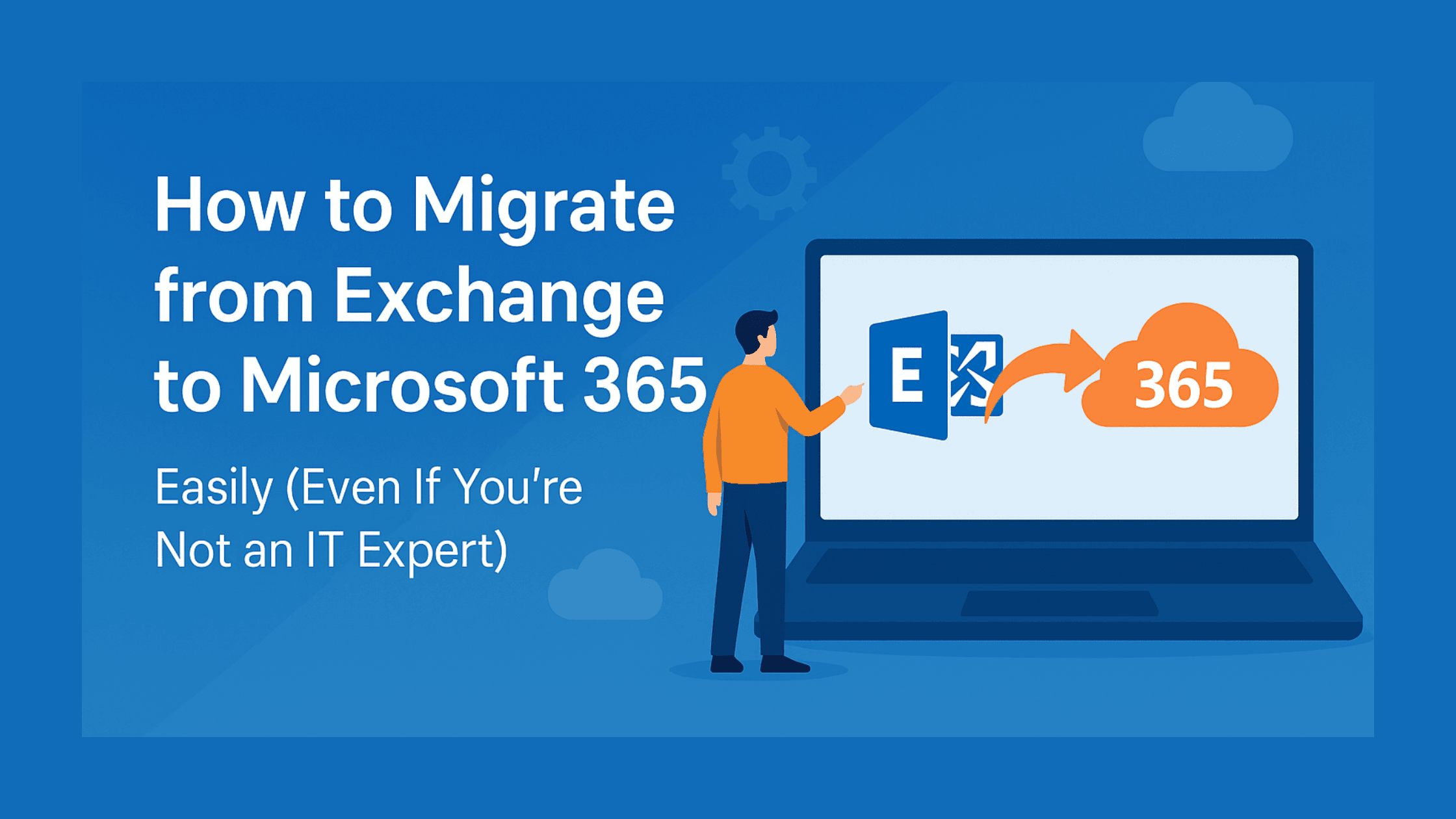
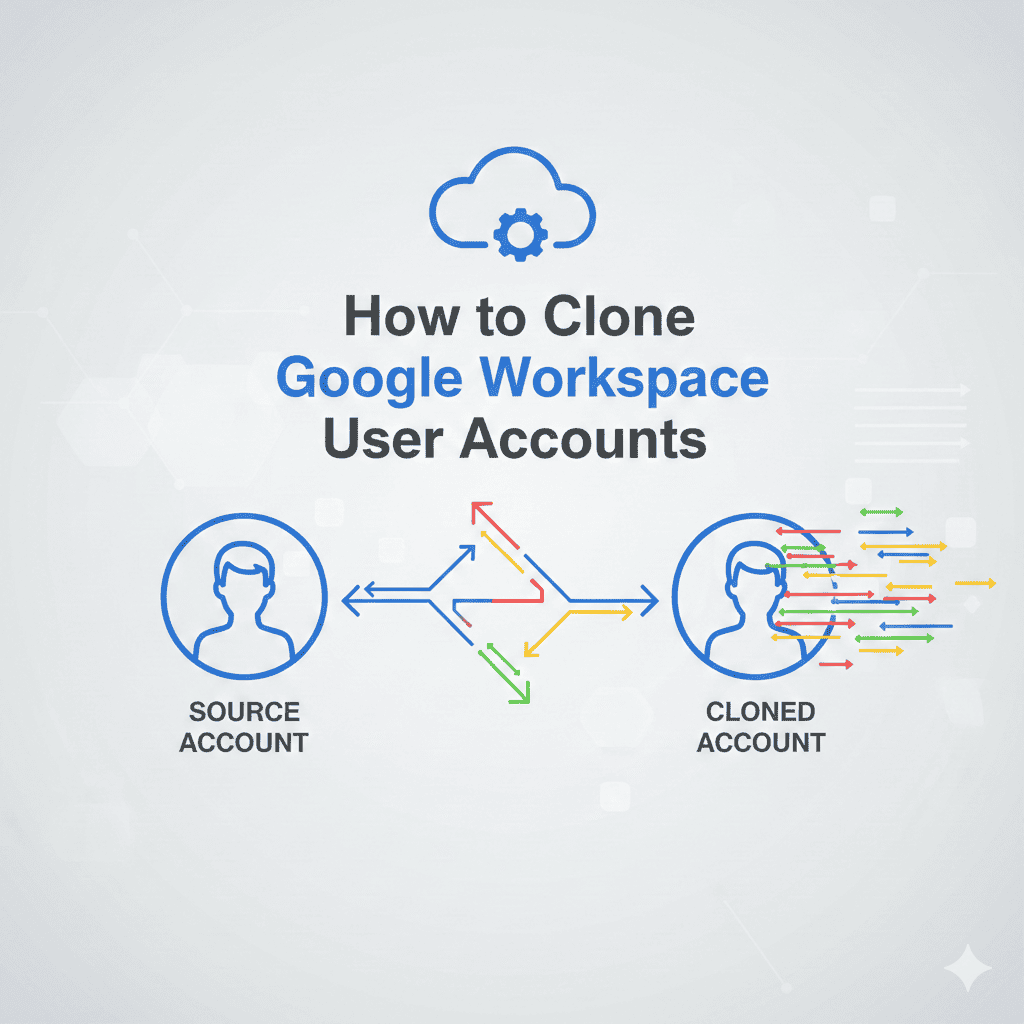
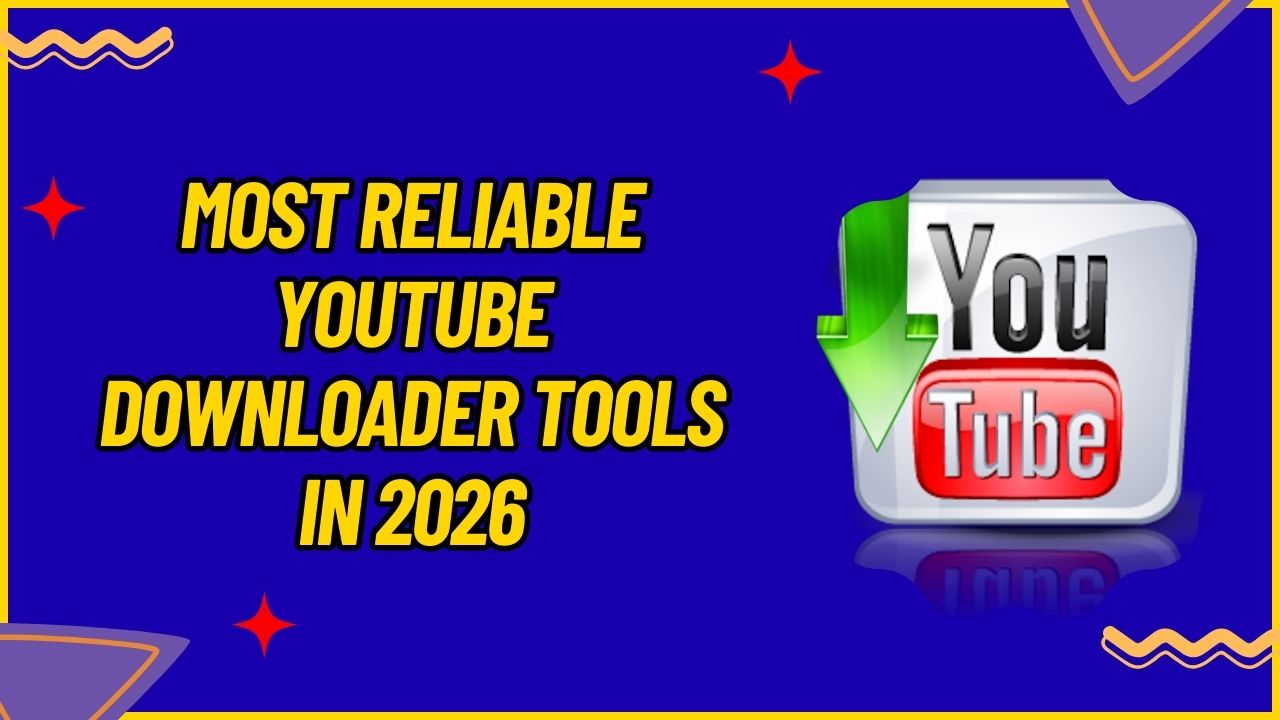
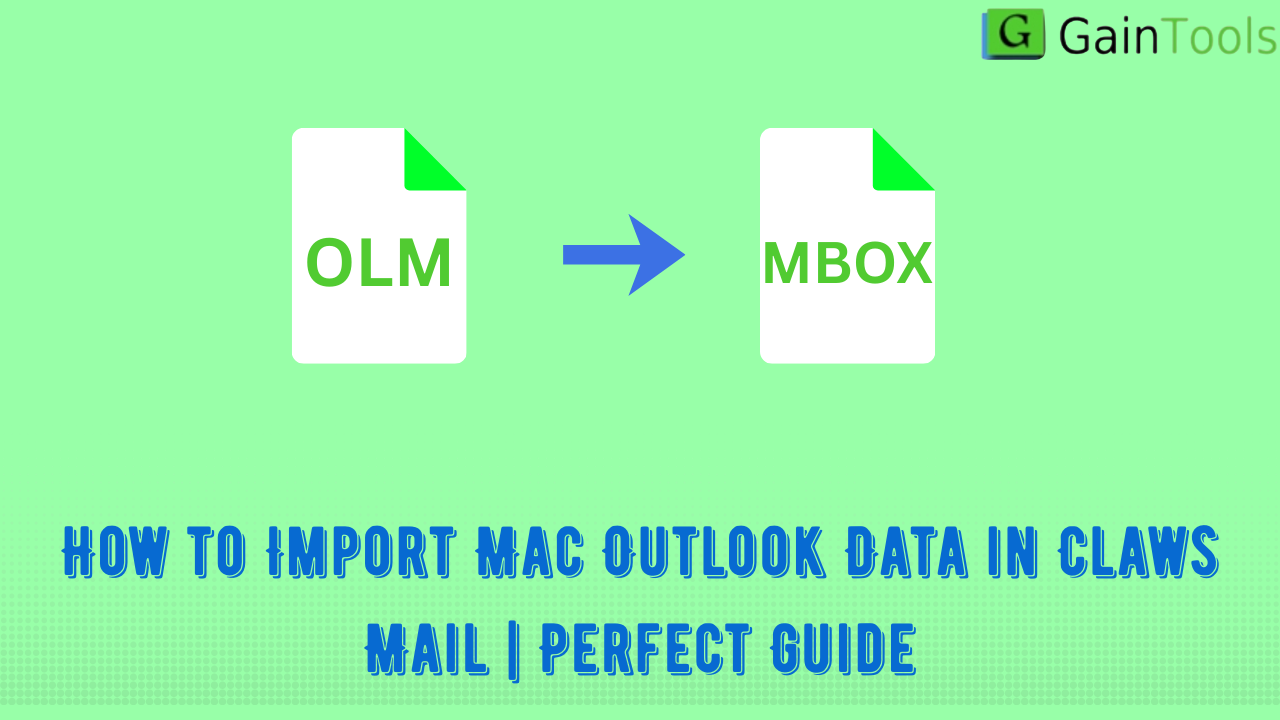
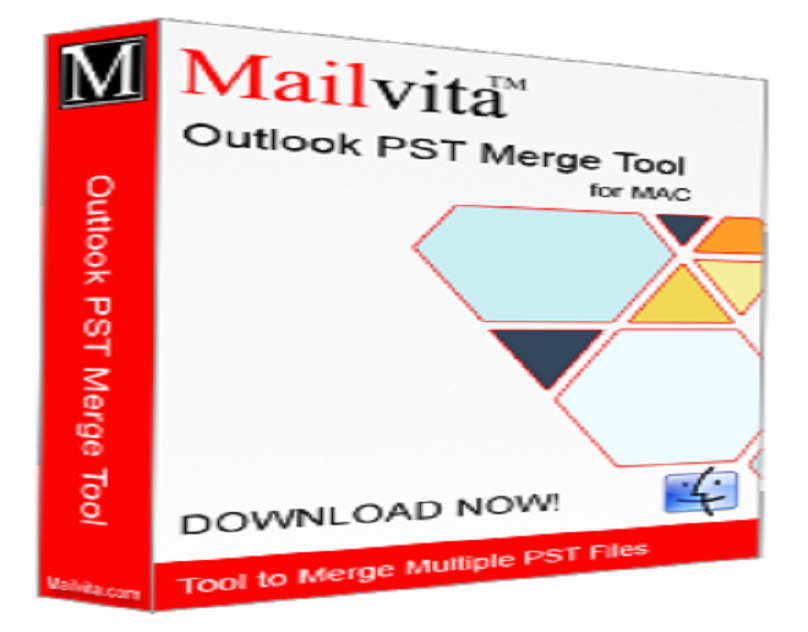
Leave a Reply