If you’re looking for a reliable way to import MBOX to Yahoo Mail, you’re not alone. Many users who once relied on desktop email clients such as Thunderbird, Apple Mail, or Eudora now prefer the accessibility of cloud-based platforms. Yahoo Mail, with its generous storage and wide user base, is a convenient choice. The challenge is that Yahoo doesn’t natively support MBOX files, which creates confusion for users trying to bring over old email archives.
Here’s the thing: there are two main approaches to this task—manual methods and dedicated tools. While manual techniques may work for small files, they often fall short when handling multiple or large MBOX archives. This is where an MBOX to Yahoo Mail Converter comes in handy. In this guide, we’ll look at why people need this migration, the common challenges, and the most effective ways to get the job done.
Why Do Users Need to Import MBOX to Yahoo Mail?
Switching email platforms is often driven by convenience and accessibility. If you’ve been storing years of emails in an MBOX file, chances are you want them available anytime, anywhere. By moving those archives into Yahoo, you get more than just storage—you get flexibility. Yahoo Mail allows you to access emails on any device without depending on a specific client or system.
Here are the most common situations where users want to bulk import MBOX to Yahoo Mail:
Switching platforms: People moving from Thunderbird or Apple Mail often want all their emails directly in Yahoo.
Access to backups: Many users store MBOX as a backup file. Importing them into Yahoo restores old conversations and attachments.
Centralized storage: A business might want to move all employee archives into one Yahoo account for easy management.
According to Statista, Yahoo Mail still has more than 200 million active users worldwide, which shows the platform’s continued relevance. For many, it’s not just about using Yahoo but about ensuring old data remains accessible and safe.
Challenges of Moving MBOX Files to Yahoo
The biggest hurdle is that Yahoo Mail doesn’t have a built-in import option for MBOX. This means you can’t just upload the file and expect everything to appear in your inbox.
Here are the common challenges users face:
File compatibility issues: Yahoo doesn’t support MBOX directly.
Time-consuming manual steps: Setting up workarounds requires configuring email clients.
Large files: An MBOX file of several GB can make manual transfer nearly impossible.
Multiple accounts: Importing into several Yahoo accounts manually is repetitive and error-prone.
Risk of data loss: Emails may lose formatting, attachments, or folder structure.
These challenges explain why many users search not only for how to convert MBOX to Yahoo Mail but also for reliable tools to do it quickly.
Manual Ways to Save MBOX to Yahoo Mail
If you prefer a free method and only need to handle a small file, you can use a workaround through Thunderbird. The process is simple in concept but can get tedious in practice.
Here’s how it works:
Install Thunderbird on your computer.
Add your Yahoo account in Thunderbird using IMAP configuration.
Import your MBOX file into Thunderbird using the ImportExportTools NG add-on.
Drag and drop emails from the imported MBOX folders into your Yahoo folders.
This way, emails are synced with your Yahoo Mail account.
Pros:
No extra software needed.
Works well for small MBOX files.
Cons:
Doesn’t work efficiently for large archives.
Folder structure may get messy.
Requires technical setup.
If you have years of data or multiple files, this manual approach isn’t practical. That’s why many users turn to an MBOX to Yahoo Mail Import Tool.
Why Use an Automated Solution?
Let’s be clear: while manual methods are fine for small jobs, they’re not built for heavy workloads. If you’re migrating thousands of emails, attachments, and folders, you need an automated process.
Here’s why:
Speed: Automated tools can handle GBs of data much faster.
Accuracy: They maintain folder structure and metadata.
Bulk import: Import multiple MBOX files in one go.
Safety: Zero risk of email corruption or loss.
This is where the MBOX to Yahoo Mail Converter software makes the process simple and stress-free.
Best Solution – BitRecover MBOX to Yahoo Mail Converter
One of the most trusted tools available is the BitRecover MBOX to Yahoo Mail Converter. It’s designed to make the migration process straightforward, even for non-technical users.
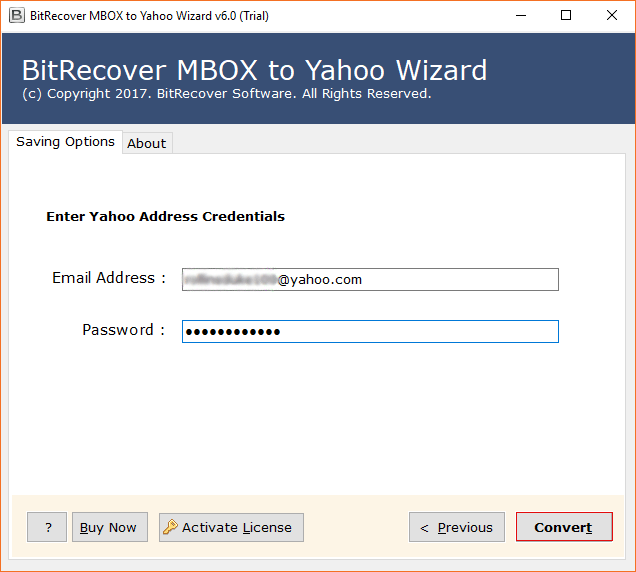
Here’s what makes this tool stand out:
Direct Import: You just need to log in with your Yahoo credentials, and the software transfers emails directly.
Unlimited File Support: Works with large and multiple MBOX files without slowing down.
Preserves Structure: All attachments, headers, and folder hierarchy remain intact.
Flexible Options: Select specific folders or import everything.
Corrupted Files Support: Can handle damaged or orphaned MBOX files.
User-Friendly Interface: No advanced skills required.
Think of it this way: if you’ve got years of email history across different accounts and want them safe in Yahoo, this tool does the job without the headaches of manual methods. Businesses especially find it valuable when consolidating accounts for employees.
Using this MBOX to Yahoo Mail Converter isn’t just about convenience—it’s about security and long-term accessibility.
Step-by-Step Guide to Import MBOX to Yahoo Mail Using the Tool
Here’s how easy it is to use the software:
Download and install the BitRecover MBOX to Yahoo Mail Import Tool.
Add MBOX files or folders into the software interface.
Enter your Yahoo login details securely.
Choose folder options, whether you want a full import or just selected folders.
Start the migration and watch the progress bar until it finishes.
Your emails will now appear in Yahoo, exactly as they were in the MBOX file. No data loss, no broken attachments, no wasted hours.
The best part? The software ensures the complete safety of your credentials, using secure methods to connect with Yahoo.
Benefits of Using BitRecover’s Tool Over Other Methods
When comparing manual methods and professional tools, the advantages are clear:
Works directly with Yahoo Mail, no need for third-party plugins.
Handles large and multiple MBOX files with ease.
Maintains all data properties, including timestamps, sender details, and attachments.
Saves significant time for IT administrators managing migrations for multiple users.
For anyone handling valuable archives, this tool gives peace of mind.
User Experiences and Real-Life Use Cases
Real-life users often face diverse scenarios:
Students: Many students migrating from Apple Mail to Yahoo use the tool to import old semester projects and communication archives.
Professionals: An employee moving from a corporate email system may use the tool to keep all their career-related conversations in Yahoo for personal reference.
Small Businesses: Teams centralizing data into a shared Yahoo account for easy access find it especially useful.
One IT manager mentioned that manually moving 10GB of MBOX files would have taken weeks, but with this converter, it was completed in a single day. That kind of efficiency is what makes the difference.
FAQs About Importing MBOX to Yahoo Mail
Can I import multiple MBOX files at once?
Yes, the tool allows batch processing, so you can add several files and import them together.
Is it safe to log in with my Yahoo credentials?
Absolutely. The software uses secure login methods and doesn’t store your information.
What if my MBOX file is very large?
The tool is built to handle large files without freezing or breaking.
Can I import only selected folders?
Yes, you can choose which folders to move, saving time and avoiding unnecessary data.
Does the software work on both Windows and Mac?
Yes, versions are available for both platforms.
Conclusion
If you need to import MBOX to Yahoo Mail, you now know the available options. While manual methods can work for small jobs, they quickly become frustrating for large archives. For a safe, quick, and reliable migration, using an MBOX to Yahoo Mail Import Tool like BitRecover’s converter is the best choice. It saves time, keeps your data secure, and makes the transition smooth.
The good news is you can start with the free demo to test its performance before moving to the full version. That way, you’re confident about your migration without any risk.

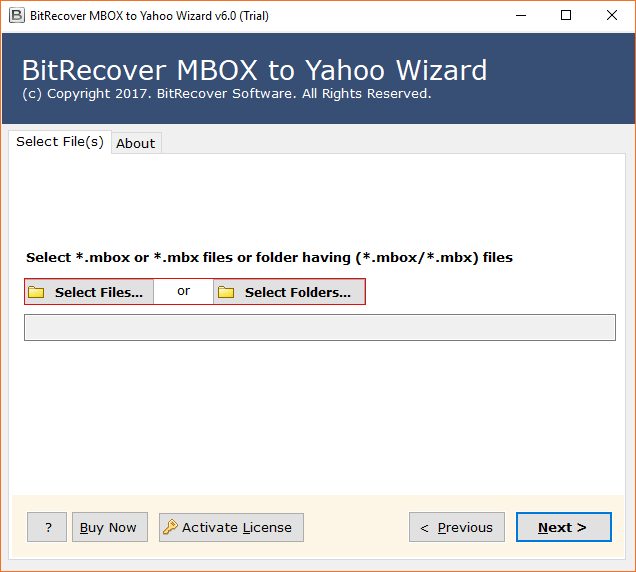
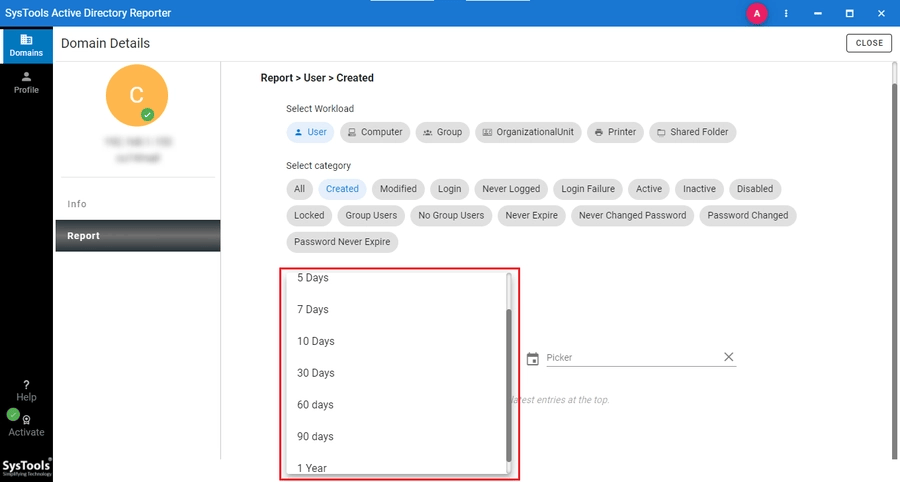


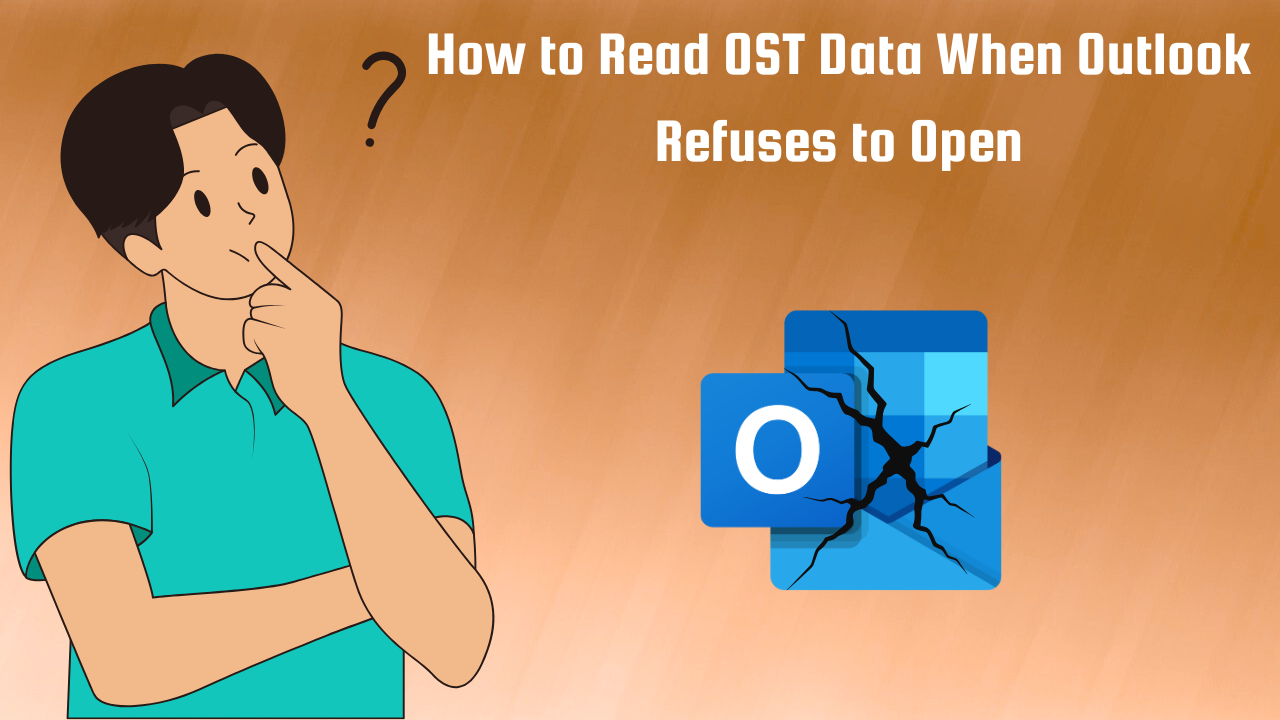
Leave a Reply