If you are looking for a complete and in-depth guide on ‘how to extract attachments from MBOX Files?’, that means you are on the right article. This article is all about a simple and better way to extract attachments from MBOX Files. It’ll also guide you on how to manage and organize user mailbox details.
MBOX files are widely used by several email clients like Thunderbird, Apple Mail, Opera Mail, Edura, etc,. This file serves as a container for storing an entire folder’s details, including thousands of e-mail messages, all texts, email attachments, and metadata. It is flexible and lightweight, which is easily accessible and shares details on different platforms and devices according to the user’s requirements. This is the continuous process of sending and receiving emails, which increases the size of the MBOX File.
Let’s get a quick view on what attachment files include. An attachment file can be in the form of an Image, Text file, Picture, Zip format or Winrar archive, MSG file, PST file, Excel sheet, Word documents, Presentation, OST file, OLM file, EML file, etc. These attached files surely take much space to be stored, so this article helps to understand the importance and benefits of downloading attachments from MBOX files.
In this article, we are going to focus on two ways through which we’ll get the answer to the question ‘how to extract attachments from MBOX Files?’. That will support users to apply methods according to their environment and their requirements.
The two methods are:
- Manual Method
- MBOX Attachment Extractor Tool
We‘ll dive into these methods and understand their steps, limitations and features for better understanding and usage. Before that let’s understand the reasons of extracting attachments from MBOX File.
Why Extract Attachments MBOX File?
- Taking backup of essential shared files via emails.
- Storing data in separate files to free up space.
- Migration of attachments during email platform transitions.
- To organize data more efficiently by separating it in multiple folders.
- Forensic email analysis
It’s essential if the user doesn’t want to lose important content or data of MBOX Files, so they can export attachments in bulk on one go from MBOX Files.
Method 1: Using Manual Method
Here are some major steps to export attachments from MBOX Files manually. Manual method include Mozilla Thunderbird with ImportExportTool NG add-on. Firstly, we’ll import MBOX File and later-on focus on the process of downloading attachments from MBOX File.
Step-by-step guidance to do manual import attachments from MBOX Files:
- Launch Thunderbird email client and add-on ImportExportTool NG.
- Then, restart the email client.
- Now, click on the ‘Tools’ > ‘ImportExportTool NG’ > ‘Import MBOX File’.
- Select the option: ‘Import directly one, and more mbox Files’.
- Choose the mbox file from the storage destination.
- Lastly, tap on the ‘open’ button.
Now, the step-by-step series of manual export attachments from MBOX Files:
- Restart Thunderbird, and visit ‘Add-ons Manager’.
- Search ‘Attachment Extractor’ add-on and tap on ‘Add to Thunderbird’.
- Choose the emails from which you want to extract attachments.
- Right-click on the selection and choose ‘Extract Attachments’.
- Then, select the destination folder for the extracted attachments from MBOX Files.
- Tap on the ‘Extract’ button.
- successfully extracted attachments can be viewed on the destined location.
What are the Pros of Manual Method?
- Allows full email access.
- It’s completely free.
- Non-technical users can also export attachments through this method.
What are the Cons of Manual Method?
- Can’t extract attachments from an Mbox file in bulk.
- It’s a time consuming process as it requires you to follow some major steps to export attachments.
- Inconsistent performance of the add-ons.
- There have been many cases where users lose their essential data.
Method 2: MBOX Attachment Extractor Tool
An effective & alternative method of export attachments from MBOX Files is BitRecover MBOX Extractor Software. Users can use this tool for Windows & Mac devices, as per their requirements. This tool helps users to extract attachments in quantity without any file size limitation, data loss, and in less time.
Follow steps mentioned below to extract emails by using MBOX Extractor Tool:
- Firstly, download and install the MBOX extractor software and open it, the utility shows two options: “File’ and ‘Folder’, choose as per your need.
- Tap on the ‘Folder’ and select ‘.mbox’ file, and then the ‘Select Folder’ button. After visibility of the selected folder path on the panel, click on ‘Next’.
- Select the email folder from the showing folders, from which the user wants to extract attachments. Again, press ‘Next.’
- Select the ‘Extract Attachments’ from the mentioned options if the user wants to pull out attached files from the MBOX database. And vice versa, select ‘Remove Attachments’ from the mentioned options, if you want to remove attached files from the MBOX database.
- Guide a destination path, where you want to save the data exported from MBOX File attachments. To start the attachment extraction process, tap on Next.
- Users will receive task completed messages over their device screen, once the process of attachment extraction is completed.
- Now, to view extracted attachments, go to the targeted destination where exported attachments are stored.
What are the Effective Features of ‘MBOX Attachment Extractor Tool’?
- This tool is portable and less time-consuming.
- Users can view the extraction path on ‘SavingLog’ report, where they get to know the start time & date, saving option, and extracted attachments.
- This software exports attachments in multiple extensions like PDF, Excel, PST, OLM, EML, and any other format.
- It can export attachments in bulk in one click without losing data.
- Doesn’t require any email client, but supports all types of MBOX files from email clients like Thunderbird, Apple Mail, SeaMonkey.
- This attachment extractor supports large MBOX Files.
- MBOX extractor tool, extract attachments from all types of folders.
- It comes with multiple useful options like ‘Extract Attachments’, ‘Remove Attachments’, and ‘Maintain Email Labels’.
Manual Vs Automated Method of “MBOX Attachment Extractor”
Features | Manual Method (Thunderbird) | Automated Method (MBOX Attachment Extractor) |
Speed | Slow | Fast |
Bulk Extraction | No | Yes |
Handle Large Files | No | Yes |
| Cost | Free | Paid (some features) |
Skill Level | Moderate | User-Friendly |
| Filters (date/type) | No | Yes |
Conclusion
The upsurge in finding the solution to ‘how to extract attachments from MBOX Files?’, is now solved and in demand by professionals and non-professionals as well. Extracting attachments from MBOX files is not difficult; it is the user just needs to pick the right method according to their environment and requirement.
This article elaborates on two different methods of attachment extraction as they are, ‘Manual Method’, which fulfill small job purposes; on the other hand, ‘Automated Method of MBOX Attachment Extractor’, which includes professional work and also save users time, efforts, and extract bulk attachments in one go.
Using the right tool, while sitting on the right platform, is a good decision. The query ‘how to extract attachments from MBOX Files?’ is effectively answered and users can test multiple ways and adopt the suitable method, which will help them to get success effectively and efficiently.


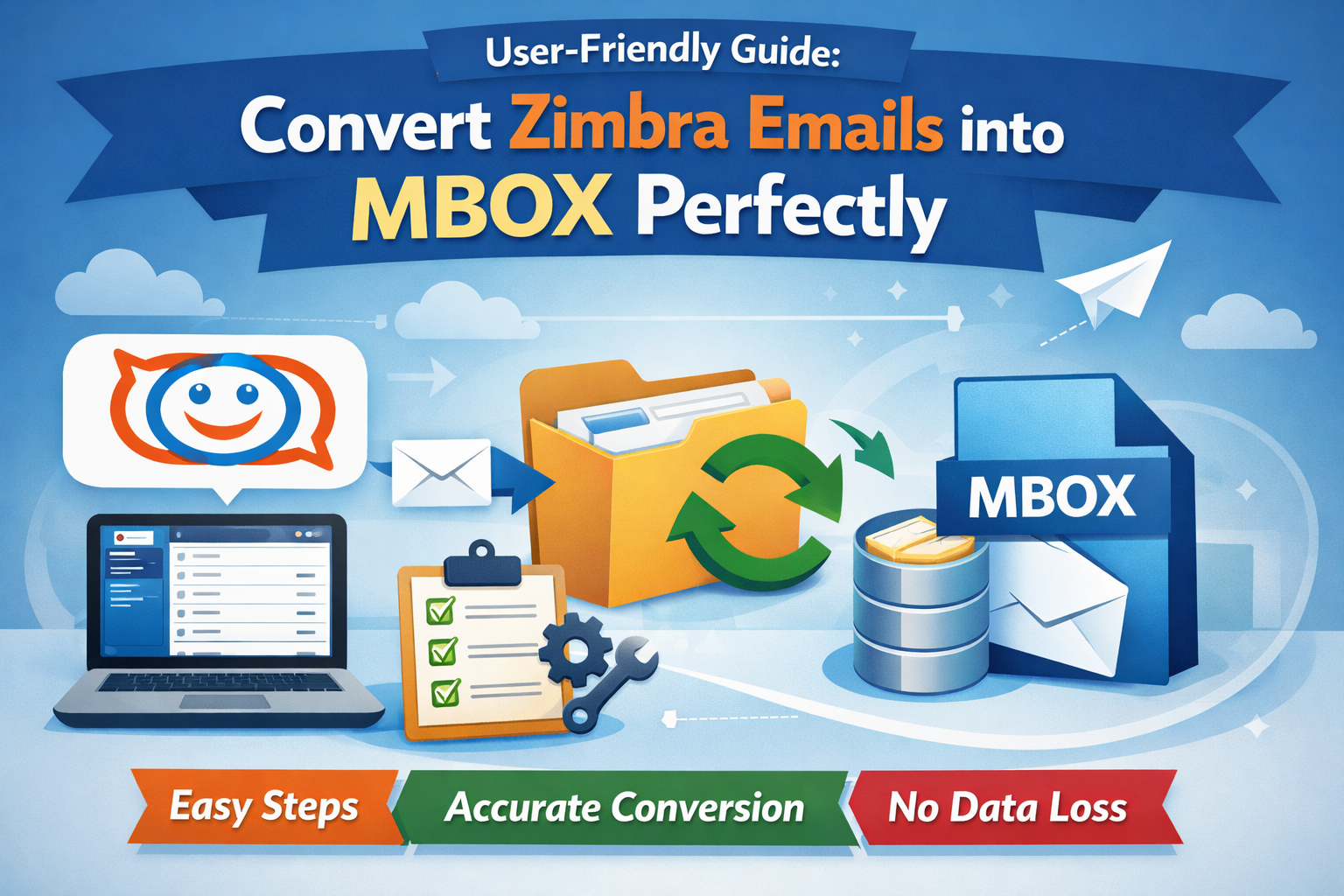
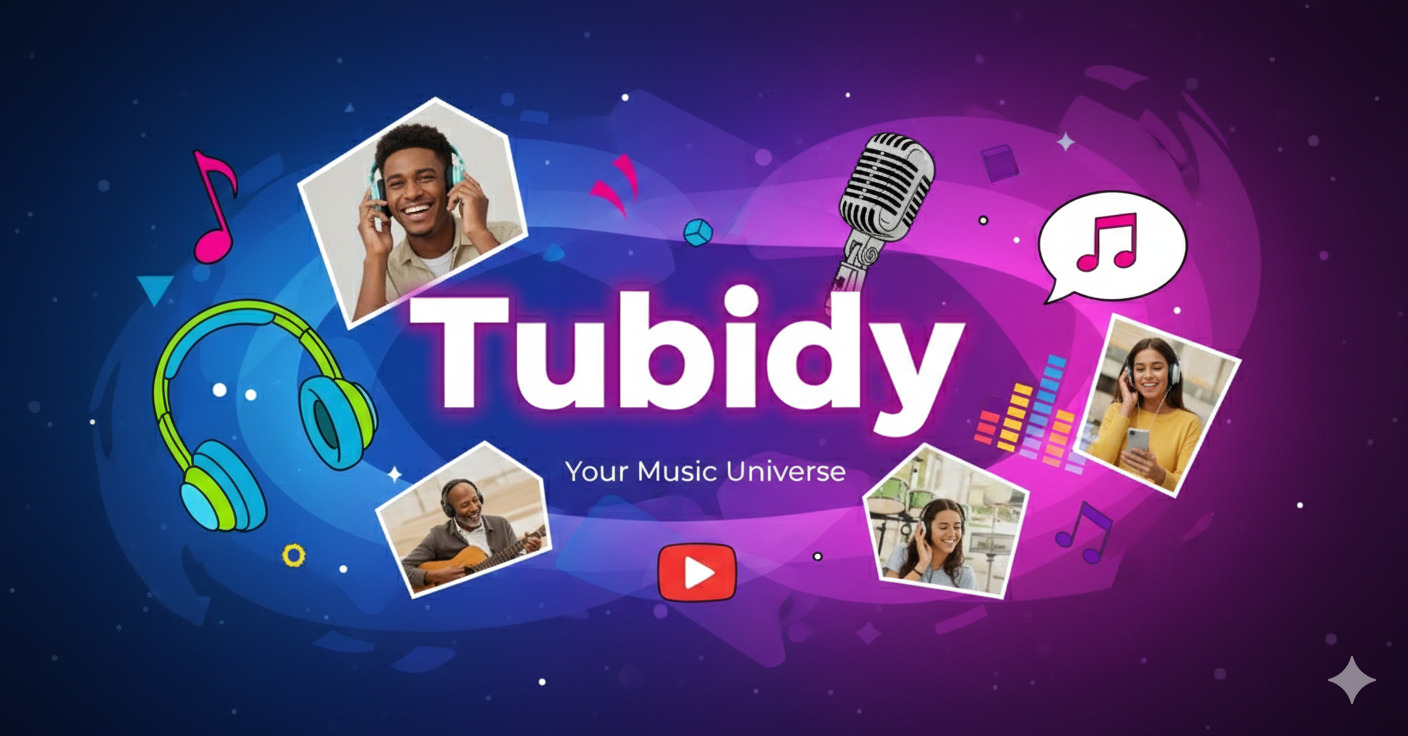
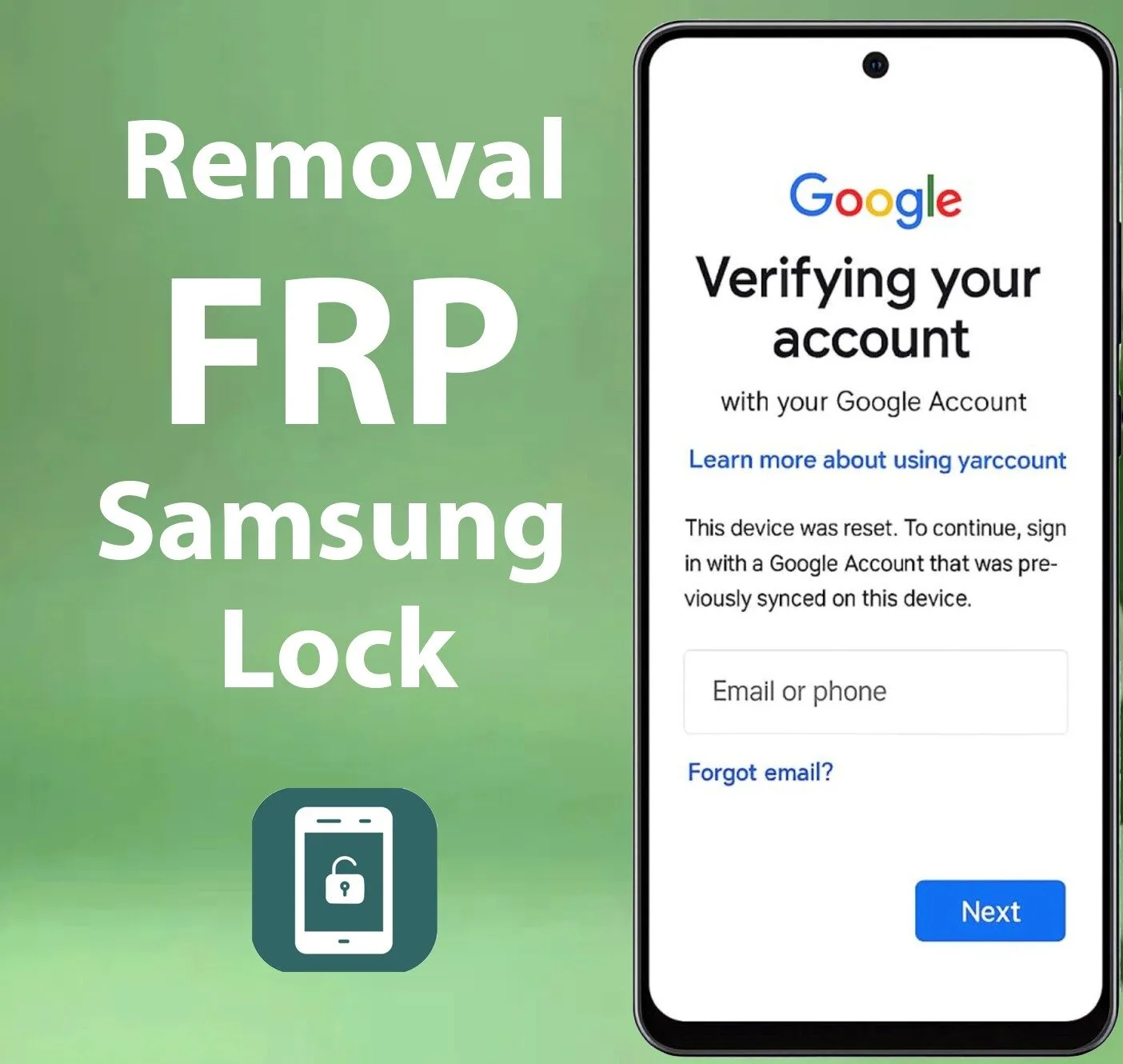

Leave a Reply