In the last several years, the world of digital images has changed a lot. WebP is one of the newer image formats that has become popular because it uses advanced compression techniques to make files smaller without dramatically lowering the quality of the images. WebP is not supported by all devices and software, though, so you may need to convert WebP photos to more generally used formats like PNG at times. But how can you accomplish that without making the image look worse? In this complete article, we’ll talk about all you need to know about changing WebP files to PNG format, why you might need to do it, and how to do it right so that the quality stays excellent.
What is the difference between WebP and PNG?
- What is WebP?
Google made WebP, a new type of image file. It can compress files with or without loss, which means it can make files much smaller while keeping the quality of the images high. WebP is quite popular for use on the web since it speeds up page loading and uses less bandwidth.
- What is a PNG?
PNG, or Portable Network Graphics, is a lossless image format that keeps high-quality image data and lets you see through it. It’s a secure and flexible solution because it works with almost all devices, browsers, and graphic editing tools.
Why Change WebP Files to PNG Files?
There are a few times when you need to change WebP files to PNG files:
- Some older image editors, CMS platforms, or gadgets may not work with WebP.
- PNG is generally the best choice for high-quality printing.
- PNG is more often used when transparency is really important, even if WebP allows it.
- PNG images keep their original quality better than lossy formats do when you modify them many times.
- Don’t let the quality drop.
- lossy and lossless. You might not be able to get back the original quality if you convert from lossy WebP to PNG. But your goal should be to keep the quality from getting worse during the conversion.
- That’s why it’s crucial to use tools or approaches that keep image data safe while converting. Now, let’s look at several techniques to change WebP files to PNG files without losing any quality.
Method 1: Using Online Tools (No Need to Install Software)
The easiest and most accessible way is to use an online converter. Some of the most useful tools are:
- Convertio (https://convertio.co)
- CloudConvert is a website at https://cloudconvert.com.
- Online-Convert (https://image.online-convert.com)
How to Use These Online Tools:
- Put your WebP file into the converter.
- Pick PNG as the format for the output.
- If you can, change the parameters to keep the original quality and resolution.
- Click “Convert” and then “Download” your PNG.
Method 2: Using Software on Your Computer
1. Photoshop (with a plugin)
Some versions of Adobe Photoshop don’t support WebP by default, but you may add support using a plugin or a newer version.
- In Photoshop, open the WebP file.
- Don’t modify the settings for resolution or compression.
- Select PNG from the File menu.
- Use the highest quality settings when you save your file.
2. GIMP is free and open source.
GIMP is a strong image editing program that works with WebP right away.
How to Use this Method:
- Start GIMP and open your WebP file.
- Go to File and then Export As.
- Choose PNG from the list of file types.
- Export with the default settings for lossless conversion.
Method: 3 Using A Batch Conversion Tool
Using the Softaken Image Converter is a good alternative solution if you often work with more than one WebP file and need a dependable way to convert them to PNG without losing quality. It is a Windows program that lets you convert a lot of images at once. It has an easy-to-use interface that is good for both casual and professional users. Users can convert WebP images to PNG, and JPEG formats as well without losing the quality of images. This software can export multiple images at once without any technical issues. This application can remove the background of images and can compress the size of images without installing any other application. It supports all editions of Windows OS and you can use it to convert WebP to PNG format without losing quality.
Key Features: WebP to PNG Converter Tool
- You can convert more than one WebP file to PNG (or another format) at once, so you don’t have to do it for each file.
- It can convert WebP files to PNG, JPG, BMP, GIF, and TIFF files, so you can choose the format that works best for your project.
- Keeps the original quality of the image during the conversion, including resolution and transparency (if there is any).
- You can easily import files or whole folders without having to know how to do it.
- Let you see the images you want to convert before you do it.
How to Convert WebP Images to PNG format?
- Download and install the Softaken Image Converter on your Windows computer.
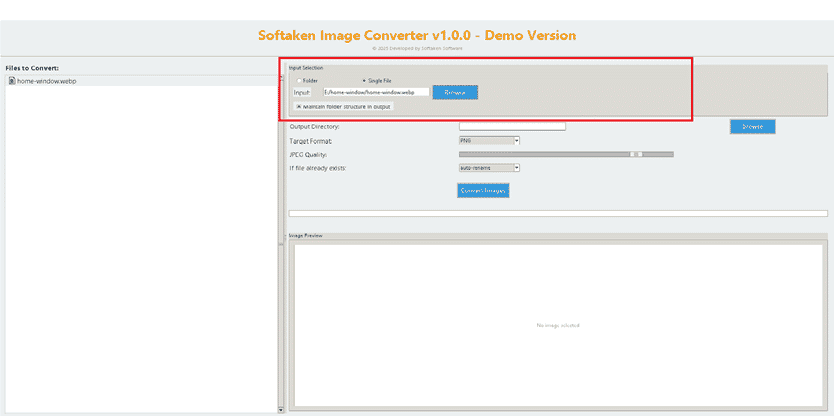
- To add WebP photos or a whole folder of WebP files, click the “Add File(s)” or “Add Folder” button.
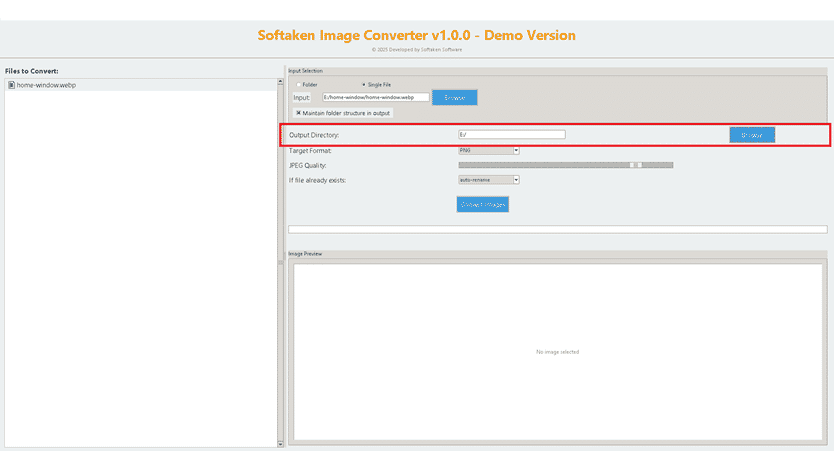
- Choose the destination path where you wish to save the PNG files that have been changed.
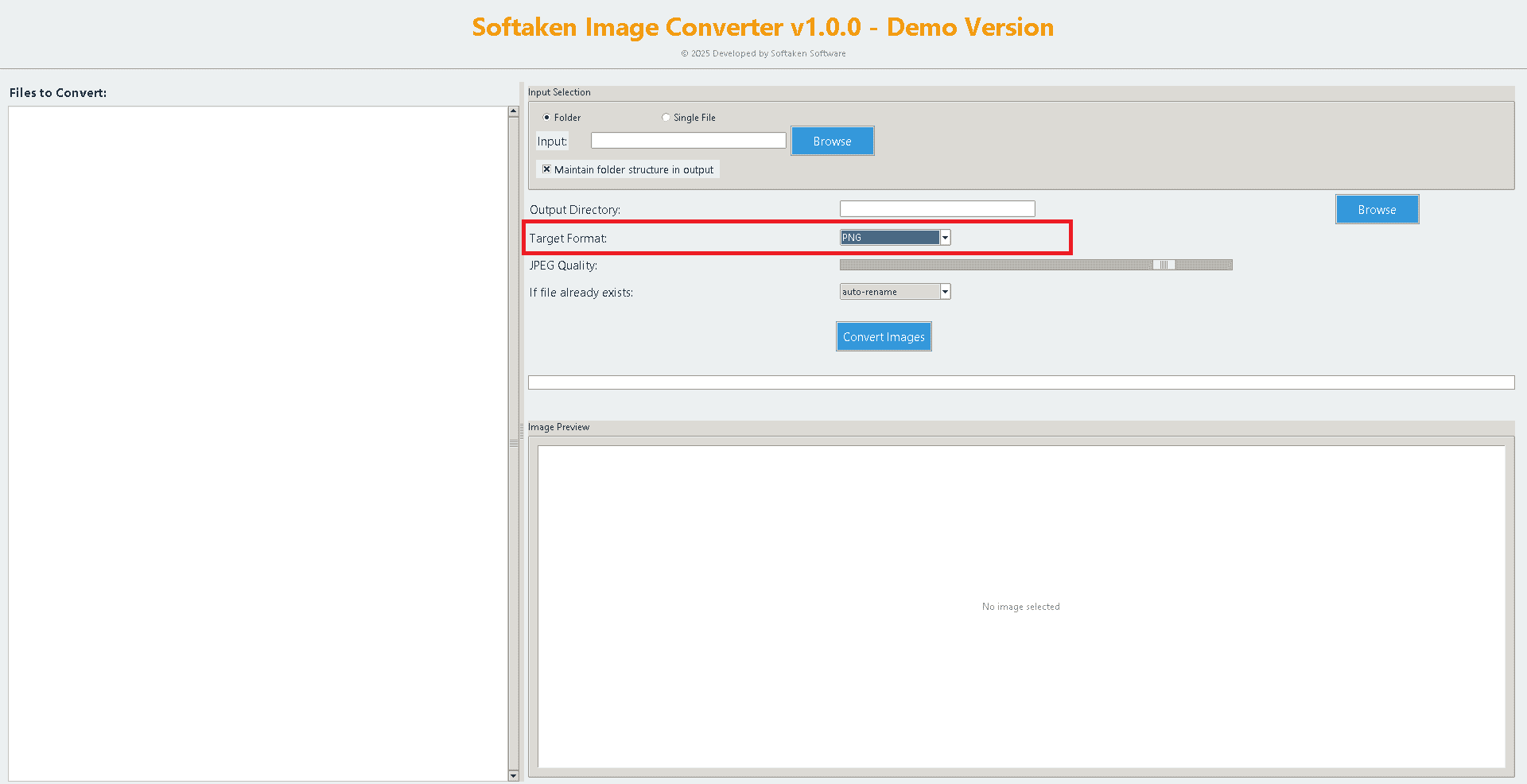
- From the list of image types that can be used, pick PNG as the output format.
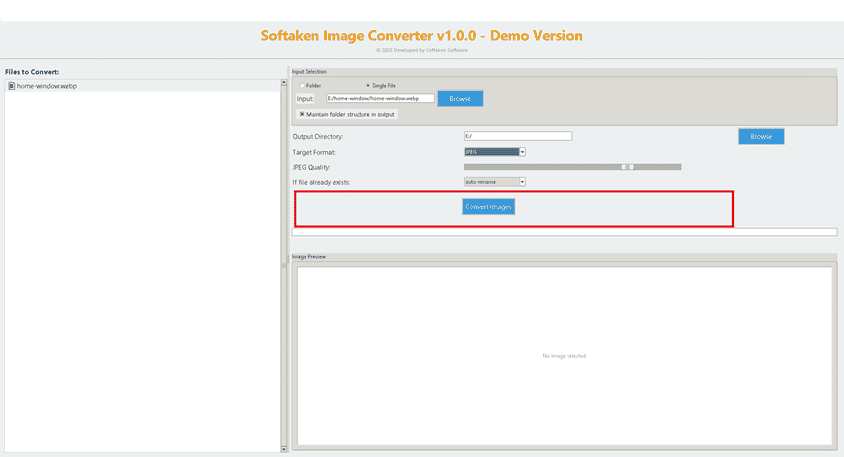
- This program will change all of the selected WebP files into PNGs and save them in the folder you chose when you click the “Convert Now” button.
Conclusion:
When done right, it is possible to change WebP files to PNG files without sacrificing quality. The most important thing is to pick the way that works best for you and your degree of technical comfort, whether it’s a quick internet tool, a complex desktop app, or a command-line utility. PNG is still one of the best formats for keeping images true to life and compatible, especially for design, printing, and archiving. You can safely convert WebP files using the methods described above without losing any visual quality.








Leave a Reply