In the current digital ecosystem, archived files are a crucial component of organization, compression, and information transfer. When dealing with software packages, large datasets, and system backups, the choice of file format to use as an archive can significantly impact efficiency and compatibility. ZIP and TAR are the two common archive formats that are used in all major operating system types.
This guide explores the differences between ZIP and TAR, their advantages, and how to convert ZIP to TAR and vice versa easily using a professional Archive Converter Software.
Understanding Archive Formats: ZIP and TAR
Before going into conversion methods, it is essential to understand the differences between ZIP and TAR files.
What Is a ZIP File?
A ZIP file is one of the most popular archive formats used to compress multiple files into a single one. It uses lossless data compression, guaranteeing that no data is lost during the process. ZIP files are compatible with both Windows and macOS. Perfect for everyday file sharing and storage.
Key Features of ZIP:
Reduces file size
Supports encryption and password protection
Easily extracted without third-party tools on most systems
Commonly used for email attachments and small file collections
What Is a TAR File?
A TAR file originated in Unix and Linux environments. Unlike ZIP, TAR files do not compress data by default; they bundle multiple files into a single archive. TAR files are often combined with compression utilities such as GZIP or BZIP2 to produce .tar.gz or .tar.bz2 files.
Key Features of TAR:
Perfect for preserving structures
Commonly used for large-backups and system archives
Works on Linux and macOS
Can be compressed with external algorithms for smaller file sizes
Why Convert ZIP to TAR?
The need to convert ZIP to TAR arises from differences in platform preference, compatibility, and data-handling behaviour. Below are common reasons where such a conversion proves beneficial:
- Compatibility with Linux or macOS – Many Unix-compatible systems prefer TAR archives for scripting, backups, and performing deployments.
File Permission Preservation – TAR archives maintain file permissions and symbolic links that ZIP archives might not preserve.
Batch Operations Efficiency – TAR archives work much better for large structured datasets with numerous directories.
DevOps and Automation – Many automation scripts and Docker containers use TAR archives due to their built-in image packaging.
For professionals handling multi-environment workflows, converting from ZIP to TAR gives smoother integration and improved consistency across systems.
Manual Methods to Convert ZIP to TAR
If you’re comfortable with command-line tools, there are a few manual methods to perform ZIP-to-TAR conversions. Below are common approaches for different operating systems.
On Windows
Windows does not support TAR files; you can use tools such as 7-Zip or WinRAR.
Steps using 7-Zip:
Install and open 7-Zip.
Extract the ZIP archive to a temporary folder.
Select all extracted files → Right-click → “Add to archive.”
Choose TAR as the archive format → Click “OK.”
This method works, but it can be time-consuming if you need to convert multiple archives or maintain directory structures.
On macOS and Linux
TAR operations are native to Unix-based systems, making the process simpler.
Command-line method:
This method first extracts the ZIP file, then repackages its contents as a TAR file. But for multiple conversions or large datasets, this method requires repetitive manual work and terminal familiarity.
Limitations of Manual Conversion
Manual methods are free but they come with several drawbacks:
No batch processing for files – Only able to convert one file at a time.
Potential for mistakes – Manually extracted and re-archived could produce lost data or a corrupted zip file.
No control over advanced compression – Hard to control levels of compression or maintain folder directories.
Manual process can take time – Extracting and archiving large files will take hours.
To overcome these limitations, users prefer dedicated automation tools that streamline the process with accuracy and security.
The Simplest Solution: Using Archive Converter Software
For users looking for a professional, fast, and secure way to convert ZIP to TAR, Softaken Archive Converter Software provides an ideal solution. It is designed to simplify complex archive conversions through a user-friendly interface and quick performance.
Key Features:
Supports different formats – Ensure access to the most popular archives, including 7Z, RAR, TAR, and ZIP.
Multiple Conversions – Use several archives simultaneously, making better use of your time.
Preserve Data Integrity – Retains folder hierarchy and file quality during conversion.
- It works seamlessly on all Windows versions, including Windows 11.
Easy to Use – No command-line skills needed.
No Data Loss – 100% accurate conversions with zero risk of corruption.
With Archive Converter, even large-scale conversions can be completed in minutes without affecting file quality and structure.
Steps to Convert ZIP to TAR:
Launch the Software – Install and open this Archive Converter.
Add ZIP Files – Click on “Add Files” or “Add Folder” to select one or multiple ZIP archives.
Select Output Format – Choose “TAR” as your desired format.
Choose Destination Path – Specify where you want to save the converted files.
Start Conversion – Click “Convert Now” and let the software perform the process automatically.
Within moments, your ZIP files will be converted to TAR archives while preserving all essential attributes.
Advantages of Using an Automated Archive Conversion Tool
Archive Converter Software provides multiple advantages over manual conversion:
Speed & accuracy – Manages multiple files at once with no performance sacrifice.
- Multi-Format Conversion – Converts ZIP, RAR, 7Z, TAR, and other archive formats in one process.
Error-Free Process – No corrupt files, no files with incorrect names and no incomplete archives.
- Maintain Data – Maintains metadata, file permissions, and internal structure of files.
Scalable – Both individual user and enterprise-level data migration.
Such efficiency is vital for IT professionals, developers, and business users who regularly manage compressed files across multiple systems.
Best Practices for Archive Management
To increase productivity and minimize data loss during data conversions, we recommend the following archive management best practices:
Always Back Up Originals – Backup your original archives before completing a conversion.
Use Verified Tools – Use trusted software solutions to ensure the security and integrity of your data.
Check Compatibility – Make sure that the destination system supports your chosen archive format.
Watch for Nested Archives – Unpack unnecessary nested archives to reduce complexity.
Check File Permissions – When working across systems, be sure to check read/write permissions after converting.
By using these best practices, you will enable consistent, reliable, and secure workflows regarding archive management.
Final Thoughts
Converting from ZIP to TAR goes beyond simply changing a file format; it is about maximizing compatibility, retaining structure, and giving efficiency across different platforms. While manual workflows might be appropriate for occasional conversion, professional working environments place demands on automating the process and increasing precision.
With this Archive Converter Software, users gain a comprehensive, user-friendly, and secure solution to handle all archive conversions effortlessly. Whether you’re a developer, system administrator, or data manage,r this tool provides smooth conversions with minimal effort and maximum reliability.


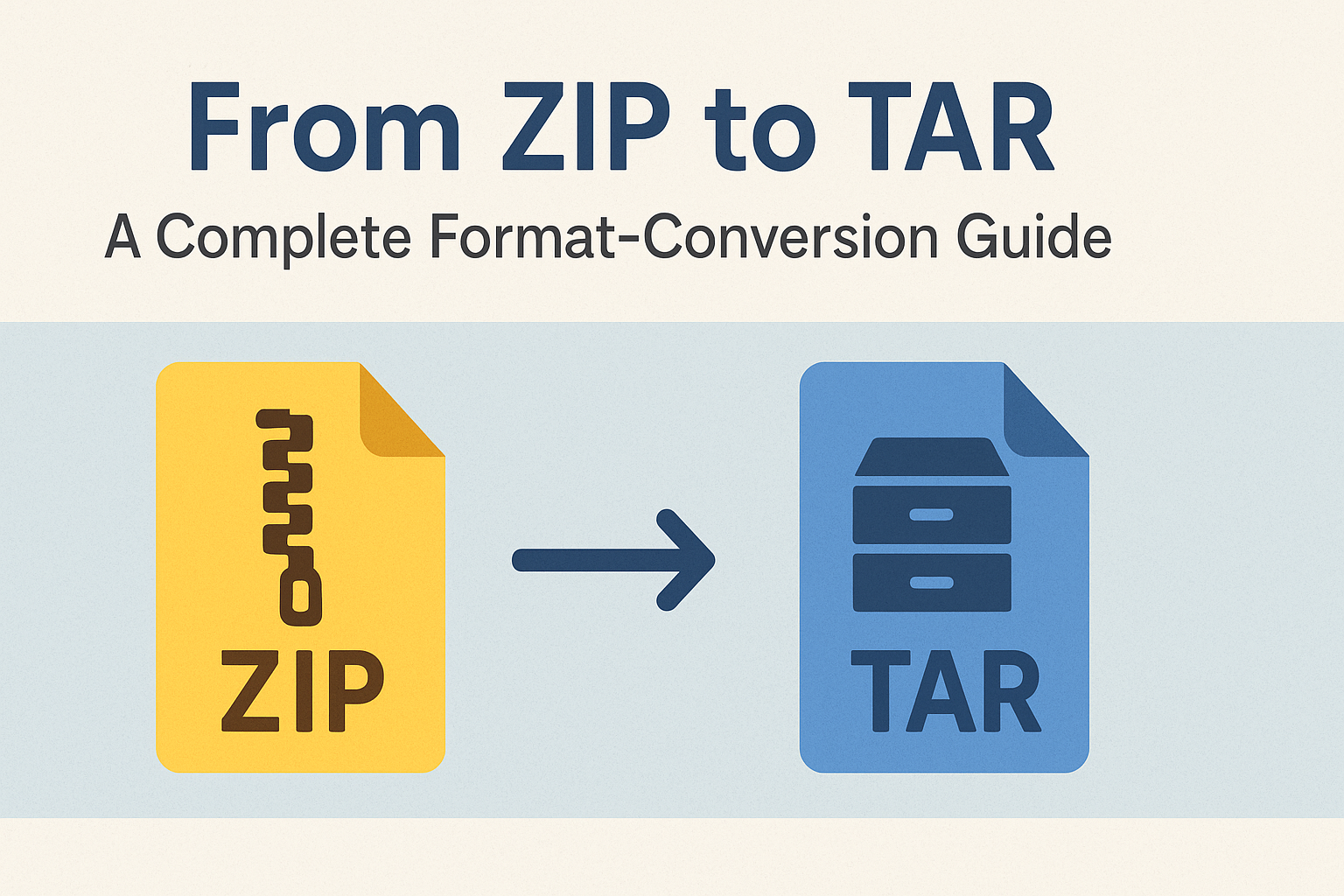
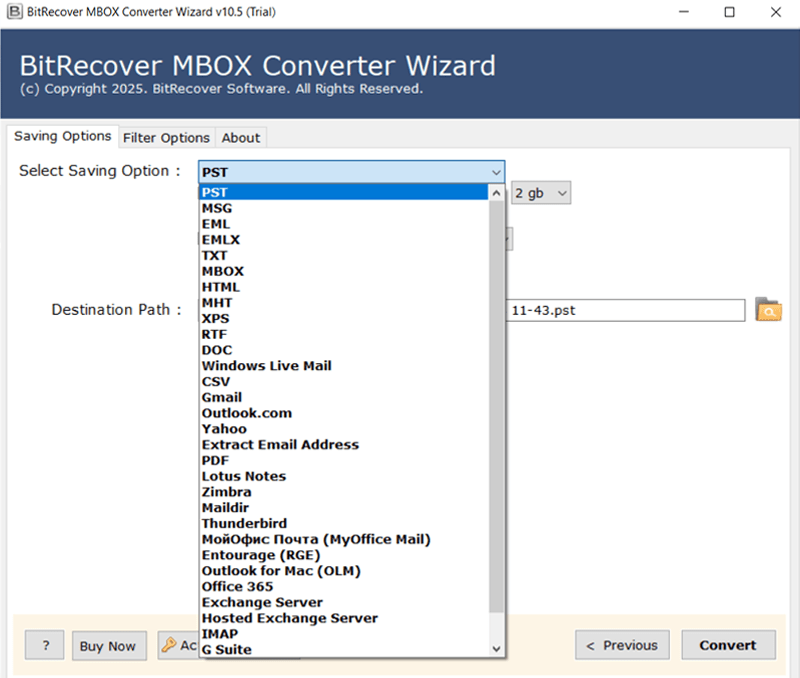
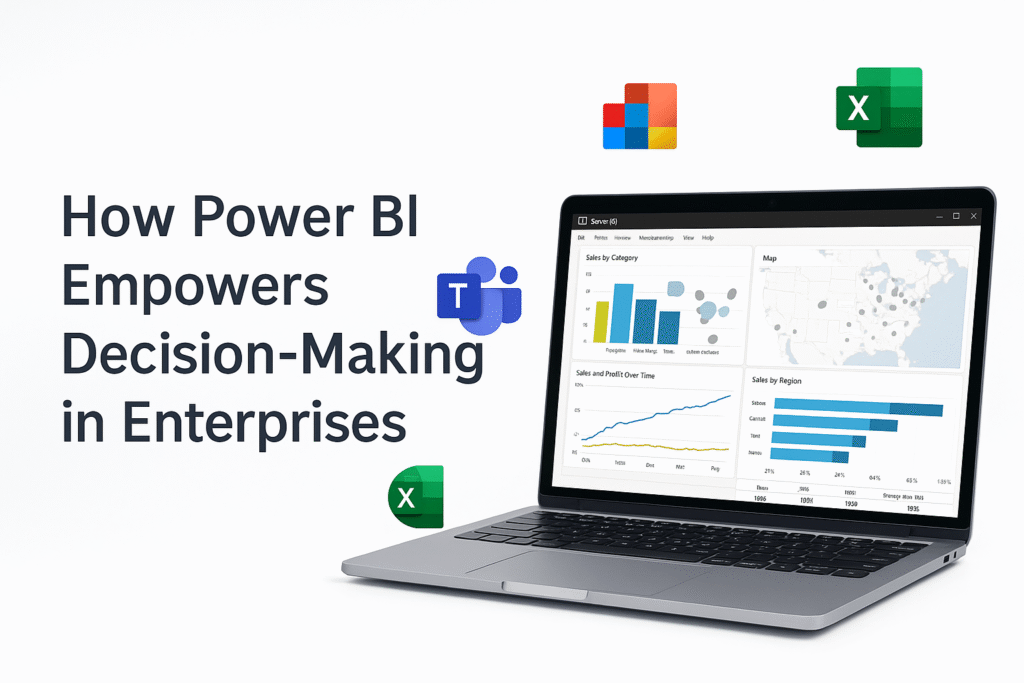



Leave a Reply