Useful PDF Tools to edit PDF files
Portable Document Format, often abbreviated PDF, is a document format widely spread around the World Wide Web which was created by Adobe Systems Company in 1993. In the recent years, PDFs have started to be more and more used by companies, multinationals, schools and individuals who want to have a better control over their documents as well as protect them. Why have they chosen Portable Document Format, you may ask? Well, PDFs are a little tricky to edit, so whatever content you may have written there, it is sure to stay safer than in other document formats.
Of course, tricky to edit as it may be, sometimes we actually need to edit PDFs – make our own annotations, highlight the important parts of the document and so on. But how can we do this? Fortunately, for minor edits we can use free PDF editors. Some of the available ones are:
Þ PDF Editing Software such as PDFedit. In order to edit the desired PDF file all you have to do is follow a few easy steps:
- Download the PDF Editor of your choice onto your computer.
- Open the PDF Editor.
- Look for the “Browse” or “Choose file” tab which will enable you to open the desired PDF.
- Edit your file – make annotations, organize the text, highlight parts of the text, edit images etc.
- Save the edited document and enjoy.
Þ PDF Online Editor such as PDFBuddy , PDFzen, CutePDF Editor, PDFescape, which are easier to use than the previous method because you don’t have to download them. By following a few simple steps you will be able to edit the PDF of your choice:
- Open your browser.
- Search for the Online PDF Editor of your choice or, if you don’t have one yet, simply google “Online PDF Editor” and you will find plenty of options.
- Open the Online PDF Editor in your browser and make sure that it doesn’t ask you for personal or financial information – sometimes it may request your name and your e-mail address, in order to send you the finished document to your inbox. That’s all.
- Look for the “Open” or “Choose file” tab in the PDF Online Editor in order to import the PDF you want to modify into the Editor.
- Edit your PDF as you please.
- Save the changes you have made and download the edited PDF to your computer OR wait for the Online PDF Editor to send you the modified PDF to your inbox. This depends on the Online Editor you are using.
Þ PDF to Word Converter such as NitroPDF Software, SolidPDF. Use the following steps in order to edit your document:
- Open your browser.
- Search for the PDF to Word Converter of your choice or, if you don’t have one yet, simply google “PDF to text converter”and you’ll find plenty of options.
- Open the PDF to Word Converter in your browser and make sure that it is a reliable one. Don’t use a Converter that requests your personal or financial information – sometimes it may ask for your name and your e-mail address, so that it can send the converted file straight to your inbox.
- Import the file using the “Browse” or “Choose file” tab.
- Convert you file. The waiting time varies depending on the size of your document, but it usually takes only a few minutes for the conversion to be ready.
- Open the converted file directly from your browser or from your e-mail, if the Converter has previously asked for it.
- Edit the file using Microsoft Word.
- Save the changes you have made in the Word document.
- Convert the edited file back to PDF using the Converter or leave it as it is.
Anyhow, the previous methods of editing a PDF file offer the user the possibility to make only minor changes to the document. If you are looking for a powerful yet easy to use PDF Editor, we suggest trying Wondershare PDF Editor. It is more reliable, has an accessible price and it is indeed full of options. Also, it is available for both Windows and Mac and enables its users to:
Þ Create a PDF from any document
Þ Review and annotate
Þ Protect your PDFs with passwords
Þ Edit the contents of your PDF
Þ OCR digitize text
Þ Fill and customize PDF forms
Þ Convert your PDFs to Word or Excel
Þ Enables you to sign your PDFs with personalized signatures
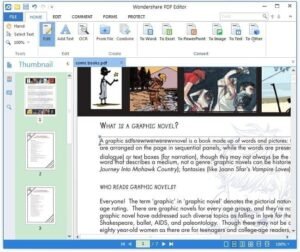
Why not give it a shot? Wondershare PDF Editor comes with a free trial, so that you can fully experience all it has to offer before purchasing it. Nevertheless, we are sure you will find it it useful for your everyday life. Therefore, what are you waiting for? Simplify your life.
About author: Hi. My name is Ering Kelly and I am a 18 year old student from U.S.A. I am studying Shakespearean literature and majored in English at the moment and I am very passionate about writing articles, painting and watching interesting movies. Nice to meet you.
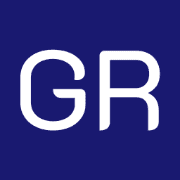
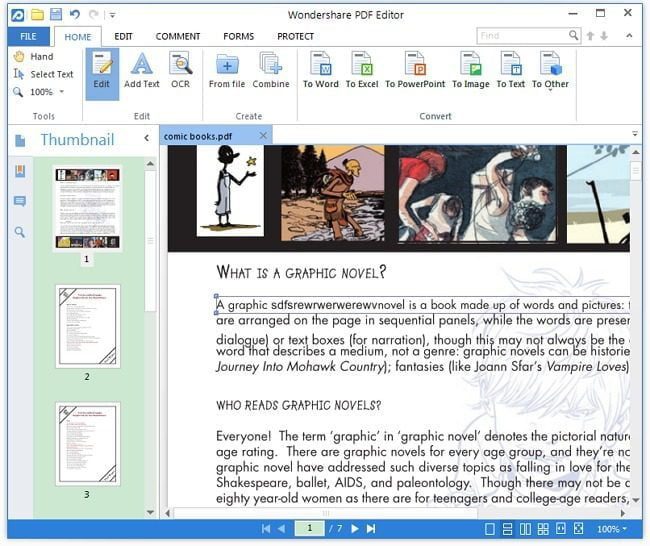






Leave a Reply