Many people nowadays are losing or forgetting passwords of Outlook PST files which is very common. At times, some people need to access old files that are only normal to not remember passwords anymore. If you are facing the same issue and failed to unlock PST file password, you will finally get the help here. In the upcoming section, we will discuss all possible methods to recover a lost or forgotten Outlook PST password. So, without wasting much of the time let’s begin.
Manual Methods to Recover Lost Password of Outlook PST File
To reset Outlook PST password, you want the existing password but, you forgot about it. Thus, you have to follow several ways to remove the forgotten password from Outlook data file (PST):
Method 1: Remove Password from PST Outlook 2016
Changing the password of PST file is easy if you know its previous password. This is how you can execute it in MS Outlook.
- Start MS Outlook application. Go to File Tab and select Account settings>> Account Settings
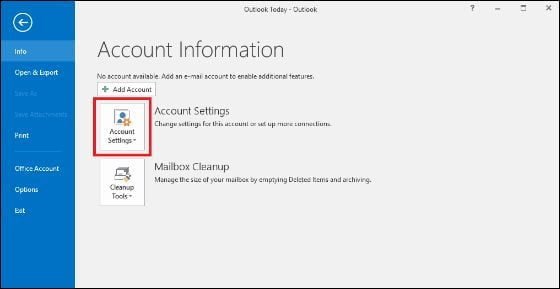
- Under the Account Settings dialogue box, you can select the Data Files tab. After that, choose Outlook PST file and hit on Settings option
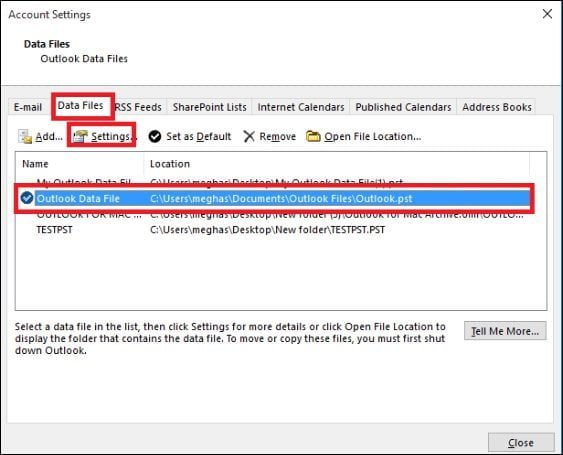
- A dialogue box named as Outlook Data File that is opened. Now, press Change Password option
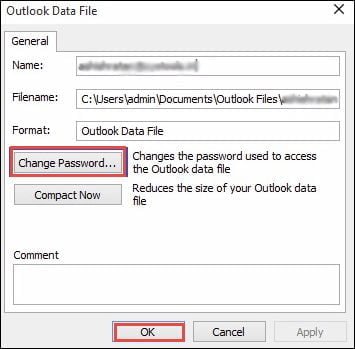
- In the Change Password dialogue box you can make a new password for PST file. Click OK button
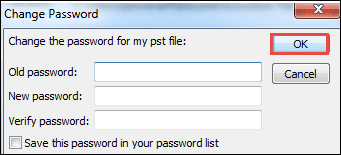
Eventually, your PST file is password protected chosen by you. It will ask for a password, whenever you try to open the PST file. So it is helpful if you write down the password for future use.
Method 2: Using pst19upg.exe Utility
There is a free utility i.e., pst19upg.exe from Microsoft to recover Outlook .pst file password, it just works for ANSI PST files of below versions of Outlook. It does not remove PST file password of Unicode or sometimes it could not work. In such cases, you must check PST password recovery software that supports ANSI or Unicode PST. Follow the below steps to retrieve lost or forgotten Outlook PST password:
- Firstly, you have to close MS Outlook application
- Then, create a backup copy of PST file so that if anything goes wrong the data might be retrieved back
- Run Scanpst.exe tool on the copy of PST file and choose Repair button
- Now, press Windows key + R to open the command prompt. Paste and enter the path to PST19UP and PST file name PSTUPG19.EXE-filename.pst. Click Enter key
- Next, a new copy of Outlook PST file will be created name as filename.psx. After completion, you can rename the original .pst file
- In the command prompt, you need to enter pst19upg.exe- filename.psx path. Press Enter
- A new password-free PST will get created from PSX file.
When the changes are done you also have to make sure that the file is error-free, to verify this use ScanPST.Exe tool.
Shortcomings of Manual Technique
Sometimes, users fail to recover forgotten Outlook PST password manually. So, here we are going to describe some challenges faced while performing the manual method. Some of them are stated below:
- During manual process, you have to choose each PST file instantly to remove Outlook PST password.
- Microsoft Outlook installation is necessary to reset or recover Outlook .pst file password.
- This method is very lengthy and it takes so much time to carry out the entire process.
To overcome all the drawbacks of manual approach, you can also try a smart and efficient solution.
Concluding Lines
There are many Outlook users who keep their PST files secure as they contain important personal, and business information. But situations occur in which they may have lost or forgotten the password of PST files. In that situation, users start searching for a reliable and trustworthy solutions. Therefore, in this blog, we have explained all manual tricks by which users can easily recover a lost or fogotten Outlook PST password. Make sure to follow the set of instructions very carefully.
Author Bio: I am a Technical blogger in SysTools Software Pvt Ltd. I love to write about different types of technology. Besides blogging, I like to participate in various communities and share smart solutions to users who are often troubled.
Must Read Also How to Unlock PDF Files Locked For Reading Without Any Omission?
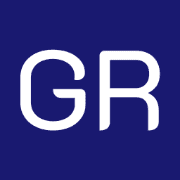






Leave a Reply