Willing to reset your Mac using an inbuilt factory reset feature?. Warn yourself that this operation will remove all the data present in the formatting drive. Know the pre-action that needs to be undertaken so as to prevent data loss. This article will help you in your troubleshooting endeavor. Read on to know more …
Lately, your Mac is running slow and it takes a lot of time to perform its mundane tasks, such as increased OS start time, slow launching of several apps, slow loading of web pages, etc. The reasons can be damaged permissions, defragmented or full hard drive, etc., but you wish to get things back to the state when you purchased your computer.
Mac Speedup Techniques
The easiest and quickest approach to bring your Mac computer back to normalcy is to factory reset your Mac hard drive. But before you reset the Mac hard drive to factory settings, it is essential that you should see if the hard drive contains the important data that you do not want to lose. Backup these data prior to the factory reset operation.
Backup Options in Mac
Back up your important data using Time Machine, iCloud, or backup software for Mac. It is advisable to create two backups one in the external storage device and the other in an offsite location such as cloud storage. This will help you to retrieve your backup in case of data loss from the external storage device or from iCloud anytime and anywhere.
Backup Advice
Before backing your data to an external storage devices, you must organize your files and folders and delete repeated data. For cloud storage you can sync your files and folders to iCloud; however, you can turn on or off the synching process depending on the need. Once you have performed your backup operation, you can do the Mac hard drive factory reset operation.
Data Lost Case
If you have not read this blog prior to the factory resetting your hard drive and unknowingly didn’t take the backup to either cloud or external storage device, then is there any rescue from data loss? Yes, there is. For this kind of logical data loss, you can use data recovery software.
Recover Lost Data
Stellar Phoenix Mac Data Recovery software is quite easy to use due to its built-in graphical user interface, in the form of a wizard, which provides step-by-step instructions for you to recover your lost data. The steps to run the software are as follows:
- Install the software in your Mac where the factory reset of the hard drive is done
- Run the software by double-clicking on the software icon
- Select the type of files you want to recover
- Click on the lost volume recovery option, as you have implemented the factory reset
- Scan the Mac hard drive
- Save the scan result if you want to defer the recovery process
- Preview the recovered files to check whether the data you need is present
- Click the Recover button
- Save the recovered files to an external storage device
- You have recuperated your lost data
In case of logical failure to access data such as the factory reset, the recovery of potential data is possible if it is not overwritten. The reason being, if your factory reset your Mac hard drive then the operating system can use few gigabytes of memory for writing it to the hard disk drive by means of the in-built recovery drive that was provided by Apple. If the writing location happens to be the same where your important data is present then those data will be lost beyond recovery. No software solution can help you to get back your data is such a situation.
To summarize
Now, you are aware of the most essential fact that prior to making a Mac internal hard drive factory reset – backup must be taken. Software such as Stellar Phoenix Mac Data Recovery can help you to get back your important data if you have not taken your backup. In case you need a recovery of hard disk drive where the failure is not logical (such as factory reset) rather physical, then you can, by all means, get in touch with an expert data recovery service provider.
Read Also Data Disaster? How To Recover
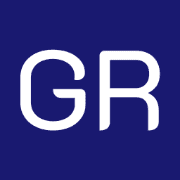







Leave a Reply