What is Lucky Patcher?
Lucky Patcher, as well all know is one of the most loved tools among the smartphone-lover community. Lucky Patcher was first introduced by Chelpus as a utility tool for Android smartphones. But keeping in view of its popularity and demand among other platforms, ChelpuS introduced iOS and PC versions. It is an unofficial app so you can`t find it on Google Play Store.
Features of Lucky Patcher
Lucky Patcher is indeed a modern power utility that provides many benefits. It has almost all the power options. Almost everything you name it, it gives you. Some of the major features of using Lucky Patcher on your PC gives many features including:
- Using this wonderful app, you can play your favorite games on your personal computer. So you are not limited to the traditional limited controls given on Android smartphones. In short, you have a huge set of controls in terms of Keyboard and Mouse.
- Playing a game on the big screen with a powerful speaker sound is always fun. Obviously, you are not restricted to the small-sized screen and speakers. So you can get an ultimate real-time gameplay experience with this tiny but powerful tool. Using this on PC also provides unlimited storage space as compared to smartphones. In short, you can get a richer set of resources while using Lucky Patcher on your PC.
- With Lucky Patcher on your Windows PC, you can get a more secure environment for gameplay. Remember, during the installation of a game or app on Android, you have to give a certain number of permissions to the app including gallery, contacts, messages, locations, and many more of these. Most of us have personal pictures and videos on our smartphones. However, on a Windows PC, Lucky Patcher installation requires a virtual environment (called an Emulator). Virtual environments always keep your resources safe.
- Ad-blocking is possible with this. You can just do a set or two and start ad-free gameplay or app usage. You are not going to be stuck anywhere.
- You can get benefits from the app cloning feature on your PC too. You can use two Facebook, WhatsApp, or any other social media account using the app cloning feature.
Which Windows Versions are Compatible?
Lucky Patcher is comfortably compatible with all versions of Microsoft Windows. You can follow a few easy and straightforward steps to get this tool going on MS Windows 7, Windows 8;1, and even Windows 10.
Requirements for Installing Lucky Patcher on PC
To accomplish this task, there are only a few requirements.
- Lucky Patcher APK file
- Any suitable Android Emulator Installed on your PC
What is Android Emulator?
APK files cannot be directly installed on Windows as these are not directly executable. So, installing these files requires a ritualized Android environment. Emulator provides this environment. Some popular emulators are:
- Remix OS Player
- MEmu
- Nox Player
- BlueStacks
- LeapDroid
You can use any one of these. But BlueStacks is by far the most loved one. So I recommend you use it.
Steps to Install Lucky Patcher on PC
Step No 1: Download Lucky Patcher APK on your PC
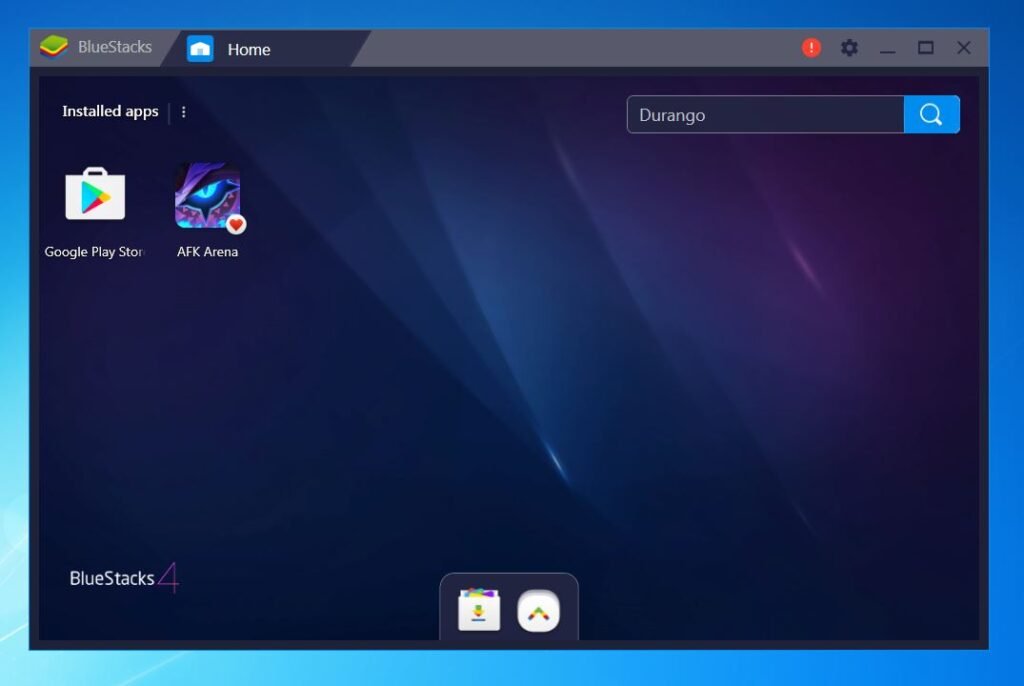
As told earlier, Lucky Patcher is an unofficial APK, So you have to search and download it.
Step No 2: Download and Install BlueStacks
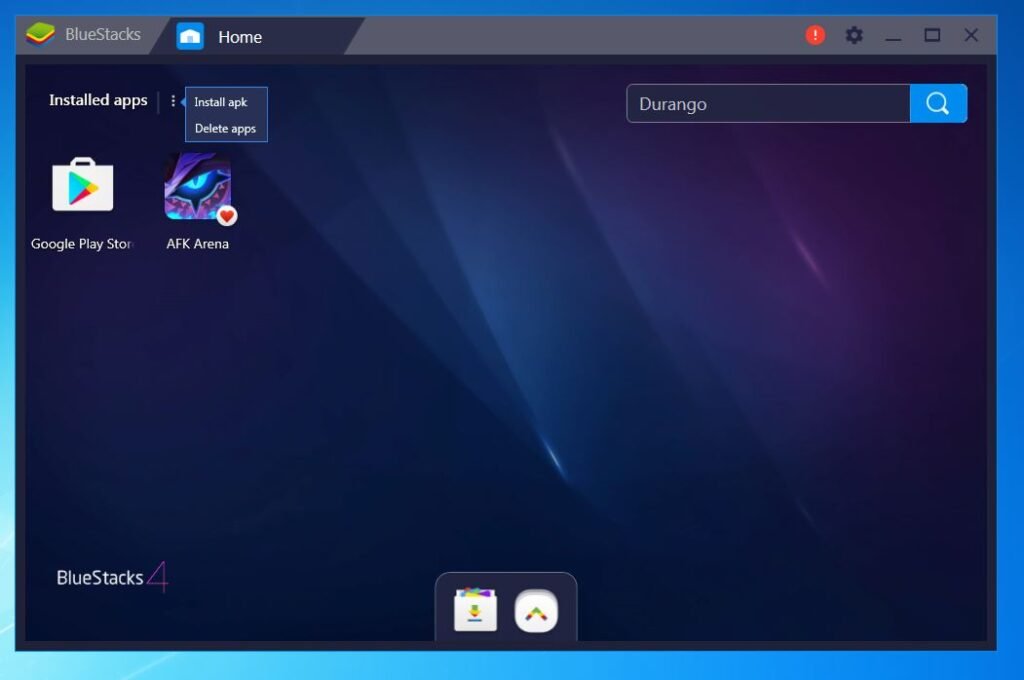
Download BlueStacks from its official website. BlueStacks installation takes some time.
Step No 3: Open BlueStacks and Find the Location of APK
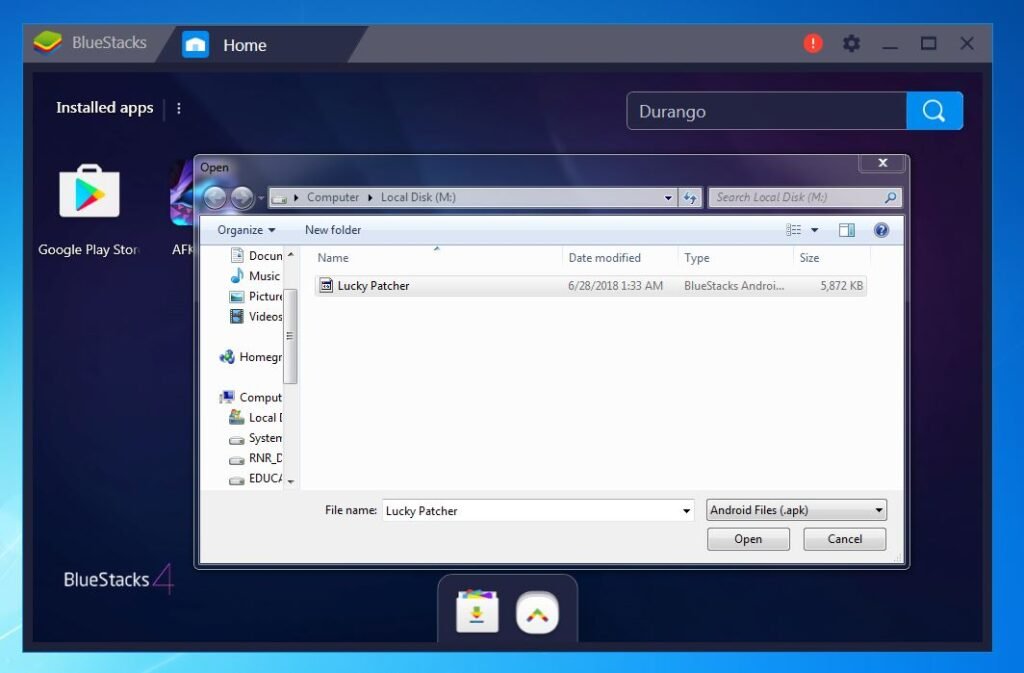
After the completion of the installation of BlueStacks, open it. When it loads completely. Move towards the top right area. Find the menu (three vertical dots) near the word Installed Apps. When you place the mouse over it, it will display a menu. Click on the menu item “Install APK”. It will open a dialogue box asking you for the location of the APK file.
Step No 4: Installation
After locating the APK file, all you need to click it and open it. BlueStacks will automatically start the installation process. Wait for some time. It will be installed on your PC.
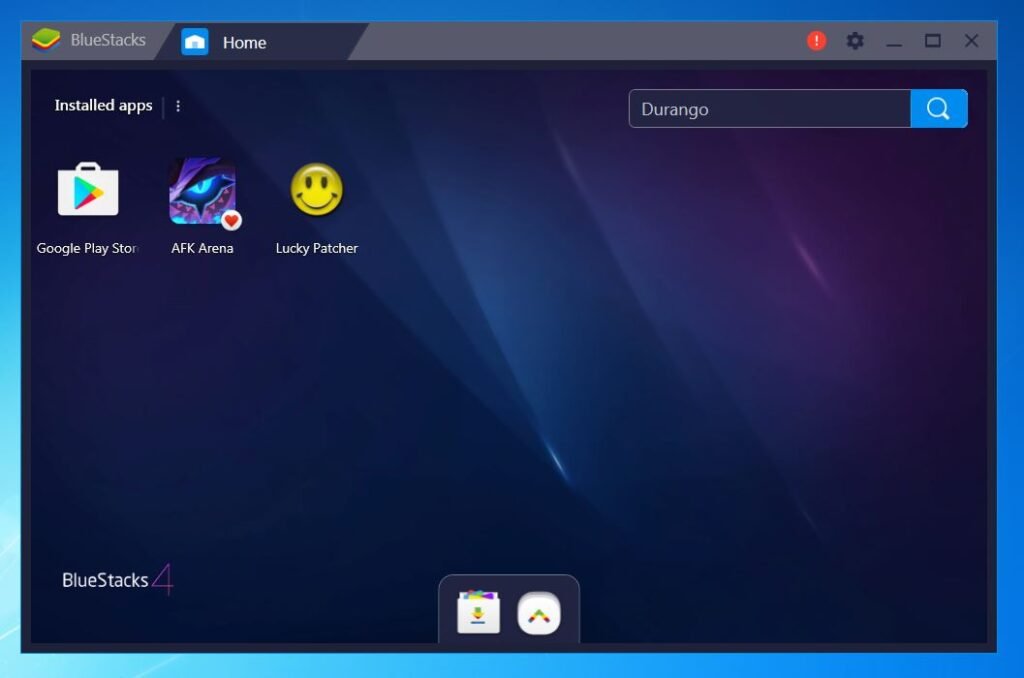
Considerations of this Tutorial
I have made this tutorial by considering the following:
- Lucky Patcher 8.1.4
- BlueStacks 4
However, this doesn`t mean that only these two are requirements for installation. You can use any version you like.
Final Words
This is all we require to get Lucky Patcher going on Windows PC. We can enjoy our all-time favorite apps and games on our Laptops or Desktops now. You can also apply patches to various apps without worrying about any problems.








Leave a Reply