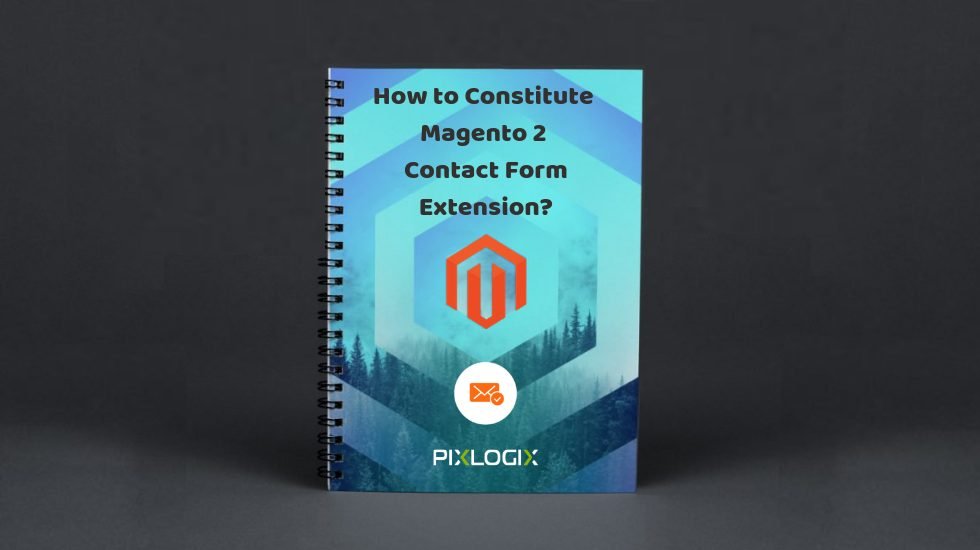
In this blog post, we will showcase Form Builder Extension utilizing Magento 2 Contact Form Builder of Pixlogix. Magento 2 Form Builder is a vital extension that can lend a hand to build forms effortlessly. Further, it is a much better way to stay in touch with all categories of customers, collect client details, their requirements, and other significant information.
If you need to communicate with your customers effortlessly, a Magento 2 Contact Form extension will help you to do it in a much useful way.
Simple to Use Magento 2 Contact Form Extension by Pixlogix
The new easy to use contact form extension of Pixlogix comes with numerous essential forms and fields creation. Moreover, it is also required to make transactions feasible as executed by Magento Extensions for the eCommerce website.
Prior to configuring the Form builder, you should first install this Contact Form for Magento 2 extension. Also, it is highly recommended to run by all the settings before building your forms. And this will lend a hand to understand how this extension executes undoubtedly.
CMS Page Settings
- Enables effortless utilization of widgets to insert a form on CMS page
- For utilizing forms into CMS page, you need to place {{widget type=”PixlogixFlexibleformsBlockFormsWidget” form_id=”1″}} code into the respective page.
- To choose the code, go to the CMS page content tab, click on insert widget, opt for “Flexibleforms: Form” option from the “Widget Type” dropdown then goes for form as per your requisite from “Flexibleforms” dropdown.
- Click on the “Insert Widget” button. The user can alter any form by replacing form_id=”1″ where “1” form Id and modify it by replacing your specific form Id.
General and Admin Settings
General Settings include enabling of forms, footer link, breadcrumbs, front-end title, form URL prefix & suffix, redirection of URL, set permissions, and store results in the database.
The admin can fluently add into new forms with diverse options. Additionally, the admin can enable or disable modules and Captcha from the admin settings page. Further, he can also allow and disallow email notifications. Besides, the user has a way into providing notifications with “Send Copy to Me” field types.
The Settings includes –
- The contact form extension authorizes the admin to use any of the required forms on a range of product pages
- It involves uncomplicated utilization of Google ReCaptcha
- Admin can add comment or note to the field placed on the front-end
- It can enable the setting of predefined backend variables used for front-end login users
- Can set the checkbox and radio preferences for vertical as well as horizontal list style
Email Settings
The admin can offer numerous email addresses to take delivery of email notifications.
- Enable form specific email settings
- Allocate use of form specific email templates
- Utilize separate email templates for customers and admin
- A way into emails with fieldsets as well as without fieldsets
- Allow customer reply from email
Captcha Settings
To enable and disable Captcha, admin uses “Site key” and “Secret key” fields values.
Date and Time Custom Options
To set time for a time picker and date time picker, you can use options on the front-end. Similarly, you can utilize the date field order option to set the date format for date picker and date time picker.
Manage Forms
You can manage multiple forms through Form Id, Form Title, URL Key, Fields, No. of Results, Store View, Form Status, Form Creation time, and Form Update time. Further, the admin form can be used to edit page link and form “Preview” page link placed on front-end.
General Settings of Forms
Through general settings, you can Redirect URL, Enable Captcha, and pick store explicit access on the front-end through store view.
Form Settings
You can add and edit forms. Moreover, these settings include adding and editing of Form Title, URL Key, Status, Form Top Description, Form Bottom Description, Form Successful message, Form Fail message, and Form Button Text.
Fieldset List
It is used to add New Fieldset, Fieldset Id, Title, Position, Status and Fieldset edit page link.
Fields List
It is used to add New Field, Field Id, Field Title, Field Set, Field Type, Display Options, Position, Status, and Field edit page link.
View Result
You can check results of form with all the field information along with User IP, Browser Info, and Form Submit Time.
About Pixlogix
Pixlogix’s Contact Form for Magento 2 is one of the top-rated Magento 2 extensions. It falls in the category of Magento 2 premium extensions recognized across the globe. Downloading and installation of contact form extension for Magento 2 is exceedingly simple and handled straightforwardly.
The extension backs and supports up to Magento 2.x. It enables building custom forms without the need for any programming proficiency.
Key Takeaways
Through Magento extensions for eCommerce Development, the customer directly connects with your online business. Besides, Magento 2 Multiple Contact Forms are the most excellent ways to stay in contact with all categories of your customers.
Read Also about Magento 2 Migration: Know 5 Aspects Before Moving The Website to a New Phase
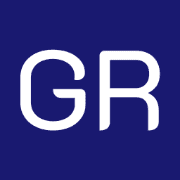






Leave a Reply