Whether you’re looking for the latest news or the quickest driving route, we aim to make our products helpful for everyone. And when you turn on settings like Location History or Web & App Activity, the data can make Google products more useful for you—like recommending a restaurant that you might enjoy or helping you pick up where you left off on a previous search. We work to keep your data private and secure, and we’ve heard your feedback that we need to provide simpler ways for you to manage or delete it.
You can already use your Google Account to access simple on/off controls for Location History and Web & App Activity, and if you choose—delete all or part of that data manually. In addition to these options, google announces auto-delete controls that make it even easier to manage your data. Here’s how they’ll work:
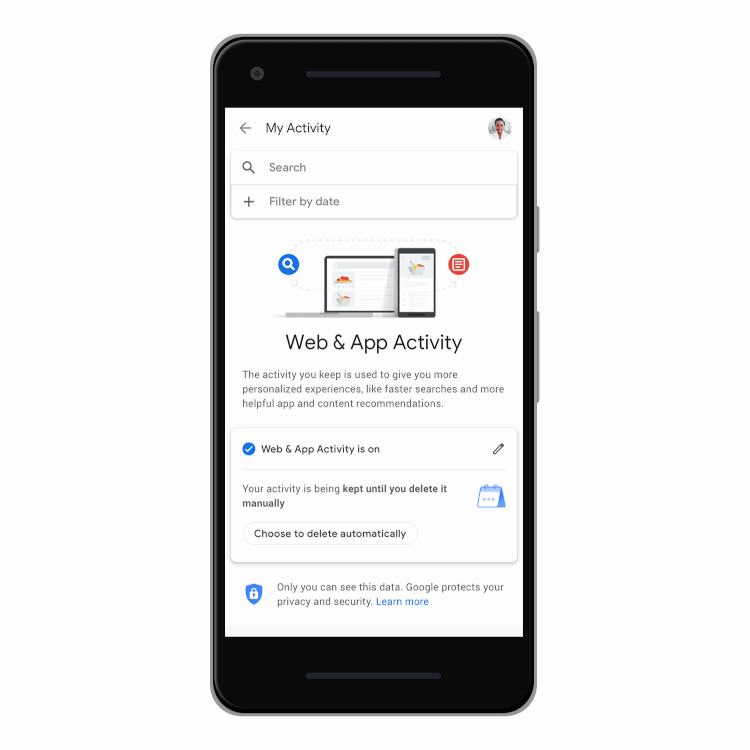
Understanding Location History:
Location History is a feature provided by Google that enables users to view and manage their location data. It allows Google to track your movements and provide personalized experiences, such as tailored recommendations, real-time traffic updates, and location-based services. However, some users may have concerns about the potential privacy implications of this feature.
Auto-Delete Controls:
To address these concerns and give users more control over their data, Google introduced auto-delete controls. These controls allow you to automatically delete your Location History and activity data after a set period, ensuring that your information is not stored indefinitely. By enabling auto-delete controls, you can strike a balance between personalization and privacy.
How to Set Up Auto-Delete Controls:
Setting up auto-delete controls for your Location History and activity data on Google is a straightforward process. Here’s how you can do it:
- Open the Google app on your mobile device or visit the Google Account website on your computer.
- Sign in to your Google Account.
- Navigate to the “Data & Personalization” section. On the mobile app, you can find it in the menu. On the website, click on your profile picture in the top-right corner and select “Manage your Google Account.”
- Scroll down to the “Activity controls” section and click on “Manage your activity controls.”
- Find the “Location History” option and click on it.
- Toggle the switch to enable or disable Location History.
- To set up auto-delete controls, click on “Choose how long to keep” and select the desired option, such as “Keep for 3 months” or “Keep for 18 months.” This determines how long Google will retain your Location History before automatically deleting it.
- Repeat the same process for other activity data, such as Web & App Activity, which includes searches, app usage, and other interactions with Google services.
Benefits of Auto-Delete Controls:
Enabling auto-delete controls offers several benefits:
- Enhanced Privacy: Auto-deleting your Location History and activity data ensures that this information is not indefinitely stored, reducing the risk of unauthorized access or data breaches.
- Clearer Control: By setting a predefined timeframe for data retention, you have a clearer understanding of how long your data is stored and when it will be removed.
- Personalized Experience: While auto-delete controls remove older data, Google can still provide personalized experiences based on recent information, striking a balance between privacy and convenience.
Read also: How to Find Great Restaurants Using Your Smartphone







Leave a Reply